Where Is Image Capture on Mac
When you want to transfer photos from many cameras, iOS devices, iPadOS devices, and other devices that have a camera to your Mac, you can use the Image Capture, a built-in photo management app on Mac to help you do that. Before importing photos to your Mac, you need to know the location of the Image Capture app. So, where is Image Capture on a Mac? In this post, we will show you the detailed steps to help you find the Image Capture app on Mac.
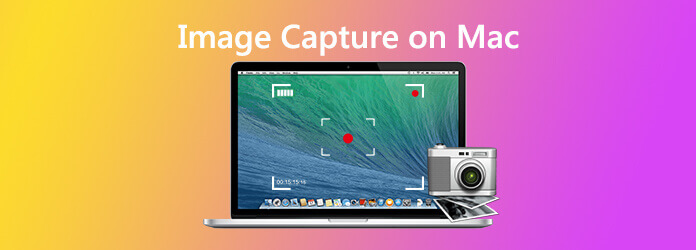
Image Capture is an Apple native app and comes integrated into any Mac (OS X or macOS 11). It allows users to upload images from digital cameras, iDevices, or scanners either connected directly to the Mac or the network. It allows users to manage and delete unwanted images from your iDevice.
Recommend: Best Screen Capture Tool to Take a Screenshot on Mac
For taking a screenshot on your Mac, you can use the professional screencast tool called Blu-ray Master Screen Recorder which enables you to take a screenshot on Mac with ease. It also has a built-in editor for screenshots. You can draw a rectangle, arrow, line, etc., on the screenshot, and add the captions into the picture and more.
After download and installing this free Mac screenshot software on your computer. Choose the Screen Capture feature in the main interface. Screen Capture is the free image capture tool.

Then, you can capture a rectangular screen by dragging your mouse. You can also capture a full-screen screenshot or a custom window easily.

Also, you can edit screenshots provided with various editing features. For example, you can crop the screenshot, draw a rectangle, arrow, or line on the screenshot, and more.

Click the Save button to save the screenshot.
1. Click Go on the Finder menu.
2. Choose Applications from the drop-down list.
3. Find the Image Capture icon and click on it.
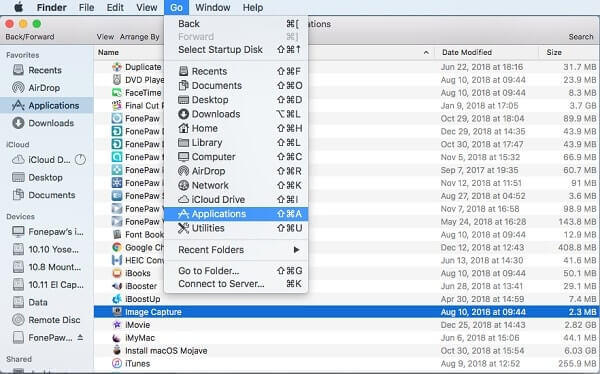
1. Run Launchpad in the Dock.
2. Open the folder named Other (this is the Image Capture default location).
3. Find the Image Capture icon and click on it to open.
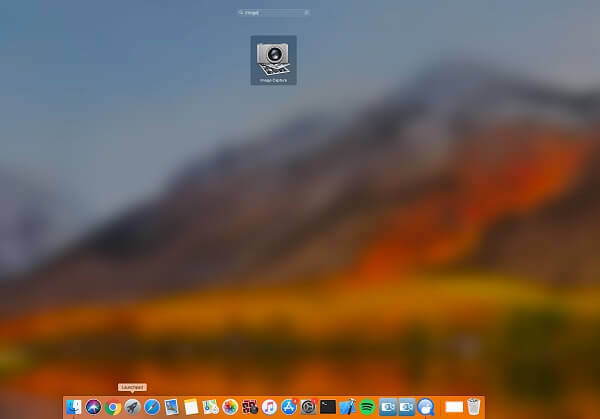
1. Click the magnifying glass icon at the right of the menu bar, or press Command + Spacebar on the keyboard.
2. Then, type Image Capture in the search bar.
3. Click Image Capture app from the search result to launch it.
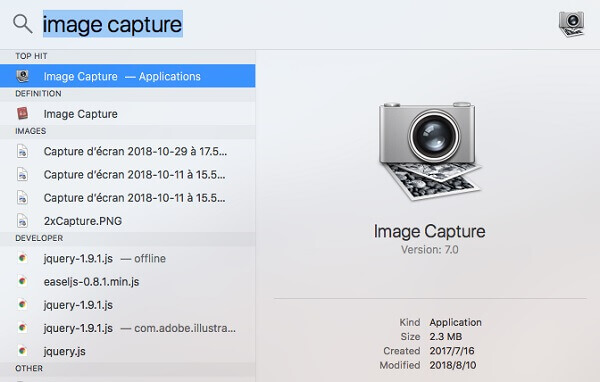
1. How to take pictures in Image Capture on Mac?
Use Image Capture to take pictures with a compatible camera connected to your Mac. First, connect your camera to your computer, then turn on the camera. In the Image Capture app on your Mac, select the camera in the Devices or Shared list. Then, choose File > Take Picture. If the Take Picture command is dimmed, your camera doesn’t support this feature.
2. How do I transfer images in Image Capture on Mac?
First, connect your device to your computer. In the Image Capture, select the device in the Devices or Shared list. Use the buttons at the bottom of the Image Capture window to view the thumbnails as a list. Click the Import To pop-up menu, then choose where to save the images or which app to use to open the image. To import only some of the images, select them, then click Import. To import all the images, click Import All.
3. If my device doesn’t work with Image Capture on Mac?
Make sure your device is securely connected to your computer and is turned on. If you’re transferring images from an iOS device or iPadOS device, you may be asked to unlock your device with a passcode or to trust the device. If your camera uses an SD card and your Mac has an SD card slot, insert the SD card into the slot on your Mac to transfer images without connecting the camera. Or check the documentation that came with your device to see if it works with Mac computers.
4. Why my device shuts down while transferring images using Image Capture on Mac?
Some devices shut down if you don’t press a button or dial within a specified amount of time. Downloading a large number of images can exceed that amount of time and the transfer of images can be interrupted.
More Reading
Where Are Cameral Pictures/Videos/Screenshots Stored on Android? [Solved]
If you can’t find pictures, screenshots, or videos on your Android phone or tablet, check this post to find where these files are stored.
How to Record HD Gameplay on iPad Flexibly
If you want to record the most exciting part of the game you are playing, you can read the post to learn how to capture gameplay videos on iPad.
Top 5 Free Ways to Screenshot on Microsoft Surface in 2024
This post is the detailed guide to take screenshots on Surface. You can learn from the free 5 ways to print screen on all Surface models like Surface Pro X7/6/5, Surface Go 2, Surface Laptop Book, etc.
Full Guide to Take iPhone Screenshots on iOS 17 and Before
When you want to record a video call on Viber, what are the best methods to capture the desired video with audio file? Here are the tips and tricks you should know from the article.