Blu-ray players are a perfect tool for playing and watching Blu-ray movies. It can play various films without affecting the original audio and video quality of the file. However, it is hard to find a reliable Blu-ray player in the market since some of them are illegitimate. So, if you want to discover various Blu-ray players, the best thing you must do is to read the blog. We will teach you how to play Blu-rays using the free Blu-ray player for Windows 10/11.
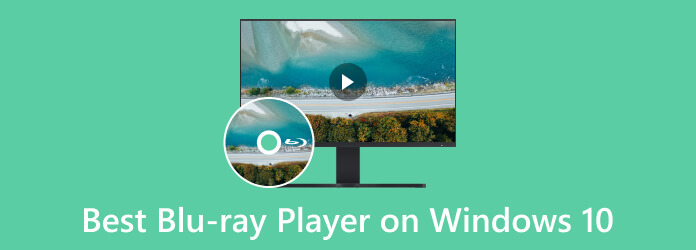
Part 1. Can Windows 10/11 Play Blu-ray
If you are using the Windows operating system, then you may have the pre-built program to play various media files, which is the Windows Media Player. But the problem with the program is it doesn’t support playing Blu-rays. With this, if you plan to watch movies from the Blu-ray, the Windows Media Player can’t help you with that. However, no need to lose hope if you are using Windows. Instead of using the pre-built media player, there are various Blu-ray players you can utilize to play Blu-rays. With the help of these third-party Blu-ray players, you can enjoy watching different films from your Blu-ray when using your Windows computer. Therefore, if you are excited about exploring various Blu-ray players, check the succeeding parts, as we will introduce all the Blu-ray players that can help you achieve your objective.
Part 2. Best 5 Blu-ray Players on Windows 10/11
1. Blu-ray Master Free Blu-ray Player
Blu-rays, DVDs, MP4, MKV, M2TS, and many digital formats.
4K.
Create your own playlists to facilitate the playback.
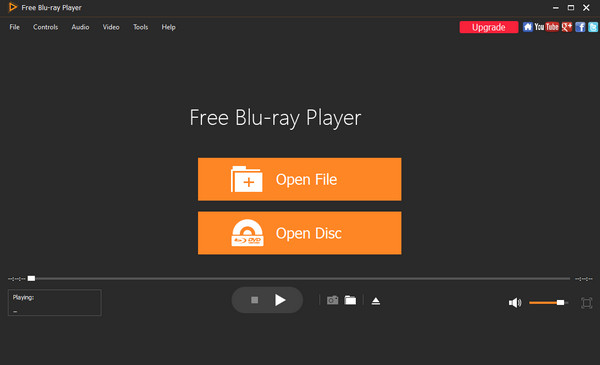
The ultimate Blu-ray player you can use for Windows 10/11 is undoubtedly the Blu-ray Master Free Blu-ray Player. It is a good Blu-ray playing program that provides you with high-quality playback and rich playback features. When using the program, you can begin playing the Blu-rays without struggling and easily control the Blu-ray playback. Moreover, the tool’s interface is understandable. This way, even non-professional users can operate the program. Aside from that, the program lets you pick what screen mode you prefer, including full-screen mode, half-screen, or more.
It can play any region Blu-rays, which enables you to watch Blu-ray movies freely. What’s more, it has the subtitle feature that allows you to add external subtitles to the player to fit your watching needs. You can also take a screenshot while playing Blu-ray. There is a snapshot function from the interface that allows you to capture your desired scene from the movie while watching. So, if you want to try to play Blu-ray on Windows 10/11, it’s time to use this program.
Pros
- It can play Blu-ray in just a few clicks.
- The interface of the program is perfect for all users.
- The program is accessible on both Windows and Mac computers.
- It allows users to edit the video’s brightness, saturation, hue, and more.
Cons
- If you want more advanced features, you must get the pro version.
2. VLC Media Player
Blu-rays, DVDs, and most digital formats.
4K
Unique convert function to rip Blu-rays to digital formats.
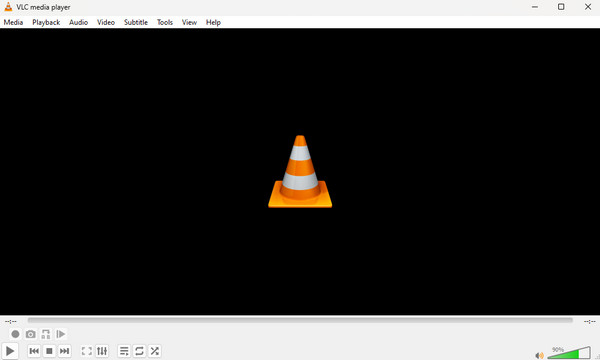
You can also use VLC, which is one of the best Blu-ray players for Windows 10, to play Blu-ray if you want. Well, as we all know, the VLC Media Player is an excellent offline tool that can play various media files effectively, including Blu-ray files. It can load and play Blu-ray discs, folders, and ISO files. Besides playing, you can do more while playing Blu-ray. You can go to the audio and video settings and make some changes if you want. You can adjust the equalizer, spatializer, video color, compressor, and more. However, the process of playing the Blu-ray on VLC Media Player is not easy. It is not the same as playing standard video files. Also, the interface of the software is complicated, which gives beginners a hard time. So, ensure that you are knowledgeable about the program before using it.
Pros
- It can play Blu-ray without any problem.
- Accessible on Mac and Windows.
- The download process is simple.
- It supports various video formats and discs.
Cons
- The program’s interface is confusing.
- When dealing with large files, the program is hanging.
3. Macgo Blu-ray Player
Blu-rays, DVDs, and various video and audio formats.
HD quality.
Utilize DTS 5.1, Dolby TrueHD Audio, etc., to provide beautiful audio effects.
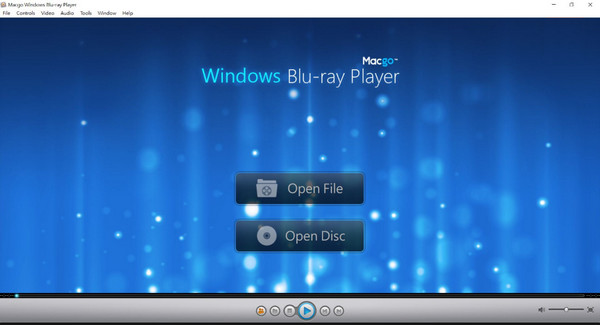
Another excellent Blu-ray player for Windows 10 is the Macgo Blu-ray Player. At first, you may think that the software is only available for macOS. But it has a Windows version that allows you to play Blu-ray on Windows 10/11 computers. The interface is user-friendly, and it provides menu navigation, which is ideal for beginners. In addition, the Macgo Blu-ray Player can support more media files than you imagine. Besides Blu-ray files, it can also play MP4, MOV, AVI, FLV, MKV, DVD, BDMC, and more. When watching Blu-ray, the program crashes sometimes. It becomes black, or the software itself will exit automatically. Also, when using the free version of the program, it shows a watermark on the screen while watching Blu-rays.
Pros
- It provides a simple interface to play Blu-ray instantly.
- It is workable on both Windows and Mac devices.
- It can output the original audio without quality loss to provide a perfect audio experience.
- It can play Blu-rays from different regions.
Cons
- It shows a watermark on the screen when using the free version.
- The pro version is costly.
- There are situations when the software crashes while playing the Blu-ray.
4. Blu-ray PRO
Blu-rays, DVDs, and common videos.
HD.
Offers the ability to navigate through chapters while watching videos.
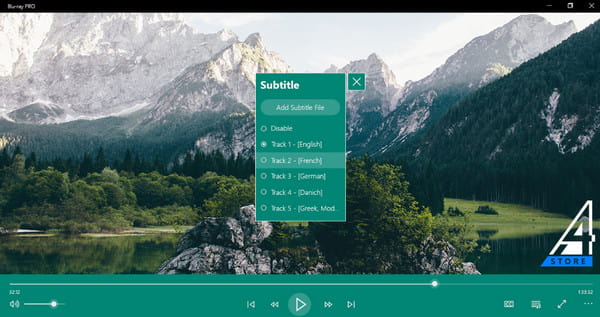
If you want a free Blu-ray player for playing Blu-rays on Windows 10/11, use the Blu-ray PRO. It can provide you with superb Blu-ray and DVD playback. Also, while watching Blu-ray discs on your computer, you can enable subtitles, make playlists, and choose specific songs or chapters. You can also alter the Blu-ray player app’s color. On all Windows 10 and 11 computers, Blu-ray PRO is available for use. However, you should be aware that Blu-ray PRO does not support file types and codecs that require paid licensing and have active patents.
Pros
- It offers good-quality playback for Blu-ray discs.
- It can play more media files easily.
- The installation process is fast.
Cons
- It doesn’t support codecs and files that require licensing.
- The program is challenging to find in the market.
5. Leawo Free Blu-ray Player
Blu-rays and DVDs.
4K.
You can choose preferred subtitles and audio tracks.
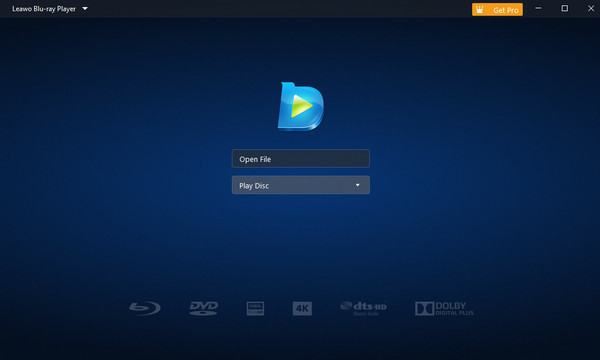
One well-liked Blu-ray disc-playing program that enables you to play Blu-ray discs/folders, ISO files, DVDs, movies, and audio on your computer is Leawo Free Blu-ray Player. Blu-ray discs can now be played on Macs and PCs running Windows 11/10/8/7. This free Blu-ray player supports advanced audio decoding technologies. It includes audio tracks and subtitles. It includes DTS-HD, DTS 5.1, Dolby, AAC, and so forth. In addition to the standard Blu-ray playing options, you can make playlists, alter the program’s backdrop and skin, and more. But you can’t get all the features when using the free version. So, buy a subscription plan for more exciting functions to use. But ensure that you have enough budget since the paid version is costly. See more details below about this Blu-ray player software for Windows 10/11.
Pros
- All users can play Blu-ray and other media files quickly.
- It is available not only on Windows but also on Mac computers.
Cons
- Features are limited to the free version.
- Purchasing the plan is expensive.
Part 3. How to Play Blu-ray on Windows 10/11
As we mentioned above, one of the most exceptional Blu-ray players to operate is the Blu-ray Player. Since the program is reliable, we are here to show you the detailed methods on how to play Blu-rays using the program. So, without anything else, check the steps below using this best software to play Blu-ray on Windows 10/11.
Step 1.On your Windows, download and install the Blu-ray Player. You can hit the Download button below to instantly access the program. After that, run it to begin the process.
Note: Ensure that the Blu-ray is already inserted on your computer.
Free Download
For Windows
Secure Download
Free Download
for macOS
Secure Download
Step 2.Then, if you are already on the main interface, click the Open Disc button and load the Blu-ray file from your folder.

Step 3.After inserting the Blu-ray file, you can already enjoy watching the film. You can also use some functions from the interface, like the Snapshot button, to take a capture while watching.

Tips
You can create your own playlist by using the Playlist button at the bottom of the page.
Part 4.FAQs about the Best Blu-ray Player on Windows 10/11
-
Why won’t VLC play Blu-ray?
One of the reasons why you can’t play Blu-ray on VLC is that the disc is corrupted. So, try to use a good disc and try to play the Blu-ray. You can also use another program like the Blu-ray Player. This way, you can play the Blu-ray without facing any trouble.
-
Why is it so hard to play Blu-rays on a PC?
It becomes difficult if you are using a program with a confusing interface and process. So, to play Blu-ray easily, try to use a Blu-ray Player. After a few clicks, you can begin watching Blu-ray instantly.
-
Why won’t Windows 11 play Blu-ray?
Maybe because your Windows 11 lacks a codec to support Blu-rays on your computer. So, the best solution is to download and install a reliable Blu-ray player like the Blu-ray Player. It is an offline software perfect for Windows 11 to play Blu-rays.
-
Does Windows 10 support external Blu-ray?
Absolutely, yes. If you can’t play Blu-ray on your Windows, maybe you need to purchase an external Blu-ray. Since Windows 10 can support external Blu-ray, you can easily use it on your computer and start playing your Blu-ray movies effectively.
Wrapping up
You can find all the best Blu-ray players on Windows 10 and 11 by reading this informative blog. Also, we shared simple methods on how to play Blu-rays using the Blu-ray Master Free Blu-ray Player. With this, you don’t need to find another way to enjoy playing your Blu-rays on your Windows computers. Pick one from them and you are welcome to share your user experience with us!
More from Blu-ray Master
Top Blu-ray Player

Easily play Blu-rays, DVDs, and various video/audio formats with rich playback features.
100% Secure. No virus


