4 Best MTS to DVD Burners – Unbiased Review of the Pros and Cons
As our world advances, the rise of HD camera recorders is undeniably everywhere. Some of the well-known devices that we know of are Sony and Panasonic. If you own one, you have probably encountered that the videos saved on it have a file extension of “.mts”. To add, MTS is the abbreviation for MPEG Transport Stream.
Although MTS is a high-definition video format in nature, you may consider writing it on a DVD. The first reason is to enjoy them on your TV screen and the second is to watch them with your loved ones. This blog gives you the best four options you can use- the MTS to DVD burners.
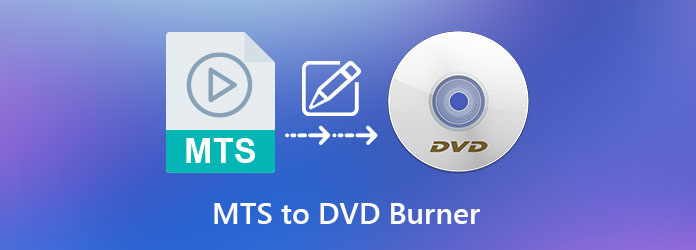
One of the exceptional MTS to DVD burners is the AnyMP4 DVD Creator. As you open the program, you will see a simple-to-use interface that even beginners will never have a hard time navigating. You can back up your files into a DVD, Blu-ray, or ISO folder with just a few clicks. In addition, it supports more than 150 video formats like MP4, AVI, WMV, 3GP, and more.
When it comes to additional features of this tool, you can find a wide range of templates perfect for your DVD menu. Whether it’s the recorded files you had last summer, your short vacation in winter, or mundane things in life, there is a perfect template that will match your need. Lastly, AnyMP4 DVD Creator contains a built-in video editor to make your videos memorable and impressive.
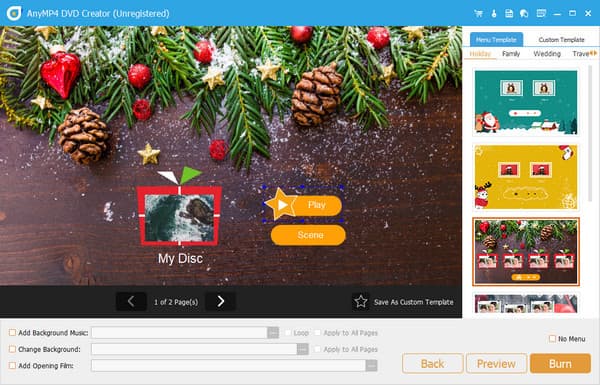
Pros:
Cons:
ImgBurn is yet another best option if you are finding for a free DVD burner. This program was developed by Lightning UK and is compatible with Windows operating devices. On the interface of ImgBurn, you will see a list of functions it can perform, such as verifying a disc, creating an image file from folders, or writing files on a DVD or CD.
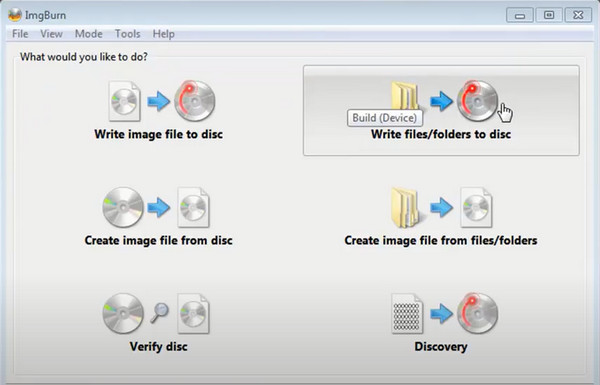
Pros:
Cons:
Xilisoft DVD Creator is a popular burning software for Mac devices. The program gained a reputation for its ability to support, if not most, all the video formats. Apart from DVD backup, you can back up your video files on a Bluray or ISO folder for playback. Also, it serves as a basic video editor and can create a DVD menu.
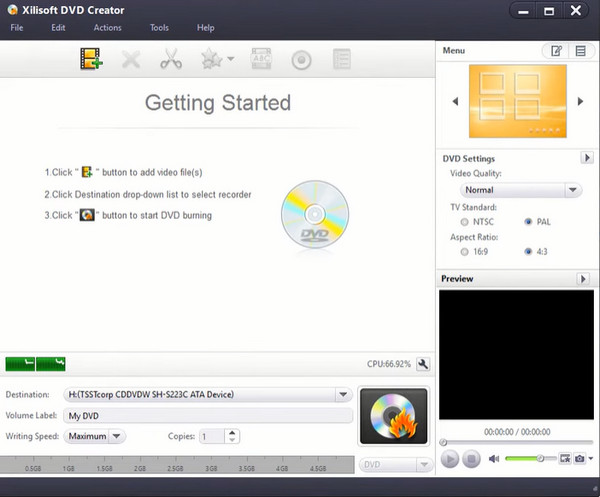
Pros:
Cons:
Lastly, DVD Creator by Wondershare helps you back up your files as quickly as 1, 2, 3. Aside from DVD burning, you can use this tool for creating slideshows. Moreover, Wondershare DVD creator supports more than 150 video file formats and all popular DVD types like DVD-9, DVD+R, and DVD-R DL.
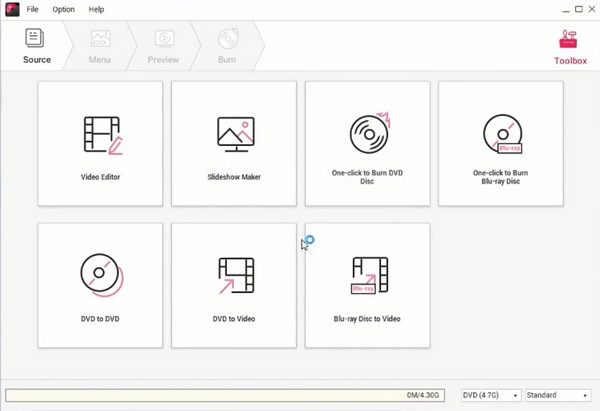
Pros:
Cons:
Here is a comparison chart for you. From the interface, pricing, platforms, and other features offered by the programs find them below.
| AnyMP4 DVD Creator | ImgBurn | Xilisoft DVD Creator | Wondershare DVD Creator | |
|---|---|---|---|---|
| Interface | Smooth | Smooth but outdated looking | Smooth | Smooth |
| Platforms | Windows and Mac | Windows | Mac | Windows and Mac |
| Video Editor | Available | Not Available | Available | Available |
| DVD Menu Maker | Available | Not Available | Available | Available |
| Customer Support | Available | Not indicated | Available | Available |
| Best for | Beginners to Professional | Beginners | Beginners to Intermediate | Beginners to Professional |
And for the fun part, here is the optimal guide you can refer to. You are using the best software to burn MTS to DVD, none other than AnyMP4 DVD Creator.
Install the Best MTS to DVD Burner
To begin, locate and download the Free Download buttons below. Then, click the .exe or .dmg file and follow the installation steps in the dialog box. When the program has already launched, it’s time to insert your blank disc on your optical drive.
Import MTS files on the DVD burner
Now, select the DVD Disc as you create your project. Then, hit the Add Media File/s button on the center of the interface and select the MTS file on your computer device. You should see that the thumbnail of your video appears on the interface. Next, drop down the DVD Disc, Aspect Ratio, and the Video Quality to have your selection, or you may stick to the default.
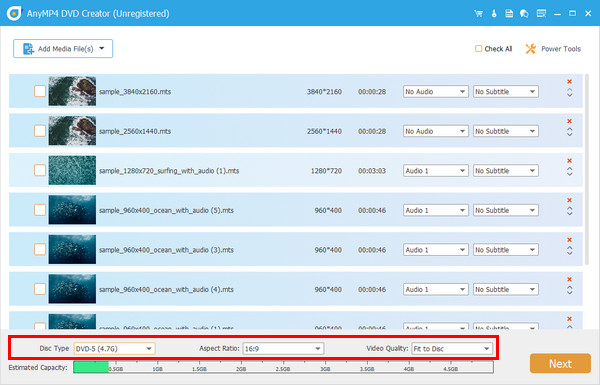
Edit Videos (Optional)
Select your video and then tick the Power Tools > Video Edit. Then, a pop-up window will show up so you can do the editing like clipping, cropping, adding effects, adjusting the brightness, or layering the watermark for your MTS. To check your work, look at the Output Preview. The same principle applies to the rest of the features in the Power Tools. When done, hit Apply and go back to the main interface.
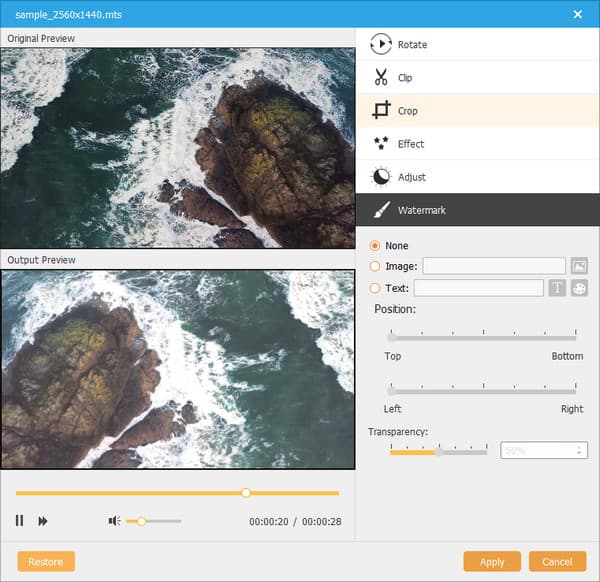
Customize a DVD menu (Optional)
If not having a DVD menu is your choice, be free to check the No Menu box. On the other note, select one template that matches the occasion of your file and locate the navigation buttons where you want to see them. Add an opening film and background music according to your taste. Hit the Preview button to check your work and when all seems good, hit Burn.
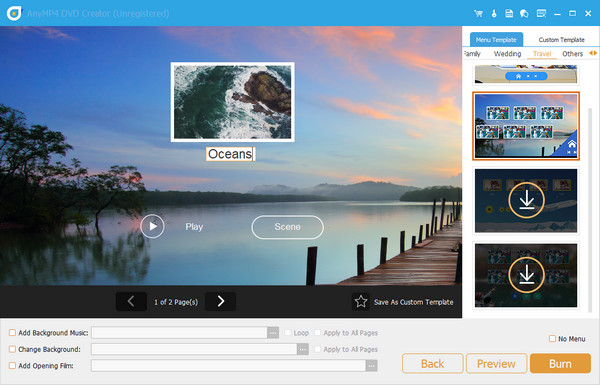
Burn MTS to DVD
It’s time for a backup! Check whether the program has detected the disc you inserted a while ago. Then, select your Burn Engine, Volume Level, and TV Standard. If ready, hit the Start button and wait for some time to finish the burning process.
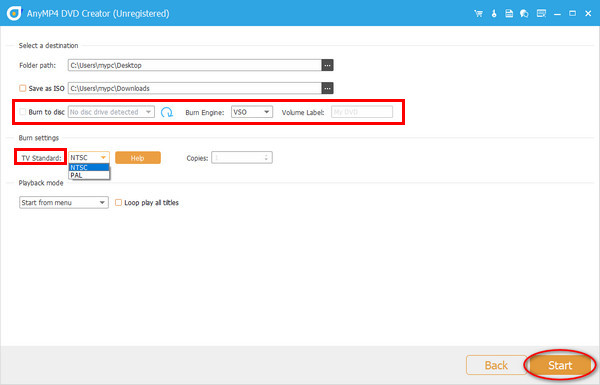
What is the difference between MTS to M2TS files?
There is barely a difference between MTS and M2TS, except that MTS becomes M2TS when transferred from a camera recorder to a laptop.
Can I playback the MTS file on Windows?
You can playback your MTS videos on your Windows device if your player can support AVCHD formats.
Is AnyMP4 DVD Creator Safe?
Definitely, yes! This MTS to DVD burner is 100% safe. It also provides 24/7 customer support and a 30-day moneyback guarantee for its users.
Finally, this is the review of the best software to burn MTS to DVD. If this article is a thumbs up for you, tell your friends about it and let them back up their files too. We believe that all these DVD burners pass the test to be the so-called “best.” However, if you are to pick which one outpowers them all, it’s the AnyMP4 DVD Creator.
More Reading
Detailed Steps to Burn iMovie to DVD for Any DVD Player without iDVD
Here’re 2 easy ways to burn iMovie to DVD without iDVD. You can make a DVD with any iMovie project. There are many premade menu templates and stickers.
Convert Large MTS and M2TS Files to DVD without Quality Loss Easily
This guide introduces the detailed steps to convert MTS and M2TS files to DVD. You can get free and professional MTS to DVD converters to create DVD discs.
Best Free MTS File Player to Play AVCHD Videos on Windows/Mac
When you want to enjoy the high-quality MTS videos from your camcorder, you can learn more about the best free MTS file player for your Windows and Mac.
How to Convert MTS/M2TS Videos to AVI for Better Uploading on SNS
When you fail to send MTS/M2TS videos taken by your Sony camcorders to your friends , you can learn about how to convert MTS/M2TS to AVI files in this post.