Play WMV on iPhone – 5 Best Approaches to Enjoy WMV Movies on iOS Devices
Is it possible to play WMV on your iPhone or iPad? WMV is a Windows Media Video, which is compatible with all Windows devices. However, WMV is not a compatible format for iOS. How do you play MWV videos on your iPhone? You can convert WMV to an iPhone compatible format with the desired video quality and file size. Of course, you can also choose the best WMV player apps for iPhone from the article.

Video Converter Ultimate is an all-in-one WMV iPhone converter to change WMV to iPhone compatible format. Whether you need to shrink the size of MKV files, convert to a certain iPhone model, or trim the desired part, you can always find the advanced features within the program.
Download and install the video converter ultimate, you can launch the program on your computer and click the Converter menu. Then select the Add Files option or the Add Folder to load WMV files. You can also drag and drop the WMV files for playing on iPhone.

Click the Format icon on the right side of the MKV file. Then choose the Device tab and select the model of iPhone or iPad. Moreover, you can also adjust the profile settings, such as video resolution, frame rate, audio codec, and more other parameters.

You can also compress the video, or trim the desired part only. Select a path for your converted files. Click the Convert All button to start converting MKV to iPhone preset directly. After that, you can transfer the files to iPhone and play WMV on iPhone.

If you just need to convert a small WMV file to iPhone online, Free Online Video Converter enables you to play WMV on iPhone without any charge. It can detect the multi-core processor to convert the WMV at a fast speed. Moreover, there is no limitation for the file size limitation. Moreover, you can also use the program on multiple devices.
Step 1
Visit the official website of the online video converter. Click the Launch Free Converter button to load the desired MKV videos from your computer to the online converter.

Step 2
Choose the output video format at the bottom, such as MP4 or MOV for your iPhone and other iOS devices. Then adjust the video settings, such as video bitrate, frame rate, etc.

Step 3
Click the Convert button to start converting WMV to iPhone compatible formats. It just takes a few seconds to get the converted WMV video to play on your iPhone.

PlayerXtreme is a free app to play WMV on iPhone without conversion. It supports video formats and Hi-Fi music files that allow Closed Captioned (CC), SRT, SMI, TXT, and more.
Pros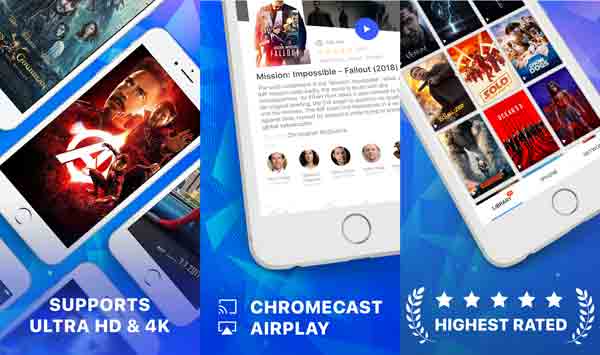
KMPlayer is a WMV iPhone player that browses all types of subtitles and videos. You can watch videos flawlessly since it supports a variety of videos. The files are compatible with cloud storage and other networks.
Pros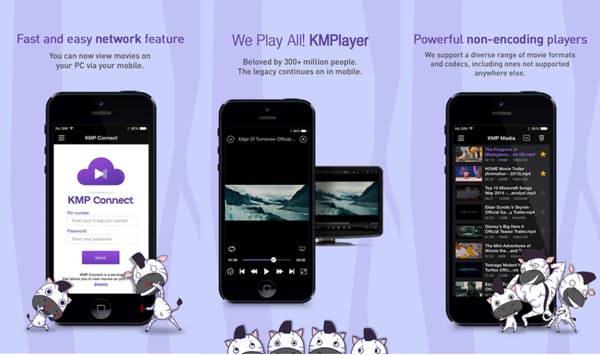
Infuse 6 is another free app to play WMV on iPhone. You can play and stream the videos from cloud services. Moreover, it downloads metadata and artwork for your movies and TV shows in seconds automatically.
Pros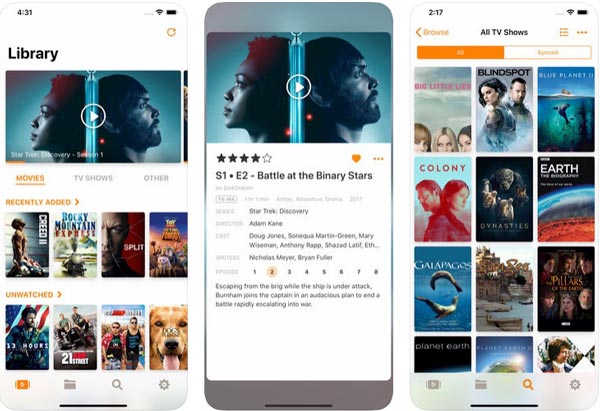
1. What are the Compatible Formats of the iPhone?
iPhone playback video files of H.264 and MPEG-4 with AAC audio in MP4, M4V, and MOV formats, and M-JEPG with stereo audio in AVI format. You have to play WMV on iPhone with a converted file, or use a 3rd party WMV iPhone player. (Find WMV to DVD Converter here)
2. How to Fix Stutter WMV Playback on iPhone?
When you play a 4K WMV file on your iPhone, you might have stutter playback issues. iPhone 6 or earlier version does not work with the 4K movies. When you import a higher resolution into iPhone, it will be downscaled to 2K and you may still suffer stuttering playback.
3. Is It Possible to Play Subtitles of WMV to iPhone?
Yes. You can simply enable the subtitle feature on your iPhone or choose a 3rd party WMV iPhone player to watch the movies. Of course, you can also convert a WMV file with the desired subtitle, or even download a subtitle with the professional WMV to iPhone converter.
Just learn more about how to open a WMV file on iPad or iPhone. It provides two convenient ways to play WMV on iPhone and iPad. Whether you need to convert the WMV files in batch, or use an online WMV iPhone converter free, you can find the best tools from the article.
More Reading
Free WMV Player – Best Programs for Windows 10 and Mac You Should Know
What should be the best WMV video players for Mac and Windows, especially for Windows 10 and Mac? Just find the recommended top 10 tools from the article now.
How to Convert DVD to WMV on Windows for Free
A good DVD to WMV ripper can help you get twice the result with half the effort. Here you can get the detailed steps to convert DVD to WMV for free on all Windows computers. Just read and follow.
How to Play WMV Files on Mac OS X/11
Want to find the best solution to play WMV files on Mac? This post shows 4 free ways to open WMV files in Mac OS X/11.
How to Make Video Play Backwards with 5 Best Video Reverser Tool
Want to reverse video for playing from end to start? With the top 5 online and desktop video reverser tool, you can make video play backwards on Windows 10 and Mac.