The 4 Leading VOD to DVD Burner You Cannot Not Miss (Full Review)
It’s fascinating to see the list of VOB files on your computer. But, nothing will be good if your device storage becomes full. Plus, VOB, or the Video Object file container, is known for containing a large size. To make some room for your device, why not create playback for them on a DVD? If that’s what you need, here is the list of the VOB to DVD makers.

One of the best assets of AnyMP4 DVD Creator is its easy-to-use interface. Not only that, this VOB to DVD burner is geared up with advanced technology, which allows the burning speed to be 50x faster than its competitors. Besides that, you can have your video playback on Blu-ray, DVD, or ISO folder.
But what makes the tool even better? It offers you hundreds of templates for DVD menu customization. On top of that, it offers two main TV Standard formats: the NTSC and PAL.
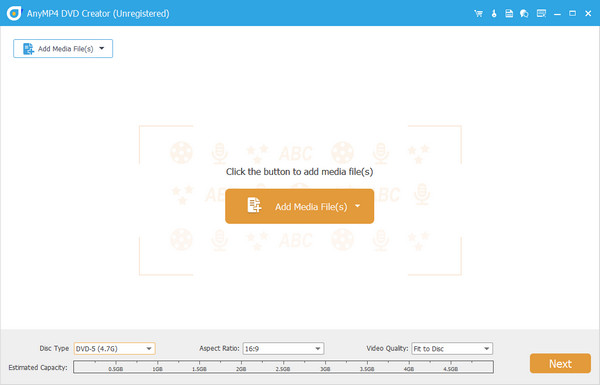
Pros:
Cons:
If your budget is tight, InfraReocrder is for you. This program is an open-source and free VOB to DVD burner which you can install on a 32- or 64-bit Windows operating system. When it comes to its function, InfraRecorder supports dual-layer DVDs. On the other hand, you can also back up your favorite music covers on a CD.
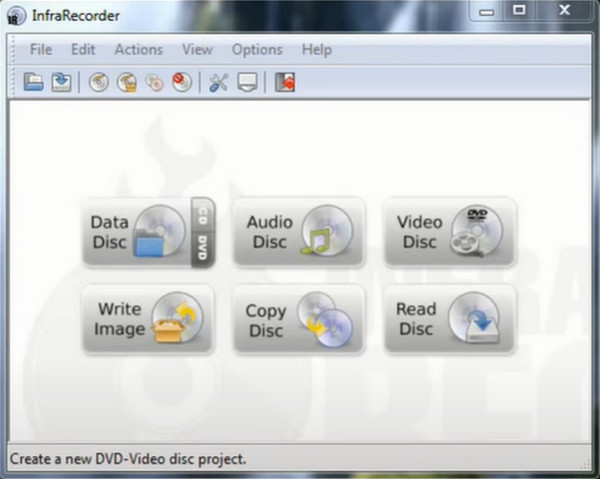
Pros:
Cons:
Mac lover? You may resort to using Cisdem DVD Burner! Using this tool, you can back up your digital files on a DVD folder/disc or even ISO. One more thing, this program can facilitate DVD menu making and offers a variety of templates for your needs. Lastly, this tool contains a real-time preview for your output to avoid the obscene mistakes you will encounter later after burning.
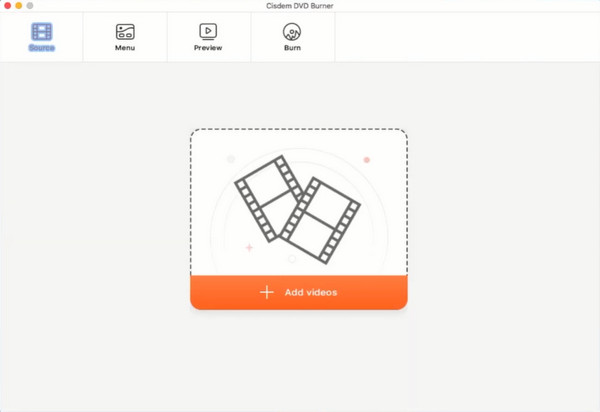
Pros:
Cons:
And the last pick for this is the AnyBurn application. This freeware is compatible with Windows OS. As for the functions, it can extract audio files from a CD and convert them to a standard format like MP3, WAV, FLAC, etc. Lastly, you can back any files to three options: the CD, DVD, and Blu-ray disc.
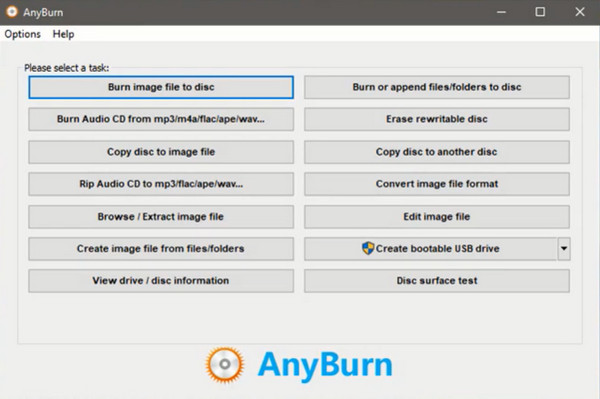
Pros:
Cons:
If you want to see the overall features of the programs mentioned above refer to the table we have made below.
| AnyMP4 DVD Creator | InfraRecorder | Cisdem DVD Burner | AnyBurn | |
|---|---|---|---|---|
| Interface | Easy-to-use | Outdated interface design | Easy-to-use | Simple |
| Pricing | Free/Paid | Free | Free/Paid | Free |
| DVD menu maker | Available | Not Available | Available | Not Available |
| Built-in Video Editor | √ | × | √ | × |
| Platforms | Windows and Mac | Windows | Mac | Windows |
Now that you have learned the comprehensive information about the best VOB to DVD burners, we will move on to the breakdown of the steps in using the AnyMP4 DVD Creator. But before anything else, you should have the program installed on your device. Don’t worry. Choose the appropriate Free Download button below, double-click the file and follow the setup wizard.
Import the VOB files on the DVD Burner
After launching the program, you first need to select the DVD Disc option. Then, add your target VOB files by hitting the Add Media File/s button. Alternatively, you may do the drag and drop method.
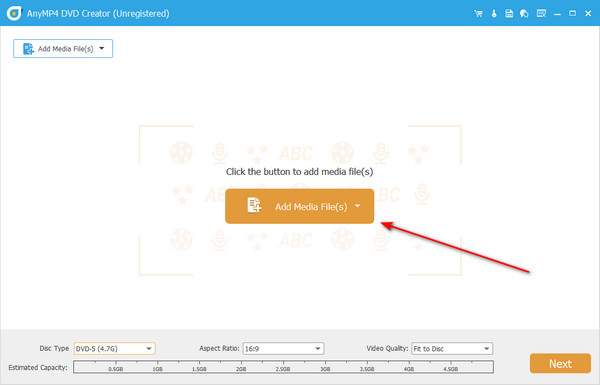
Also, insert your blank disc on the DVD tray, and the program should detect it.
Adjust the DVD Settings
After adding the files, refer to the settings below the interface. You can change the DVD Disc, Aspect Ratio, and the Video Quality by expanding their drop-down menus. Moreover, you can refer to the indicator right at the bottom of the settings. This will show the estimation size of your files, which can serve as the basis for your needed disc capacity.
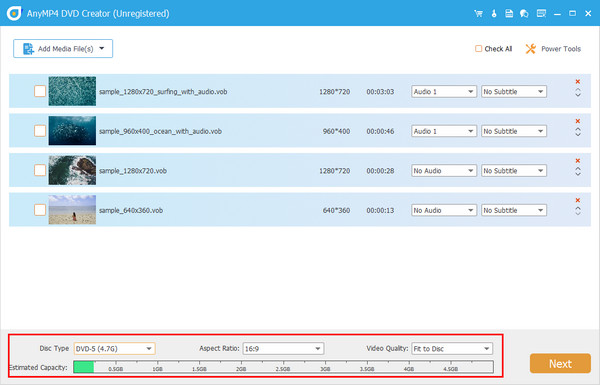
Enhance VOB effects (Optional)
There is also an a way to edit your videos before burning them. Select one file, then tick the Power Tools tab > Video Edit. You can add a watermark or effects, adjust the brightness, trim or rotate your VOB file. After editing, hit Next.
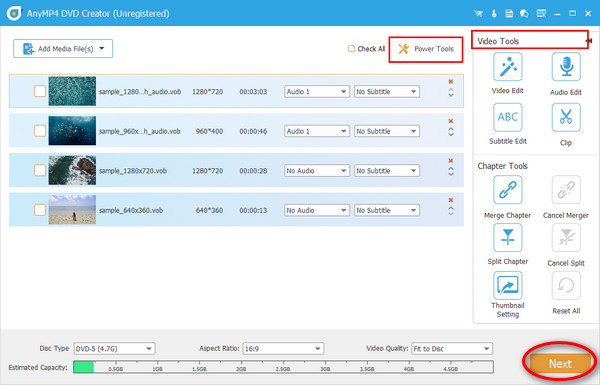
Choose DVD Menu (Optional)
There are available templates for customizing a DVD menu that come in different designs for your occasion. After selecting one, you can control the buttons, background music, and the opening film. If you are okay with the Preview of your DVD menu, hit the Burn button.
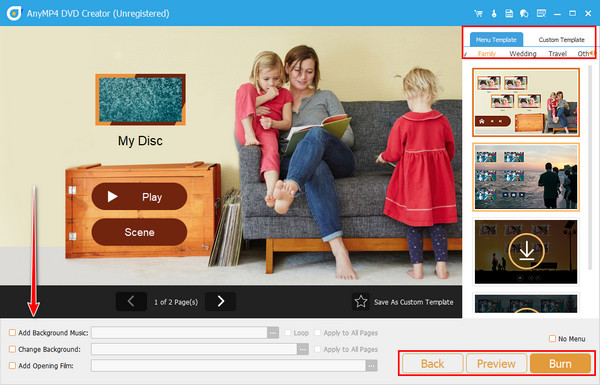
Burn VOB to DVD
Now, select the DVD Disc you inserted a while ago. Next, change the burn engine and the volume level. After that, choose the TV standard in line with your country. Suppose you do not have a disc. You can save the VOB file as an ISO folder. When all is ready, click Start.
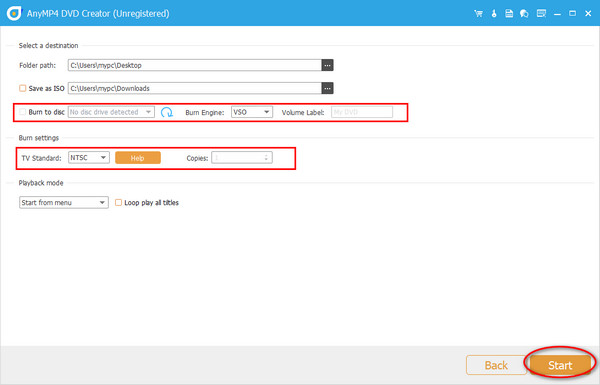
More Reading:
Best DVD Burner to Burn and Create DVD with Videos
Convert VOB to MP4 Online Free/Mac/Windows PC in 2024
Can I burn VOB files without a DVD burner?
Unfortunately, no. You will need software that burns VOB files to DVD, or else your files will not be playable on your DVD player.
What is a VOB file?
Usually, you will see VOB files contained in a VIDEO_TS folder. Specific files are encrypted in a VOB file container, like the audio track, subtitle, and navigation menu of a movie.
Is converting VOB to MP4 possible?
Definitely, yes! One way to access your vob files on any media player is to convert them to MP4. One application you can use is the Video Converter Ultimate.
Well done! Wash your worries now as you can access the paid and free VOB to DVD burners. As the free programs can do the job successfully, there are limitations that you will encounter, such as the lack of a DVD menu maker or OS incompatibility. If you want to ignore these limitations, AnyMP4 DVD Creator is what we highly recommend.
More Reading
Top 8 VOB Players – Quick Way to Play VOB Files on Windows 10 for Free
Fail to play VOB Files with Windows Media Player? Actually, you can get 8 best free VOB player for Windows 10 software in 2023 to overcome incompatible issues.
VOB to ISO Burner – How to Convert VOB to ISO on Windows/Mac
When you want to backup the VOB files from your DVD to an ISO image file, you can learn more details about how to convert VOB to ISO files.
Reduce the Size of VOB Files – High Compression Rate with Best Quality
This post discusses the best professional software to compress VOB files. It also features how to compress VOB files free online with a video converter website.
5 Best Free Blu-Ray Burners to Create Blu-Ray Disc on Windows/Mac
The article shares top 5 free Blu-Ray burning software for Windows and Mac, which is able to burn Blu-Ray movies with ease.