The Unbiased Review for Wondershare DVD Creator [2025]
Wondershare never gets behind in releasing software that people find beneficial. Indeed this team is always all out to make their creative ideas turn into reality. Some of their renowned software are Wondershare Filmora, Wondershare EdrawMax, Wondershare PDFelement, and Wondershare Filmstock.
But for today’s blog, our team will tour you with a detailed guide about the Wondershare DVD Creator. Here, you will know the pros and cons of the program, its distinct features, supported formats, and even the cost. So, fasten your seatbelts, and let’s get into it.
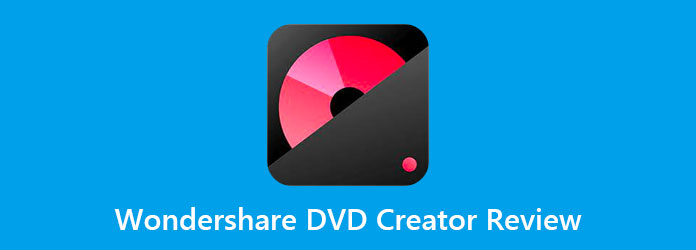
Wondershare DVD Creator has been hailed by many as an all-in-one program. This desktop program allows you to burn images, videos and documents on a DVD, Blu-ray, or even an ISO. Moreover, tons of users love Wondershare DVD Creator because even a non-techy person can burn their data by themselves.
Meanwhile, if you need to extract your file on the DVD, this tool can also work for you because it can function as well as a CD ripper. Another thing, it is perfect for customizing a navigation menu. Whether your files have the themes of a great summer experience, Christmas season, under the waters, and sports, the sky’s the limit here.
Lastly, if you have tons of photos and want to curate them beautifully, Wondershare DVD Creator also contains a slideshow maker. As you put your lovely photos, you can as well add a piece of background music to make them more sentimental and unique.
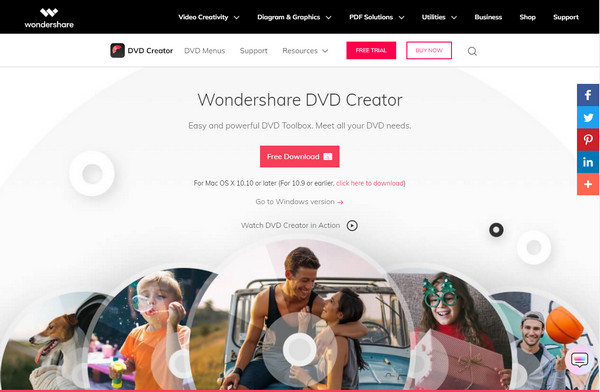
Key Features
Pros:
Cons:
Supported Formats: 150 formats, including MP4, AVI, MKV, etc.
Price: Lifetime License – $55.95; 1 Year License – $39.95
Marching on, there is also a tool that performs way more than Wondershare DVD Creator does and it is called AnyMP4 DVD Creator. As we all know, authoring Blu-ray files is only available on the Windows version of Wondershare. However, using AnyMP4 DVD Creator, this powerful program facilitates authoring both DVD and Blu-ray files and ISO Folders both on Windows and Mac platforms. Not only the popular video formats, but AnyMP4 DVD Creator also covers other strange file containers, including MOD, TS, TRP, MJPEG, MKV, and more.
On the other hand, you can customize a DVD menu for your files to navigate your watching experience without the hassle. This DVD burner provides you with glamorous and sophisticated templates for creating one. One more thing, you can even create chapters and edit your videos like a pro.
Key Features
Pros:
Cons:
You can compare and contrast these two programs yourself and decide which one you will resort to. Of course, your goal is not only to learn the details. To use AnyMP4 DVD Creator, refer to the detailed tutorial written below.
Install the Best Alternative to Wondershare DVD Creator
To have the software installed on your device, begin by clicking the Free Download buttons below. Remember, choose the button that matches your operating system. After that, run the program and follow the setup wizard to install.
Step 2: Add Your Videos to the Tool
As the program launches, select the DVD Disc as your option. Next, tick the button at the center of the interface that says Add Media File/s. Then, a pop-up window will show your computer folder. Select your target videos to burn and hit Open.
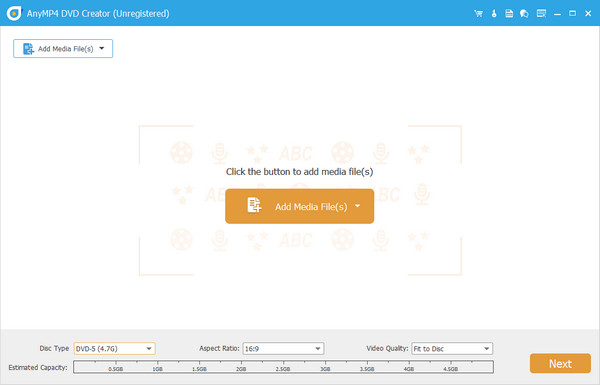
At the lower side of the interface, you will see an indicator of the consumed storage for your DVD. Also, change the Disc Type, the Aspect Ratio, and the Video Quality.
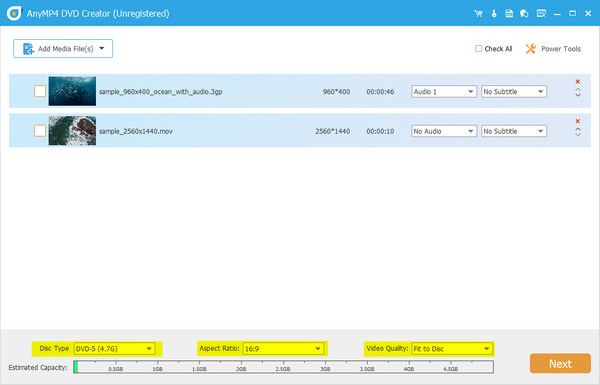
Edit Your Videos Like a Pro
Before hitting the Next button, you can opt to enhance your videos using the Power Tools. You can add a watermark, put special effects, rotate, and trim one file at a time. On the other hand, expand the Audio and Subtitle button if you want to add one.
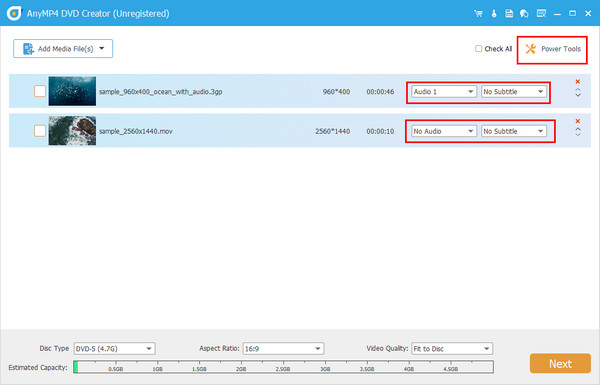
Customize a DVD Menu
The next part is optional. To create a DVD Menu, be free to use any template available on the program. More the Play and Scene buttons anywhere you like and put a new title if you want. To check your work, hit the Preview Button. Check the No Menu box and then proceed to Burn to skip this.
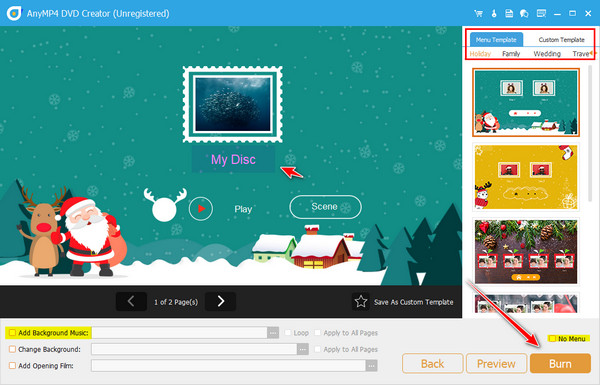
Wait for the Final Output
Finally, insert your disc and wait for the program to read it. Then, select your Burn Engine, TV Standard, and Playback Mode. Now, click the Start button and anticipate the final output.
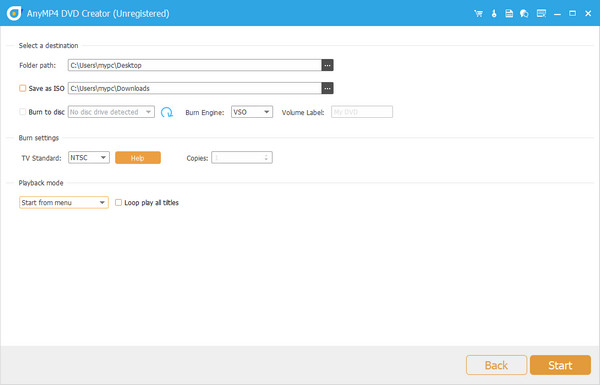
Is Wondershare DVD Creator suitable for beginners?
Definitely, yes! Wondershare DVD Creator is made for everyone. As you can see, the interface is simple, and you can follow the process without confusion.
What should I consider when choosing a DVD burner?
Indeed, it is challenging to decide on the best one. In choosing a DVD burner, you should consider some essential things. First is the interface – is it easy to use? Secondly, the system requirements – is it compatible with your device? Next are the features – how does it function? Lastly, the price – is it affordable?
Are DVDs still available on the market?Help, I purchased the Wondershare DVD Creator but did not get the code.
If you did not receive the code, worry not because the program has customer service. Should you have any concerns, they are available 24/7.
There are tons of DVD burners out there, but we believe that the Wondershare DVD Creator and AnyMP4 DVD Creator are already sufficient. These programs share the same features and functions except for the DVD ripper. Finally, please share this post with your circle of friends and let them also learn.
More Reading
FLV to DVD: Transforming Digital Clips to Excellent Playback
You probably want to burn FLV to DVD for a good reason. Then, you should do it efficiently with the help of the burners listed in this post. Come and meet them.
6 Reliable Softwares for Customizing DVD Menus and Chapter
Wondering how to create chapters and menus for your DVD? Learn more here and be inspired to personalize your DVD files.
DVDFab Player Review: Pros, Cons, Pricing & Free Alternative
If you are looking for a detailed review of DVDFab Player 6, this article will show you everything about DVDFab player – features, pros, cons, pricing, etc.
Best DVD Burner to Burn and Create DVD with Videos
AnyMP4 DVD Creator is professional but intuitive DVD Burner Software, which helps you burn DVD disc, create DVD ISO image file and DVD folder.