Copy protection for official DVD releases has been a staple for the hardware to prevent illicit production and piracy. However, the increased need for media digitization has raised the question if it is possible to rip copy-protected DVDs since the requirement to access DVD content has been challenging due to reduced options of equipment that can open DVDs. With that in mind, the need for software that can reliably rip copy-protected DVDs has increased to provide functional digitalization options for modern devices. This article will provide five software programs optimized to decrypt copy-protected DVDs for various needs, such as free use, MKV format conversion, fast processing speed, high-quality ripping, and no watermark.
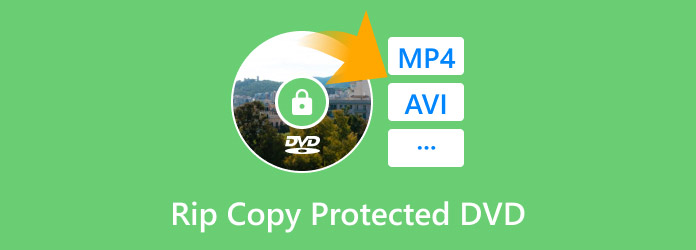
Table of Contents
| Protected DVD Rippers | Best Used For | Ease of Use | Processing Speed System | Price | Supported Operating System |
| Blu-ray Master Free DVD Ripper | Free-to-use DVD ripping. | • Designed to be beginner-friendly. | • Multi-core processing • Hardware acceleration | • Free | • Windows • Mac |
| MakeMKV | Ripping DVD media to MKV format. | • Equipped with a one-click file converter button to MKV. | • GPU-accelerated | • $65.00 | • Windows |
| DVDFab DVD Ripper | Fast and efficient DVD decrypting process. | • It is designed with an intuitive interface to make it easier to use and understand. | • Multi-core CPU processing | • $59.49 • $84.99 | • Windows • Mac |
| DumboFab DVD Ripper | Preserving the high-quality of ripped DVD media. | • Its minimal interface design makes using the tool easy to understand. | • Multi-core CPU processing | • $29.95 • $35.95 • $65.95 | • Windows • Mac |
| Leawo DVD Ripper | Decrypting DVD videos with no watermark. | • Technical skills are required to select output format and edit conversion settings. | • GPU accelerated | • $29.95 • $39.95 | • Windows • Mac |
Method 1. Rip Copy-protected DVDs for Free
Compatibility: Windows 11/10/8, MacOS 10.12 or above.
If you are looking for software that can rip locked DVDs for free, look no further than Blu-ray Master Free DVD Ripper, a DVD decoder software that can bypass region-locking codes and copying protection for modern DVD releases. When using the tool to rip content from protected DVDs, the software can convert these media files into over 200+ digital video formats, which can then be accessible on modern devices such as iPhones, iPads, Android, and media players for Windows and Mac computers.
Moreover, converted videos recovered from DVDs can be digitized no matter their quality since the tool was designed to process DVD releases as high as 4K. The program can convert DVD files no matter their format, whether they are discs, converted ISO files, DVD folders, or encryption-protected DVDs.
Finally, editing tools that can adjust the quality of DVD videos are also accessible in the program. This makes Blu-ray Master Free DVD Ripper highly capable of improving the quality of old DVD videos while processing file conversion up to 20x the normal conversion speed of other DVD ripper software.
If you want to learn how to rip copy-protected DVDs for free, download the software using the link below and proceed to our presented step-by-step guide on how to use it.
Free Download
For Windows
Secure Download
Free Download
for macOS
Secure Download
Step 1. Load the DVD you want to decrypt on your computer using an external or built-in DVD driver. Once the disc has been loaded, open Blu-ray Master Free DVD Ripper and click the Load Disc Option. Confirm your selection by clicking OK in the confirmation menu.

Step 2. Wait for the Blu-ray Master Free DVD Ripper to read the content. Once done, the content of the DVD will be presented in the software’s display menu. Choose the videos that you want to be ripped from the DVD. Then, click on Browse to choose the save location of the video that will be digitized on the computer.

Step 3. After selecting the videos that will be ripped from the DVD, click Convert to start the decryption process of the protected DVD into your computer. Finally, wait for the process to finish and locate the file location that you have selected to find the converted file.

Now that you have learned how to rip DVDs for free when using Windows 10 and Mac with the help of Blu-ray Master Free DVD Ripper, we hope this section of the article has provided valuable information to users looking for reliable free-to-use DVD ripper software.
Method 2. Rip Copy-protected DVDs with MKV Output
Compatibility: Windows
Among popular digital video formats, Matroska Video or MKV is the most popular format used among ripped DVD media. This is because videos formatted into MKV will retain their original quality and preserve the video’s clarity despite being converted into a digital file.
If you are looking for software to exclusively convert protected DVDs into MKV format, MakeMKV should be the number one option in your list. As its name suggests, this free-to-use DVD ripper software for Windows computers is exclusively designed to convert DVD videos into MKV format.
Unfortunately, the tool has limited format support since it can only convert traditional DVD files into its dedicated format. To learn how to use MakeMKV, please read our tutorial below.
Step 1. Load the DVD into your computer that you want to rip using MakeMKV. To ensure that it has been read, open MakeMKV and check the Source section to see if the DVD has been read. Click on the DVD icon to start reading the loaded disc.

Step 2. Wait for the DVD reading process to finish since MakeMKV has to read the content of the DVD first.

Step 3. Once MakeMKV has read your DVD content, the display menu of the program will now show you the list of the content that has been read from the DVD. You can now choose which among them you want to rip. To convert the media into MKV, click on the MakeMKV icon.

MakeMKV is an ideal option if you want to convert multiple seasons of TV show home releases. The MKV format will then make sure that your converted digital videos will have their quality maintained and with lossless quality.
Method 3. Rip Copy-protected DVDs with Fast Speed
Compatibility: Windows, MacOS
Regarding modern computers, multiple cores have become a quality standard. Suppose you are looking for a tool to rip copy-protected DVDs while utilizing the modern feature of your computer. In that case, DVDFab DVD Ripper is the perfect choice since this program can ensure the processing speed of ripping DVD content with the help of its advanced multi-core processing system.
Among the tools presented in this article, this software could be the optimal choice if you want a tool to rip copy-protected DVDs on a Mac since Apple computers are highly optimized to have top-performance CPUs.
Learn how to use DVDFab DVD Ripper by following the three-step guide below.
Step 1. Open DVDFab DVD Ripper and go to the Ripper section of the menu. Then, click on Add Source to select the loaded DVD inserted into your computer.
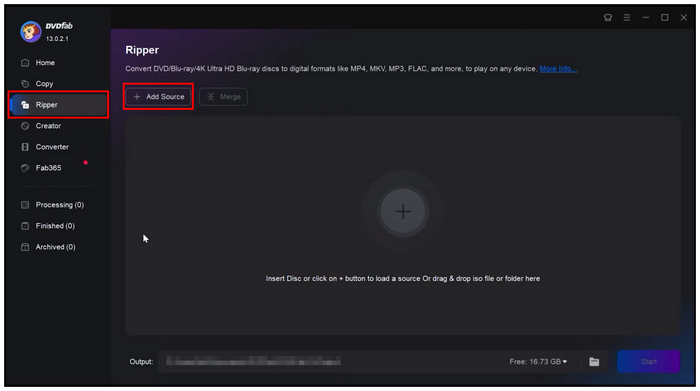
Step 2. Wait for the program to read the DVD content. A quick loading screen will appear on the menu.
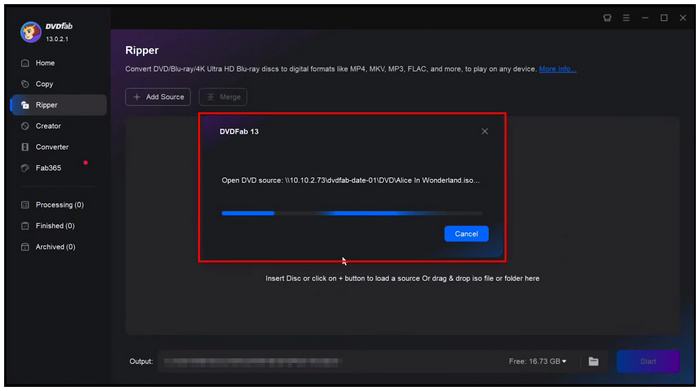
Step 3. Once the program has read the content of the DVD, you can now adjust the video that will be converted using the menu in the tool. Otherwise, click on Start to begin the DVD-ripping process.
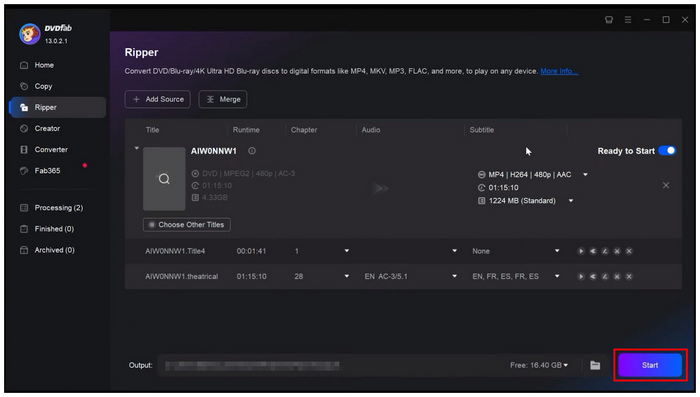
Step 3. This software is one of the limited options to bypass copy protection when DVD is ripping on Mac. Moreover, DVDFab also offers Blu-ray ripper software feature. If you use the mentioned operating system, we recommend using the tool as one of the best options.
Method 4. Rip Copy-protected DVDs in High Quality
Compatibility: Windows, MacOS
When it comes to video quality preservation, DumboFab DVD Ripper should be your best bet. Designed to ensure that converted DVDs have their format and quality remains optimal, this DVD ripper option is one of the best ways to rip copy-protected DVDs if quality degradation is your concern. This is because the tool can adjust the format, bitrate, and quality of DVD videos before converting them into digital format. You can also choose the proper output format, such as MKV, for higher-quality video.
To learn how to preserve the quality of ripped DVD content, please follow the three-step guide below before using the DumboFab DVD Ripper.
Step 1. Load the DVD that you want to rip on your computer. Then, open DumboFab DVD Ripper and then select the Load DVD icon. Once the DVD has been loaded, click on Settings.
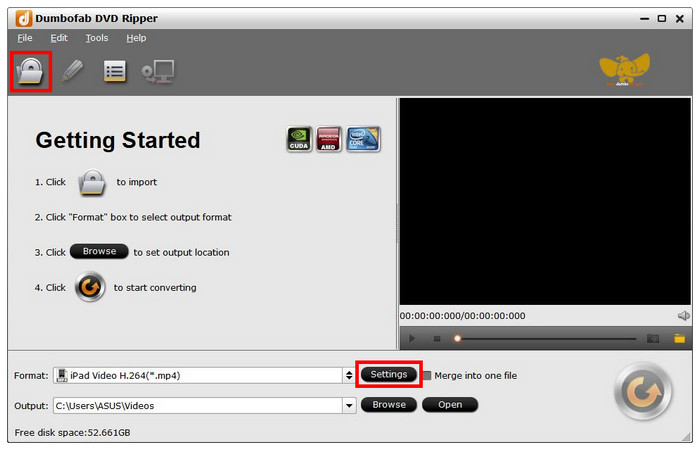
Step 2. In the output format settings menu, click on the video quality and format you want to use. The software provides a short overview of each format and quality combination.
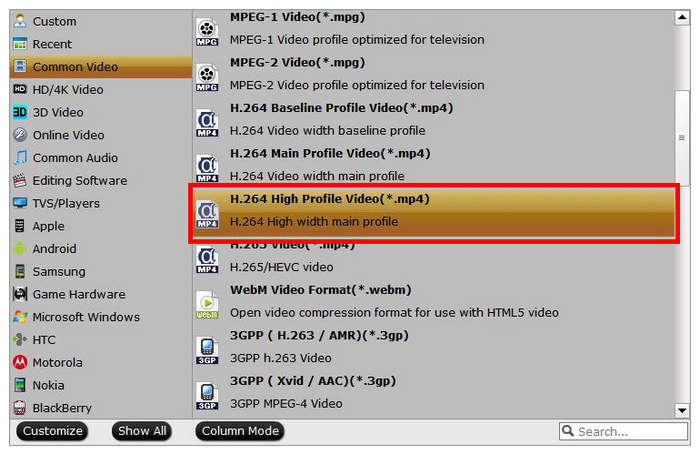
Step 3. Now that you have set the video quality you want the file to be converted into, click the Convert button to start digitizing your DVD media.
By following these three simple steps, you can ensure that the DVDs you will convert will have their quality assured to be high-end.
Method 5. Rip Copy-protected DVDs with No Watermark
Compatibility: Windows, MacOS
If you are concerned about watermarks, one of the best watermark-free DVD rippers in the market is the Leawo DVD Ripper. Because of that, this program will be included in our recommendation due to the availability of a free version that is also watermark-free.
Unfortunately, keep in mind that videos are adjusted using Leawo DVD Ripper’s free version, which will be limited to only 5 minutes, which is the restriction the software has set in exchange for the converted video to become watermark-free.
To start ripping DVDs with no watermark today, please read our provided guide on using Leawo DVD Ripper.
Firstly, you can free download and install the DVD ripper software on Windows or Mac computer.
Step 1. Insert the DVD you want to rip into your computer. Then, open the Leawo DVD Ripper and select the DVD Ripper option in the main menu.

Step 2. In the DVD ripper window, select the Add Blu-ray/DVD option and then select Add from CD-ROM. This option will access the loaded DVD on your PC.

Step 3. Once the DVD has been read, check the files you want to rip or convert into digital format. Click OK to confirm your selection.

Step 4. You will then proceed to the Convert section of the program. Inside the menu, click the Convert button to start ripping your DVD content into a digital file on your computer.
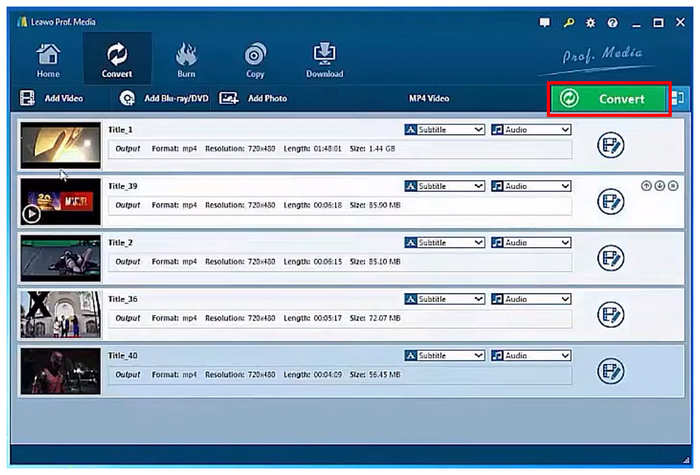
Remember that videos using Leawo DVD Ripper’s free version can only process the first 5 minutes of a video. This is a significant trade-off for the lack of a watermark on the program, even for their free version.
Conclusion
After providing a detailed guide on five methods for ripping copy-protected DVDs on Windows and Mac, this article has helped you decide which among them is the best choice for your personal needs. If you are looking for a program that you can reliably use for free, make sure to download Blu-ray Master Free DVD Ripper since it is the most reliable freeware among the presented options.
Free Download
For Windows
Secure Download
Free Download
for macOS
Secure Download

