How to Quickly Clip or Trim AVI Videos without Losing Quality
“I have an AVI movie, but it is always freezing when I play it on my smartphone, how to fix this problem?” It is well-known that AVI is a typically less compressed video container used to store video, audio and more in a single file. Many HD movies are saved in AVI format in order to provide excellent quality, but the large video file is a big pain spot. This guide explains how to clip an AVI video in detail.
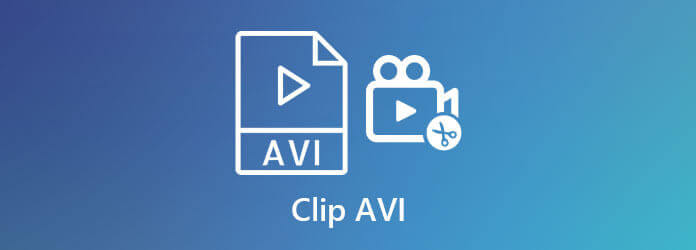
Some people worry about quality loss when clipping AVI videos. Fortunately, a part of video converter software won’t interrupt the output quality, such as Blu-ray Master Video Converter Ultimate.
Main Features of the Best AVI Clipping Tool
Import AVI
Run the best AVI editor once you install it on your computer. It is compatible with both Windows and Mac OS X. Click the Add Files menu at upper left side and choose Add Files or Add Folder to import the AVI videos that you want to edit. The former opens specific AVI file from hard drive and the latter will open all video files in the folder.

Trim AVI
Click the Cut icon under the video title to open the Cut window. There are two ways to trim an AVI file. Move the left slider on the timeline to the new start position, and put the right slider on the new end position. Next, click the Trim button to confirm it. To clip the AVI file accurately, enter Set Start and Set End options according to your need. Hit Add Segment button to add the clip to the list. Then you can trim the other part of the AVI file. At last, click the Save button to close the Cut window.

Export AVI clips
Finally, locate the bottom area, and click the Folder button to select a specific folder for saving the output. Hit the Convert button to begin exporting the AVI clips. If you want to change the AVI clips to other format, set it with the Convert All to option at upper right corner.

Aside from clipping, this tool also allows you to combine, rotate, and compress AVI files.
VLC is an open-source media player widely used around the world. In addition to video playback, it also provides a variety of useful features. Although VLC does not have any feature called cut or clip, users can trim an AVI with the built-in record functionality. Bear in mind that VLC does not support lossless recording.
Firstly, open your VLC from your desktop. You can download it from the official website https://www.videolan.org/vlc/ for free.
Go to the View menu on the top ribbon and select the Advanced Controls to make it enabled. Then you will see four more buttons above the bottom bar.
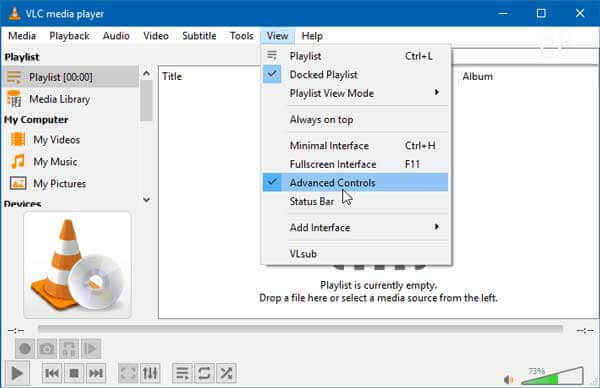
Switch to the Media menu and choose Open File. Then open the AVI video in VLC and play it.
Click the Record button on the advanced control bar once reaching the start point. Now, VLC will begin trimming the AVI video by recording.
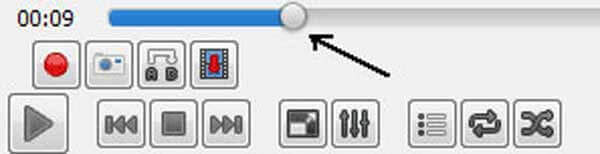
Keep playing the video or move it by frame by hitting the Frame by Frame button. As long as you reach the ending point, hit the Record button again. By default, the trimmed AVI will be saved to the C:\Users\Username\Videos on PC.
Note: You should monitor the media player throughout the process to prevent from missing the end point.
Can VLC clip a corrupted AVI?
Since VLC is able to repair corrupted AVI, it is possible to clip it in VLC too. However, the output quality is really poor.
How to split an AVI into parts?
Open AVI in a video-splitting tool, play the video until you reach the right point, and click the Split button. Then, the AVI will become two clips. Repeat the workflow and split AVI further. In this way, your AVI files will be smaller and more suitable for playback on iPhone, iPad, and Android.
Can I trim an AVI in iMovie?
Since iMovie does not support AVI at all, you cannot trim or edit AVI files in iMovie directly.
This guide has shared you two ways to clip an AVI video and remove unwanted frames. VLC is a free way to trim AVI on Windows and Mac if you do not mind the output quality. Blu-ray Master Video Converter Ultimate, considered as the best AVI video editor, is not only easy to use, but also able to produce high quality clips from AVI. More questions? Please leave your message below this post.
More Reading
The Best Way to Convert MTS/M2TS Videos Taken by Sony DV to AVI Format
When you fail to send MTS/M2TS videos taken by your Sony camcorders to your friends or share them on YouTube, you can learn about how to convert MTS/M2TS to AVI files with high compatibility.
The Best Way to Convert AVI to SWF Videos for Web on the Computer
Unable to upload AVI files on the website? You will learn how to convert AVI to SWF, the most compatible format with Flash Player on the browser. What’s more, there is a brief introduction to the SWF format.
The Best Way to Convert between AVI and MPEG Videos with High Quality
As two commonly used formats, AVI and MPEG play different roles in daily life. So you need to convert between AVI and MPEG for better editing or playing. This article will tell you when and how to transfer AVI to MPEG.
The Best Way to Convert AVI to DivX with Small Size and High Quality
Can’t play AVI movies downloaded on the Internet through DVD or PS3 with a larger screen? In this article, you will learn how to convert AVI to DivX videos for better playing and storing.