How to Compress AVI Video Files
How to compress AVI files? Whether you have downloaded some movies online, or extract the AVI movies from a DVD, the lossless AVI video format might take too much storage space of your computer. What should you do to reduce the size of AVI for transmission and storage? Just learn more about the 2 efficient methods from the article.

Free Online Video Compressor is a handy tool for you to compress AVI video files. There are different parameters, such as resolution, video format, bitrate, and other settings to shrink the size of the AVI files. It enables you to compress the AVI files without size limitations.
Go to the online AVI video compressor with your browser, you can click the Add Files to Compress button. In the pop-up file explorer window, you can select an AVI file and upload it to the online AVI compressor.

On the interface of the AVI compressor, you can drag the slider bar to adjust the output size. Then you need to choose AVI from the Format list. You can also decide the resolution of the output resolution. The bitrate is decided by the size and the resolution you set.

Click the Compress button at the bottom right of the interface. You can select the destination of the compressed AVI file. Once the compression is completed, you can view it on your computer.

This free online AVI compressor also supports other formats, like MP4, MOV, MKV, etc., and you can compress them easily online.
If you just need to compress simple AVI files, the free online video compressor should be a nice choice. When you need to trim the desired part, tweak the video codec, and do more other settings, you should use the professional method instead.
Is there a method to compress AVI without losing quality? When you reduce the resolution or change the video codec, it will reduce the size of the video, as well as lose the original quality. When you need to keep the original quality, you can split the video into parts. Video Converter Ultimate is the all-in-one video compressor to downsize the AVI files with all the above methods. It also enables you to extract and compress the AVI videos directly from DVDs.
Free download, install and launch this program. On the main interface, click the Add Files button to input your AVI video(s).

Here you can select and import multiple videos by pressing and holding the Ctrl key on your keyboard and clicking the files one by one. Then click the Open button.
Once the videos are imported into the program, you can click the Cut button on an input file.
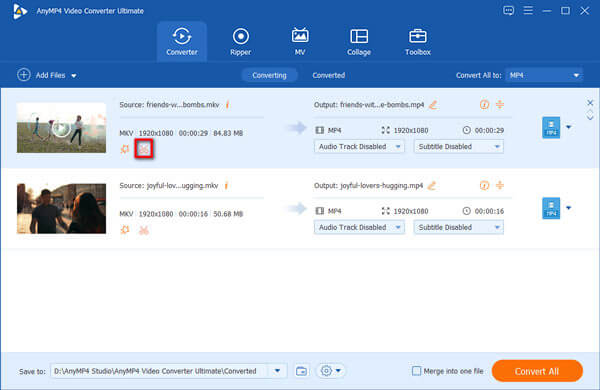
On the Cut interface, you can freely trim the unwanted parts of the video to reduce the AVI file size. Select an unwanted segment of the video by setting the corresponding start and end points, and then click the dustbin icon to delete the selected segment and keep the rest.
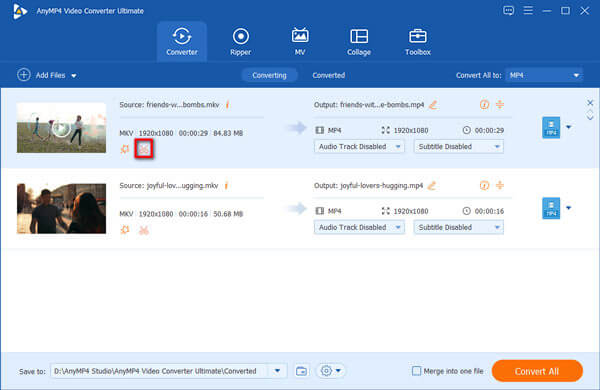
Back on the main interface, click the arrow on the right of Convert All to for the list of output formats. Then you need to find AVI and select it as the output format. If you don’t find it, just use the Search frame at the bottom.
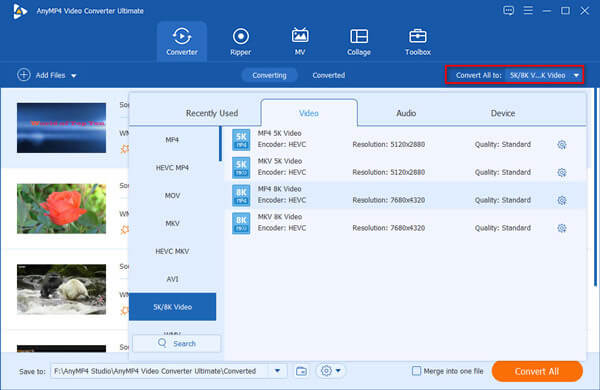
Now you need to click the Convert All button in the bottom right corner of the main interface to finish the trimming. You can also change the destination of the output files at the bottom left before clicking the Convert All button to reduce the size of AVI without losing quality.

Go to the Toolbox menu and choose the Video Compressor button to reduce the AVI files. Click the Plus button to import an AVI file.
When you need to convert multiple AVI files, you can click the Change Source File button to add another AVI file after compression.

Once you have imported the AVI file, you can tweak the different options, such as resolution, video format, bitrate, and more other settings to reduce to customized video size.
Compared to the online AVI compressor, you can get a satisfactory AVI output file with more options.
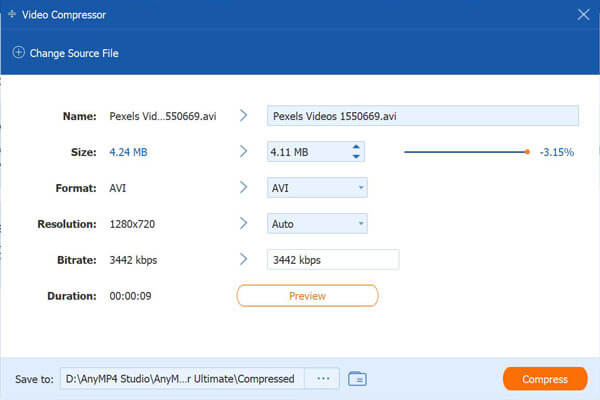
After that, you can click the Preview button to check the quality of the output AVI file. Then choose the destination folder and click the Compress button to reduce the size of AVI files.
This software is powerful enough to rip DVD to AVI, edit AVI metadata information, enhance AVI files, and do more features.
1. What is an AVI file?
AVI, standing for Audio Video Interleave, is developed in 1992 by Microsoft. It is the standard form for Windows. It uses less compression compared to many other video formats and thus takes relatively more storage. Usually, it takes about 2.5G to store a 1-minute video.
2. How to open an AVI file?
Just double-click the file. Your Windows will open it with the Windows Media Player by default. If you have set a 3rd party player as the default video viewer, Windows will employ it to open it instead. Mac users can use VLC, Kodi, and DivX Player to do this.
3. How to convert AVI to MP4?
Both AVI compressors we talked about in this article can convert AVI to MP4. When choosing the output format, pick MP4 instead of AVI, and then your AVI will be converted to MP4 after the compression.
The article shares 2 efficient methods to compress AVI files. It is simple to use the online video compressor to reduce the video size. But there are some drawbacks of the method, such as limited options, unable to preview, or cannot cut out the desired parts. Video Converter Ultimate is the all-in-one method to shrink the AVI videos according to your requirements.
If you think this post is helpful, do not hesitate to share it with more friends.
More Reading
Top 5 AVI Video Editors Review – Free and Paid
Are you thinking about which AVI video editor software to use? If you are picking the handiest video editing program for AVI files, you can refer to this review before you make up your mind.
8 Best AVI Converters that You Should Not Miss on PC/Mac
Here is our unbiased review of top 8 best AVI converter software to help you convert between AVI and other video formats on Windows, Mac OS X and online.
How Can You Convert AVI to GIF on Desktop or Online
We just post four easy ways to help you convert HD AVI video files to animated GIF images on computer and laptop and the step-by-step guide in this post.
Top 5 Ways to Convert MOV to AVI
What is the difference between AVI and MOV? How to convert MOV to AVI free? How do I convert iPhone video to AVI? This post shares 5 easy ways to convert MOV to AVI with free online and professional converters.
AVI Solutions
Edit Video