How to Create Picture-in-picture Videos on Windows/Mac/Android/iOS
“How do I make picture-in-picture video? I want to make a video with a student’s face in the left -hand corner of the screen while the main screen shows the work he is doing? I’ve seen videos like this, but I just don’t know how to make them.”
– From VideoHelp
Picture-in-picture video means putting two videos on one screen with a small video over the big one. Creating picture-in-picture videos is a very important thing when making comparing, tutorial, interview, or game videos. Thus, you can learn 4 efficient ways to make PIP videos on Windows/Mac/Android/iOS from this article. Please keep reading and learn more about the detailed steps.

Blu-ray Master Video Converter Ultimate is an easy-to-use video editor that can help you create picture-in-picture videos with many useful features. It supports cutting and clipping videos separately, adding texts, filters, and effects according to your need. With the preset templates, you can make PIP videos in different styles easily.
Free download and launch Blu-ray Master Video Converter Ultimate on Windows/Mac. Choose the Collage option at the top menu and click the Template button at the bottom. Then you can choose the desired template to make picture-in-picture videos.
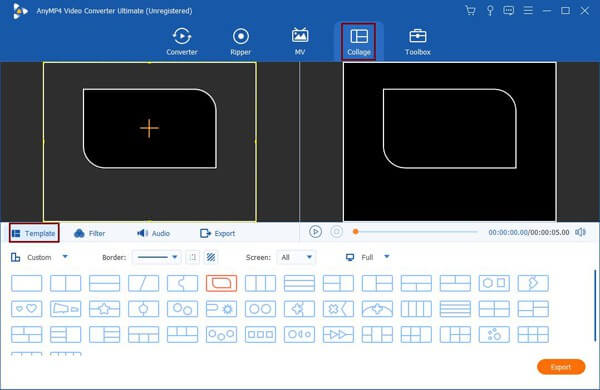
After selecting the template, you can also adjust the borderline to make a unique template. Click the borderline and pull it to the desired shapes, and click the Arrow icon to drag the small screen everywhere.
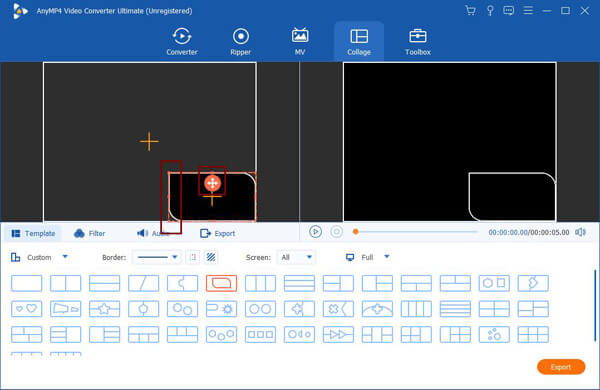
Click the Plus icon to choose the desired videos to add to this picture-in-picture video maker. Then move your mouse over the videos to cut, clip, or scale up/down the videos.
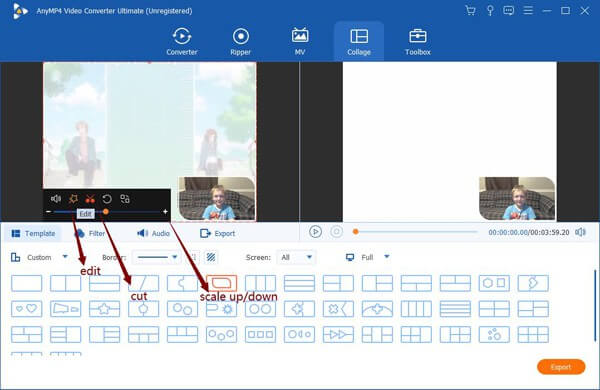
When creating picture-in-picture videos, you have to cut the videos to the same duration. Click the Cut icon and adjust the timeline to select the desired parts. Then click the OK button to save.
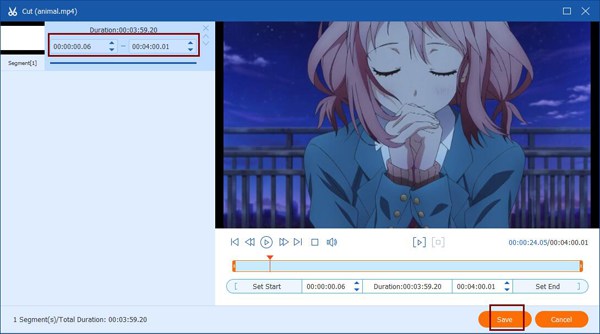
By clicking the Edit icon, you can crop, rotate, and clip the videos separately. Moreover, you can add texts, filters, effects, and watermarks freely according to your need.

At last, you can click the Export button to adjust the video format, resolution, and quality. Then choose the desired storage path and click the Start Export button to create picture-in-picture videos.
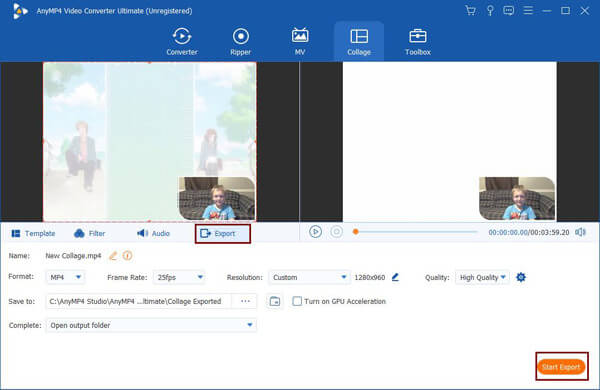
If you are a Mac user who is good at editing videos, you can also use the built-in video editor – iMovie to create picture-in-picture videos. Since it doesn’t have any templates for easy editing, you need to learn about the detailed steps in the following.
Launch iMovie on your computer and add the desired videos on the My Movie box. Drag the video you want to put on the background to the timeline. And then pull another video with a small screen over the former one. In this way, you can put two videos on one screen with different video tracks.
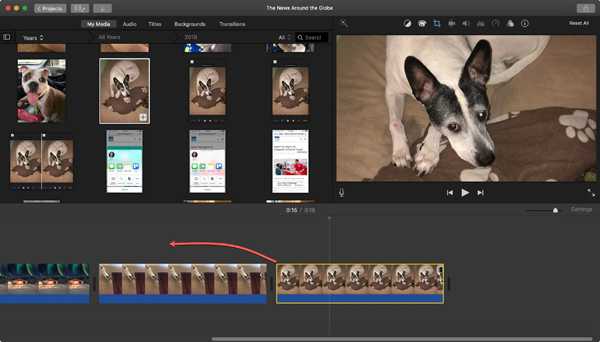
To make picture-in-picture videos through iMovie, you should click the Overlay Settings icon at the top right preview screen and choose the Picture in Picture option. Then double click the small videos to drag the borderlines, position, and size. You can also adjust the brightness, hue, and contrast of the videos.
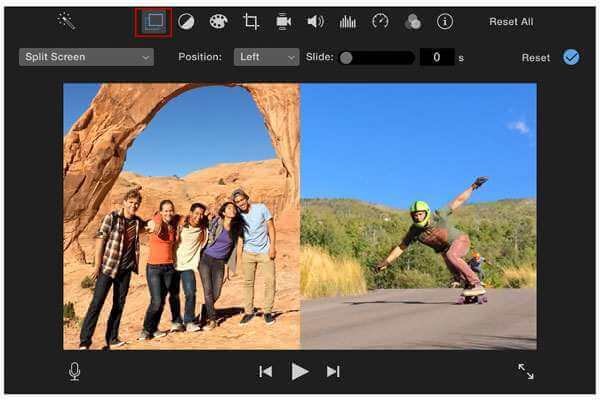
To create picture-in-picture videos quickly on Android and iOS devices, you should also rely on video editors with the pip function. The following video editors will provide all the basic editing features for you.
1. KineMaster
KineMaster is a cross-platform video editor for Android and iOS mobiles. It provides many layers with different shapes to make picture-in-picture videos or side-by-side videos. And you can add texts, music, filters, and watermark to the videos according to your need. After creating PIP videos, you can directly upload or share the videos on YouTube, Facebook, Twitter, etc. As a free video editor, it can meet most of your requirements except video formats.
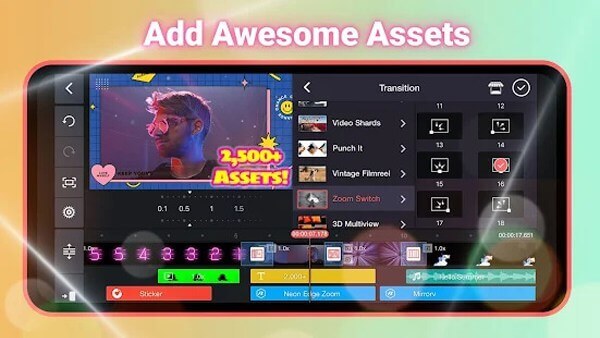
2. Luma Fusion
It is a professional video editor for iOS that supports creating picture-in-picture videos through multiple video tracks. With its powerful media library, you can add videos from cloud storage or other apps. It also supports creating slow-motion and green screen videos by adjusting the video parameters. But you should note that it doesn’t provide a free trial and you should pay $29.99 for all-life use.
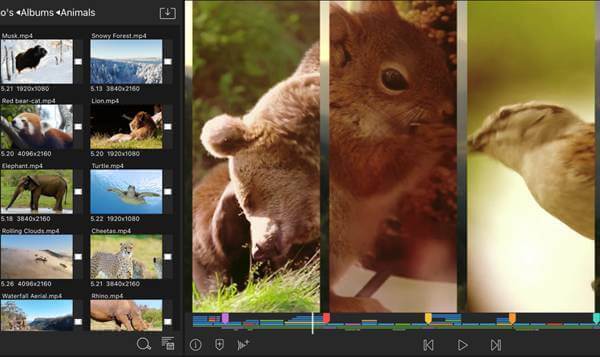
1. Can I use iMovie to create picture-in-picture videos on my iPhone?
Of course, you can. iMovie on iPhone and iPad also supports making picture-in-picture videos. When you add the second video to the timeline, you can choose the Picture in Picture option with many additional functions.
2. How to add images to videos with the PIP feature?
Adding images is the same as creating picture-in-picture videos. You can directly add pictures rather than videos to the background video. And you can add multiple images to the video at different times.
3. Can I make picture-in-picture videos with more than two videos?
Yes, you can. Some professional video editors support adding multiple videos on one screen, such as Blu-ray Master Video Converter Ultimate. You can choose the desired templates with three or more parts.
This article has introduced 4 easy and efficient ways to create picture-in-picture videos on your computer and mobile. You can make PIP videos quickly with the desired templates through Blu-ray Master Video Converter Ultimate. If you are good at video editing, you can also use iMovie to create picture-in-picture videos.
More Reading
Top 3 Ways to Put Two Videos Side by Side
How do I put two videos together side by side? Is there an app to put two videos side by side? How do I make a split screen video? This post shares 3 easy ways to combine two videos side by side on iPhone, iPad and computer.
How to Create a Multi-screen Video in 4 Steps
A split-screen video can convey what you want to show exactly. Follow the step-by-step guide to put multiple videos side by side to make a split-screen video with a video editor in easy steps.
A Step-by-Step Guide to Make a Split-screen in Adobe Premiere Pro in 3 Ways
A split-screen video can tell multiple stories at the same time. Though Adobe Premiere Pro offers no split-screen option, this tutorial can teach you how to split screen with cropping and scaling step by step.
How to Make a Video Collage with Your Own Clips and Photos
With the video collage makers we share in this article, you can mix and merge multiple videos and photos together as well as decorate your artworks easily.