A Walkthrough Guide on How to Crop Video on Snapchat in 4 Simple Steps
Cropping video is one of the most crucial editing methods content creators use. By removing the undesired objects from the footage’s background, the film will become more appealing to the audience. Snapchat is a fantastic app that provides an essential editing tool. In this walkthrough guide, you will learn how to crop a Snapchat video, as well as another option for correctly cropping your video without any hassle.
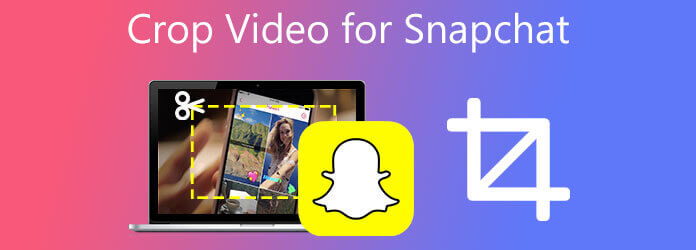
Are you looking for an application that will complete all of the work for you regarding cropping? Using Video Converter Ultimate, you may quickly eliminate any unattractive borders from a video clip. It is a competent video editing program. Generally speaking, it is considered one of the most praiseworthy pieces of software utilized by experienced video editors. As a result of the application’s simple-to-use interface, even those with no previous editing knowledge may do basic cropping operations.
Furthermore, rendering it would not be a problem after editing the video. Video Converter Ultimate is equipped with 70X faster conversion technology, which means that you will not have to wait for a long period of time to enjoy your most-loved video because it will be converted in record time. Isn’t that promising? Take a look at the instructions outlined below to learn how to crop Snapchat videos with this excellent application.
Key Features
Run the cropping tool
To get started, download the cropping tool by visiting the main page. Install and run the tool immediately.
Tip:For a quick installation, hit the download buttons above.
Import the Snapchat video on the interface
Upon running the tool, import the video clip by hitting the Add Files button. If you want to import in bulk, select the Add Folder.
Tip:If you want faster uploading of files, drag and drop your files in the Plus (+) button at the middle of the interface.

Ready the video to edit
After importing the files, click the Edit button to crop your video. A window will pop up upon selecting the Edit button. The Rotate and Crop editing tool will show.

Crop the Snapchat video instantly
Next, crop the video by manually using the handlebar and cropping the video according to your purpose. To save the changes, hit the OK button.
Note:There is an alternative way to crop your video. You can automatically change Snapchat video’s aspect ratio by choosing the preferred aspect ratio.

Wait for the exporting process
Export the cropped Snapchat video by clicking the Convert All button upon saving the changes.

Playback the cropped video clip
Finally, preview the video on the file’s folder destination and share it with your most-loved social media accounts.
Snapchat is a renowned application that allows users to transmit videos and photographs that are supposed to disappear after being seen. When taking photos or videos, it’s touted as the “new camera” because the primary use is to share them with the world after applying filters or other effects. Furthermore, users can edit films and photographs directly within the app. It enables users to perform basic editing actions such as clipping, cutting, cropping, rotating MP4 videos, and adding text to their clips. Despite its efficiency, Snapchat only provides a simple editing tool that is limited in scope. Because Snapchat does have limited editing tools, you will be unable to get the most out of your video. Meanwhile, please follow the basic procedures on how to crop videos on Snapchat.
Install the application
If you are an Android user, go to the Play Store app and search for Snapchat. Download and launch the tool on your mobile phone. Otherwise, if you are an iPhone user, click the App Store app, search Snapchat and run the program on your smartphone.
Add the video you wish to crop
Add the clip you wish to crop on your camera roll upon installing. Conversely, you can record footage first by clicking the white round button at the lower-part corner of the screen.
Crop the video
After importing, click the Crop button at the right side corner of the display. Pinch or zoom the video according to your preference. To save the changes in the video, select the Crop button again.
Note:More than cropping, Snapchat has numerous editing tools like trimming, adding text, rotating, and cutting. You can modify your clip before exporting it.
Export the cropped video
At last, to preview the video, click the Export button on the lower part of the screen and share it to your social media accounts!
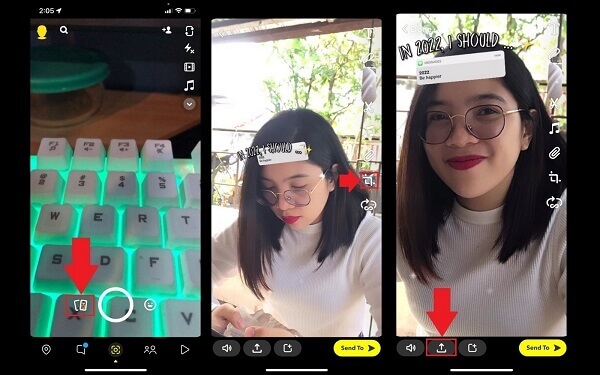
What is the standard aspect ratio in Snapchat?
The suggested video size is 1080 x 1920, with a 9:16 aspect ratio.
How can you enable full-screen Snapchat on an iPhone?
You have the option of running the app in full-screen mode or shrinking the program to the size it would appear on your iPhone in normal mode by selecting the arrow button found in the right part of the screen.
What is the video format that Snapchat utilizes?
On Snapchat, you may upload and download videos and view them. According to what format they were posted in, they may be MP4 files or MOV files. Here is a simple comparison between MP4 and MOV. The MP4 format will be the default on most Windows and Android devices. MOV will be used as the default video format on iPhones, Macs, and iPads, and as the default video format on macOS.
Today’s post has given a comprehensive way on how to crop videos on Snapchat. On the other hand, you can utilize Video Converter Ultimate if you believe Snapchat is too simple for your needs. Video Converter Ultimate comes with a bevy of unique features that will help you get the most out of your video clips and is free to use. Furthermore, it works without needing an online connection, unlike Snapchat which requires a high-speed internet connection to produce your video. It is entirely up to you which tool you choose, but for my part, I will select the one that will make my cropping operation simple but also visually appealing.
More Reading
2024 Top 6 Ways to Screenshot Snapchat Without Them Knowing
It is simple to take screenshots in Snapchat. However, it is hard to screenshot Snapchat without being detected. Follow the top 6 methods to screenshot Snapchat without them knowing.
Verified Methods to Crop a Video on Android Phones or Tablets
This concrete tutorial tells you the easiest ways to crop a video on Android and remove unwanted areas with or without a computer.
2 Highly Commendable Ways on How to Crop Video in Premiere
How to crop video in Premiere? This post will assist you in learning how to crop video in Premiere effectively by providing a full instructional approach.
Ultimate Tutorial to Crop A Video on iMovie for Mac/iPhone/iPad
Click here to learn the detailed steps to crop a video on iMovie for Mac/iPhone/iPad, which helps you to change the video size and aspect ratio easily.