Free Online and Professional Video Merger Software to Join FLV Files
Standing for Flash Video, FLV is a file that uses Adobe Flash Player or Adobe Air to transmit video or audio. It is a widely accepted format for delivering digital video content over the internet. When you save video clips from YouTube or Facebook, you may easily get some FLV files.
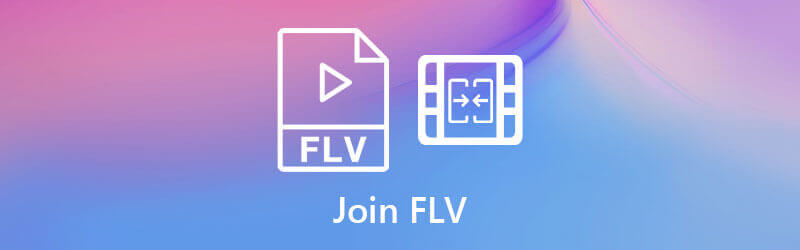
This post shares 2 simple ways to join FLV files. Whether you like to merge FLV files free online, or prefer using a professional video joiner to combine multiple FLV clips into a single file, you can easily find what you need.
First, we like to introduce you with a popular online FLV joiner, Free Video Merger to combine your FLV clips together while maintain the original image and sound quality. It supports many commonly-used video formats like FLV, MP4, AVI, MOV, MKV, and more. You can use it on any web browser to directly join FLV files online.
Open your web browser and open this free FLV joiner site. Click the Add Video for Merging button to quickly install a small-size launcher for the online FLV files combining. You only need to install it once for the first time.
After the launcher installation, a pop-up window will appear on the screen for you to browse and upload FLV clips. You can also click on the Add Video for Merging button again to arise the uploading window.

After FLV files adding, you can check and select the output video resolution and format. Then click Merge Now button to start joining FLV files together. During this step, you are allowed to add more video clips for the merging.

This free online FLV joiner can give you a fast-merging speed. After that, a Join Successfully notification will prompt. You can click OK button to close the window and finish the FLV merging process.
If you need more editing features to edit your FLV files and then merge them together, you can rely on the powerful video editing and converting software, Video Converter Ultimate. It is equipped with many useful editing features including trim, crop, rotate, merge, apply new filters, adjust image and sound effects, enhance quality, compress video file size, add watermark, and more. All frequently-used video and audio formats are supported. You can use it to join FLV files without quality loss on both Windows 11/10/8/7 PC and Mac.
When you merge FLV files, you should free install and launch this Video Converter Ultimate on your computer first. Click the big plus icon or Add Files button to add your FLV files. You can also directly drag and drop your video clips for adding.

To combine all added FLV clips together, you can simply tick the Merge into one file box ahead of the Convert All button. Note that, these FLV files will be merged in the order as they listed in the window. So before merging FLV clips, you should arrange them and ensure they are in a right order.

As it mentioned above, this all-featured video editor carries many editing functions. You can use them to improve the output video quality. You can click Cut icon to remove some unwanted video content with ease. After all your editing operations, you can select a right output format from Convert All to, and then click on Convert All button to start the FLV files combining process.

With the adoption of the latest accelerate technology, this FLV joiner tool can give you a super-fast video merging speed. Moreover, it enables you to output a video keeping exactly the original image and sound quality.
Question 1. What program can open FLV files?
As a popular file format, FLV can be supported by many media players including the Windows Media Player. Unfortunately, if you are using a Mac, by default, you are not able to play FLV files using QuickTime Player. In that case, you can open FLV files with some third-party media player like VLC Media Player, PotPlayer, KMPlayer, RealPlayer, and more.
Question 2. Can QuickTime convert FLV files?
No. QuickTime Player is able to open some video files and export them in another format. But QuickTime doesn’t natively support the FLV format. So you can’t use QuickTime to convert FLV files.
Question 3. How do I convert FLV to MP4?
You can rely on the recommended Video Converter Ultimate above to turn your FLV files into an MP4 video. There are also many free video converters offered on the market that can help you convert FLV to MP4, MOV, or AVI, such as Free Video Converter, CloudConvert, Convertio, Online Converter, and more.
Looking for the software to join FLV video files? After reading this page, you can get 2 great video mergers to join FLV clips together. You can get detailed guide of how to use them to merge FLV files. Just choose your preferred method to combine your video clips into one.
More Reading
15 Best Free FLV Players for Windows PC/Mac/Android/iPhone
How to play FLV files? Is there any free FLV media player apps to play FLV videos on computer or portable iOS/Android device? This post lists 15 best FLV players for you to choose from.
How to Play High-Quality AVCHD Videos on Windows and Mac with Free MTS File Player
How to open and play FLV videos on Windows 10? Is it possible to play an FLV file on Windows Media Player 12? Here are the best ways you should know.
How to Convert Your FLV Video Files to AVI Format on PC/Mac
This is a guide article to help you easily and quickly convert FLV video files to AVI format on Windows 10/8/7 and Mac OS X without losing video quality.
FLV to DVD: Transforming Digital Clips to Excellent Playback
You probably want to burn FLV to DVD for a good reason. Then, you should do it efficiently with the help of the burners listed in this post. Come and meet them.