4 Best Slideshow Apps to Use on Android and iPhone (2025)
Tired of browsing your endless images on your phone’s media gallery? Why don’t you turn them into a slideshow? A slideshow is a collection of your photos or video clips turned into a single video. You can add background music, drawings, texts, and effects to make it more amusing. Back then, you could only do it on a desktop or laptop, but today, your smartphones can do it.
There are a vast amount of slideshow apps you can use on your Android phones and iPhones for free or with payment. We have a list of applications below that you can use to make breathtaking slideshows. Whether you are an Android or iOS user, you will still benefit from this post. Without further delay, continue reading until you reach the bottom of this guidepost.
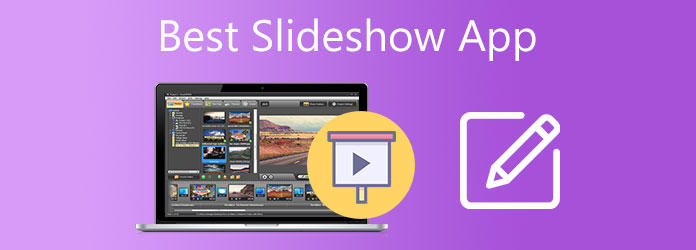
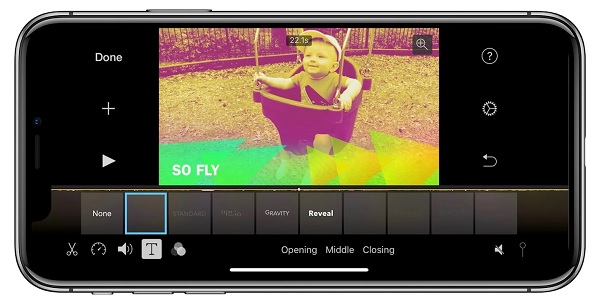
iMovie is an Apple-exclusive video editing software for iPhones, iPad, and Mac. It offers video creators high-quality effects, supports up to 4K resolution videos, audio editing, creating slideshows, and more. It is a highly-capable slideshow app that you can download for free. There are templates that you can use to make a unique slideshow without spending too much of your time. You can integrate background music for a dramatic effect. Also, you can add subtitles and texts for tutorial slideshows. And the best thing is the cross-platform capability, which allows you to continue working on your slideshow on a different device.
Pros:
Cons:
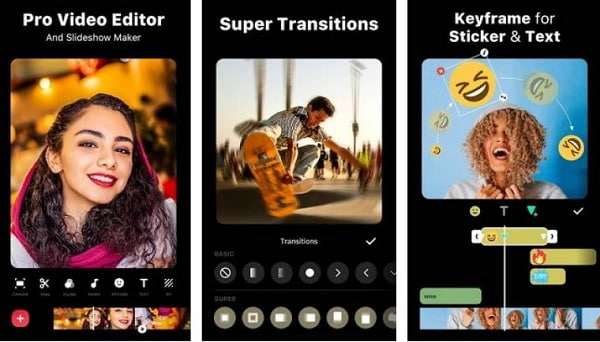
InShot is one of the best free slideshow apps you can get on your iPhone for creating slideshows on mobile. Most content creators and social media influencers use this tool for their video content. This tool has a simple and clean interface; even a child could use it. You get basic tools like adding text, filters, sound effects, stickers, etc. What’s more, is that you can directly share your videos on your social media accounts. You can also create photo and video collages, as this is one of the popular features of this tool. The only bothersome thing is ads are present in the app’s free version.
Pros:
Cons:
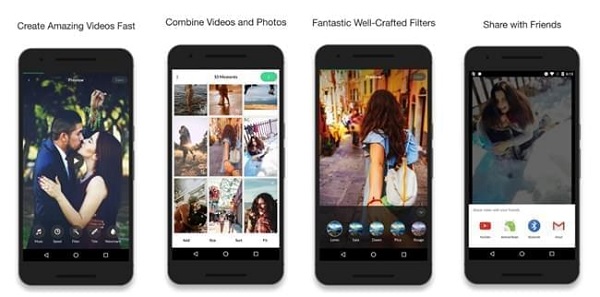
Pixgram is a versatile and powerful slideshow app for Android that you can get for free. You get basic editing tools that are necessary for smacking slideshows like adding texts, music, filters, and stickers. You can put a mix of photos and videos to make unique slideshows within minutes. Additionally, you can save your videos in HD quality for the best viewing experience. All of these are possible through the free version of the app.
Pros:
Cons:
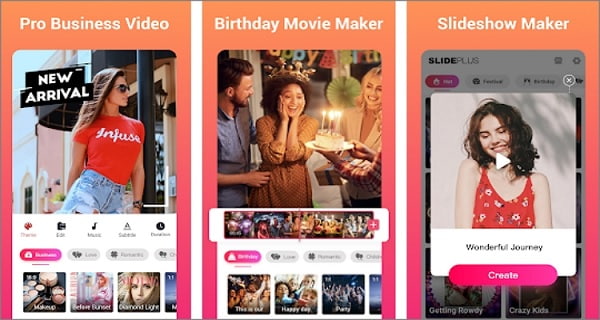
SlidePlus is one of the best slideshow apps you can get on Android. As the name implies, the main usage of this tool is to create slideshows. Not just simple slideshows but professional-looking ones. By using this tool, you can turn your photos into a cool slideshow with background music, transitions effects, and other customizations. You can also add subtitles and texts if you need to in case you are doing slideshows for lectures and reports.
Pros:
Cons:
Are you more comfortable working on a PC or laptop than your smartphone whenever you make a slideshow? You can try using this trustworthy and effective program in creating slideshows, Video Converter Ultimate. This amazing program has an interface that novice users and even professional ones might find this tool beautiful. Not only that, you can make exceptional slideshows even on its free version within a few minutes. You can use templates with different themes, apply filters and effects, add texts, audio tracks, and watermarks, and do some basic video editing tools. This program is free to download on Windows and Mac.
Key Features:
Use the steps below to make a slideshow using desktops’ most recommended slideshow app.
Acquire the program by clicking the Free Download button above. Run the executable file on your device and wait for the installation wizard to finish successfully. Open the tool and choose MV to start making a slideshow.
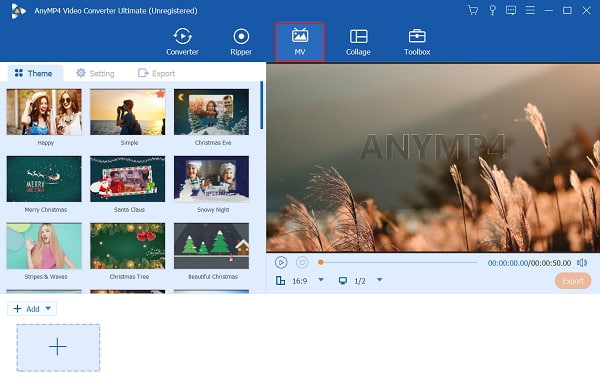
Click +Add to import photos from your device to the program. You can rearrange the pictures on the timeline in the sequence you desire.
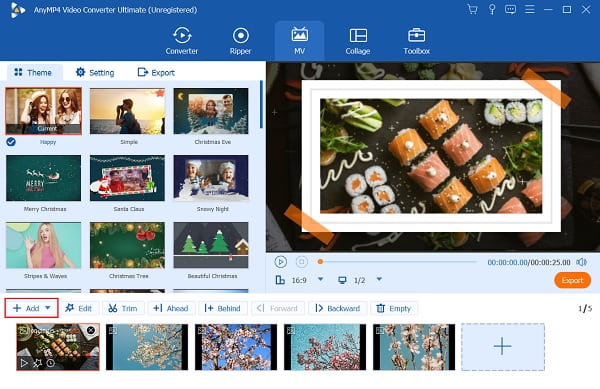
Go to Setting to insert a song for your background music. Click the drop-down list and hit Add so you can browse your media file folders. Click the chosen song to import it into the program.
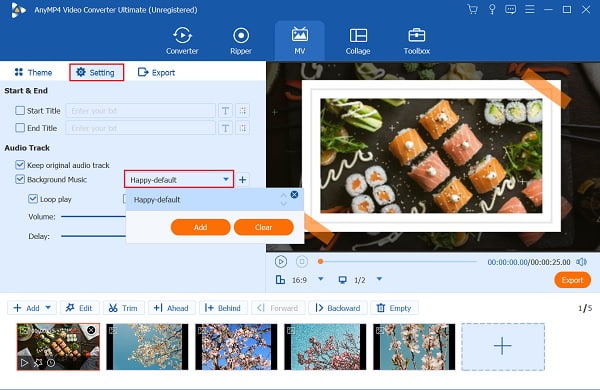
Go to Export so you can store the slideshow on your device. Once everything is finalized, click Start Export. The slideshow will be saved on your device after the process.
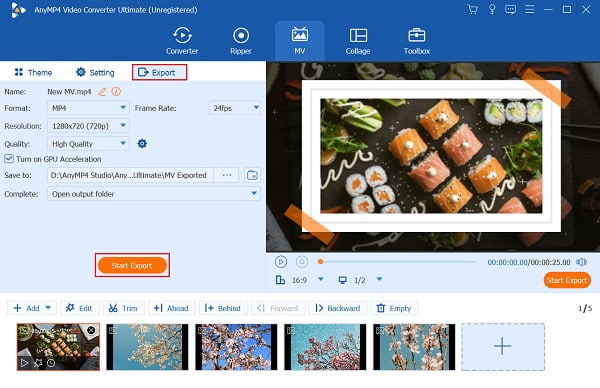
Use the Converter feature to convert the slideshow to a format compatible with Android or iPhone. Upload the slideshow, then click the Format icon menu to select a format compatible with smartphones.
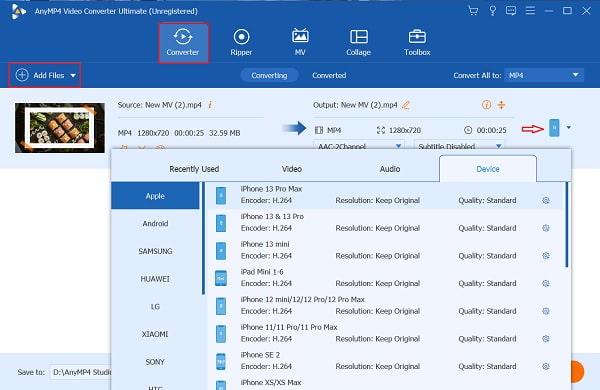
After choosing the format you need, click Convert All. The slideshow will then be converted to the new format. Enjoy watching your new slideshow on your mobile devices.
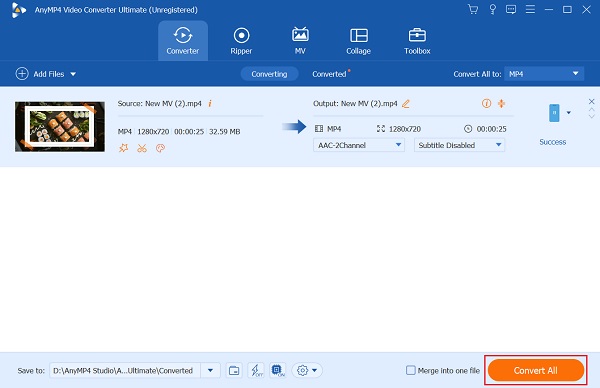
Further Reading:
How to Make a Slideshow on iPhone Using 3 Effective Methods
How to Make a Movie on an Android Phone [Full Guide]
How to import videos from your iCloud Drive to iMovie?
Follow the steps below if you want to learn how to import videos from iCloud.
Open iMovie from your iPhone and create a New Project.
Tap the Add Media, then tap Files.
Click Browse>iCloud Drive, look for the videos you wish to import, then tap to select them.
What are the main differences between the iOS and Mac versions of iMovie?
iMovie on both OS versions does not have a very significant difference in features. Where they differ is the number of transition effects, backgrounds, and title styles. iMovie on Mac supports more features compared to iOS.
What are the supported video formats on Android phones?
There are several video formats that Android smartphones support. These are H.263, H.264 AVC, MPEG-4 SP, and VP8.
Now that you have familiarized the slideshows apps for mobile phones, have you decided which one you will use? The tools mentioned above have strengths and weaknesses. That is to be expected as there is no perfect app. But whatever you choose, they all are capable of making stunning slideshows. And if you are making a slideshow on your PC or laptop, you can always use Video Converter Ultimate. With its powerful features, your slideshows’ outcome is truly one of a kind. Start making slideshows now to impress your family and friends.
More Reading
Efficient Solutions on How to make a movie on iPhone
Discover different ways on how to create a movie on iPhone using free apps quickly. This post will make you a pro in creating movies with just your phone.
3 Top Ways on How to Make a Video with Pictures with Ease
Be knowledgeable on how to make a video from photos using the best tools for PC. You will never have a hard time when you need to make videos with pictures.
8 Remarkable Video Makers for Making Awesome Videos
If you are searching for the most outstanding free video makers, then we have what you are looking for. Read this comprehensive review post to learn more.
3 Incredible Ways to Make a Video for Facebook on PC & Phone
Find out the best ways to create a video for Facebook for free on your computer and mobile. Fully utilize these programs to make awesome videos worth posting.