AnyMeeting是面向小型企業的視頻和網絡會議平台。 You can host and attend AnyMeeting webinars with workmates and business partners remotely via the web.您可以通過網絡遠程與同事和業務夥伴主持和參加AnyMeeting網絡研討會。 The AnyMeeting Starter plan is free to use.免費使用AnyMeeting Starter計劃。 You can make a video conference calls up to 4 participants.您最多可以與10個參與者進行視頻會議通話。 When you upgrade to AnyMeeting Lite, you can host a meeting with no more than XNUMX participants.升級到AnyMeeting Lite時,您可以主持不超過XNUMX名參與者的會議。 However, there is no AnyMeeting recording support in those two plans.但是,這兩個計劃沒有AnyMeeting錄製支持。
If you want to record meetings from AnyMeeting on desktop and mobile, you need to upgrade to AnyMeeting Pro and Enterprise plans.如果要在台式機和移動設備上通過AnyMeeting錄製會議,則需要升級到AnyMeeting Pro和Enterprise計劃。 Wait for a while to get the recorded AnyMeeting video.請稍等片刻,以獲取錄製的AnyMeeting視頻。 Or you can use a standalone screen video recorder to record meetings instead.或者,您也可以使用獨立的屏幕錄像機來錄製會議。 No matter which AnyMeeting subscription you choose, you can get the related AnyMeeting webinar recording solution here.無論您選擇哪種AnyMeeting訂閱,都可以在此處獲取相關的AnyMeeting網絡研討會錄製解決方案。

A good screen recorder should not influence the normal AnyMeeting webinars.好的屏幕錄像機不應影響正常的AnyMeeting網絡研討會。 In another word, if you want to record AnyMeeting web conferencing without delay,換句話說,如果您想立即錄製AnyMeeting網絡會議, 藍光主屏幕錄像機 is your first choice.是您的首選。 You can record any on-screen activity up to 60 fps.您最多可以記錄XNUMX fps的任何屏幕活動。 It means you can even這意味著你甚至可以 記錄遊戲玩法 on your computer with no lag.在您的計算機上沒有任何滯後。 Thus, you can feel free to use it as your AnyMeeting recorder software.因此,您可以隨時將其用作AnyMeeting記錄器軟件。
Compared with AnyMeeting default recording feature, you can get more flexibilities.與AnyMeeting默認錄製功能相比,您可以獲得更多的靈活性。 For instance, you can record voice of all AnyMeeting attendees except yours.例如,您可以錄製除您之外的所有AnyMeeting與會者的語音。 It is also supported to pause and resume recording on AnyMeeting.還支持在AnyMeeting上暫停和繼續記錄。 You can get more details of the webinar recording software here.您可以在此處獲取有關網絡研討會錄製軟件的更多詳細信息。
步驟 1免費下載藍光主屏幕錄像機。 選擇 視頻錄像機 進行進一步的AnyMeeting錄製。

步驟 2Set the screen capture area as your AnyMeeting interface.將屏幕捕獲區域設置為您的AnyMeeting界面。 Turn on打開 系統聲音 to screen record AnyMeeting video with audio.屏幕錄製帶音頻的AnyMeeting視頻。 You can turn on你可以打開 麥克風 用您的聲音錄製AnyMeeting視頻。

步驟 3點擊 REC or use hotkeys to start recording AnyMeeting.或使用熱鍵開始錄製AnyMeeting。 Click請點擊 截圖 to take a screenshot on AnyMeeting.在AnyMeeting上截屏。 You can click您可以點擊 編輯 應用實時繪圖效果。

步驟 4停止錄製後,您將進入 預覽 window.窗口。 Check if you want to delete something.檢查是否要刪除某些內容。 At last, click最後點擊 節省 下載AnyMeeting視頻會議。

Intermedia AnyMeeting錄音適用於Pro和Enterprise訂戶。 Just do as the following steps show.只需按照以下步驟操作即可。
步驟 1Open AnyMeeting.打開AnyMeeting。 Find and click the找到並單擊 Record 頂部菜單上的按鈕。
步驟 2在彈出 記錄這次會議 通知,單擊 開始錄製 確認並繼續前進。
步驟 3你可以看到頂部 Record button turns red.按鈕變為紅色。 It means that the AnyMeeting recording process starts.這意味著AnyMeeting錄製過程開始。 You can click this button again to stop recording.您可以再次單擊該按鈕停止錄製。
步驟 4You will be notified whether to append or overwrite this recording file.系統將通知您是追加還是覆蓋此錄製文件。 If you choose如果你選擇 附加,您可以從停下來的地方開始。 Or you can choose或者你可以選擇 覆蓋 刪除以前的AnyMeeting錄製時間。
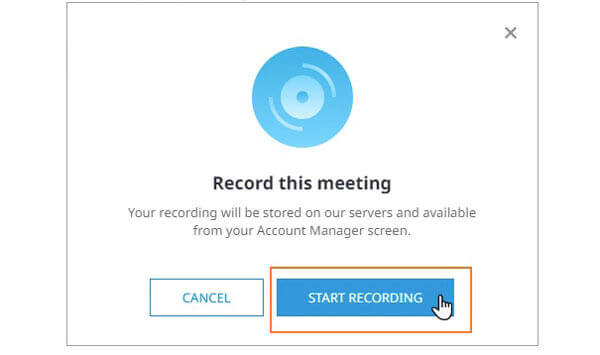
如何在iPhone或Android上錄製AnyMeeting?
There is no AnyMeeting recording function in the current AnyMeeting app.當前的AnyMeeting應用程序中沒有AnyMeeting錄製功能。 You can use a screen recorder app to record webinars on your mobile phone, such as AZ Screen Recorder, DU Recorder, Record It and more.您可以使用屏幕記錄器應用程序在手機上記錄網絡研討會,例如AZ屏幕記錄器,DU記錄器,“記錄”等。
您可以免費錄製AnyMeeting嗎?
是。 您可以使用 藍光大師免費在線屏幕錄像機 to record online meetings into WMV videos.將在線會議錄製為WMV視頻。 It is 100% safe and free to use.它是XNUMX%安全和免費使用的。 You can record on AnyMeeting for hours with no cost.您可以免費在AnyMeeting上記錄數小時。 Though the recorded video quality is not as good as the full version.雖然錄製的視頻質量不如完整版本。
記錄的AnyMeeting文件在哪裡?
你可以去 我的會議 頁面並選擇 記錄。 There are all recorded AnyMeeting meetings in the MP4 format.所有錄製的AnyMeeting會議都以MPXNUMX格式記錄。 If you want to download a AnyMeeting video, you can click如果要下載AnyMeeting視頻,可以單擊 記錄 or 僅音頻 旁邊 下載 下載。
These are 2 workable ways to record on AnyMeeting.這是在AnyMeeting上記錄的XNUMX種可行方法。 You can use the built-in AnyMeeting recording or third-party screen video recorder to solve the problem.您可以使用內置的AnyMeeting錄製或第三方屏幕錄像機來解決此問題。 If you want to bypass the AnyMeeting recording limit, you can run Blu-ray Master Screen Recorder and its free online tool to record AnyMeeting videos.如果要繞過AnyMeeting錄製限制,可以運行Blu-ray Master Screen Recorder及其免費的在線工具來錄製AnyMeeting視頻。 Not only paid AnyMeeting users, but also free AnyMeeting users can record online meetings unlimitedly.不僅付費的AnyMeeting用戶,而且免費的AnyMeeting用戶都可以無限制地記錄在線會議。
更多閱讀
DVD播放器中是否內置任何智能電視? 內置DVD播放器的最佳電視是什麼? 三星會製作電視DVD組合套裝嗎? 這篇文章列出了4種帶有內置DVD播放器的最佳智能電視,供您選擇。
尋找Camtasia的最佳替代品嗎? 在本文中,您將全面了解Camtasia和最佳的Camtasia屏幕錄像機替代品。
如何獲取Google地圖的屏幕截圖? 在這篇文章中,我們將為您分享簡單的方法,以幫助您輕鬆地在Windows,Mac和手機上的Google Maps上截圖。
閱讀並學習如何修復AirPlay在Mac上不顯示的問題。 您可以知道AirPlay圖標為何消失,以及如何在短時間內在Mac計算機上找到它。