如何將GoToMeeting會話記錄為參與者? Do you know how to record GoToMeeting as an MP4 file?您知道如何將GoToMeeting錄製為MPXNUMX文件嗎?
GoToMeeting是一種視頻會議和網絡會議軟件,可以使用其平台捕獲所有網絡研討會。 It provides you with a default way to record the GoToMeeting content for different usages.它為您提供了一種記錄GoToMeeting內容以用於不同用途的默認方式。
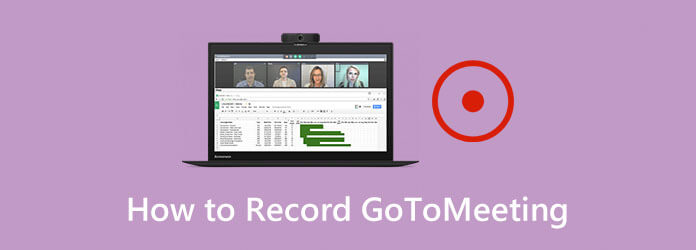
在本文中,我們將分享3種簡單的方法 記錄GoToMeeting,無論您是會議主持人還是參與者。 You can pick your preferred method to save the valuable content of GoToMeeting.您可以選擇首選方法來保存GoToMeeting的寶貴內容。
As it mentioned above, GoToMeeting allows you to directly record the meeting if you are a host.如上所述,如果您是主持人,GoToMeeting允許您直接記錄會議。 Here at the first part, we will show you how to record GoToMeeting through its built-in recorder.在第一部分,我們將向您展示如何通過其內置的記錄器記錄GoToMeeting。
步驟 1 在GoToMeeting上開會時,可以單擊 組織者控制面板 並選擇 瀏覽 選項。 然後選擇 記錄 功能打開 記錄 窗口。
步驟 2 在GoToMeeting錄製之前,您可以輸入 設定 in the bottom-right corner to custom the video and audio recording options according to your need.在右下角按您的需要自定義視頻和音頻錄製選項。 After all these settings, you can click完成所有這些設置後,您可以點擊 OK 確認操作。
步驟 3 當您想要記錄GoToMeeting會話時,只需單擊 開始錄製 button.按鈕。 When the meeting is over, you can click the會議結束後,您可以點擊 停止錄製 停止整個錄製過程。
GoToMeeting錄製後,錄製的內容將自動保存到您的計算機中。 G2M 格式。 您應該知道的一件事是,GoToMeeting 錄製文件無法通過常用的媒體播放器直接播放。 你必須 將G2M轉換為MP4 使用GoToMeeting Recording Manager或某些第三方轉換器。
如何將GoToMeeting會話記錄為參與者? 如果您不是會議主持人,則無權直接錄製 GoToMeeting。 此外,您只能使用其內置的錄音機將 GoToMeeting 錄製為 G2M 文件。 那麼,有什麼簡單的方法可以直接將GoToMeeting錄音保存為MP4視頻呢?
在這裡,我們強烈推薦專業的在線會議記錄器, 屏幕錄像大師 for you to capture a GoToMeeting session, whether you are a meeting host or just a participant.無論您是會議主持人還是只是參與者,都可以捕獲GoToMeeting會話。 This GoToMeeting recorder has the capability to record GoToMeeting with high quality and save it in any popular video or audio format including MP4, MOV, FLV, MP3, AAC, and more.該GoToMeeting記錄器能夠以高質量記錄GoToMeeting,並將其保存為任何流行的視頻或音頻格式,包括MPXNUMX,MOV,FLV,MPXNUMX,AAC等。 You can free download it and take the following guide to record GoToMeeting with ease.您可以免費下載它,並按照以下指南輕鬆錄製GoToMeeting。
步驟 1 選擇一個正確的版本,然後雙擊下載按鈕以免費安裝並在計算機上運行此GoToMeeting錄製軟件。
步驟 2 當您輸入此GoToMeeting記錄器時,請選擇 視頻錄像機 feature to capture your GoToMeeting.功能來捕獲您的GoToMeeting。 If you only need the audio track, here you can use the如果您只需要音軌,則可以在此處使用 錄音大師 的功能。
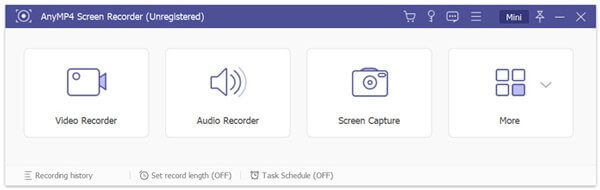
步驟 3 When you get to the main interface of Video Recorder, you can custom various video and audio recording features according to your need.進入Video Recorder的主界面時,可以根據需要自定義各種視頻和音頻錄製功能。 You can freely adjust the screen recording area based on the GoToMeeting window.您可以根據GoToMeeting窗口自由調整屏幕記錄區域。
During this step, you are also allowed to select the audio recording source, from System Sound, Microphone or both.在此步驟中,還可以從系統聲音,麥克風或兩者中選擇音頻記錄源。 If you want to capture your own face, here you can turn on the Webcam option.如果要捕捉自己的臉孔,則可以在此處打開“網絡攝像頭”選項。

步驟 4 完成所有這些操作後,您可以點擊 REC button to start recording GoToMeeting.按鈕開始錄製GoToMeeting。 You can pause, restart or stop the recording process as you like.您可以根據需要暫停,重新啟動或停止錄製過程。 When the meeting is over, you can click會議結束後,您可以單擊 停止 按鈕停止GoToMeeting錄製。
步驟 5 GoToMeeting錄製文件將保存在 MP4 format by default.默認格式。 Click the點擊 節省 按鈕將其保存在您的計算機上。
該軟件不僅可以用作在線會議記錄器,而且還可以作為 玩家記錄器 將游戲玩法保存在計算機上。
Besides the GoToMeeting recorder above, you can also rely on some online recording tool to capture your meeting content.除了上面的GoToMeeting記錄器之外,您還可以依靠一些在線記錄工具來捕獲會議內容。 You can choose the popular您可以選擇流行 免費在線屏幕錄像 將GoToMeeting會話記錄為MP4文件。
步驟 1 在瀏覽器上轉到此免費的在線GoToMeeting記錄器的官方網站。
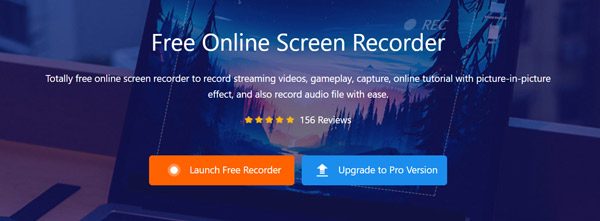
步驟 2 點擊 啟動免費錄音機 按鈕可快速下載並安裝啟動器以進行錄製。
步驟 3 After that, you will see a recording window appears on the screen.之後,您會看到一個錄製窗口出現在屏幕上。 You can custom the screen and audio recording settings according to your need.您可以根據需要自定義屏幕和錄音設置。
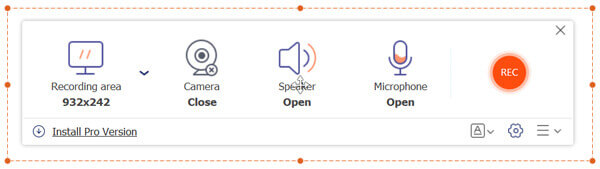
步驟 4 現在你可以點擊 REC button to start capturing the GoToMeeting.按鈕開始捕獲GoToMeeting。 The captured GoToMeeting file will be saved in捕獲的GoToMeeting文件將保存在 MP4 格式。
問題1.如何使用GoToMeeting Recording Manager將G2M轉換為MP4?
To convert GoToMeeting recording, G2M file to MP4 with the GoToMeeting Recording Manager, you can use the Convert Recording feature.要將GoToMeeting錄製的G2M文件轉換為帶有GoToMeeting錄製管理器的MP4,可以使用“轉換錄製”功能。 Locate the recording file you want to convert and then select a suitable output format from the Choose a file format drop-down list.找到要轉換的錄製文件,然後從“選擇文件格式”下拉列表中選擇合適的輸出格式。 You are allowed to convert GXNUMXM to MPXNUMX or WMV.您可以將GXNUMXM轉換為MPXNUMX或WMV。
問題2.如何訪問我的GoToMeeting記錄?
You can click the History tab and then check the Recorded box.您可以單擊“歷史記錄”選項卡,然後選中“已記錄”框。 You can quickly find the meeting recording there.您可以在那裡快速找到會議記錄。
問題3.如何在iPhone上錄製GoToMeeting?
To record a GoToMeeting session on an iPhone, you can rely on the screen recording feature in iOS.要在iPhone上錄製GoToMeeting會話,您可以依賴iOS中的屏幕錄製功能。 You can go to Settings app, choose Control Center and then Customize Controls, find the Screen Recording feature and add it to the Control Center.您可以轉到“設置”應用,選擇“控制中心”,然後選擇“自定義控件”,找到“屏幕錄製”功能並將其添加到“控制中心”。 When you want to record GoToMeeting on iPhone, you can arise Control Center and then use this recording feature to capture your GoToMeeting.當您想在iPhone上錄製GoToMeeting時,可以出現Control Center,然後使用此錄製功能來捕獲GoToMeeting。
After reading this post, you can get 3 ways to record GoToMeeting.閱讀本文後,您可以通過XNUMX種方式記錄GoToMeeting。 When you want to capture the GoToMeeting content, you can pick your preferred method to do that.當您想要捕獲GoToMeeting內容時,可以選擇首選方法。 Leave us a message if you still have any questions about如果您仍有任何疑問,請給我們留言 如何記錄GoToMeeting.
更多閱讀
如何在Windows PC和Mac上用語音錄製Minecraft遊戲視頻
這裡有2種在線和離線記錄Minecraft的方式。 您可以錄製自己的Minecraft配音。 只需閱讀並學習如何在Windows或Mac計算機上記錄Minecraft。
如何在Windows / Mac / Linux計算機上錄製CSGO遊戲視頻
閱讀並獲得5種簡單方法來在計算機上記錄CSGO遊戲玩法。 您可以使用Blu-ray主屏幕錄像機,免費在線屏幕錄像,OBS,遊戲欄和QuickTime輕鬆記錄CSGO。
從Media Player Classic錄製視頻的兩種簡單方法
想知道如何在Media Player Classic中錄製視頻嗎? 閱讀本指南,以找到離線和在線方式輕鬆錄製Media Player Classic中的視頻。
Movavi屏幕捕獲陷入某些問題? 這篇文章提供了詳細的解決方案,以解決在使用Movavi屏幕捕獲時錄製中的音頻問題。