These days, the demand for copying DVDs remains surprisingly relevant. Though streaming services have become dominant, many people still own DVDs they want to keep, duplicate, or convert into digital formats. Knowing how to copy a DVD allows you to create a backup and watch the content on the go. Regardless of your reason for wanting to copy a DVD, the process is easy. The purpose of this post is to help you learn how to clone a DVD in two practical ways. We will introduce essential tools that make the process smooth and effective.

- Part 1. What Do You Want to Copy a DVD?
- Part 2. How to Copy a DVD to Another DVD
- Part 3. How to Copy DVD to Your Computer/Flash Drive
- Part 4. Troubleshooting Tips
Part 1. What Do You Want to Copy a DVD?
Watch on Your Computer
Copying a DVD to a computer lets you watch the content without needing the physical disc. It is done by extracting the DVD content and saving it in a digital format. It’s best for those who prefer digital storage, want faster access to the content, or don’t have a disc drive.
Put It on Your Phone or Tablet
Similar to the copy DVD to computer method, you need to rip DVDs into a compatible digital format. You can use DVD-ripping software to convert the content into a portable format. It’s popular for those who want to watch movies on the go without needing internet access.
Save It to a USB
How to copy from a DVD to a flash drive? Copying DVDs to USB flash drives is a great way to store your media files. This method saves the digital copy of the DVD directly onto a removable drive. USB drives are highly portable, making it easy to play the content on most devices. After digitizing the content, you can copy DVD to a hard drive or USB flash drive for safekeeping.
Make a Backup of a Protected DVD
Some DVDs come with copy protection or region codes to prevent unauthorized duplication. Creating a personal backup is a smart move to preserve the DVD content. Specialized DVD copying or ripping software can bypass these restrictions.
Part 2. How to Copy a DVD to Another DVD
Blu-ray Master highly recommends DVD Copy to help you clone a DVD to another DVD. With it, you can create an exact 1:1 copy or compressed version of DVDs. It allows you to duplicate your DVD to a blank DVD (±R, ±RW), a VIDEO_TS folder, or an ISO file. The software provides multiple copy modes: Full Copy, Main Movie, and Custom. Additionally, it supports the decryption of DVD protections, such as CSS and region codes, for smooth DVD copying.
Here’s how to copy protected DVDs:
Step 1.Get the free download of DVD Copy, as recommended by Blu-ray Master. Install the DVD-cloning software and finish the installation process. Once completed, insert the source disc into the DVD drive and then run the software.
Free Download
For Windows
Secure Download
Free Download
for macOS
Secure Download
Important Note: It’s available for both Windows and Mac, so please select the correct Download button for your system.
Step 2.Click the Source pulldown menu to open a VIDEO_TS folder or ISO file. Next, switch to the Target field to specify the file and set the output directory. If you are copying directly to a blank DVD, select your external disc drive instead.
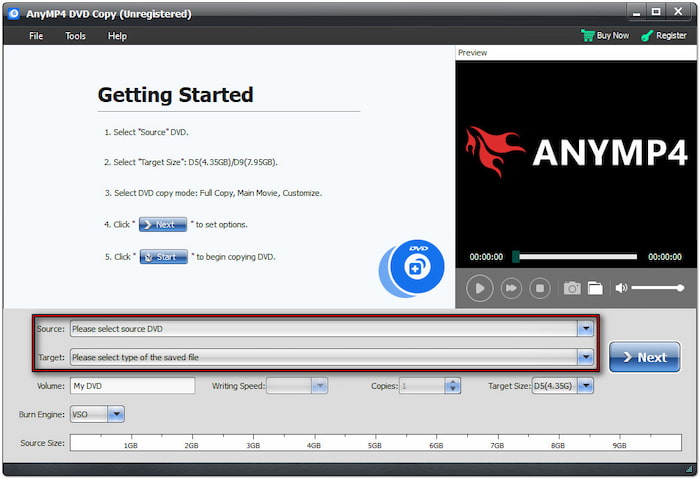
Step 3.Choose from the three available copy modes: Full Copy, Main Movie, and Custom. Among the available options, select the mode that best suits your needs. Since you’re copying a DVD to another DVD, select the Full Copy mode. Click Next to proceed.
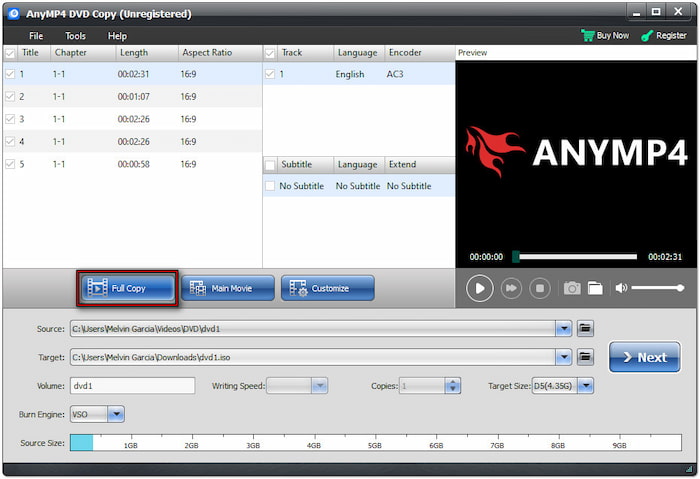
Step 4.In the following window, configure the DVD settings based on your preferences. You can choose to remove menus, skip menus, play titles in loop mode, and more, including multi-angle and region-code protection. After all settings are configured, click Start to initiate the copying process.
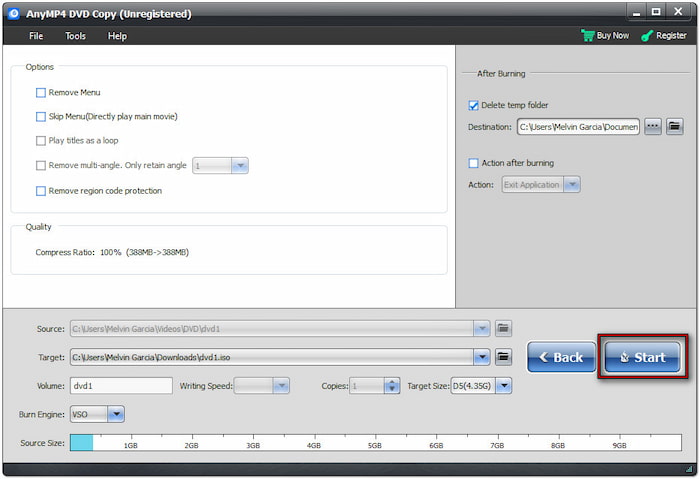
That’s how to copy a DVD to another DVD! This DVD copy software delivers a fast duplication speed of up to 50×. It ensures that the resulting file maintains outstanding video and audio quality. Additionally, this software is compatible with any DVD reader or writer drives.
Part 3. How to Copy DVD to Your Computer/Flash Drive
Blu-ray Master Free DVD Ripper is a reliable tool made to copy DVDs to a computer or flash drive. It’s available on Mac OS X 10.12 (and later) and Windows systems (7 to 11). With it, you can create a digital copy of the full DVD structure. It allows you to duplicate DVD content in MP4, MKV, AVI, MOV, FLV, and over 200 other formats. You can also use this software to backup or transfer the ripped DVD to a USB flash drive for portable viewing.
Here’s how to copy a video DVD on Mac/Windows:
Step 1.Start by downloading the Blu-ray Master Free DVD Ripper for free. Install the DVD duplicator software on your system and allow the installation process to complete. Once finished, put the source DVD into the external disc drive and open the software.
Free Download
For Windows
Secure Download
Free Download
for macOS
Secure Download
Step 2.Click the Load Disc button to add the source DVD for digital copying. In addition to the physical disc, you can also load a VIDEO_TS folder and IFO file. Once added, select a DVD detection mode to read the source DVD:
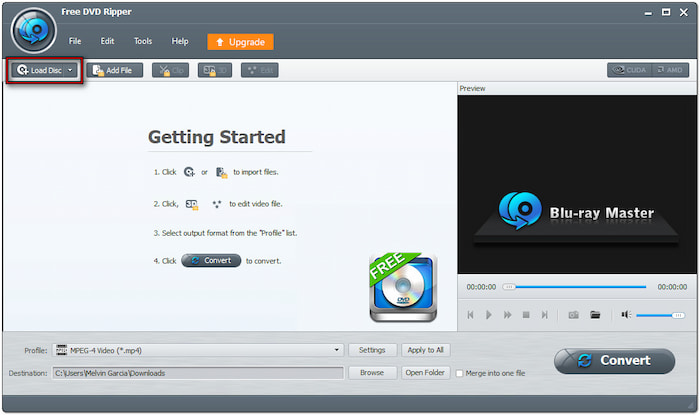
• DVD Navigator Mode: This mode automatically detects and interprets the full DVD structure. It is recommended for commercial or encrypted DVDs.
• DVD Parser Mode: This mode manually parses specific DVD files such as VOB and IFO. It is best to use when the DVD Navigator Mode fails to read the disc properly.
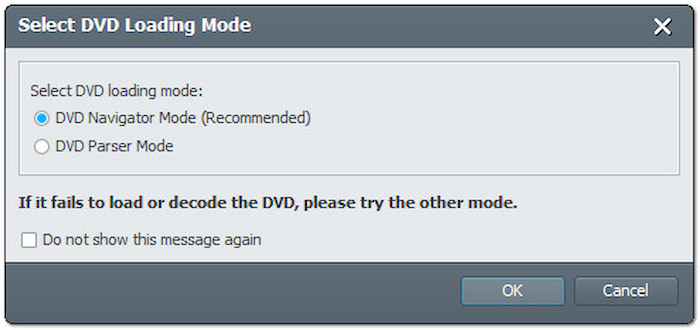
Step 3.Once the DVD content is loaded, check the titles you want to copy. Click the Profile field and navigate to the General Video category. Select the MPEG-4 Video (*.mp4) format, which compresses video data efficiently without compromising original quality.

Step 4.Click Browse and select your USB flash drive as the output directory. After confirming your selections, click Convert to start copying the DVD to the flash drive. Blu-ray Master Free DVD Ripper will then rip the DVD and convert the titles into MP4 format.
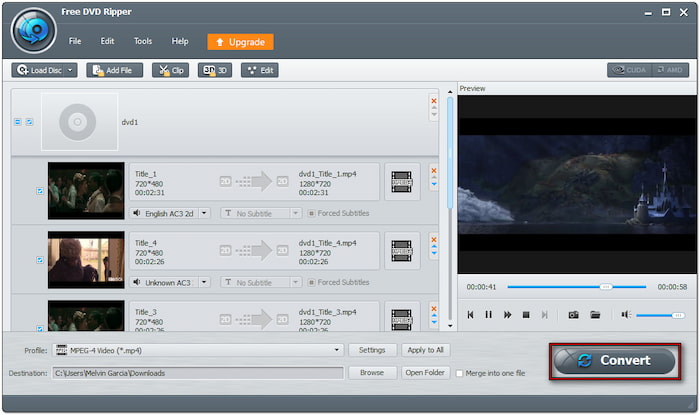
Blu-ray Master Free DVD Ripper provides a convenient solution to copy DVD to MP4 or any other format. It allows you to create a duplicate of the DVD content for backup on computers and USB flash drives. It’s a simple and effective tool for digitizing your DVD and making it portable.
Part 4. Troubleshooting Tips
Copying DVDs is a convenient way to turn them into digital or create new discs. However, the process doesn’t always go smoothly. There are instances where you may encounter problems during the DVD copying process. Below are the common troubleshooting guides to help you overcome them and achieve successful results:
• Software Not Recognizing the DVD: Ensure the DVD is properly inserted and that your drive is functioning properly. Restart the software and try reloading the disc.
• Ripping Errors: This issue occurs due to copy protection or region coding. Use dedicated software that supports copy protection and region code removal.
• Poor Video/Audio Quality: Verify your output settings and ensure the output parameters are properly configured. Avoid using compressed formats if quality is a priority.
• Slow Processing Times: Enable GPU acceleration in the software and close background applications. Avoid copying from damaged discs, as this can slow down the reading process.
• Issues with Copy-Protected DVDs: Not all software can bypass copy protections or region codes. Use the tools recommended by Blu-ray Master for efficient DVD decoding.
• General Solutions: Always update your software to the latest version to improve compatibility. Check your DVD drive for functionality. Most of the time, the issue lies in the hardware, not the software.
Wrapping up
Knowing how to copy a DVD is essential for backup, portability, and media preservation. If you want to clone a DVD to another disc, rip it to your computer, or save it to a flash drive, you now have powerful tools at your disposal. What are you waiting for? Get DVD Copy today to clone DVDs and use Blu-ray Master Free DVD Ripper to convert DVDs into digital files.
More from Blu-ray Master

