With the rise of cloud storage and streaming media, the need for physical media burning seems to have become obsolete. However, there are still countless scenarios where DVD burning is indispensable, whether it's creating backup discs or preserving family videos. This is why some reliable burning software like BurnAware comes in handy. But among the many available tools, how does BurnAware perform?
This in-depth BurnAware review will comprehensively analyze BurnAware's core burning functions and performance limitations, and explore whether this free tool can truly meet modern burning needs. Let’s start!
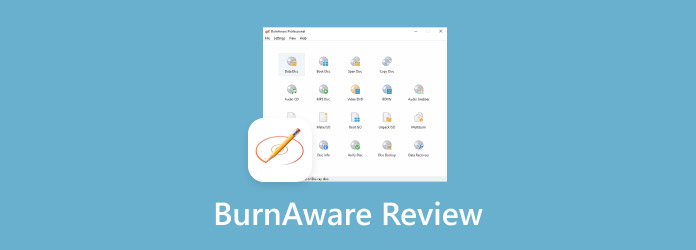
- Part 1. BurnAware Review: What Is It
- Part 2. BurnAware Review: Core Features
- Part 3. BurnAware Review: Pros and Cons
- Part 4. BurnAware Best Alternative
- Part 5. FAQs
Part 1. BurnAware Review: What Is It
BurnAware is a free disc burning software for Windows users that perfectly supports both NTSC and PAL video formats. It is designed to be simple yet powerful, and can be used to burn CDs, DVDs, and Blu-ray discs. Developed by BurnAware, this software has a user-friendly interface and offers various options to suit its burning functions. In addition to burning, it also offers other features such as ripping and creating ISO images.
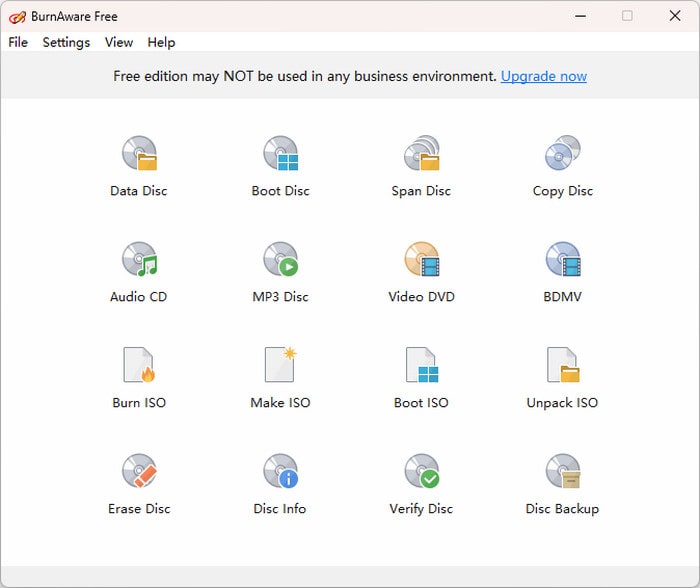
First Verdict
BurnAware is a lightweight and user-friendly burning tool that can efficiently complete burning tasks. Although it lacks some of the advanced features, it is still a reliable choice for basic burning needs. The following are ratings of its various aspects.
Compatibility:
Interface:
Price:
Subtitle Support:
Burning Speed:
Part 2. BurnAware Review: Core Features
Now that you have a basic understanding of BurnAware, we will take an in-depth look at its core functionality. The following review will help you understand how valuable this free tool can be in the burning process, and whether its various features can truly meet your daily needs.
Data Burning
BurnAware enables users to burn a variety of multimedia files and data types to CDs, DVDs, and Blu-ray discs. Data, audio, and video files, including ISO images, can all be burned with it. In addition, the software uses an intuitive file management interface, allowing users to drag and drop files directly into the burning window, saving users a lot of trouble. What’s more, although this software lacks the advanced verification functions found in high-end software, it has been tested and proven to provide stable and reliable burning quality for various types of discs.
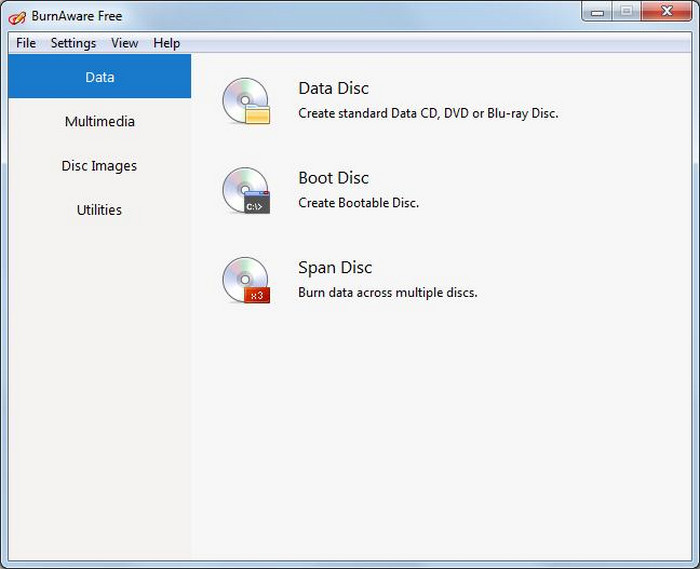
Burning Speed
Actual tests show that BurnAware performs excellently in terms of burning speed. The software not only automatically matches the optimal burning speed for the hardware and disc but also supports manual speed adjustment. And the software doesn't interfere with other programs' ability to run and stays responsive even when burning at high speeds.
Note: The fastest speed isn't always the best choice. Slower speeds (such as 2x and 4x) can help prevent errors, especially with media like audio CDs that lack error correction.
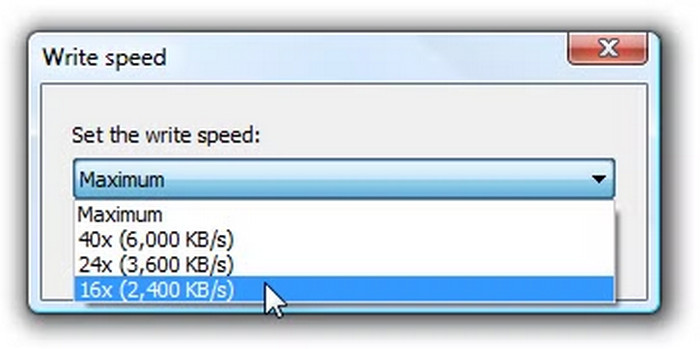
Various Menu Options
BurnAware has a built-in menu system that allows users to navigate and perform various disc-burning tasks. The main menu provides access to different burning options, such as data discs, ISO images, audio CDs, and video DVDs. Each option opens a dedicated project window where users can add files, configure settings, and initiate the burning process. The software also includes a menu for accessing the log file, as well as options for disc management like erasing rewritable discs and viewing disc information.

Subtitle Support
BurnAware's subtitle support feature has obvious shortcomings. Tests have revealed that the software does not support adding subtitle files (such as SRT, ASS, etc.), which causes considerable inconvenience for users who need to create video discs with subtitles. Nevertheless, if your video file already contains subtitles, BurnAware can burn it to a DVD, and the subtitles will be accessible during playback on a DVD player.
Output Disc Type
BurnAware can output to several disc types, including CD, DVD, and Blu-ray discs.
• CDs: BurnAware can burn both standard CD-Rs (recordable) and CD-RWs (rewritable).
• DVDs: It supports various DVD types, including DVD-R, DVD-RW, DVD+R, DVD+RW, and even dual-layer (DL) versions of these.
• Blu-ray Discs: BurnAware can burn both BD-R (recordable) and BD-RE (rewritable) Blu-ray discs.
• Disc Images: You can burn ISO files (and other formats like CUE and BIN) to any of the supported disc types.
• Other Options: BurnAware also allows you to create bootable discs, Audio CDs, DVD-Video discs, and MP3 discs (using CD/DVD/Blu-ray).
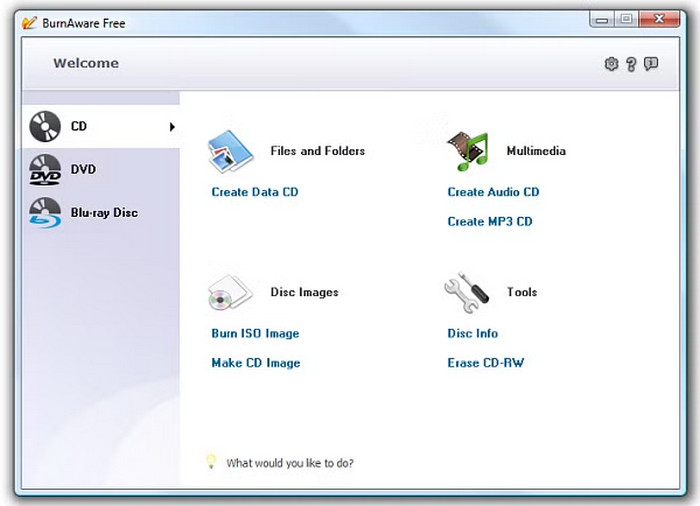
Part 3. BurnAware Review: Pros and Cons
Pros
- BurnAware is lightweight, which uses very few system resources.
- The interface is intuitive and simple, even user-friendly for beginners.
- BurnAware is safe enough, because there are no ads or bundled software.
- The burning process is stable, fast, and efficient.
Cons
- This tool does not have a Mac version, which brings great inconvenience for Mac users.
- Some features are not available in the free version, such as audio extraction from CDs.
- The prices of paid versions (the premium and the professional) are a little bit high.
- It does not offer DVD editing features, like adding or editing DVD subtitles.
Part 4. BurnAware Best Alternative
If you are not satisfied with the above disadvantages of BurnAware, we recommend a more reliable burning tool, Blu-ray Master picked DVD Creator.
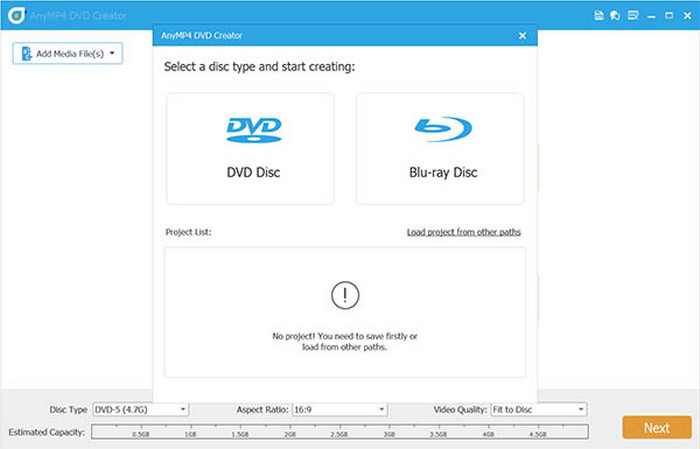
DVD Creator is a superb burning software, which supports burning various videos to DVD, Blu-ray, folders, or ISO image files. And the burning process is fast and stable because it is lightweight and allows you to control the DVD video quality. Also, the interface is straightforward and easy to use. Besides, Blu-ray Master DVD Creator is compatible with Windows 7/8/10/11 and Mac OS 10.9 or above. In addition, it has a built-in editor, which allows for adding subtitles and audio tracks, clipping, and editing chapters.
Free Download
For Windows
Secure Download
Free Download
for macOS
Secure Download
Part 5. FAQs
-
Is BurnAware free? What are the different versions?
Yes, BurnAware has a free version, along with Premium and Professional editions. The Free version is suitable for basic disc burning tasks like creating data, audio, and video discs, as well as making and burning ISO images. The Premium and Professional versions offer additional features and are designed for more advanced users and commercial use.
-
Does BurnAware create DVD or Blu-ray menus?
No, BurnAware does not create DVD or Blu-ray menus. While it is a burning software for creating various disc types, including DVD-Video and Blu-ray, it lacks the functionality to design and include menus.
-
What types of discs and formats does BurnAware support?
BurnAware supports burning data, bootable, and multisession discs, as well as audio, video, and MP3 discs. It can create and burn ISO/CUE/BIN images and copy discs to discs or ISO images. It also handles erasing rewritable discs, extracting audio tracks from Audio CDs, and extracting data from unreadable or multisession discs.
Conclusion
Throughout this BurnAware review, we have learned that BurnAware is a lightweight and user-friendly burning tool that can meet basic burning needs. But it doesn’t support Mac systems and lacks editing features, which Blu-ray Master DVD Creator is capable of making up for these shortcomings. Therefore, Blu-ray Master DVD Creator is also an excellent choice for burning DVDs or Blu-rays. Please download and try it now!

