Many DVD players do not support playback of digital video files such as MP4. However, burning these files to a DVD ensures compatibility with standard players and older TVs. Therefore, the common question many users ask is: How do I transfer MP4 to DVD on Mac? First things first, you need the basics, like DVD authoring software. These tools can help you with your MP4 to DVD conversion needs. This post will show you three methods to burn MP4 to DVD on Mac . We aim to help you transfer your digital videos into physical media. This way, you can have a physical backup of your videos and make them playable on older players and TVs.

- Way 1. Burn MP4 to DVD on Mac with Blu-ray Master DVD Creator [Best Way]
- Way 2. Burn MP4 to DVD on Mac with iDVD
- Way 3. Burn MP4 to DVD on Mac with MacX Video Converter
Way 1. Burn MP4 to DVD on Mac with Blu-ray Master DVD Creator [Best Way]
Compatibility: Mac OS X 10.9 and later
Best For: Burning MP4 to DVD with menus, editing, and customization.
DVD Creator , chosen by Blu-ray Master , is flexible DVD-burning and authoring software. It’s fully compatible with Mac OS X 10.9 or later and Windows 11/10/8. You can add multiple MP4 files to it and burn all of them at once to a DVD. Before conversion, you can add, remove, or replace audio and subtitle tracks. In addition, it includes Power Tools boasting essential tools for editing video, audio, subtitles, and chapters. You can also configure the disc type, aspect ratio, and video quality and select a TV standard. Best of all, it offers various menu templates with themes like Holiday, Family, Wedding, etc.
Here’s how to transfer MP4 to DVD:
Step 1.Open the VLC Media Player and the Ctrl + S to access the Open Media window. Switch to the Disc tab and select DVD as your disc selection. Click Browse next to the Disc Device field to load the video file from the local file. Then, click the Stream button to proceed.
Free Download
For Windows
Secure Download
Free Download
for macOS
Secure Download
Step 2.Upon launching the software, you will be asked to select a disc type. Select the DVD Disc option and click +Add Media File(s) to import MP4 videos. Alternatively, use Add Media Folder to batch import videos from a single directory.
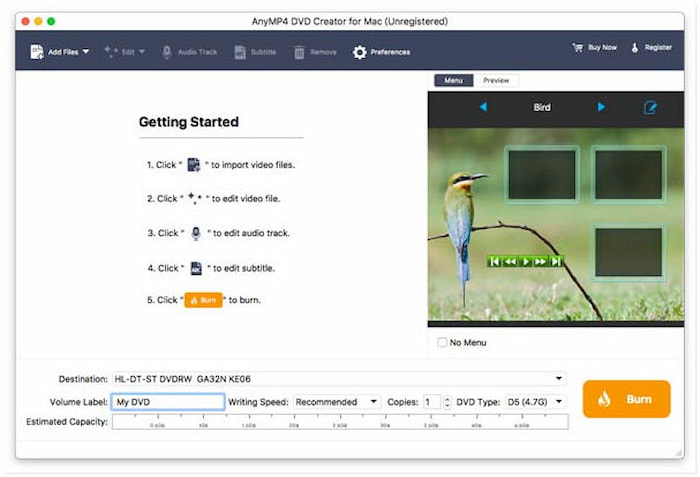
Configure the disc type, aspect ratio, and video quality as needed before proceeding. Optionally, you can check videos and click Power Tools for essential editing tools. In Video Tools, click Video Edit to rotate, clip, crop, apply effects, adjust effects, and insert watermarks.
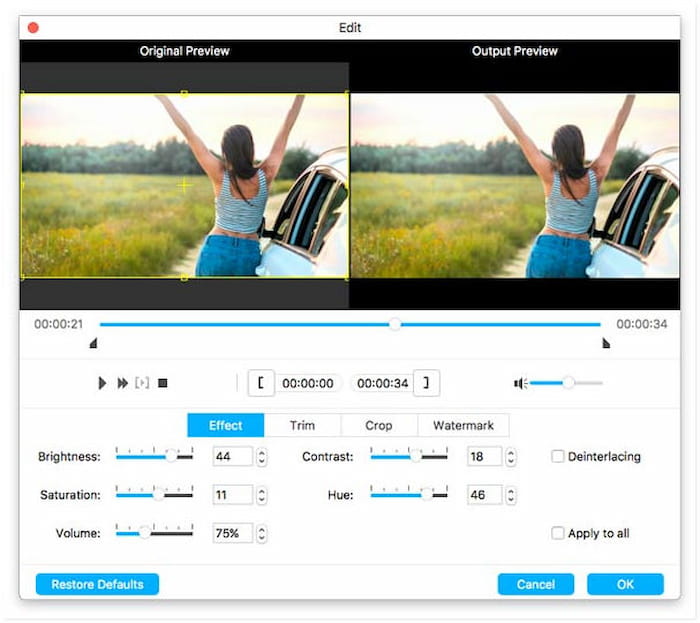
Step 3. In the next window, choose your preferred menu template on the right navigation. To customize a menu template, add background music, upload a custom image, and insert an opening file. However, click the No Menu option if you prefer to burn DVDs without a menu.
Tip: Click Preview to see how your DVD menu will appear before burning. After customization and when you’re satisfied with your creation, click the Burn button to proceed.

Step 4.In the Burning Settings window, specify the output directory in the Folder Path field. Optionally, check the Save as ISO option to backup the DVD as an ISO file. Now, check Burn to Disc and choose your external disc drive from the pulldown menu. Click Start to burn the DVD.
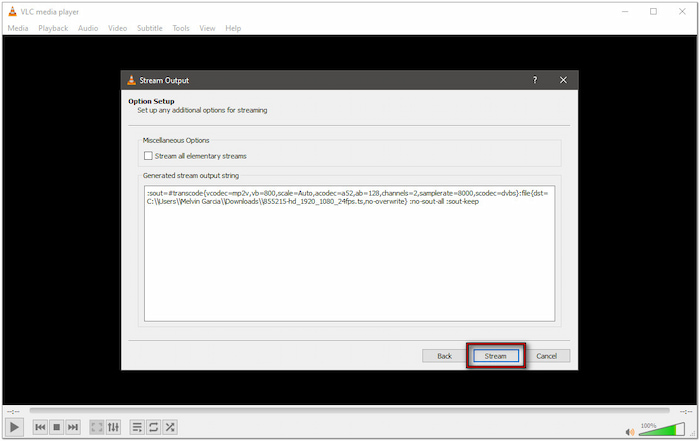
Important Note: Before initiating the burning process, select a TV Standard to ensure the disc will play correctly. If unsure about your region’s TV standard, click Help for assistance in selecting the appropriate standard.
Blu-ray Master chose DVD Creator, which provides a comprehensive solution to burn MP4 to DVD on Mac. The software supports NTSC and PAL formats to ensure you can playback the discs across different regions. Here are the different types of DVD regions for your reference.
Way 2. Burn MP4 to DVD on Mac with iDVD
Compatibility: Mac OS X 10.6 to 10.14
Best For: Creating DVDs from MP4 files for personal backup.
iDVD is a classic free DVD-authoring software developed by Apple for older Mac systems. It is particularly available on macOS running versions prior to 10.6. It lets you convert MP4 files to DVD easily and add a themed DVD menu template.
Here’s how to use this MP4 to DVD creator on Mac:
Step 1.Run iDVD and select the Create a New Project option to start a new project. Meanwhile, select the Open an Existing Project option to open an existing project. Next, set the project settings, such as video format, aspect ratio, and DVD capacity.
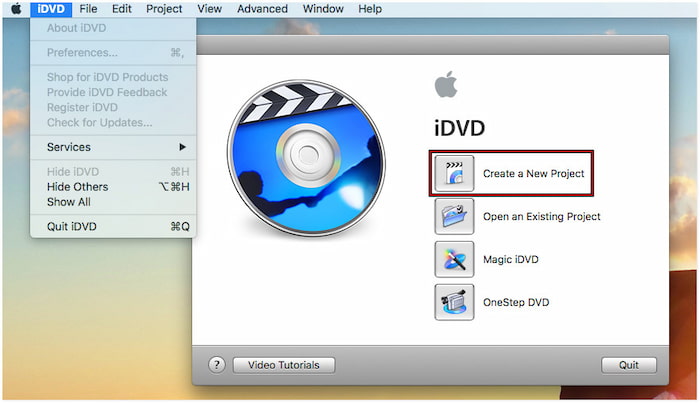
Click the Themes button to browse through available themes and select one. Use the Preview functionality to see how your DVD menu theme will look. Also, you can change the background image and add background music to create a customized template.

Step 2. Click the Media button in the lower-right navigation to load the MP4 videos. Navigate to your video files and drag them into the project. Also, you can add videos directly from iTunes. Now, place a blank DVD into the external disc drive and click Burn to create your DVD.

iDVD is a legendary DVD-authoring software on Mac, providing a straightforward digital to DVD conversion. However, you should be aware that the software is no longer active and supported by Apple. In other words, you won’t access it on newer macOS versions.
Way 3. Burn MP4 to DVD on Mac with MacX Video Converter
Compatibility: Mac OS X 10.6 and later
Best For: Converting MP4 to DVD-compatible VOB files before burning with separate software.
MacX Video Converter MP4 to DVD creator software. It is built to convert MP4 files into DVD-compatible VOB format. After converting MP4 to NTSC or PAL VOB format, you can easily burn the resulting file to DVD.
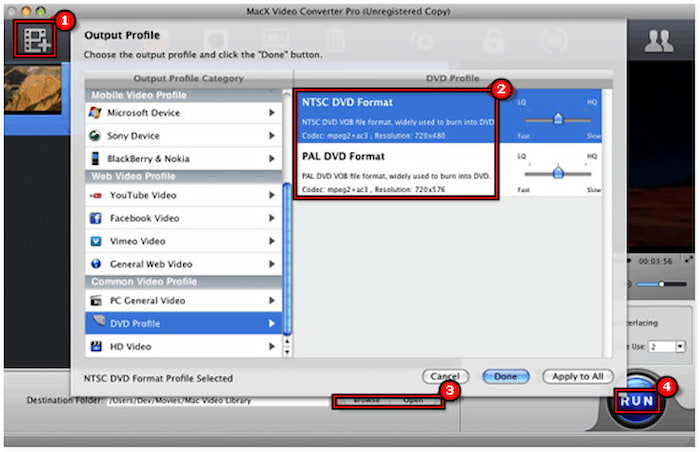
Step 1.Open MacX Video Converter, drag the MP4 files and drop them into the main interface. Otherwise, click the Add File button to manually add them. You can also add multiple MP4 videos if you want to merge them into a single file.
Step 2.In the Output Profile popup window, choose your format: NTSC DVD Format or PAL DVD Format. Before creating a DVD from MP4 files, you can crop videos to 16:9 or 4:3. You can also add custom watermarks, insert subtitles, and trim video segments.
Step 3.Click Browse next to the Destination Folder field to select a destination path. Now, click the big RUN button to convert MP4 videos on your Mac. After the MP4 to DVD VOB conversion, don’t forget to burn it into a disc using DVD burning software.
MacX Video Converter is an incredibly useful tool to transfer MP4 files to DVD-compatible VOB format. To make things clear, it’s not DVD burning software. It is a preprocessing tool designed for users who want to prepare MP4 videos for physical disc burning.
Wrapping up
Knowing the best practices to burn MP4 to DVD on Mac is an effective way to keep your videos in a physical format. Regardless if you’re using an older tool like iDVD or converting files with a MacX Video Converter, each method serves a purpose. But, if you need a feature-rich solution, DVD Creator, recommended by Blu-ray Master, is what you need. It is compatible with various Mac OS X versions and provides extensive features.
More from Blu-ray Master
Videos to DVD

