Download and install Blu-ray Master DVD Ripper on your computer. Then you need to insert a DVD disc to the drive.

Click the button of “Load Disc” on the top bar. And it will pop up a window for you to choose the loading mode, DVD Navigator Mode and DVD Parser Mode.
Click OK. Then the software will load your disc automatically.

If you have some DVD Folder or IFO files, you also can choose them in the drop down by clicking Load Disc.

Just in the below of the video list, here is the Profile bar. There are over 300 formats for you
To choose in the dropdown.

For the details about Profile, you can click Settings beside the Profile bar.
In Video Settings, you can adjust Encode, Frame Rate, Resolution, Aspect Ratio and Video Bitrate.
In Audio Settings, you can set Encode, Sample Rate, Channels and Audio Bitrate.
In 3D Settings, you can charge Anaglyph, Split Screen, Depth and Switch Left Right.

Tips: If you want to apply the Profile Setting to all video in the list, click Apply to ALL on the right of the Settings. Otherwise, you can click Format icon on the right of videos to set different formats.

Click the “Edit” button in the upper left corner, then click any one of the Crop, Effect, Watermark and Audio buttons to enter the editing interface.
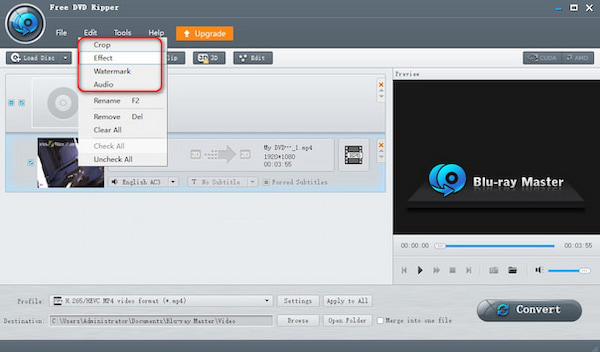
Now you can see the editing window. There are Crop, Effect, Watermark and Audio.

Before to convert DVD, the Destination of videos is needed. Click Browse to select the Destination for the videos.

The last step is to click Convert to start Ripping DVD.
After a few seconds, you can see the videos in your destination folder.
 END
END Related Articles