CamStudio Screen Recorder
Suppose you want to record something on your desktop, such as gameplay, so you search for free screen recorder in Google Engine. Chances are that CamStudio appears on the first page. However, you may have a lot of questions about this free screen recorder, such as whether it is really free to use, how to use it and more. This post intends to share you a complete introduction and an unbiased review for CamStudio, so that you can make the best decision.

As a screen recorder, CamStudio is a simple way to create screen captured videos and ideal to produce video tutorials. There are actually a lot of things that you can do with this application if you are a bit creative. Let’s see what CamStudio can do first:
Pros
Cons
Firstly, install CamStudio on your computer successfully. You can download the installer file from the official website for free, and execute it to install the software.
Then open the free screen recorder. You can see the menu bar on the top of the window and a toolbar under menus. If you want to record screen with hotkeys, for example, click Options, choose Program Options and select Keyboard Shortcuts. Now, set them based on your habit.
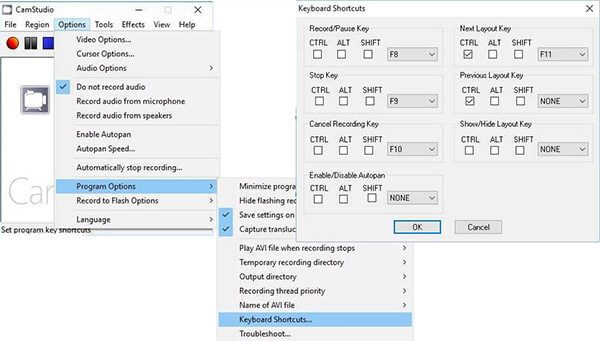
Enter the screen you want to record. Turn to CamStudio free screen recorder, click Region on the menu bar and select a record mode, like Full Screen.
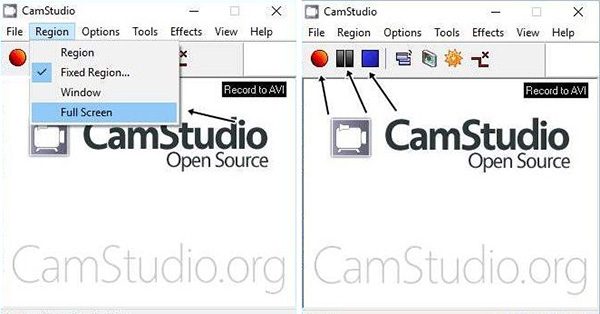
Once you click the red circle button, screen recording will start.
To stop recording with CamStudio, go to the system tray icon and select Stop or use the shortcut you set. When prompted, select a location, enter a filename and click Save button. When it is done, the movie player window will pop up.

Similar to other freeware, CamStudio has downsides as well, such as the limited output format. Moreover, it does support webcam capture at all. It makes sense that some users look for alternatives to the free screen recorder. Blu-ray Master Screen Recorder can meet you need.
Key Features of the Best Alternative to CamStudio
Install Screen Recorder
Launch the best alternative to CamStudio after you install it to your PC. There is a specific version for Mac users. Then choose Video Recorder from the home interface. Advanced users can click the Gear icon to open the Preferences dialog, and set custom options related to hotkeys, output format and location, video quality, and more.

Record screen without lag
Make sure to keep Display option enabled and set the recording region, like Full screen or Custom region. If you want to capture your reactions while recording screen, enable Webcam; otherwise, disable it. Then you can choose the audio source, such as System Sound and/or Microphone.
Once you are ready, click the REC button to initiate screen recording with best alternative to CamStudio. During the process, you can add text and paintings to the recording with the Edit icon or take screenshots with the Camera icon.

Preview and save screen recording
Whenever you want to stop the recording, click the Stop button. Then the preview window will show up. Here you can view the screen recording by hitting the Play icon. If it contains redundant frames, cut it with the Clip feature. When everything is ok, click the Save button and follow the onscreen instructions to export it to your hard drive.

With this screen recording too, you can download capture audio from Internet, record Clash Royale, and more.
Why CamStudio doesn’t record audio?
Firstly, check your volume settings and make sure it is large enough. Moreover, CamStudio only works if your audio driver is compatible. If your audio driver is outdated, you should update it right now. If the problem persists, you’d better use another screen recorder directly.
Is CamStudio malware?
CamStudio is an open-source project and most antivirus software will alert you or block it. Some experts suggest users to turn off antivirus when installing CamStudio free screen recorder. Though CamStudio is safe to use and not malware, the installer file does contain extra programs.
This post has shared a full introduction for CamStudio HD recorder. As a free screen recorder, every PC users can use it for free. Of course, there are some costs, such as installing extra program, limited output format, and more. If you mind it very much, we suggest you to use an alternative solution, like Blu-ray Master Screen Recorder. It is not only easy to use, but also works smoothly. More questions? Please write them down in the comment area below the post.
More Reading
Tutorial to Record Minecraft while Playing with Your Face and Voice
Here’re 2 online and offline ways to record Minecraft. You can record yourself playing Minecraft with voiceover. Just read and learn how to record Minecraft on your Windows or Mac computer.
Latest Review of LoiLo Game Recorder and Game Recorder Alternatives
If you want to get more information about LoiLo Game Recorder, you just come to the right place. This is the latest LoiLo Game Recorder review. You can also get alternative game recorders here.
How to Take Screenshots of Google Maps [Solved]
How do I get a screenshots of Google Maps? In this post, we will share you easy ways to help you screenshot on Google Maps on Windows, Mac, and mobile phone easily.
Free! 2024 Recommended DVD to MP3 Converters for Windows/Mac
Have no idea how to convert MP3 from commercial DVD? In this article, you will discover 3 free converters to rip DVD to MP3 audio format quickly and easily.