How to Record Roblox with High Quality
Roblox is an online game platform that offers millions of free games. You can play Roblox games on your computer, phone, tablet, Xbox One and more digital devices. If you want to share your achievements, skills and best moments with more people, you need to record Roblox videos. There are many popular game recorders that allow users to record Roblox gameplay on different platforms. From this article, you can get easy ways to record on Roblox with ease. Just read and get more details.
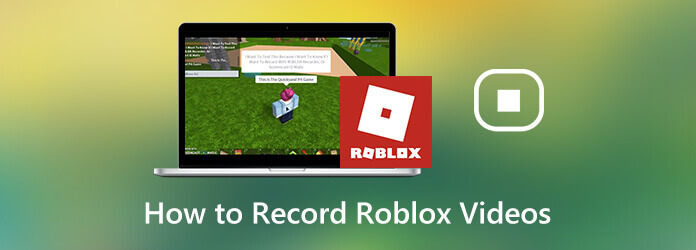
It is Screen Recorder that can record Roblox game video up to 60 fps. Thus, you can record yourself playing Roblox game with no lag. In spite of the common Roblox gameplay recording, you can add webcam overlay and voiceover at the same time. Moreover, you can enable mouse effects and add annotations while recording. Thus, this is a good tool for gamers.
Here are detailed steps on how to record on Roblox on Windows 10/11 computers.
Step 1Run Screen Recorder after the installation. To screen record Roblox video with audio, choose Game Recorder.

Step 2You can use the red dotted line to set the screen capture area. Later, turn on System Sound to record Roblox game sound. If you want to add your voice through an internal or external microphone, you can turn on
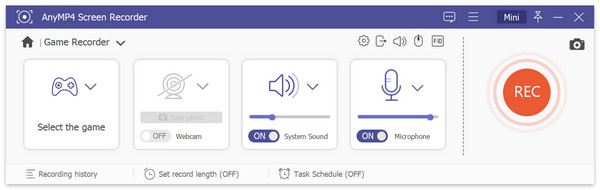
Step 3Now you can start playing with Roblox. Use hotkeys or click REC to make a Roblox video by recording. Click the Snapshot icon to take a screenshot while recording and playing on Roblox.

Step 4Click Stop to stop recording on Roblox. In the Preview window, click Play to preview your Roblox recording video. You can use the built-in video trimmer to remove unwanted parts. To save your Roblox game recording video, click Save on the lower right corner.

There is also an online Roblox recorder you can use. It is Blu-ray Master Free Online Screen Recorder that allows users to record Roblox for free online. After installing a launcher, you can screen record gameplay on your Windows and Mac computer directly. Though you can record on Roblox up to 24 fps only.
Step 1Click Launch Free Recorder to download its launcher quickly.
Step 2Click the Computer icon to select the recording area.
Step 3Choose the audio source to record Roblox game audio and your voice.
Step 4Click REC to record Roblox while playing online.
Step 5When the Roblox recording progress ends, the online tool can record and save it as WMV format automatically.

To record Roblox with voice on iPad, iPhone and Android, you can use the built-in Roblox recorder directly. Here is the tutorial to record Roblox on your mobile phone.
Step 1Open the Roblox app. Choose the Menu icon on the top right corner.
Step 2Choose Record in the game menu.
Step 3Set the output method. You can decide whether to store Roblox recording video to internal memory, or upload it to YouTube.
Step 4Tap Record to start and stop Roblox game recording.

If you find that there is no record button in Roblox app, you can use the iOS 11 screen recording feature as well. This function can work on iOS 11, iOS 12, iOS 13, iOS 14, iOS15, iOS 16, and iOS 17 devices.
Step 1Open the Settings app. Choose Control Center. Tap Customize Controls. Then select Screen Recording to enable iOS screen recording feature.
Step 2Open the Roblox app to play games. Choose Record from the Control Centre.
Step 3Select Mic on to record Roblox game with voice on iPhone.
Step 4When you want to stop recording on Roblox app, you can choose the Stop Recording option in the Control Centre again.

As for Android users, you can use screen recorder apps to record on Roblox app. For instance, you can use AZ Screen Recorder, Google Play Games, Mobizen Screen Recorder and more to record Roblox on a phone or tablet while playing. (Check how to record Clash of Clans on Android )
You can record games from your own Roblox account. When you play the game, you can access Roblox recording from the top Menu bar. If there is no available Record button in Roblox game, you can reopen Roblox to remove glitches. Or you can restart your phone or computer to make Roblox record button appear again.
How to record Roblox on Xbox One?To record Roblox gameplay on Xbox One, you can press the Xbox button on the controller. In the popping-up menu, choose Capture followed by Capture a screenshot to screen capture on Roblox.
How to record Roblox on Windows 10?For Windows 10 users, you can use Game Bar to record Roblox gameplay. Just press Windows and G on the keyboard. Confirm in the popping-up dialog. Later, click Record to start recording Roblox on Windows 10 via Game Bar.
That’s all to record Roblox gameplay on your phone or computer. You can use the above tools to record Roblox with voice and face at the same time. No matter you want to record yourself playing Roblox, or just screen capture on-screen Roblox game video, you can get workable solutions here. By the way, you can record Roblox for YouTube via Blu-ray Master Screen Recorder directly.
More Reading
How to Capture Gameplay on Windows 10/8/7 Without Time Limit
This post is the step-by-step guide to capture gameplay on Windows computer. You can record games on Windows 10/8/7 via Xbox Game Bar and the best game capturing software.
How to Capture Gameplay Videos on iPad
If you want to record the most exciting part of the game you are playing, you can read the post to learn how to capture gameplay videos on iPad.
How to Record Steam Gameplay on Your Windows and Mac Computer
Here’re 3 quick ways to record on Steam on your computer. Your gameplay will not slow down or lag due to Steam recording. Moreover, you can add your commentary and face into the gameplay video as well.
How to Quickly Record Xbox 360 Gameplay without a Capture Card
Here’re easy steps to record Xbox 360 gameplay without a capture card. You don’t need to buy physical equipment for Xbox 360 recording. Everything can be finished on your computer directly.