How to Record Minecraft Game Video with Voice on Windows PC and Mac
Minecraft is an engaging and creative gameplay that gamers can place and break blocks in a 3D environment. Because of its endless possibilities, Minecraft has been popular among worldwide users since 2009. Many players spend long hours day after day on Minecraft. You can see many Minecraft gameplay videos on YouTube and other video-sharing sites. Want to share your achievements in Minecraft? Well, you can record Minecraft to make a copy and share with others. Moreover, you can even build your own channel and make money by posting Minecraft recording videos.
To record Minecraft gameplay without laggy, you need to find a game recording software that takes low CPU and GPU resources. It is annoying that Minecraft runs slower than before due to gameplay recording. Some people want to record Minecraft on PC with voice and face as well. If you are looking for the best way to record while playing Minecraft, you just come to the right place. Here’re 2 quick and powerful game recording tools you can use.
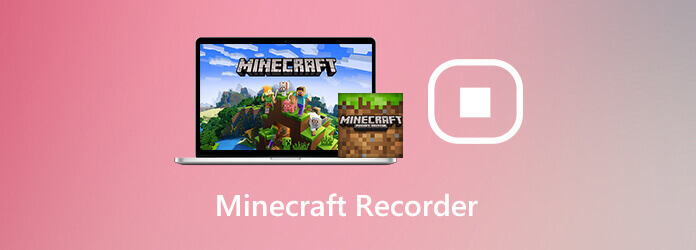
If you want to record a video while playing Minecraft, Blu-ray Master Screen Recorder can be your good choice. You can record HD game videos up to 60 fps. The program reduces the CPU usages with the advanced hardware acceleration. Thus, you can record Minecraft game video without lagging. The hotkey controls allow users to start and stop recording PC Minecraft game instantly.
Furthermore, you can add your face and voice into the Minecraft recording. It is also supported to take a screenshot while playing Minecraft. In addition, you can add callouts, mouse effects, captions, highlights and many other editing tools during recording. The tiny and intuitive interface is friendly to beginners. Even though it is the first time you record Minecraft videos, you can still edit and record gameplay video with ease.
Step 1Free download Blu-ray Master Screen Recorder as your Minecraft game recorder. Launch the program after the installation. To record Minecraft on Windows, choose Video Recorder in the main interface.

Step 2 If you want to record Minecraft in full screen, you can choose Full in the Display section. Turn on System Sound to record Minecraft video with audio. If you want to record yourself playing Minecraft, you can turn on Webcam as well.

Step 3Click REC to start recording game video. You can pause, resume and stop recording Minecraft without time limit.

Step 4Click Stop to stop recording Minecraft video. Later, you can preview and trim the recording file. At last, click Save to export it. Or you can share Minecraft gameplay video to YouTube and more within the Recording History window.

If you don’t need professional screen recording features, you can use Blu-ray Master Free Online Screen Recorder to record Minecraft video up to 24 fps. WMV is the only output video format. You can screen record Minecraft gameplay as WMV video. By the way, you can adjust video recording quality options from the lowest to lossless. There is no maximum recording length. Thus, you can feel free to record your screen on Minecraft for free.
Step 1Click Launch Free Recorder in the main interface. Follow the on-screen instruction to download its launcher quickly.
Step 2Use your mouse to drag with the red-dotted line. You can record Minecraft game video in full screen or custom region.
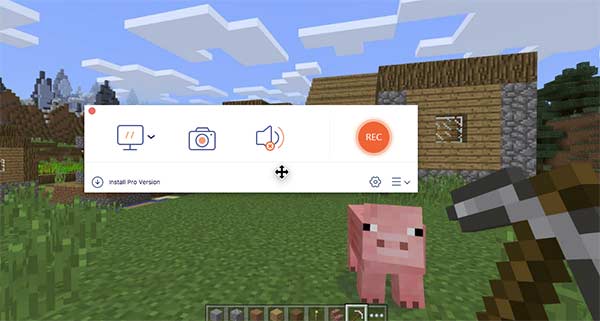
Step 3Set the input audio source and webcam.
Step 4Click the gear Settings icon on the lower right corner. Here you can change hotkeys and video output settings.
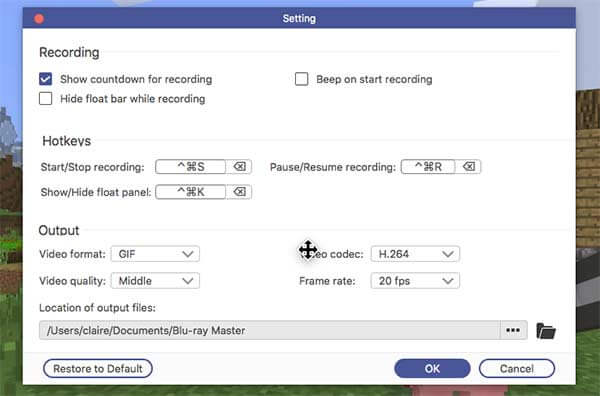
Step 5Click REC to start the Minecraft recording process. When you stop recording, the program will save the recording file automatically.
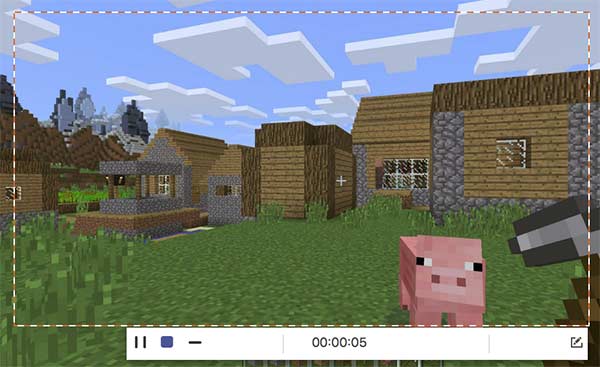
How to record Minecraft PE?
Minecraft PE is the pocket edition for mobile phones. You can record Minecraft on iPad and iPhone via iOS 11 screen recording. As for Android users, you can record Minecraft on Android via third-party screen recorder apps, such as AZ Screen Recorder, DU Screen Recorder and more.
How to record Minecraft on Xbox?
To record Minecraft gameplay on Xbox, press Xbox on the controller. Later, you can set up capture options in Game DVR on your Windows 10 computer. You can click the Record from now circle to record Minecraft gameplay on Xbox.
How to record Minecraft with OBS?
You can record Minecraft with OBS on Mac and Windows for free. If you have installed OBS on your computer, just launch the program and navigate to its settings. Manage the output video settings and other preferences. Click Start playing to record Minecraft on PC with OBS.
You can use the above game recording tools to record gameplay from Minecraft and more. Both Minecraft YouTubers and novices can record Minecraft on PC and Mac with ease. You can get not only basic recording functions, but also other advanced editing and managing tools. If you still have questions about Minecraft recording, you can feel free to contact us.
More Reading
How to Capture Gameplay Videos on iPad
If you want to record the most exciting part of the game you are playing, you can read the post to learn how to capture gameplay videos on iPad.
League of Legends Replay – How to Capture and Download LOL Replay with Ease
League of Legends provides the default LOL replay feature to capture the gameplay videos. Learn more details about how to view, record and download the files with ease from the article.
How to Record Pokémon GO on Android and iPhone
How do I record Pokémon GO? This post will show you two easy ways to record Pokémon GO on your Android and iPhone with high quality.
How to Record Steam Gameplay on Your Windows and Mac Computer
Here’re 3 quick ways to record on Steam on your computer. Your gameplay will not slow down or lag due to Steam recording. Moreover, you can add your commentary and face into the gameplay video as well.