How to Record Clash Royale on Windows, Mac, or iPhone
Clash Royale is a strategy game and card game combined. If you are familiar with Clash of Clans, you should know about this popular card game. You can play it on your computer as well as you mobile phone. There are lots of needs of gamers for recording Clash Royale gameplay and sharing their gaming experience. So, how to record Clash Royale on Windows, Mac, or iPhone? Come along with us to explore the ways to capture Clash Royale gameplay.

Blu-ray Master Screen Recorder is the best game screen recorder to capture any PC/online games. This game recording program is best known for its support of live streaming and high-quality video game recordings. Unlike most game recorders, this game recording software enables you to capture all the motion images from the gaming videos and gameplay with no time limitation. What’s more, the program comes with the ability to record games in multiple video formats MP4, AVI, FLV, etc., and it is compatible with both Windows and Mac. It also comes with a built-in video editor, enabling users to edit gaming videos to their desired taste.
Step 1 Free download and install this best Clash Royale recorder. Launch the program on your computer. Select the Video Recorder feature to start creating your video masterpiece.

Step 2 To achieve better recording results, you can customize the recording area to suit the recorded anime screen. Also, you can select an aspect ratio like 1024*768 pixel.
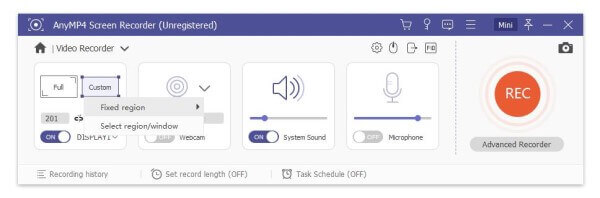
Before recording, you can adjust preferences as you like. You can change the output folder, output video format, the quality, hotkeys and more.
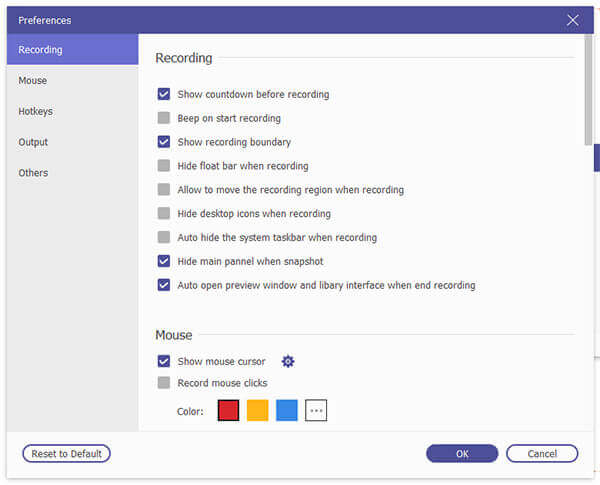
Step 3 After setting the recording area and audio settings, click REC on the right side to begin recording.

Step 4 When the recording is done, click the Stop button. Then, you are able to preview and edit the recorded video.

Lastly, click the Save button to save your recording. And it will remind you to set the save path and show all recorded files to you in a few seconds.
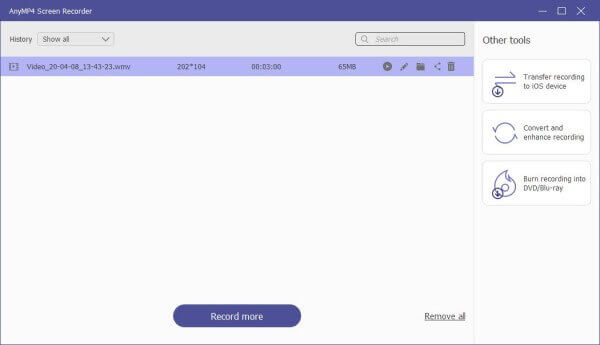
For recording gameplay on iPhone, it is easy to operate. Since iPhone is provided with a built-in screen recording feature designed in iOS. You can directly use this recording feature to capture Clash Royale with ease.
Step 1 Add the screen recording feature to the Control Center. Navigate to Settings > Control Center > Customize Controls, and then tap + icon next to Screen Recording option to add it to Control Center.
Step 2 When you’re ready of recording Clash Royale, swipe your finger from the bottom part of your iPhone screen to arise the Control Center and tap the Screen Recording icon to start the game recording.
Step 3 Tap the record icon again to stop the recording. When you are done with it, you can get the Clash Royale gameplay recording.
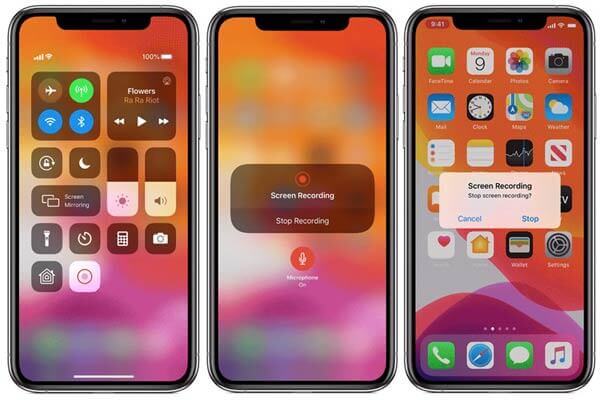
Here you may like: 6 FREE DVD to MOV Converters on Windows Computer/Mac
1. Is Clash Royale free?
Clash Royale is free to download and play. Although it provides in-game purchases to boost your progress, it’s absolutely possible to enjoy the game without money spending.
2. Can I record Clash Royale gameplay with audio?
Yes, you can use Blu-ray Master Screen Recorder to record Clash Royale gameplay as well as its audio simultaneously.
3. What is the best game recorder for Windows and Mac?
Blu-ray Master Screen Recorder is the game recording software designed especially for recording gameplay in HD. This easy-to-use screen recorder for games is provided with lots of features that make it stand out from the crowd of game recorders available online.
In this post, we shares two easy ways to record Clash Royale on your computer and iPhone. Apart from recording gameplay, you can also use Blu-ray Master Screen Recorder to capture online videos, Skype calls, Podcast, online conference, webcam videos, webinars, lectures and more
More Reading
6 FREE DVD to MOV Converters on Windows Computer/Mac
To play and share DVD on more platforms and players, converting DVD to MOV is a good method. Here are 6 FREE DVD to MOV converters to convert DVD to MOV on Mac/Windows computer.
How to Copy Blu-ray: Bring Blu-ray Digital Copy on PC
Have a Blu-ray copy saved in digital videos using the best program tools on computers today. Meet the tools and learn the efficient process from this post.
How to Free Copy and Rip Into the Woods Blu-ray
Into the Woods movie is deducted from Broadway Into the Woods musical. If you want to rip the lyrics or the whole movie, you can find the best answer to rip Into the Woods.
How to Free Rip Iron Man 3/2/1 from Blu-ray to Digital 4K/HD
If you are the fans of Robert Downey Jr., you need to have the whole series of Iron Man Blu-ray. This post shares the easiest way to rip Iron Man 1/2/3 in Blu-ray to digital format for smooth playback.