Record CyberLink Video Meeting
CyberLink U Meeting is a good tool for distance learning and communicating. Actually, CyberLink U video meetings are indispensable for both business and education. You can join a meeting on any U app on your phone or computer directly. It is also okay to record a CyberLink video meeting within the U app. CyberLink U Meeting allows users to record U meetings for archiving, sharing and replay. Every time you use CyberLink U Meeting recording feature, it will notify other attendees. If you want to bypass this U Meeting limit, you can continue reading to get more details.
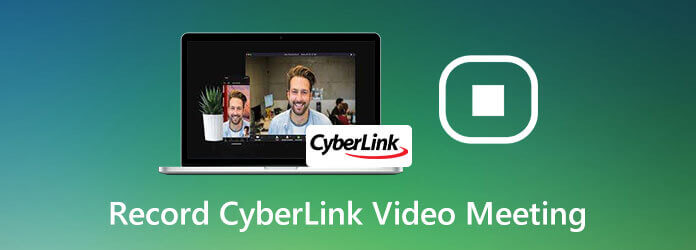
Blu-ray Master Screen Recorder is capable to record online meetings and webinars from CyberLink U Meeting without delay. The customizable video and audio recording settings are helpful. You can control which screen and audio to record into the U meeting recording. Moreover, the real-time editing tools allow users to add caption and other effects into the U Meeting recording video. You can make the U Meeting video more understandable during recording. Here’re the main features of the U Meeting recorder software.
Free download Blu-ray Master Screen Recorder. Launch the screen video recorder after the installation. To record U Meeting, choose Video Recorder in the main interface.

Turn on System Sound to record audio you hear through your computer. You can turn on Microphone to record your voiceover at the same time.
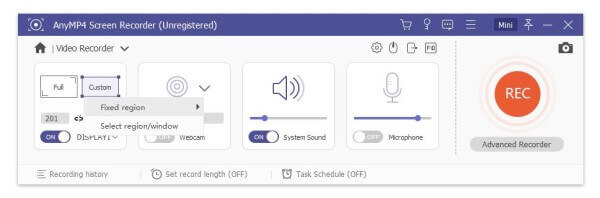
MP4 is the default output format. You can click Settings and go to the Output section to change video format, frame rate, codec and more. Furthermore, you can personalize hotkeys, mouse effects and more in the Preference window.

Click REC to start recording a meeting on CyberLink U Meeting. You can click Edit to add real-time drawing effects based on your need.

You can click Stop to end up U Meeting recording whenever you want. At last, click Save in the Preview window to save the recorded CyberLink U Meeting video.
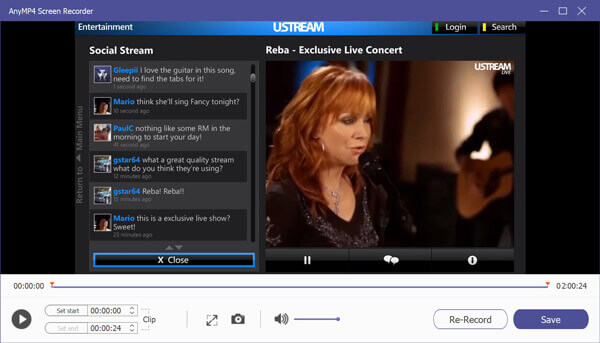
If you don’t need advanced screen recording tools, you can get one ore free choice. Blu-ray Master Free Online Screen Recorder can record U Meeting video and audio into WMV format. Though the video quality is not as good as the full version one. (Find MP4 screen recorder here)
Click Launch Free Recorder and install its launcher quickly.

Select the recording area and input audio source. Then click REC to record a U video meeting.

Click Stop to end up screen recording and save it as a WMV video. The recorded CyberLink U Meeting video will be downloaded into your computer automatically.

With this online screen recorder, you can also record Zoom meetings easily.
It is also a good choice to record meetings on CyberLink U Meeting directly. Just install CyberLink U app on your computer. Later, follow the steps below to record a CyberLink U video conference.
Run CyberLink U on your computer. Enter a U meeting room.
Click the Record button on the lower bottom of the CyberLink U Meeting window.
All U Meeting attendees will be notified when you start recording on U Meeting immediately.
Click Stop in the same place to end up U Meeting recording.
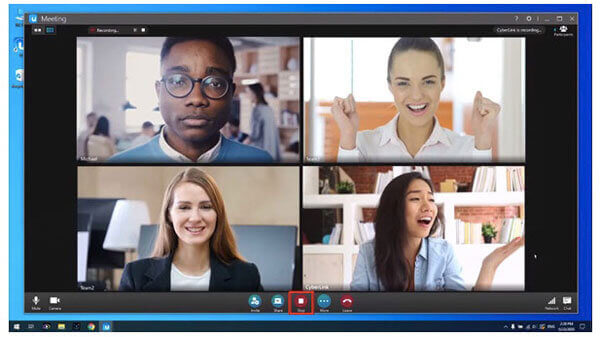
Can you use CyberLink U Meeting recording on your mobile phone?
No. CyberLink U Meeting app does not support he recording feature. You need to install a third-party screen recorder to record U Meeting on iPhone or Android.
Can you disable the U Meeting recording notification?
No. U Meeting will notify other attendees whenever you start a recording. But you can use Blu-ray Master to record U Meeting secretly.
How to hide the U Meeting recording feature?
Click Settings in the U Meeting room. You can disable the option before Allow Recording. As a result, the CyberLink U Meeting recording function is closed.
All in all, you can record CyberLink video meetings on your Windows and Mac computer with ease. The default U Meeting recording function works on Windows PC only. To record U Meeting on Mac and bypass other limits, you can use Blu-ray Master Screen Recorder. Just download the program and start a free trial.
More Reading
Record Webinar – How to Record a Webinar on PC and Mac
Is it possible to record a webinar? How do I record someone else’s webinar? Is there any free way to record a webinar I’m watching? This post shares effective ways to help you record a webinar on a Windows PC or Mac.
How to Convert AVI to MKV without Damaging Video Quality
If you wish to convert some AVI video files to MKV format, you are reaching the right place since we share top 5 easy ways to complete the job in single post.
How to Convert TS Video Files to MP4 on Your Desktop or Online
Don’t waste your time to search for how to play TS files online. Here we share four efficient ways to convert TS files to MP4 videos on computer and online.
How to Troubleshoot OBS Black Screen Game/Display/Window Capture
Want to know how to fix OBS black screen while capturing? You just come to the right place. Here’re workable OBS capture black screen troubleshooting methods and an alternative for game recorder.