Guide on How to Record and Burn HD Video to DVD
Nowadays, the HD video content is more and more popular in TV channels and streaming services such as YouTube, Netflix, Hulu, etc. Many people want to save their favorite HD videos to their DVDs so they can be watched offline, viewed on other devices, or collected as souvenirs. In such a scenario, you would need an HD to DVD recorder to help you out. So here, we bring the best solution you can use to record HD video to DVD without much effort.

Recording HD videos to DVD is a good way to backup your favorite videos. To preserve the video in HD quality while recording, you can use Blu-ray Master Screen Recorder to help you record HD video to DVD. This HD to DVD recorder is an easy-to-use HD video recording software for Windows and Mac.
It enables you to record HD videos by customizing areas as you like, and also let you record any activity on your desktop screen, games, video conferences, tutorials, and more without lagging. Moreover, it offers you a built-in video editor that allows you to add callouts, annotations, highlights, etc. in real-time while recording. Below are the steps to record HD video to DVD.
Step 1To download this program, just click the Download button above. Then, install and launch it on your computer.
Step 2After launching this HD to DVD recorder, you need to choose the Video Recorder feature to proceed.
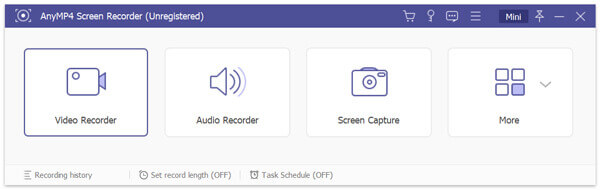
Step 3Then, you can capture your HD video in full screen, or choose to record in a customized area. If you need to capture the sound from the HD video, you need to turn on the System Sound option. To add your voice to the video, just turn on the Microphone option at the same time.
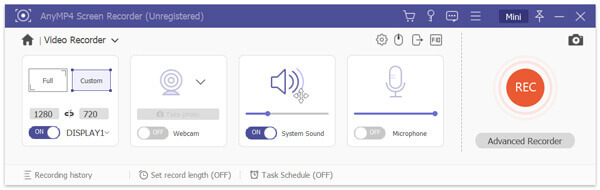
In the Video Recorder window, you can set the video quality for your output file by clicking the Gear icon. Go to Output tab, and you can adjust the video quality with various options. To preserve the original quality of your video, we recommend you choose the Lossless option.

Step 4Play the HD video you want to record, and then press the REC button. When the video is over, click on the Stop button to end the recording. This will activate a window where you can preview the recorded video, trim the unwanted part of the video, or you can even choose to re-record the video again.
If you are satisfied with the result, you can click the Save button and the program will then save the recorded file in any popular format such as MP4, AVI, MOV, etc. to the hard drive.
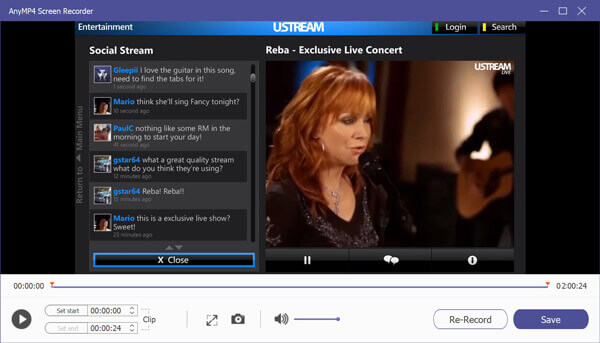
Step 5After get the HD quality video file, you can burn it to a blank DVD disc using a DVD burning software, such as AnyMP4 DVD Creator. Let’s take it as an example. After launching the software, you need to click Add Media File(s) to import the recorded HD videos saved by the HD to DVD capture program into the DVD creation program. And then insert a blank writable DVD into your DVD drive.
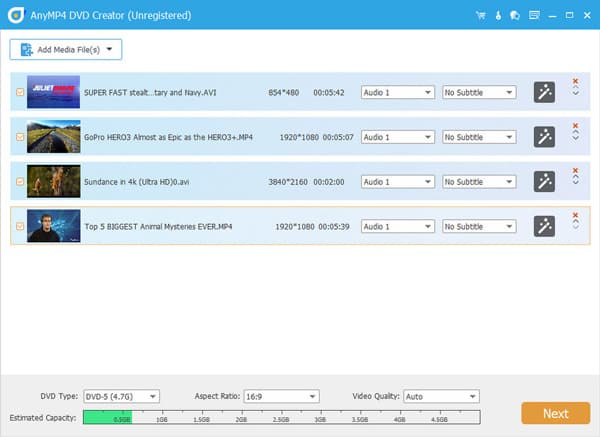
Step 6Before burning to DVD, you can edit your HD video files by clicking the Powerful Tools. Here you can edit videos, like crop, trim, add effects & filters, etc., adjust audio volume, add audio track or subtitle, merge or split chapter, and much more.
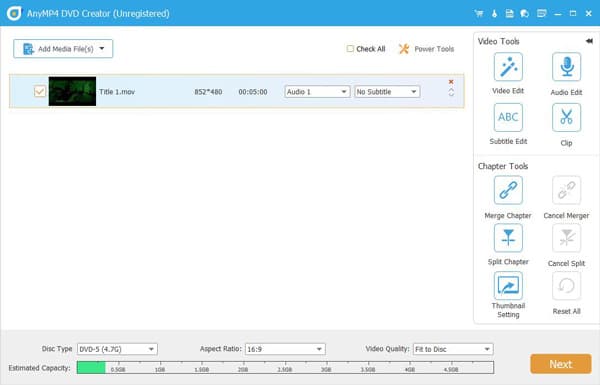
Step 7When you finish editing, you can choose a template and background to your DVD. Then, press the Burn button to burn your HD videos to DVD.
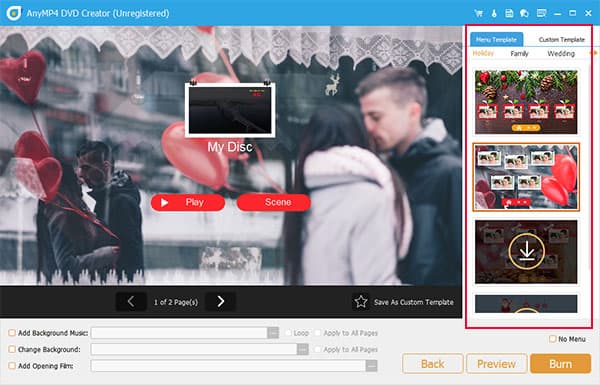
Waiting for a while, you will get your DVD with your HD video files.
Can I transfer my DVR recordings to DVD?
You can connect your DVD recorder to your DVR and TV set to transfer DVR recordings to a DVD.
What is the best HD video to DVD burning software?
Here is a review of top software for DVD burning: Best DVD Burning Software.
How do I play HD videos?
To play HD videos, you can choose an HD player to play them. You will find a detailed comparison of HD players in this article: Top 9 HD Video Players.
HD video recording software is the imperative tool to help you capture videos in a higher resolution and quality than what you would get with common video recorders. When you get the HD video recording, you can easily burn it to your DVD effortlessly.
More Reading
LoiLo Game Recorder Review – What You Can and Cannot Get from LoiLo
If you want to get more information about LoiLo Game Recorder, you just come to the right place. This is the latest LoiLo Game Recorder review. You can also get alternative game recorders here.
Tutorial – How to Watch and Save Fortnite Replays on Your Computer
Here’re the detailed steps to watch and save Fortnite replays on your computer. You can also get useful tools to watch out of date Fortnite replays online and offline with ease.
Easy Ways to Burn QuickTime Movies to DVD on Mac/Windows
Have many QuickTime movie collections on your local media library and want to burn them to DVD? You need a professional DVD Creator that can convert all formats of QuickTime movies to DVD on Mac or PC.
How to Convert and Burn iTunes Movies to DVD for DVD Player and Smart TV
It is a step-by-step guide shows you how to burn iTunes movie files to DVD, which you can a playable disc for watching with your DVD player or game console with your friends.