Screen Record Instagram Stories on Windows, Mac, iPhone and Android
Instagram Stories was launched in August 2016, and now it has grown to be one of the most popular social media fads with more than 500 million daily active users worldwide. Instagram Stories allows you to record live video or take photos with your mobile phone and add them to a story. Video and photos posted to your story that lasts for only 24 hours. Although Insta Stories provides an easy way to share content with your friends and followers, but the story doesn’t remain permanently in your Instagram. For your stories, you can access them from your archive. But for someone else’s story, it will be more complex. The easiest way to save or download someone’s story is to record on your computer or smartphone. Here we will show you the easy ways to record someone’s Instagram Stories on Windows, Mac, iPhone and Android.
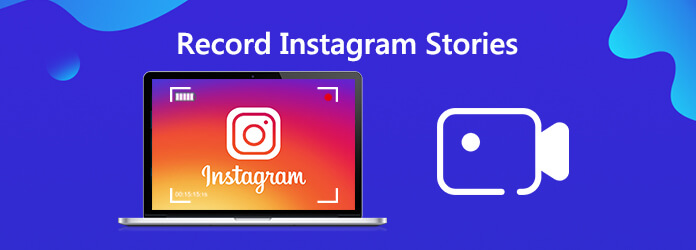
If you prefer to save stories to your computer, you can try a professional screen recorder. Here we highly recommend you to use AnyMP4 Screen Recorder, the best screen recorder to capture any screen activity. Unlike most recorders, this recording software enables you to capture all the motion images from Instagram Stories with no time limitation. And you are able to capture the stories with sound simultaneously. What’s more, the program comes with the ability to save Instagram screen recordings in multiple video formats MP4, AVI, FLV, etc., and it is compatible with both Windows and Mac. It also featured by a built-in video editor, enabling users to edit videos to their desired taste.
Steps to Record Instagram Stories on Windows/Mac

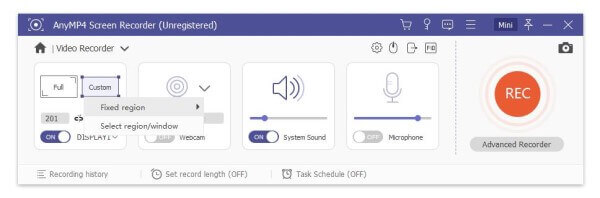
Before recording, you can adjust preferences as you like. You can change the output folder, output video format, the quality, hotkeys and more.
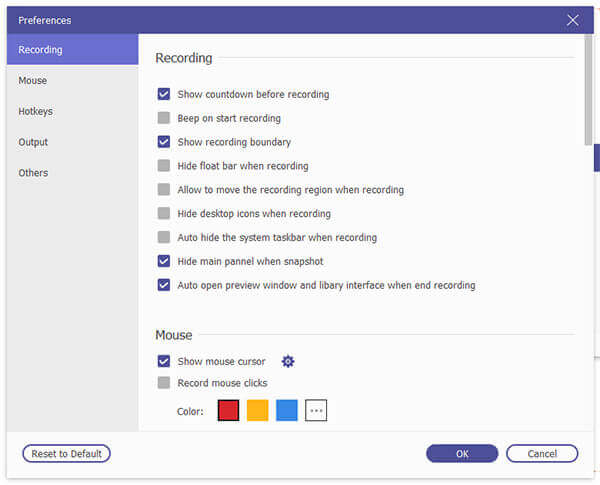


Lastly, click the Save button to save your Instagram screen recording. And it will remind you to set the save path and show all recorded files to you in a few seconds.
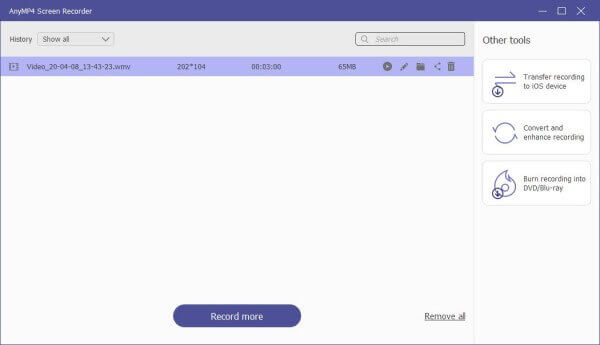
For recording stories on iPhone, it is easy to operate. Since iPhone has a built-in screen recording feature designed in iOS. You can directly use this recording feature to capture Instagram stories with ease. But for Android users, it might be more complicated if they don’t have a built-in screen recording feature. On this occasion, they need to make use of a third-party application.
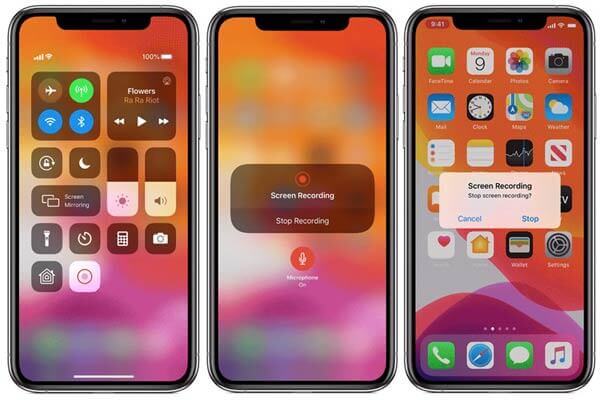
For Android users, you can use an app called Story Saver. It is available for free from the Google Play store. After downloading and installing, you can follow the on-screen instructions in the app to start recording stories. Once you are done, stop recording and share the video in your Insta Story.
Further Reading:
How to Record Pokémon GO on Android and iPhone
Screen Record on Samsung with Screen Recorder and Game Launcher
1. Is there way to find your old Instagram Stories once they’ve been deleted?
To view your old stories, click the circular clock icon at the top right corner or your profile. This will show you your past Instagram stories, including both photos and videos.
2. Can people see if you screen record their Instagram story?
Instagram doesn’t send notifications of screenshots or screen recordings except for some conditions. This exception is Instagram Direct Message services. Only here, it does notify screenshots.
3. How to view Instagram Stories on your computer?
To find Stories, go to Instagram.com (not your profile page). Then, take a look under your profile picture and name on the right side of the screen. There, you will find Stories. You can browse Stories using the scroll bar and clicking on a photo to view the Story.
4. How to avoid screenshot detection on Instagram?
One way to avoid the notification badge is to set your smartphone to airplane mode and take a screenshot while your device is offline.
In this post, we share the ways to record Instagram on your computer and smartphone. Apart from recording gameplay, you can also use AnyMP4 Screen Recorder to capture gameplay online videos, Skype calls, Podcast, online conference, webcam videos, webinars, lectures and more.
More Reading
Where Are Cameral Pictures, Videos, Screenshots Stored on Android?
If you can’t find pictures, screenshots, or videos on your Android phone or tablet, check this post to find where these files are stored.
Scrolling Screen Capture – How to Capture a Scrolling Area with Snagit
Don’t know how to use Snagit to capture a scrolling screenshot? In this post, we will share you the ways to capture scrolling screen on Windows or Mac with high quality.
How to Capture Gameplay Videos on iPad
If you want to record the most exciting part of the game you are playing, you can read the post to learn how to capture gameplay videos on iPad.
How to Capture Gameplay on Windows 10/8/7 Without Time Limit
This post is the step-by-step guide to capture gameplay on Windows computer. You can record games on Windows 10/8/7 via Xbox Game Bar and the best game capturing software.