8 Best Screen Recorders with Audio Available to Mac Computers
A screen recorder app on Mac is a useful tool to capture everything on your screen and save it as video file. No matter you are interested in making tutorial videos or need to communicate a software problem you are experiencing, screen recording is an effective way. However, an improper tool will only produce bad video files and damage your effort. That is why you should read this review carefully, discovering the best screen recorder for your Mac without wasting time.
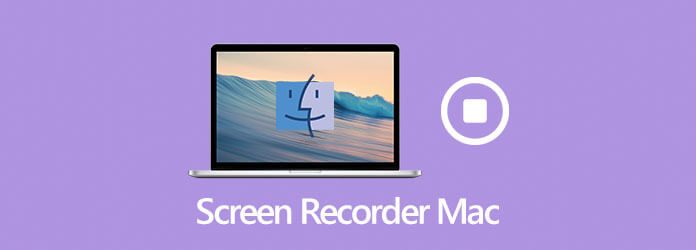
Blu-ray Master Screen Recorder appears on the top of our list partly because it delivers plentiful pro-level features in the way that everyone can master quickly. Therefore, no matter you are beginners or advanced users can find what you want from this application.
Basic Features of the Best Screen Recorder for Mac
Install Mac screen recorder
Launch the best screen recorder software for Mac after installing. There is another version for PC. Then choose Video Recorder to enter the main interface. The Audio Recorder option is used to only record audio on Mac.
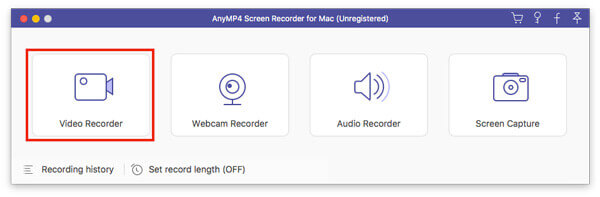
Record screen on Mac
You can see four sections in the main interface:
Display: Recorder your screen and activities. You can decide to record Full screen or Custom region.
Camera: Capture your face and surrounding through webcam.
System sound: Record Mac screen along with audio.
Microphone: Add your voice to the screen recording.
To record Mac screen, turn on Display and System sound while disable Camera and Microphone. If you wish to add your reactions to screen recording, turn on the four sections together.
Click the REC button to begin recording screen on Mac.
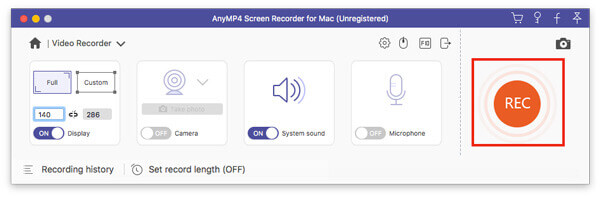
Edit and save screen recording
When recording screen, you can overlay text and paintings with the Edit button or take screenshots with the camera icon. Finally, click the Stop button to open the preview window. Now check the recording and hit the Save button to export it to your disk. The Clip feature can help you remove unwanted frames.
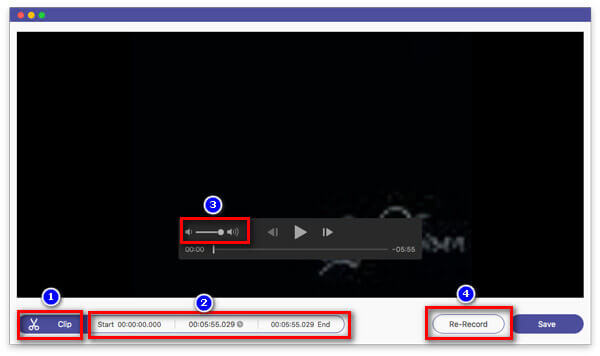
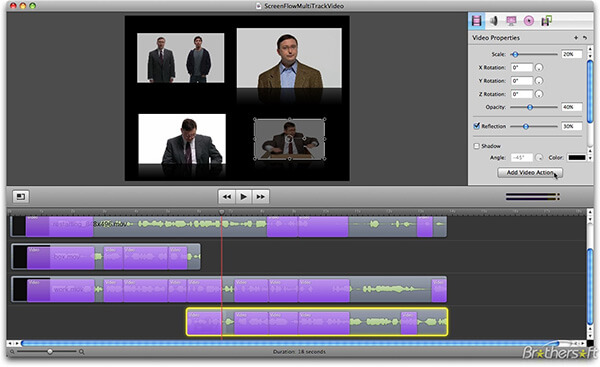
ScreenFlow is a versatile screen recorder for Mac. In addition to record screen, it also allows you to edit the video and audio on the timeline. Plus, you can upload the screen recording to YouTube directly.
Pros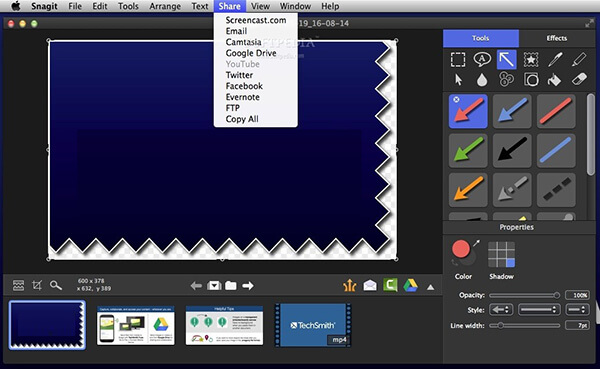
Snagit is another all-in-one solution to record screen on Mac. As a reliable and robust screen recorder, users can get tons of features and elements. Some small businesses even use it to make produce videos.
ProsRelated: Scrolling Screen Capture – How to Capture a Scrolling Area with Snagit
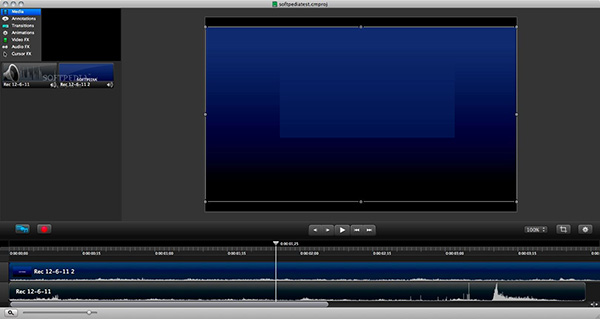
In Camtasia, you can get a lot of useful tools, like screencast videos, online training, video ads, and other visual content for both personal and professional uses. Both screen recorder and video editor in Camtasia work perfectly.
ProsSometimes, it is not convenient to install screen recorder apps on your hard disk. Blu-ray Master Free Online Screen Recorder is the alternative solution and can meet your basic need in such cases.
ProsVisit https://www.bluraycopys.com/free-online-screen-recorder/ if you want to record screen on Mac. Click Launch Free Recorder button to get the launcher.

Click the Recording area option and set the recording area. Then turn on or off Camera, Speaker and Microphone based on your need.

Hit the REC button to start recording screen on Mac with audio. When you want to stop recording, hit the Stop button and download the result.

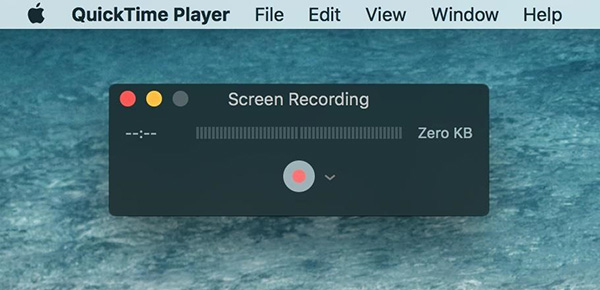
As the pre-installed media player on Mac, QuickTime offers extensive bonus features. It includes Screen Recording, Audio Recording and Movie Recording as well. Plus, these features are easy to use.
ProsRelated: How to Fix QuickTime Screen Recording or Playing Not Working on Mac
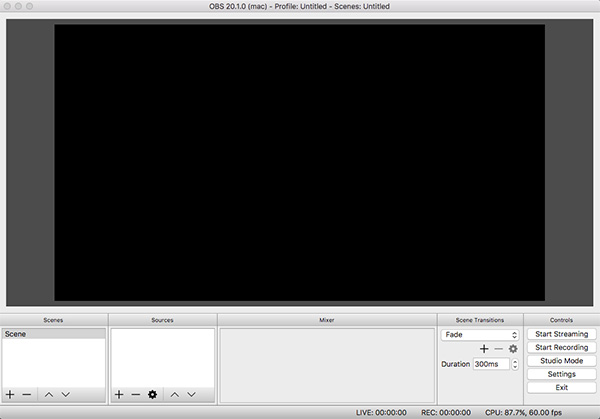
OBS Studio is an open-source screen recorder for Mac, so everyone can use it for free. In fact, many gamers use OBS to capture gameplay. Moreover, it is able to live stream your screen to social media.
Pros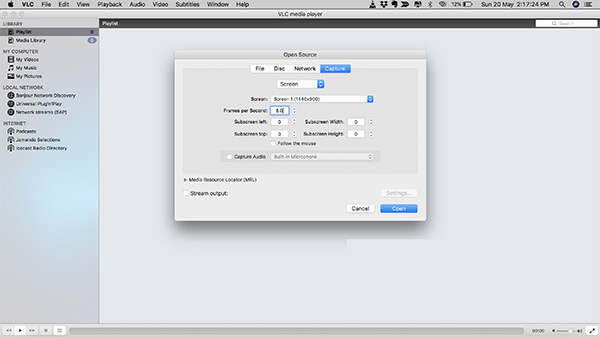
Though VLC is a media player, users can get a lot of useful features in addition to video playback. Screen recording on Mac is a functionality hidden in the menu list. Moreover, it is completely free of charge.
ProsHow do you record multiple screens on Mac?
How do you record multiple screens on Mac?
Can I screen record on MacBook?
To record screen on MacBook, you have two options, use the New Screen Recording feature in QuickTime or look for a third-party screen recorder for Mac.
Is it legal to record Mac screen?
The answer depends on the content that you want to record on Mac. If you just record how-to for open-source projects, it is okay. However, copyright protected contents are illegal to record.
This review has shared top 8 best screen recorder apps for MacBook/MacBook Pro/iMac and other devices. They all have unique benefits and advantages. Blu-ray Master Screen Recorder, for example, is not only easy to use, but also able to produce high quality screen recordings through various sources. If you have better recommendations, please leave your message in the comment area below this post.
More Reading
What Is OBS Studio and How to Use It to Record Screen with Best Settings
In addition to open-source and free to use, you can learn more about OBS Studio, such as the best settings for gameplay recording or screen recording.
VLC Screen Capture – Record Desktop and Video with Audio
VLC is not only the media player but also works as the screen recorder. This page shows the detailed guide to use VLC to record screen and video with audio on the computer.
What Is CamStudio Screen Recorder and How to Use It
CamStudio is able to record all screen and audio activity on your computer. Want to learn more information? Read this article and you will get the how-to.
What DU Screen Recorder Is and How to Use It to Take Screen Recordings
DU Screen Recorder is a nice app for taking a video in the screen. Before you open your wallet, you’d better read our introduction and review carefully.