Blu-ray to AVI conversion is highly beneficial for those who want to keep, share, and play videos across devices without relying on physical discs. Blu-rays offer high-quality media content but require specific hardware for playback. AVI, on the other hand, is a flexible format with high video and audio quality. It offers excellent compatibility across devices and media players. This post will show you how to convert Blu-ray to AVI using the top three tools. This way, you can protect your physical disc from wear and tear and enjoy hassle-free media playback.
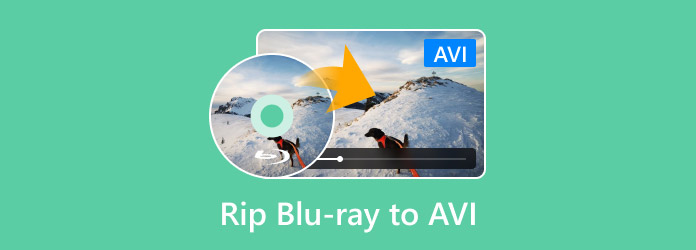
- Part 1. Rip Blu-ray to AVI for Free
- Part 2. Rip Blu-ray to AVI in High Quality
- Part 3. Rip Blu-ray to AVI with Easy Steps
Part 1. Rip Blu-ray to AVI for Free
Blu-ray Master Free Blu-ray Ripper, is a free yet powerful Blu-ray ripping software. It is compatible with Windows 8/10/11 and macOS 10.12 or above. It allows Blu-ray conversion from regions A, B, and C and can bypass most types of copy protection. It can rip Blu-ray to AVI and other 500+ profiles, including video, audio, and device preset.
In addition to Blu-ray ripping, it boasts a built-in editor for customizing the content before conversion. You can use these tools to clip, crop, adjust effects, insert watermarks, boost sound, etc. The free version has all the essential functionalities you need, but the premium version works best if you want more access to advanced features and additional profiles.
Step 1.Get started by downloading Blu-ray Master Free Blu-ray Ripper from its official website for free. Install the Blu-ray ripping software and allow the installation process to complete. Once done, insert the Blu-ray disc into the external drive and launch the software.
Free Download
For Windows
Secure Download
Free Download
for macOS
Secure Download
Step 2.Click the Load Disc button to add the Blu-ray disc inserted into the external drive. If your Blu-ray is saved as a BDMV folder, click the pulldown menu and select Load BD Folder. The software will then scan the Blu-ray disc and display all available titles thereafter.
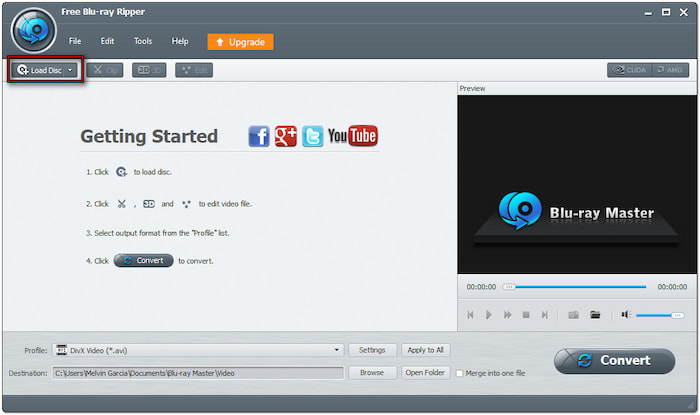
Step 3.Once the software successfully reads Blu-ray, you can customize the content. Click the Edit button to access the tools and use them to:
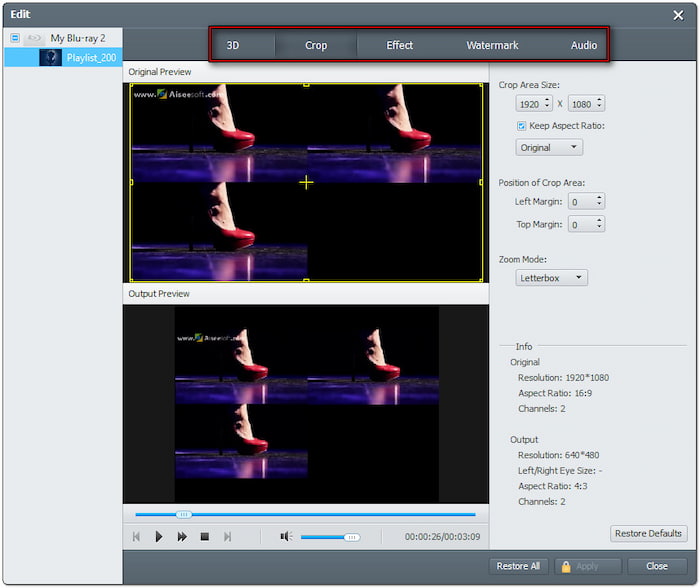
Clip: Trim unnecessary scenes from the content, such as credits, recaps, trailers, etc.
Crop: Remove black bars or outer edges by selecting an aspect ratio or using the free crop.
Effect: Adjust basic video effects to enhance the quality of the Blu-ray content.
Watermark: Add text or image watermark with customizable size, style, and position.
Audio: Increase audio volume to 200% to fix low-volume scenes for better sound quality.
Step 4.Navigate to the Profile field and select the General Video category. Choose the AVI - Audio-Video Interleaved (*.avi) for high-quality output. Optionally, click Settings to adjust profile settings like encoder, frame rate, resolution, ratio, bitrate, etc.
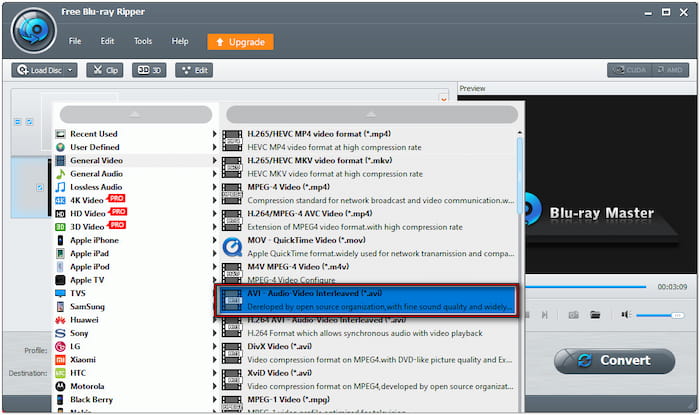
Step 5.Click Browse next to the Destination field to select a destination path. Next, click the Convert button to extract the Blu-ray content and turn it into AVI format. The software will start to process the decryption, preparing the Blu-ray for conversion.
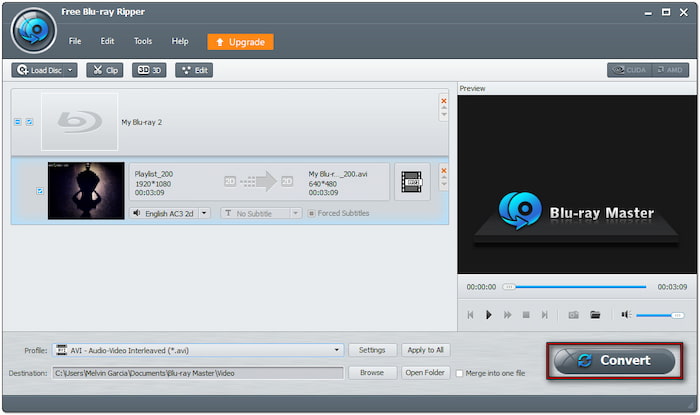
Blu-ray Master Free Blu-ray Ripper is the best tool for free Blu-ray to AVI conversion. This software can handle most copy protections and even Blu-rays from any region. In addition, the AVI profile comes with multiple presets and resolutions that suit your preference.
Part 2. Rip Blu-ray to AVI in High Quality
DVDFab Blu-ray Ripper is a premium-grade Blu-ray ripping software that delivers high-quality outputs. It can convert Blu-ray disc, BDMV Folder, and Blu-ray ISO to AVI and 1000+ formats. This software can rip Blu-rays at up to 50 times faster conversion speed. However, you need a subscription to access all these features without restrictions.
Step 1.Get your Blu-ray disc and place it on the Blu-ray optical disc drive. Run DVDFab Blu-ray Ripper, select the Ripper, and click + Add Source to load the disc. The software will then detect and load the Blu-ray source afterward.
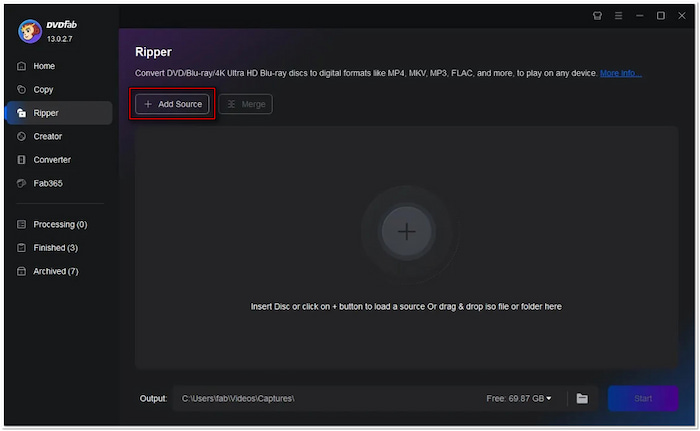
Step 2.Click the Profile library pulldown menu and select the Choose Other Profile option. If you’re ripping a 3D Blu-ray, choose the 3D preset. Put a checkmark on the 3D box and select 3D AVI format, 3D mode, and quality.
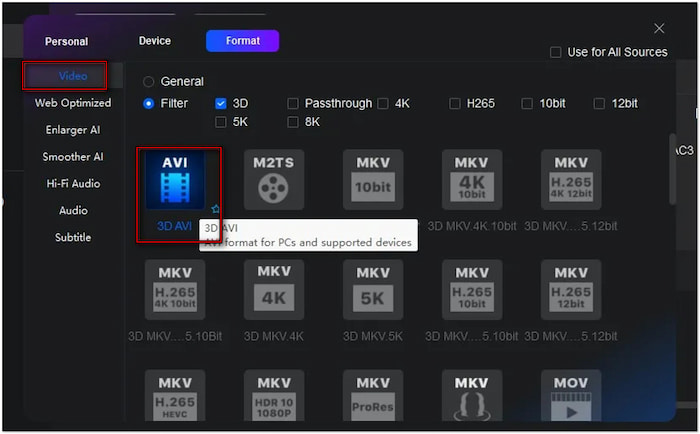
Step 3.Move to the Output field and click the Folder button to select an output directory. Click Start to rip the Blu-ray disc to your selected output profile. DVDFab Blu-ray Ripper will display the estimated time remaining in the progress bar for monitoring.
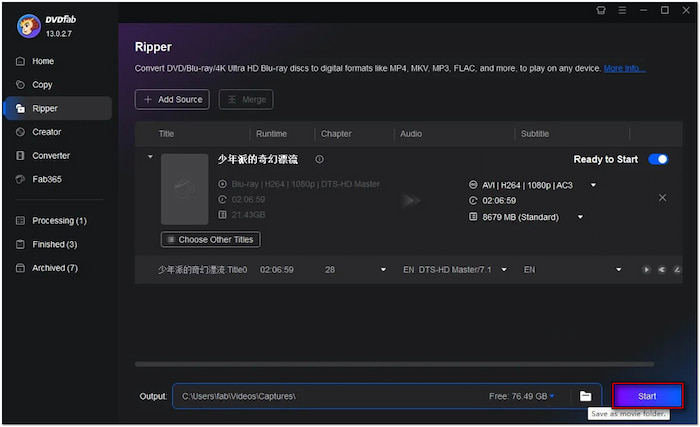
DVDFab Blu-ray Ripper provides high-quality outputs in over 1000+ formats, including AVI. However, you should know that it requires powerful computer specs to operate smoothly. So, do not wonder if it crashes and lags frequently.
Part 3. Rip Blu-ray to AVI with Easy Steps
VLC Media Player is known by many for media playback, including physical media like Blu-ray discs. Aside from media playback, the VLC Media Player comes with additional functionality. It allows you to convert Blu-ray to AVI format with configurable profile settings. However, it requires extra setup since it cannot handle region-locked and copy-protected discs.
Step 1.Grab your Blu-ray disc and put it on the connected external Blu-ray drive. Open the VLC Media Player, proceed to the upper-left section, and click Media. Select the Convert/Save option to bring up the Open Media dialogue window.
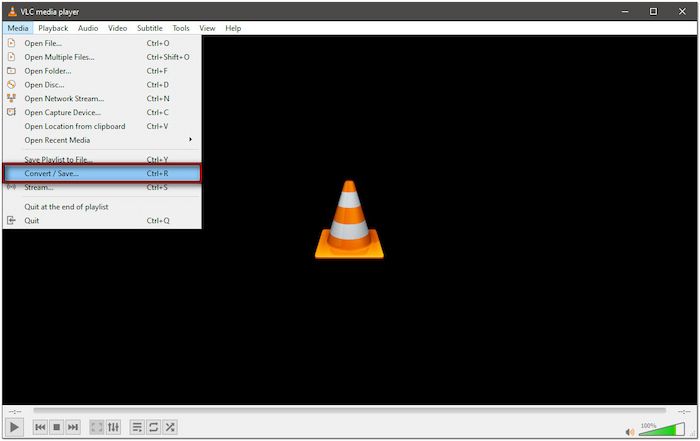
Step 2. In the Open Media dialogue window, switch to the Disc tab and select the Blu-ray option. Click Browse next to the Disc Device field to import the Blu-ray source. Click the Convert/Save button to proceed with the conversion process.
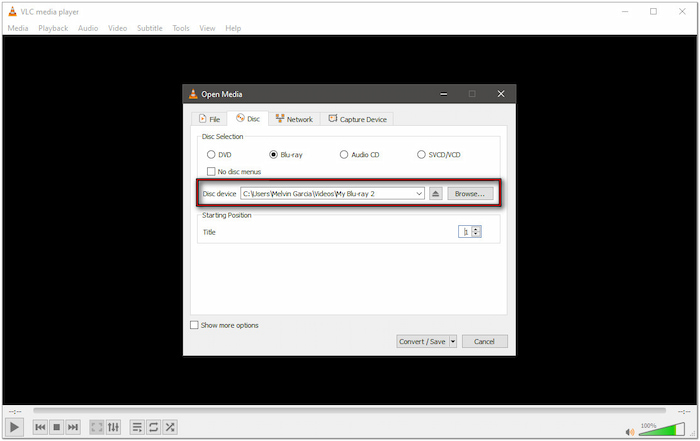
Step 3.Navigate to the Setting section of the Convert dialogue window and click the Profile pulldown menu. Select AVI from the list, and if you can’t find it, create a new profile. In the Profile edition dialogue window, select the AVI format in the Encapsulation tab. Configure the video codec, audio codec, and subtitles if needed. Name it with Video - AVI and click Create.
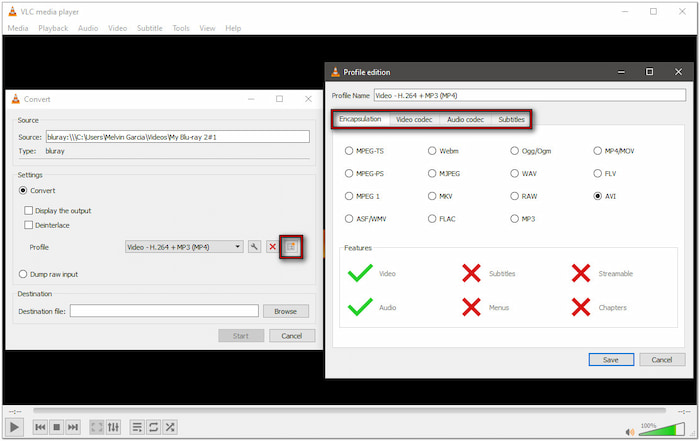
Step 4.Click Browse next to the Destination File to set the destination folder. Ensure the file extension is .avi, and choose a file name. Then, click Start to convert the Blu-ray content into your preferred format.
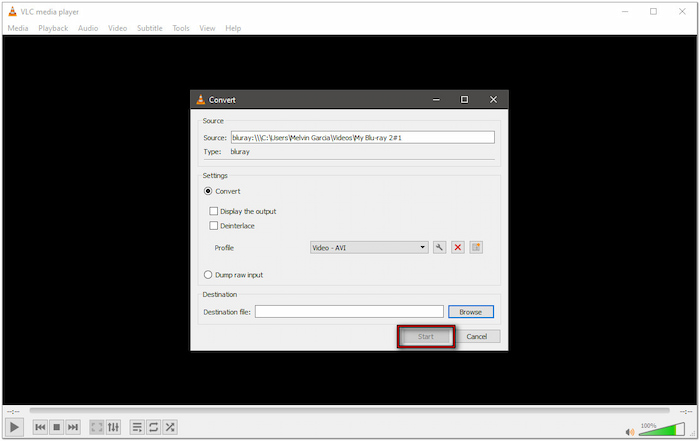
VLC Media Player is flexible software beyond media playback, allowing Blu-ray content conversion. Although Blu-rays can be converted to digital formats, extra steps are required to process encrypted discs.
Wrapping up
Knowing how to convert Blu-ray to AVI is a practical solution to keep your physical disc while gaining the convenience of digital playback. AVI’s broad compatibility makes it an ideal format for enjoying your Blu-ray collection across devices. With so many conversion tools available, Blu-ray Master Free Blu-ray Ripper shines among the featured tools. It offers a highly efficient conversion for free, bypasses region locks and copy protections, and over 500+ format support.

