ISO image file is an archive file that contains everything about your Blu-ray disc. You can burn Blu-ray movies to blank discs for making a physical backup. If you are running out of blank recordable Blu-ray discs, you can convert Blu-ray to ISO files, too. ISO files take up less storage space. By copying Blu-ray disc to ISO, you can store the Blu-ray backup easily. Moreover, you can burn ISO file to a new Blu-ray disc whenever you want. Luckily, here is the complete tutorial to convert Blu-ray file structure to ISO flexibly and easily.
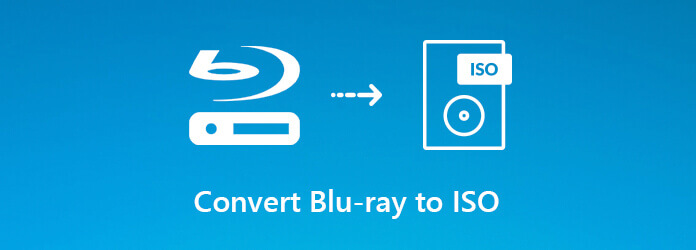
Part 1. How to Free Convert Blu-ray to ISO Windows
Blu-ray Master Free Blu-ray Copy is a free ISO ripper to backup Blu-ray movies to ISO files. You can choose whether to convert full Blu-ray disc or just the main movie as ISO file. The original high quality of the source Blu-ray disc will be kept. Thus, you can feel free to make a Blu-ray backup with this free Blu-ray to ISO converter software.

- Convert Blu-ray disc and Blu-ray folder (BDMV) to ISO files with the original quality.
- Copy an ISO file from Blu-ray in full disc with menu or main movie Blu-ray copy mode.
- It is totally free to create Blu-ray ISO image files.
- Work with Windows 11/10/8/7.
Free Download
For Windows
Secure Download
Step 1. Download and install the latest Free Blu-ray Copy. Insert your Blu-ray disc into the BD drive. Then launch the program for converting Blu-ray to ISO.

Step 2. Choose your Blu-ray disc from the Source list.

Select Save as ISO (*.iso) from the Target list.

Click Main Movie or Full Copy in the Copy Mode list.

Note: If you want to save disk space, you can choose the former option. Free Blu-ray Copy will detect the Blu-ray main movie automatically.
Type the name of your ISO image file in the Disc Label.

Step 3. Click the huge Start button to start creating an ISO image file from a Blu-ray disc. You can see the elapsed time for converting a Blu-ray ISO image file.

Part 2. How to Copy Blu-ray to ISO on Windows
If you want to make a 1:1 Blu-ray disc copy and save it as a Blu-ray ISO file or Blu-ray folder on Mac and Windows, you should not miss Blu-ray Copy Platinum. In spite of copying Blu-ray full disc and main movie with menu, you can clone and write data within the program. It is also supported to compress BD-50 to a single BD-25 with high quality. All kinds of Blu-ray discs are supported. Thus, you can convert commercial Blu-ray to ISO file directly.
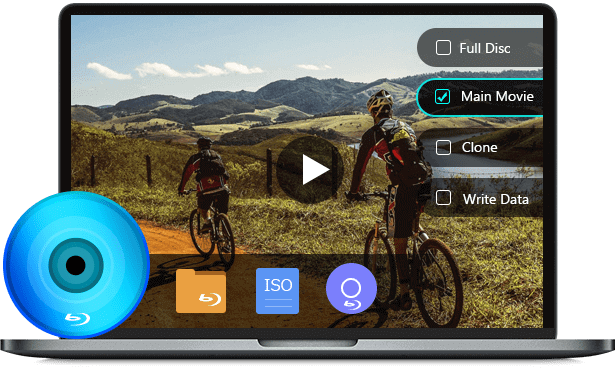
- Copy Blu-ray disc and Blu-ray folder to Blu-ray ISO image files in 1:1 ratio.
- 4 Blu-ray copy modes for Blu-ray to ISO cloning.
- Superfast Blu-ray to ISO converting speed with the excellent hardware acceleration.
- Compatible with Windows and Mac.
Free Download
For Windows
Secure Download
Step 1. Launch Blu-ray Copy Platinum. Put your Blu-ray disc into the BD drive.
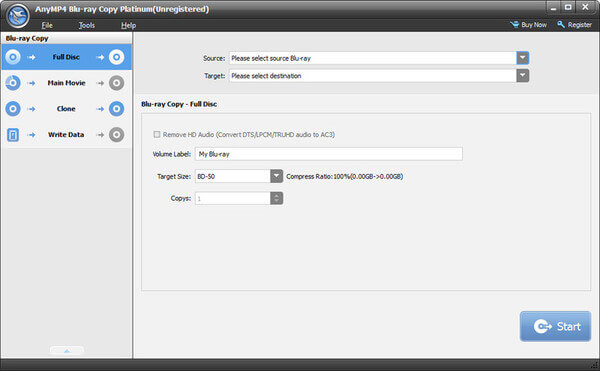
Step 2. Choose the Blu-ray Copy mode. For instance, if you want to convert the whole Blu-ray disc to ISO file, you can click Full Disc in the left pane.
Step 3. Select the name of your Blu-ray disc from the Source list. Then choose Save as ISO (*.iso) from the Target list. You can adjust Volume Label, Target Size (Compress Ratio) and Copys below.
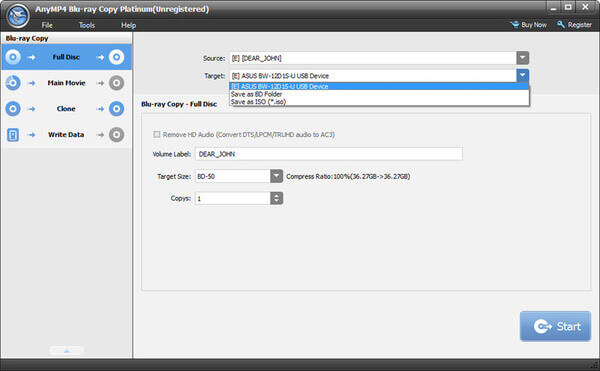
Step 4. Click Start on the lower right corner to convert Blu-ray disc to ISO file.
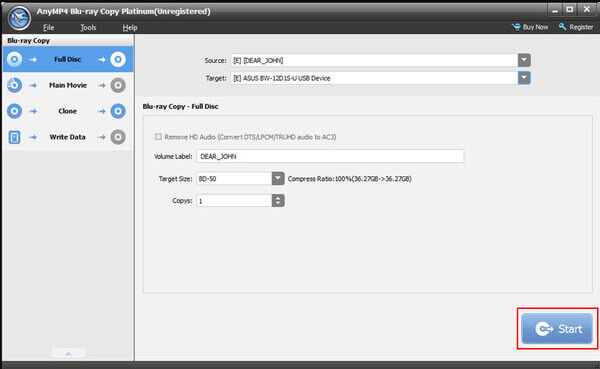
Part 3. How to Create Blu-ray ISO from Common Videos
Is it possible to create Blu-ray ISO file with your recorded or downloaded videos? During this time, you can use AnyMP4 DVD Creator to burn video to DVD or Blu-ray ISO file with high image and sound quality. The built-in video editor and enhancer can help you edit videos and adjust Blu-ray settings. In addition, you can get various premade and customizable Blu-ray menu templates for ISO burning.
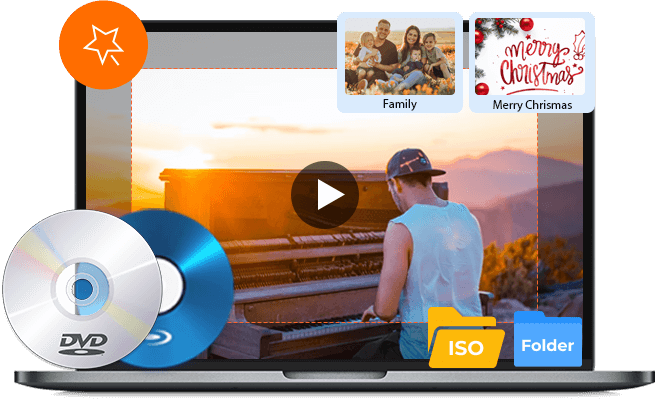
- Make Blu-ray ISO file with any video recorded with your camera.
- Choose from dozens of menu templates, such as holiday, travel, wedding, family, etc.
- Adjust video effect, clip/crop video, merge video segments, add watermark, adjust audio tracks and subtitles before creating ISO files.
- Clean and intuitive interface.
Free Download
For Windows
Secure Download
Free Download
For Windows
Secure Download
Step 1. Launch AnyMP4 Blu-ray ISO maker. Choose Blu-ray Disc in the main interface.
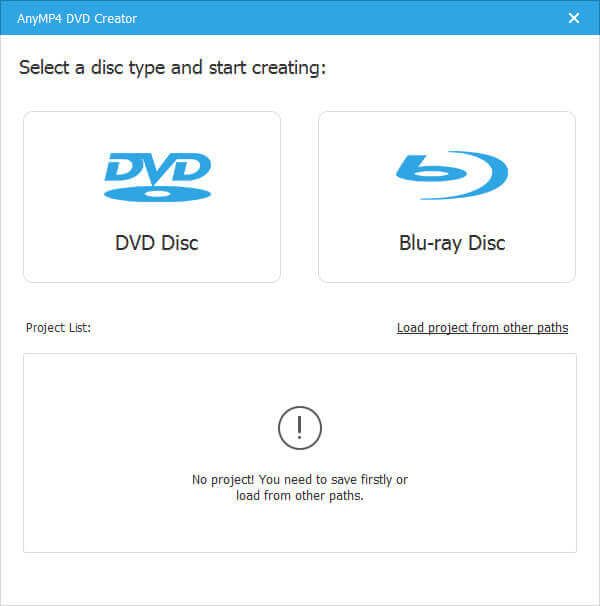
Step 2. Click Add Media File(s) to import videos. You can select the target audio track and subtitle besides.
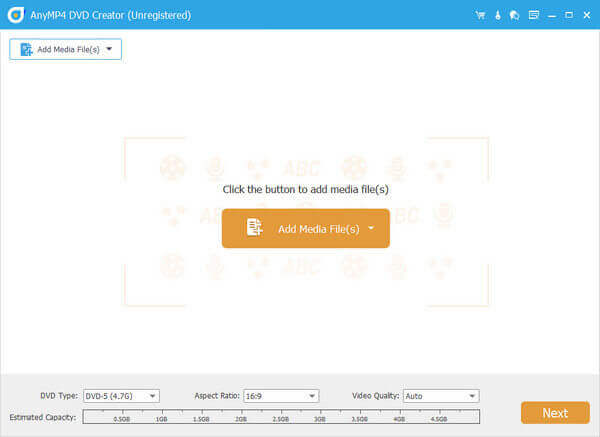
Step 3. Set ISO as the output format from the Disc Type list. Moreover, you can adjust Aspect Ratio and Video Quality below.
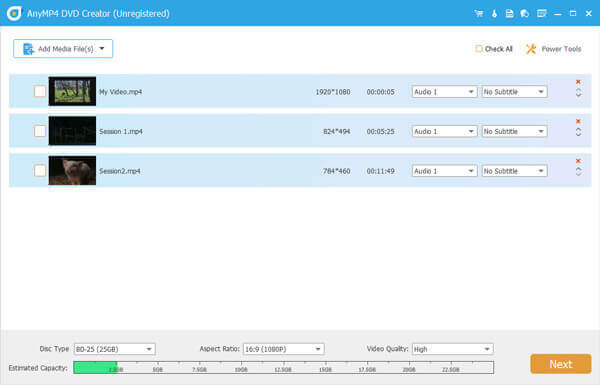
Step 4. Click Power Tools on the top right corner to access the built-in video editor. Here you can get easy-to-use filters to make your Blu-ray video look good. Click Apply to save changes.
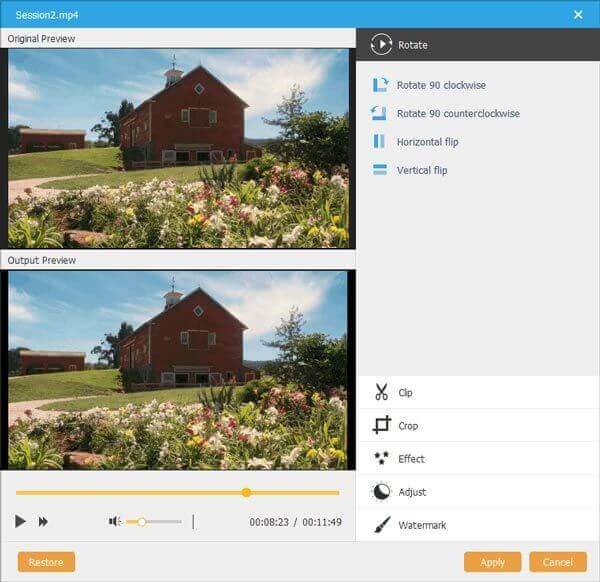
Step 5. Click Next after editing videos. Choose Menu Template or Custom Template in the right pane. You can Add Background Music and Change Background too.
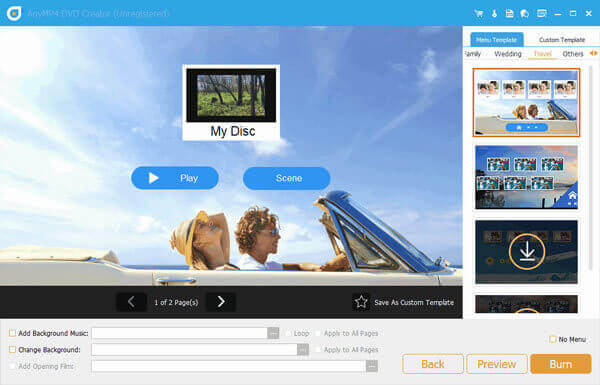
Step 6. You can preview the Blu-ray ISO image file with the real-time preview window. At last, click Burn to create Blu-ray ISO files.
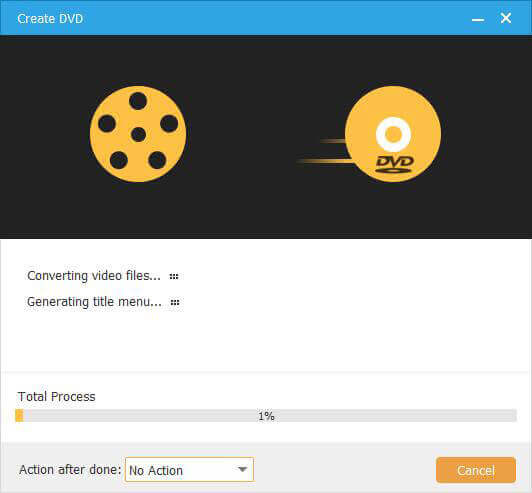
Conclusion
These are 3 ways to make an ISO file from the Blu-ray disc/folder or common videos. By using Free Blu-ray Copy and Blu-ray Copy Platinum, you can convert BDMV to ISO without quality loss, as well as other Blu-ray discs, files and folders. Furthermore, you can create Blu-ray ISO from folders and media files easily with the help of AnyMP4 DVD Creator. After that, you can freely play your ISO files on Windows or Mac.
By the way, it is recommended to save those Blu-ray ISO image files to an external hard drive or cloud storage service instead of the local disk since too many files will slow down the performance of your computer.
More from Blu-ray Master


