How to Convert MP4 to DVD Free With Ease
Nowadays, many people like watching movies on their mobile devices. It’s very convenient for us to play the video on the APP like RealPlayer Plus. But sometimes you would like to watch a movie on TV. But if you don’t have the particular DVD disc in your home but you have the movie on your computer, which is particularly in MP4 format. Here comes the question-how to convert mp4 to DVD? So it’s very necessary for you to know the detailed steps on this issue.

If you want to convert MP4 to DVD free, you should download the free video to DVD converter. It’s quite easy to burn MP4 to DVD only with the help of DVD burning software. So do you know what kind of MP4 to DVD converter you should use? If you want to create DVD with your own captured videos, DVD Creator can be your best choice. DVD Creator can burn any video format to DVD, such as MP4, WMV, MOV and more.
The DVD burning software supports DVD-5 (4.7GB), DVD-9 (8.5GB), and DVD format like DVD-R, DVD + R and so on. You can add background music, pictures, and open film according to your preferences. The created DVD disc will be compatible with most portable Android/iOS devices and home DVD player. Please check the following steps to learn how to use DVD Creator to convert MP4 to DVD.
Install and launch DVD Creator
Insert a blank DVD disc to the DVD drive. Download, Install and launch DVD Creator on your computer. Click “Add Files” on the top bar to load the video you want to burn to DVD disc.
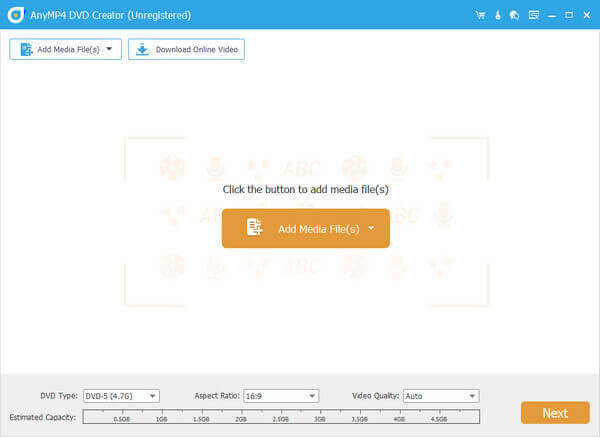
Add subtitles or audio files to DVD
Check the video files and click on the “Track” or “Subtitle” and you’ll enter the “Edit Audio/Subtitle” window. Here you can click the “Add icon”, insert an external track or subtitle, and adjust the settings by dragging the progress bar.
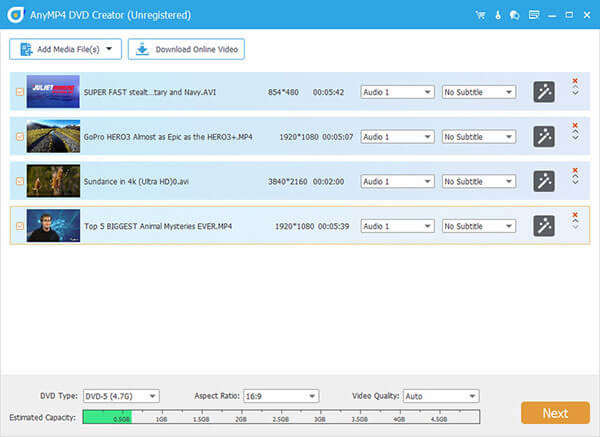
Edit the video files for DVD
Back to the main interface, check the video and click “Edit”. In the pop-up “Edit” window, you’ll get “crop”, “effect” and “watermark”, and more editing functions to enhance the video you want.
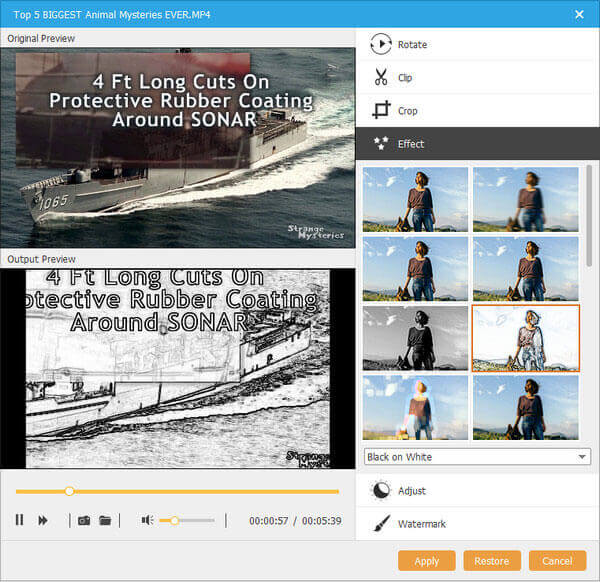
Select DVD as output format
Back to the main interface again, check the video and click “Preference” button. Then select target format and destination file folder. If you want to burn MP4 video to DVD disc directly, choose the DVD disc as the target. Then click “Create” button to start.
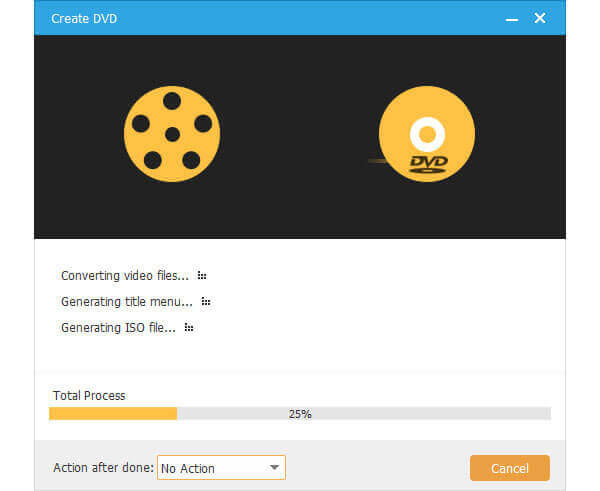
Note: If you want to burn MP4 movies to video DVD disc and make DVD out of MP4 video easily and fast, you need an excellent DVD creating tool. DVD Creator is not the only choice.
If you want to convert MP4 video to DVD, you can find many MP4 to DVD converter. It is difficult for you to choose which one is the best. Don’t be worried. We are going to introduce you top 5 excellent DVD burning tools.
Freemake Video Converter converts video between 500+ formats and gadgets for free! The steps on how to change formats using Freemake Video Converter are as followed:
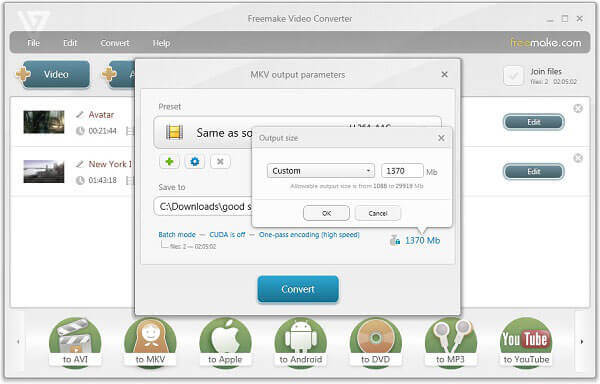
Free Video to DVD Converter converts videos of any video format to a DVD format and burns them to a DVD disk. The steps on how to convert MP4 to DVD with Free Video to DVD Converter are as followed:
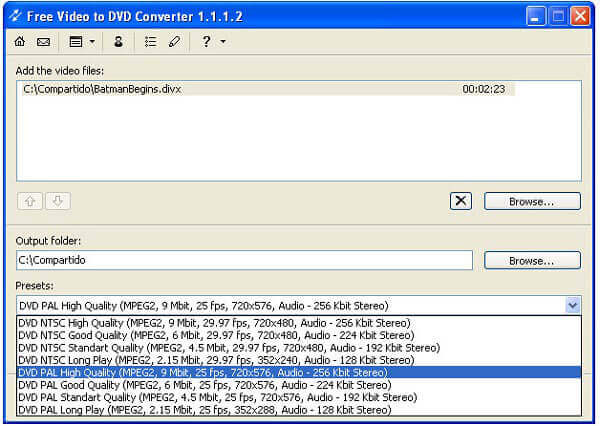
RealPlayer Plus is compatible with numerous container file formats, of the multimedia realm, including MP3, MP4 and so on. Here are the steps about how to use RealPlayer Plus to convert MP4 to DVD.
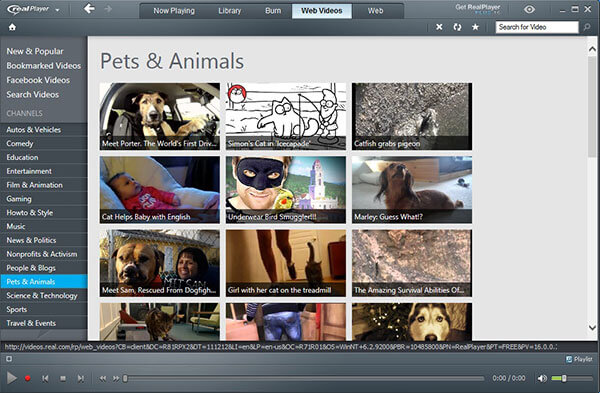
WinX DVD Author is an all-in-one DVD creation program, which helps you convert and burn MP4 to DVD folder, DVD Disc. The using steps:
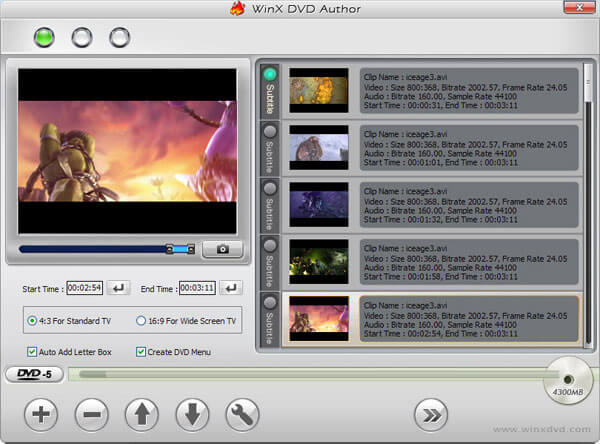
ConverterLite is a free and simple audio and video batch converter. You can convert AVI, mpeg, FLV, MP4, MP3 and more formats. Check out the detail process to convert MP4 to DVD as below.
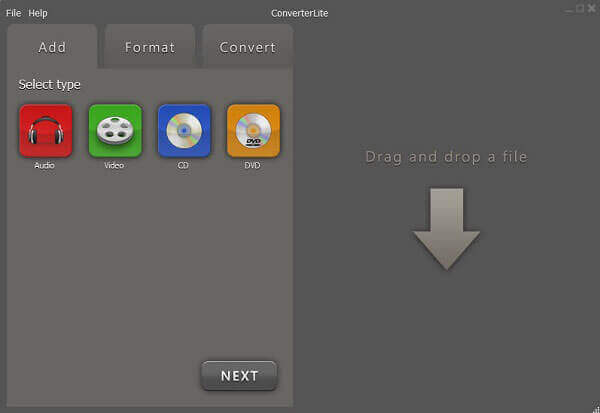
1. Do MP4 files play on DVD players?
No, you cannot. Most of DVD players only accept MPEG-2 in the standard VOB format and very few of them can play MPEG-4 videos. MP4/MPEG-4/H.264 MP4 is not coded in many DVD players and HD DVD players.
2. Can HandBrake convert MP4 to DVD?
No, you cannot. HandBrake is the popular free video converter, which can convert DVD and Blu-ray to MP4, MKV, MP3, AAC, etc. But it can convert MP4 to DVD. You need to take one of the MP4 to DVD converters in this post to do it.
3. Can VLC convert MP4 to DVD?
No, you cannot. VLC can convert and burn MPEG-2 videos to DVD, but it doesn’t work for MP4 and other video files to burn to DVD. So, if you want to burn MP4 to DVD, you had better use DVD Creator.
4. How to convert MP4 to DVD on Mac?
Mac has the built-in DVD converting feature, which lets you burn MP4 to DVD. Step 1. Create a new folder with all MP4 files that you want to convert. Step 2. Double-click on this folder. Find and click the gear icon on the top of the popping-up window. Step 3. Select Burn [folder name] to Disc… from the drop-down list. Step 4. Insert a blank DVD into the disc drive. Click Burn to burn MP4 to DVD on Mac. Here is the detailed guide: How to burn MP4 on Mac.
5. Can I burn MP4 to DVD with Windows Media Player?
Yes, you can. You can use Windows Media Player to burn music, videos and pictures into CDs and DVDs.
As this article described, converting MP4 to DVD is not new and difficult anymore. You can use these MP4 to DVD converting software to burn DVD anywhere and anytime. Now you can enjoy the movies played on DVD players.
More Reading
10 Best Free DVD Ripper Software to Rip DVD With Ease
There are top 10 Free DVD Rippers for you to rip DVD to any video with excellent quality. How to choose the right one to rip DVD? You can learn more details from this article.
How to Free Rip and Copy TV Series Game of Thrones Complete Seasons (1-5)
When you wanna to enjoy Game of Thrones Blu-ray complete reasons, you do not have to take the Blu-ray Player with more than 20 Game of Thrones Blu-ray discs, you can use the free Blu-ray Ripper to get everything for free.
How to Free Copy and Rip X-Men Days of Future Past Blu-ray Movie
If you are interested in X-Men Days of future past Blu-ray, you can find the best way to free copy and rip Day of Future Past movie in the article.
How to Free Download and Rip Teenage Mutant Ninja Turtles Blu-ray
If you have some friends that do not have the Teenage Mutant Ninja Turtles Blu-ray, or do not have the Blu-ray player for Teenage Mutant Ninja Turtles movie. Learn the detail for sharing the TMNT Blu-ray movie with your friends.