Are you curious about whether Windows 11 plays DVDs? Have you ever encountered a computer failure to play DVDs? Here in this article, we give you 7 methods to guide you to play DVDs on Windows 11, including the built-in Windows Media Player, the powerful Blu-ray Master Blu-ray Player, and 5 hardware. Each gives a detailed tutorial. Hopefully, you can enjoy your DVDs quickly with this tutorial on your hands.
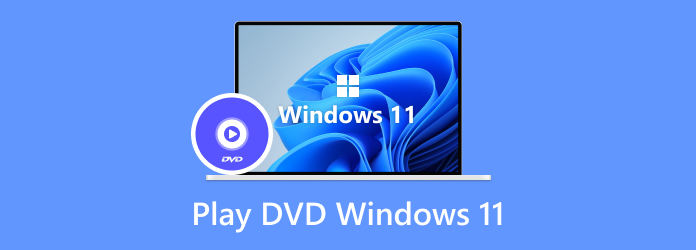
Part 1. Can I Play DVDs on Windows 11
You can play DVDs on Windows 11. Windows Media Player is a pre-installed player on most laptops and PCs. If you have a DVD decoder on your computer, you can play DVDs on Windows Media Player. In the next part, we introduce you to the built-in Media Player and a third-party Blu-ray Master Blu-ray player. Simply install one of these media players, and you can enjoy your DVD collection on your Windows 11 PC smoothly.
Part 2. How to Play DVD on Windows 11 with DVD Player Software
To play DVDs on your Windows 11, you can choose a professional player like Blu-ray Master Blu-ray Player as well as the Windows built-in Media Player. You can follow these detailed but easy steps to play DVDs on Windows 11.
Blu-ray Master Blu-ray Player
Blu-ray Master Blu-ray player is the top 1 player we recommend due to its powerful and professional features. It can play both Blu-ray and DVD and supports a 4K Blu-ray disc. You can enjoy the latest DVD movies and 4K/1080p video on Windows 11 without any limitations. With this smooth and versatile player, you can select any title/chapter to watch and choose your favorite audio tracks and subtitles in the Menu window. You are also allowed to capture your favorite image when watching the video. You can follow the detailed steps to watch your DVDs with an amazing audiovisual experience.
Step 1.Free download and install Blu-ray Player. Insert the DVD disc into your computer.
Free Download
For Windows
Secure Download
Free Download
for macOS
Secure Download
Step 2.Load your desired disc by clicking the Open Disc button.
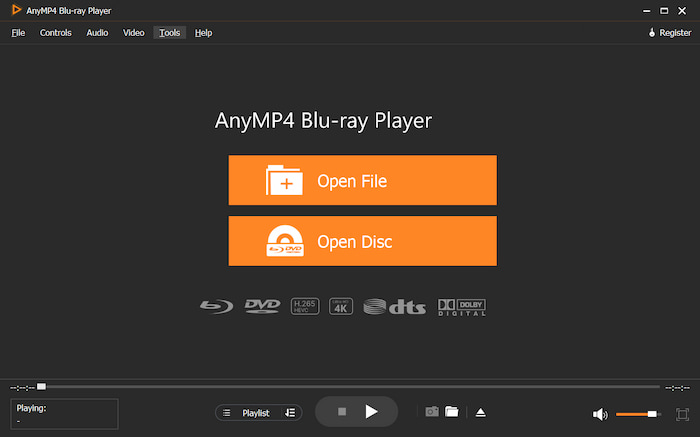
Step 3.After loading your disc, the program will automatically identify your DVD. You can choose your desired title or chapters to watch. You can also make settings such as autoplaying DVDs on Windows 11.
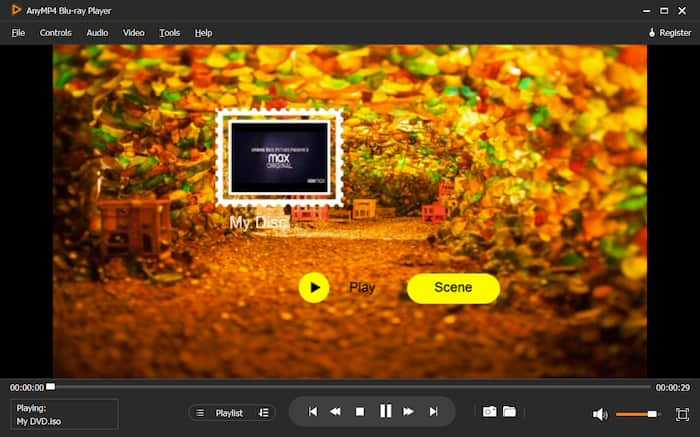
Step 4.Click the Play button to start watching.
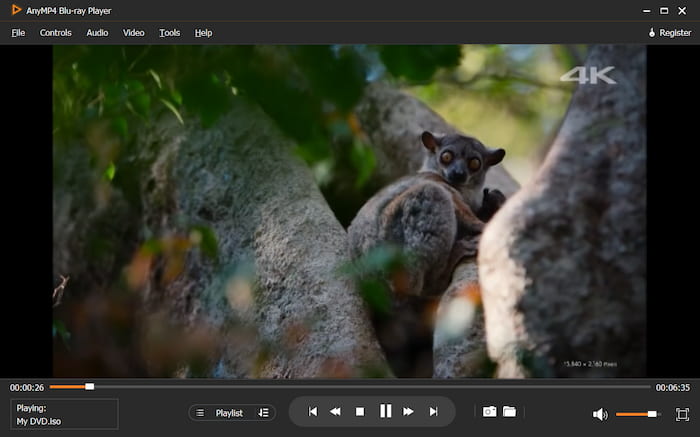
Windows Media Player
In Windows Media Player, you can play different types of discs like audio CDs, data CDs, and data DVDs. You can watch video CDs (VCDs), which are similar to DVDs but have lower video quality. If you have a DVD drive and the right DVD decoder on your computer, you can watch DVD movies on Windows 11 with Windows Media Player. Here's how to play DVDs on Windows 11.
Step 1.Insert the DVD disc into the drive and open Windows Media Player. Typically, the disc will play automatically. If you intend to play a disc that is already inserted, you just need to open Windows Media Player, locate the Player Library, and select your desired DVD to open.
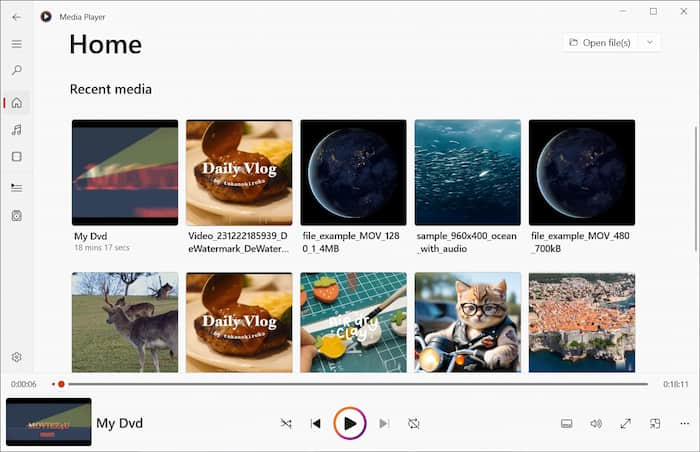
Step 2.After selecting, it will automatically play. Then, you can watch your DVDs on this built-in media player.
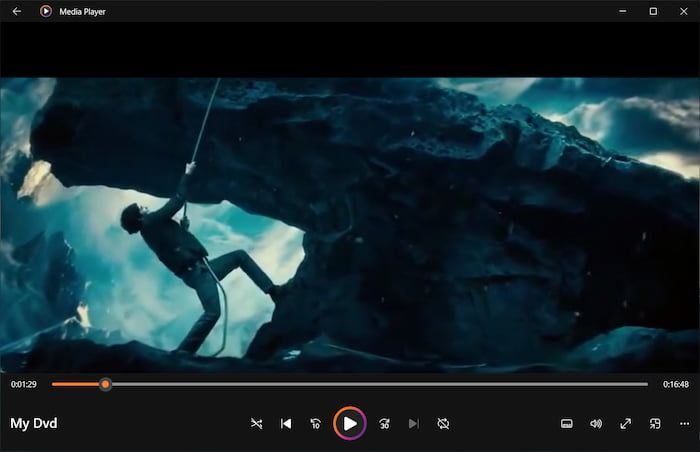
Notably, Windows Media Player doesn't support the playback of Blu-ray Disc. To play a Blu-ray Disc, you need a professional Blu-ray Player capable of reading Blu-ray Discs.
Part 3. How to Play DVD on Windows 11 with External DVD Player
You may have a question: Does Windows 11 support an external DVD drive? The answer is yes. If your computer doesn't come with a built-in DVD player or you don't want to install any third-party DVD player, you can choose an external DVD player. Here, we offer you 5 external DVD Players and guide you on how to play your DVDs on Windows 11.
| DVD Player | Brand | Price | Media Type | Resolution | Item Dimensions | Item Weight |
| Philips BP2501 | Philips | $79.99 | DVD, Blu-ray discs | FHD 1080p | 11.1x1.6x7 .8 inches | 2.7 lbs |
| Samsung Blu-ray DVD player | Samsung | $169.93 | CD, Blu-ray, and DVD | 1080p | 13x3x9 inches | 3.2 lbs |
| Sony BDP-S6700 | Sony | $149.99 | DVD, Blu-ray disc | 4K | 10x2x7 inches | 2 lbs |
| Panasonic DP-UB9000 | Panasonic | $1,399 | Blu-ray and DVD disc | 4K | 16.93x11.81x3.15 inches | 17 lbs |
| LG Wireless DVD Player | LG | $119 | Blu-ray, DVD, CD | 1080p | 10.6x7.7x1.7 inches | 1.9 lbs |
Playing DVDs with an external DVD player is quite easy.
Step 1.Connect the DVD Player to your computer with an HDMI cable. Make sure one end of the HDMI cable to the DVD player through the HDMI OUT port and the other to the HDMI IN of your computer.
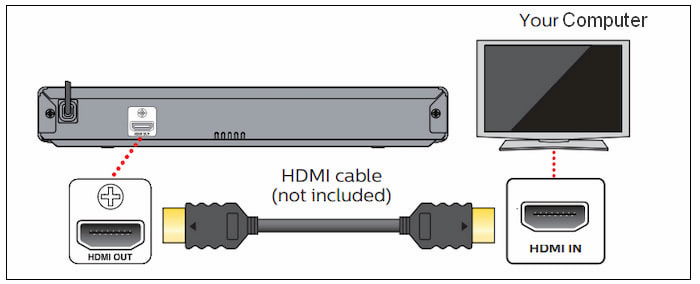
Step 2.Insert the DVD disc into the DVD Drive. Then, your computer will automatically read your disc, and you can watch it on your computer.
Part 4. Why Can't I Play DVDs on Windows 11
If you're unable to play DVDs on Windows 11, or your DVD player does not work on Windows 11, you can solve it by troubleshooting the following potential reasons:
Missing DVD Decoder
DVD decoder allows the computer to read and interpret the data on the DVD. If you haven't installed a DVD decoder when you play DVDs with Windows Media Player, your computer may not be able to play DVDs. Ensure that you have a compatible DVD decoder installed on your Windows 11 system if you use the built-in media player to watch DVDs.
Driver Issues
Outdated or corrupted DVD drives can also prevent DVDs from playing on Windows 11. Make sure that your DVD drives are up to date by checking for updates in Device Manager or on the manufacturer's website.
Region Code Restrictions
DVDs are often encoded with region codes, which restrict their playback to specific geographical regions. If you're trying to play a DVD with region code on a DVD player that is not region-free, it may not play. Ensure that your DVD drive supports the region code of the DVD.
Hardware Problems
If none of the above solutions work, it may be the hardware issue on the DVD drive. Try using the DVD drive with another computer or try a different DVD to see if the problem persists.
Part 5. FAQs of Playing DVDs on Windows 11
-
Can Windows 11 Media Player play DVDs?
If your computer has a DVD drive and the right DVD decoder, you can use Windows Media Player to watch DVD movies. If you're having trouble playing a DVD, it might be because you need to install the right decoder plug-in. You can also select a third-party DVD player for Windows 11 that supports DVD playback, such as Blu-ray Master Blu-ray Player with a built-in DVD playback function.
-
Why can't I get my DVD player to play on Windows 11?
There could be several reasons for this issue. You can troubleshoot by checking the DVD drive compatibility, system update, and DVD region compatibility. Some DVDs are region-locked and may not play on DVD players that do not match the DVD's region code. You can choose a region-free DVD player to solve this problem.
-
Why is my Windows not reading DVD discs?
If your Windows computer doesn't read DVD discs, you can start by ensuring the DVD drive is properly connected and the disc is clean. Check for compatibility issues with region codes, update the DVD drive's drivers, and restart your computer.
Wrapping up
This article presents you 7 methods to play DVDs on Windows 11, including 2 software and 5 hardware, and each offers you detailed steps. Hopefully, you can gain an amazing movie-watching experience and enjoy your DVDs after looking through this article. Hope this article is helpful to you, and be free to share it with your friends.
More from Blu-ray Master
- [Solved] How to Fix Windows Media Player Will Not Play DVD
- Top 10 Portable DVD Players: Help You Watch DVD Everywhere
- DVD is Playing in Black and White: Why and How to Fix It
- 4 Best Smart TVs with Built-in DVD Player [2024]
- The Best 4 DVD Player Software for MacBook Air/Pro/iMac
- [Solved]Can I Play DVDs on a Blu-ray Player?


