Though you have collected hundreds of Blu-ray discs, it is still not easy to take all of those Blu-ray discs around you. If you take out the disc frequently, your Blu-ray disc will get scratched easily. Actually, the Blu-ray player will scratch a disc because of the tray and disc landing mechanism. Thus, it is really important to make a digital copy.
At present, there are two main ways to copy Blu-ray movies. You can transfer a Blu-ray to a USB flash drive in digital formats. You’re also able to copy Blu-ray disc to Blu-ray folder and ISO files on local disk for later enjoyment. Of course, you can clone Blu-ray to a blank Blu-ray disc for collection too.
In a word, this article will show you easy ways to backup and digitalize Blu-ray discs for free. You can save the ripped Blu-ray file to any storage device based on your needs. Now, let’s read together to see how to copy the content from a Blu-ray disc to a computer, USB drive or any external hard drive as you like.
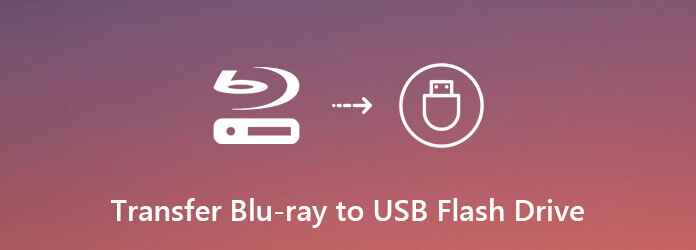
| Compatibility | Price | Ease of Use | Output Format | Best for | |
| Blu-ray Master Free Blu-ray Ripper | Windows 11/10/8, macOS 10.12 or above. | Free | 5 stars | MP4, MOV, MKV, AVI, WMV, etc. | Rip Blu-ray to multiple video profiles to USB. |
| Blu-ray Master Free Blu-ray Copy | Windows 11/10/8/8.1/7 | Free | 5 stars | Blu-ray disc, Blu-ray folder, ISO image file | ISO file to maintain full information of Blu-ray to USB. |
| Leawo Blu-ray Ripper | Windows 11/10/8/7, macOS 10.13-15. | Free trial version with limited functions. | 4.5 stars | MP4, MOV, MKV, MTS, and more. | Decryption ability to rip Blu-rays to USB. |
Before starting the Blu-ray ripping process, let’s see some essential preparation to facilitate your ripping process.
Blu-ray Drive: You’ll need a computer with a Blu-ray disc drive, or an external USB Blu-ray drive that can read Blu-ray discs.
USB Drive: Blu-ray movies contain a lot of data, so you’ll need a USB drive with ample storage space. A 64GB or 128GB USB drive is generally recommended, but it depends on the size of the Blu-ray disc. Ensure the USB drive is formatted with a file system that can handle large files, such as exFAT or NTFS.
Blu-ray Ripping or Copying Software: Most commercial Blu-ray discs have copyright protection, which prevents direct copying. You’ll need specialized Blu-ray ripping software to bypass these protections. Note that the legality of this varies by region. There are various software options available, both free and paid.
You can rip and transfer Blu-ray movies to an external hard drive using Blu-ray Master Free Blu-ray Ripper. The program can rip your Blu-ray collection to more than 500 common video formats with excellent quality. After that, you can copy Blu-ray to USB by setting the download folder as the USB flash drive. Its batch Blu-ray conversion feature can help you save a lot of time. You can rip Blu-ray video chapter and video to iPhone, iPad, Wii, PS, and other popular portable devices for offline playback. You can also use its provided editing tools to flexibly adjust your video effects.

Free Download
For Windows
Secure Download
Free Download
for macOS
Secure Download
Step 1.Free download, install and launch Free Blu-ray Ripper. Insert your Blu-ray disc into the BD drive. Click Load Disc to scan all Blu-ray contents.
Note: Remember to clean your Blu-ray discs regularly, which helps prevent the buildup of substances that could potentially damage the disc's surface over time.
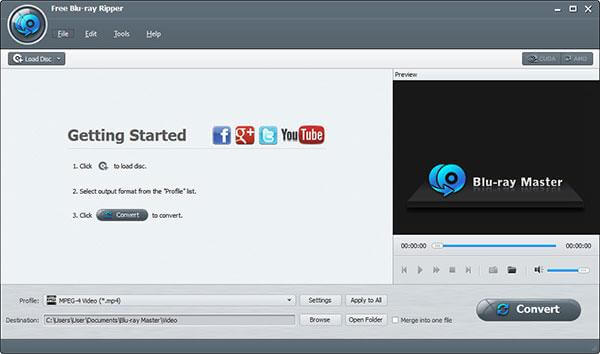
Step 2.Set the best format to rip Blu-ray to hard drive from the Profile list. It depends on which digital device you use. You can choose the certain profile to access all compatible formats.

Step 3.Click Settings besides to adjust video and audio settings. If you want to copy Blu-ray to USB flash drive or other external hard drives, you can click Browse below to change the output folder. Just make sure you have connected the flash drive to your computer before.
Step 4.Then choose which Blu-ray video you want to convert to digital video format in the main interface. Click Convert on the lower right corner to transfer Blu-ray movies to USB flash drive.
Then you can insert the USB flash drive with ripped Blu-ray movies into Xbox 360, PS4, etc., for playing.
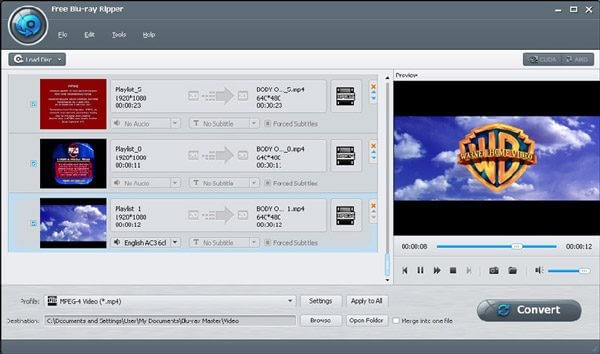
You can also copy Blu-ray discs to a USB flash drive using Blu-ray Master Free Blu-ray Copy. This tool can 1:1 copy your Blu-ray discs or folder to ISO files to a USB drive, which you can use to get perfect Blu-ray backups. You can play the Blu-ray backup disc to protect the real one. It has an easy and clear interface, and you can master the copying process with a glance. It is available for Windows 11, 10, 8, and 7. You can download it on your Windows computer, and use it to transfer Blu-ray to a USB for free.

Free Download
For Windows
Secure Download
Step 1.Download and install Blu-ray Master Free Blu-ray Copy on your Windows computer. Open the software, and make sure to insert your Blu-ray disc into the BD drive. To copy Blu-ray to a flash drive, you need to plug it into this computer too.
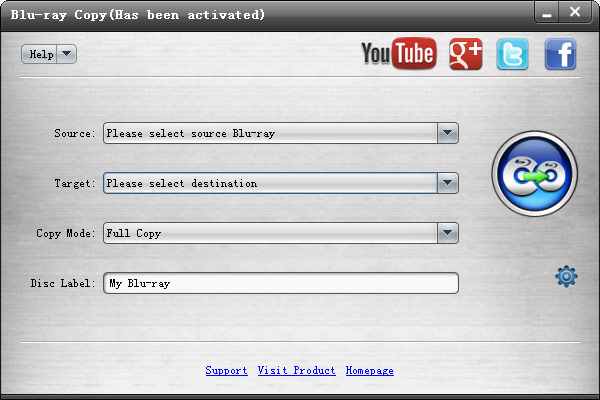
Step 2.Choose your Blu-ray disc from the Source list. In addition, click the Target list, select Save as ISO (*.iso), and choose the destination folder as USB drive in the pop-up window.

Step 3.You can choose from Full Copy or Main Movie from Copy Mode.Here, you can choose Full Copy to maintain the complete information of your Blu-ray.
Note: You can type the name via the Disc Label feature at the bottom.

Step 4.Finally, click the Begin to burn icon at the right area on the right pane to start copying Blu-ray to Blu-ray ISO file. Later, your Blu-ray is copied to a USB flash drive.
Note: You can also choose the gear icon to adjust your preference.
Leawo Blu-ray Ripper is another excellent Blu-ray ripping software that allows you to rip and transfer Blu-ray videos to a USB flash drive. It can decrypt and rip Blu-ray movies to MP4, MKV, AVI, WMV, and more digital formats, which can meet your different watching needs. Further, this powerful tool can handle BD25, BD50, BD66, BD100 discs, folders (in BDMV and BDAV), and ISO image files. It is accessible for both Windows and Mac users. You can follow the below guide to learn how to use it to transfer Blu-rays to your USB flash drive.
Step 1.Go to the official website of Leawo Blu-ray Ripper to download it safely. Install it on your computer and open the software.
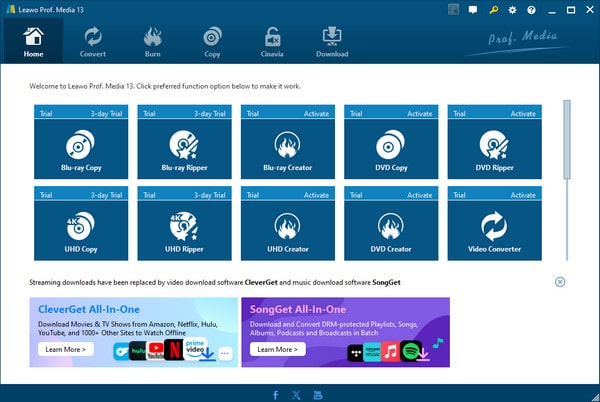
Step 2.In the upper menu, select the Convert option and click Add UHD / Blu-ray / DVD > Add from CD-ROM to add one Blu-ray file you want to transfer to USB. After loading the Blu-ray file, there will be three ripping modes: Full Movie, Main Movie, and Custom Mode. Choose the Main Movie mode and click the OK button to proceed.
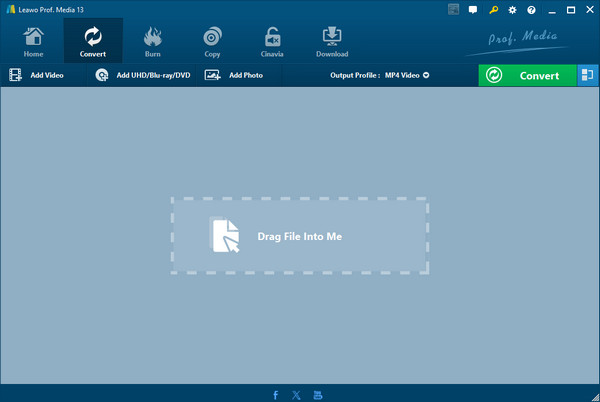
Step 3. Choose Output Profile and Change to set the export format. You can choose Multi-track MP4, which can be played on various devices. Then, click the Convert button.
Note: You can also choose Output Profile > Edit to adjust the parameters of the output profiles.
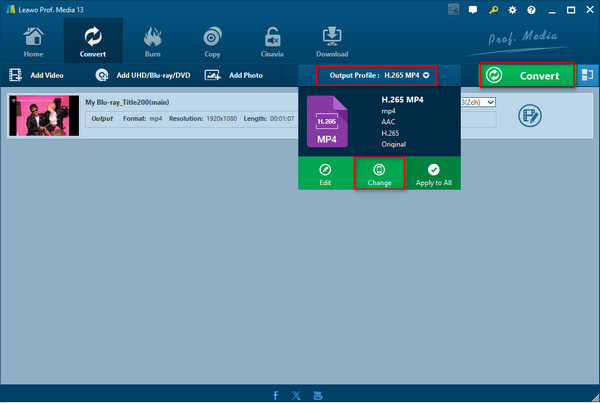
Step 4.Click the three-dot icon beside the Save to option to set the download folder of ripped video as the USB drive, and click Convert again to start the conversion process.
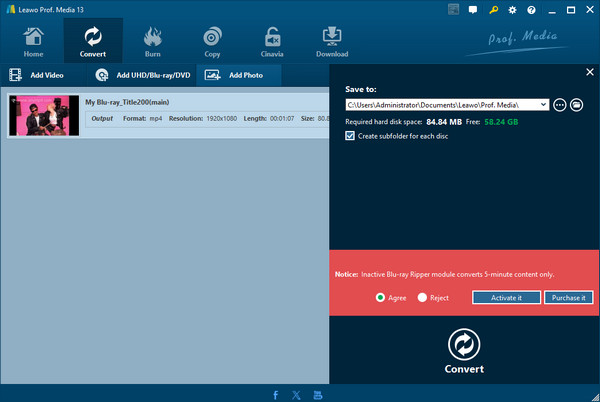
We believe you have learned how to transfer Blu-ray to USB flash drive in these 3 easy ways. Blu-ray Master Free Blu-ray Ripper is especially recommended because this tool can rip Blu-ray movies to various formats to USB, which can efficiently facilitate your subsequent playback and storage. It is a freeware and you can download it to have a try!
More from Blu-ray Master