How to Record and Download Twitch to MP4 on Windows/Mac/Online
If you want to watch Twitch game streams offline, the best way is to record Twitch to MP4 or other formats. Even though the Twitch streamer deletes this video or stop broadcasting, you can watch Twitch offline all the time.
Though there are plenty of Twitch clip downloaders online, it is still suggested to use a screen recorder to grab Twitch streams. Because you can get a 100% Twitch to MP4 success rate. There is no file size limit or Twitch video quality loss. Thus, you can download Twitch to MP4 with a better experience.
This article mainly introduces how to record and save Twitch videos to MP4 format. You can do Twitch to MP4 recording on your Windows and Mac computer as the following paragraphs show.
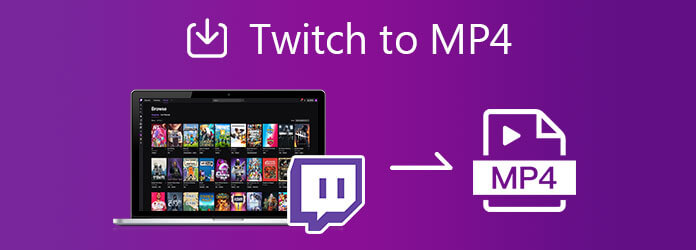
If you want to record Twitch to MP4 video without lagging, using Blu-ray Master Screen Recorder is your good choice. You can capture streaming Twitch video without slowing down your computer. All on-screen activities can be captured. You can record Twitch online streams in MP4 format. Furthermore, you can use the game screen recorder to record your reaction and narration while watching Twitch streams as well. No matter you are a Twitch streamer or viewer, you can use it as a powerful Twitch to MP4 recorder.
Launch the Twitch gameplay recorder software after the installation. Choose Video Recorder on the main interface.

Click the Settings icon. In the Preferences window, go to the Output section. Set MP4 as the output video format. Then specify the Twitch MP4 recording details. Click OK to save changes.
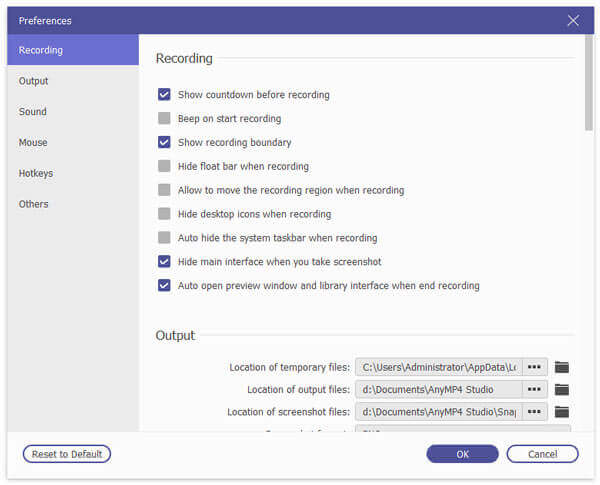
Go back to the Twitch video recorder. Set the recording area as full screen or custom area. Turn on System Sound to record Twitch with game sound. You can turn on Webcam and Microphone to record Twitch to MP4 with your face as well.

Click REC to start recording the Twitch stream. When you stop recording, you will be in the Preview window. Trim the Twitch recording video if necessary. At last, click Save to download Twitch streams to MP4.
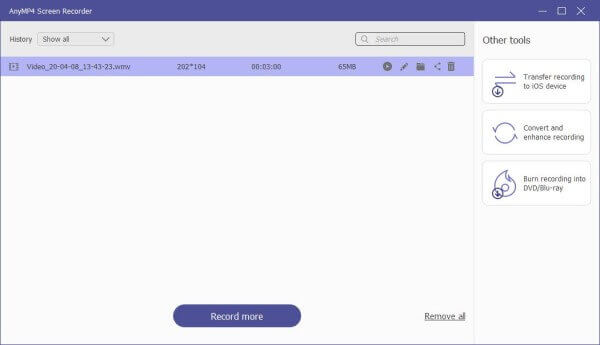
To record Twitch to MP4 for free, you can run Blu-ray Master Free Online Screen Recorder. The online Twitch MP4 recorder can capture everything on Twitch for free. All your Twitch stream records are watermark-free. Thus, you can feel free to save Twitch broadcasts for offline playback. However, your Twitch game video will be in the WMV format. You need to convert Twitch WMV video to MP4 manually.
Visit the online Twitch MP4 recorder on your browser. Choose Launch Free Recorder on the main interface.

Set the recording area and input audio source. Later, click REC to record on streaming Twitch video.

Click Stop and complete the entire process. Use any online video converter to change the format to MP4. Or you can change the file extension from .wmv to .mp4 as well.

How to convert Twitch videos to MP4?
As for the downloaded Twitch streams, you can use Blu-ray Master Video Converter Ultimate to convert Twitch clips to MP4. The program provides 500+ video and audio formats. You can convert and download Twitch video to MP4, AVI, MKV, and other formats freely. Or you can run Blu-ray Master Free Online Video Converter to change the Twitch video format quickly.
How to download Twitch VOD videos?
Go to the Twitch website. Sign in to your Twitch account. Choose Settings from the Menu drop-down list. Select Channel and Videos. Turn on Store past broadcasts. The further Twitch broadcasts will be downloaded. Later, choose Video Producer from the Menu drop-down list. On the right of the video, choose Download from the More menu. Now you can download Twitch VODs.
Can you download Twitch to MP4 by entering the URL?
Yes. You can download Twitch videos online with Keepvid, Onvico, and more. But the success rate is low. Those online Twitch downloaders will compress the Twitch video quality.
That’s all to record and download Twitch to MP4 videos on your Windows and Mac computer. There is no file size limit. So you can record videos from Twitch all day long unlimitedly. Just leave enough storage space and battery power on your computer. Later, you can record clips, streams, and videos from Twitch to MP4 format losslessly. By the way, if you want to download Twitch videos to iPhone and Android, you can use TDL, Angolix Download Video for Twitch, Twitch Leecher, and more apps. Do you have any other questions about Twitch video downloading? If Yes, you can feel free to contact us and leave messages in the comments below.
More Reading
Plex MKV Solution – A Complete Guide to Play MKV Videos in Plex Media Server
Will Plex play MKV files? Why you can’t play MKV within Plex Media Server? Just learn more details about how to playback the MKV files from the article.
4 Best Smart TVs with Built-in DVD Player – TV DVD Combos
Do any smart TVs have built in DVD player? What is the best TV with built in DVD player? Does Samsung make a TV DVD combo set? This post makes a list of 4 best smart TVs with built-in DVD player for you to choose from.
How to Extract Blu-ray Audio from Blu-ray Disc with a High Quality
When you want to extract the high quality audio files from Blu-ray audio, you can learn more about the audio files of Blu-ray and the detailed process from the article now.
How to Record Microsoft Teams Meeting With or Without Notification
How to record Microsoft Teams meeting or group call? Is it possible to record Teams meetings without anyone else knowing? This post shares 2 simple ways to help you record a Microsoft Teams meeting with or without others knowing.