“Apple’s own DVD player fails to work, I tried to reinstall the Mac DVD Player. But nothing happens…”
A good DVD player really matters. If you have large collections of DVD discs, you need to find a reliable DVD player to bypass Mac DVD Player not working or showing up errors. There are numerous Mac DVD player software in the market. Which one can be your best DVD player for MacBook Pro and Air? And how to play DVD on my Macbook Pro? Just read and find your answer.
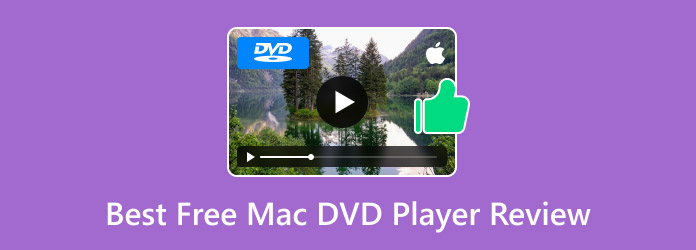
- Part 1. Top 4 Best Free Mac DVD Player Software
- Part 2. How to Watch DVDs on MacBook Pro with the Best Free DVD Player Freely
- Part 3. Troubleshooting DVD Playback on Mac
- Part 4. FAQs of Playing DVD on Windows and Mac
| How many DVD players we tested | 34 |
| What devices do we use | MacBook Pro and iMac |
| What we play | Commercial and homemade DVDs |
| What factors do we consider | Playback quality, format compatibility, smoothness, stability, menu controls, and other features. |
Part 1.Top 4 Best Free Mac DVD Player Software
Top 1. Blu-ray Master Free Mac Blu-ray Player
Windows 11/10/8/7, Mac OS X 10.9 or above (macOS Sonoma included).
Anyone who wants to play DVDs, Blu-rays, or 1080p HD videos in popular formats with high quality.
4K, 8K
DVDs, Blu-rays, and various digital formats.
5 stars
4.5 stars
Low
Robust subtitle feature to add external subtitle files.
You can play DVD/Blu-ray discs and movies with copy protection via Blu-ray Master Free Mac Blu-ray Player in 100% image quality. The Mac DVD player software adopts the most advanced kernel and newest playing technology. You can play any DVD with selectable chapter, title, audio track and subtitle.
Besides, you can adjust visual effects and take screenshots while watching DVD movies on Mac. The user interface is clean and intuitive. Thus, both beginners and experts can load and play DVDs on Mac with entire new home entertainment experience.
Free Download
For Windows
Secure Download
Free Download
for macOS
Secure Download
- Play DVD disc, and DVD movie on Mac with customizable filters.
- Adopt the most advanced kernel and newest playing technology for DVD playback.
- Support Dolby 5.1, DTS and HD audio to keep all audio tracks perfectly.
- Play any video or audio format with great video quality.
- Capture video images in one click while playing DVD movie on Mac.
- The Mac DVD player freeware works with Mac OS X 10.5 or above.
Pros
- Adjust audio, video, and subtitle tracks.
- Wide format compatibility.
- Capture a snapshot when watching DVDs.
Cons
- Lack of advanced kernel compared with the Blu-ray Player Pro.
Top 2. VLC Media Player
Windows, Linux, Mac OS X, Unix, iOS, Android
Users who want to play DVDs or other audio and video files on various platforms.
4K, 8K
DVDs, Blu-rays, and many video and audio formats.
4 stars
4.5 stars
Middle
Basic subtitle function to add external subtitles.
VLC Media Player is a free and open source DVD Player for Mac, Windows and other platforms. You can play not only DVD, but also CD, VCD, general video and audio files with VLC. The Mac DVD player freeware is capable to play encrypted DVDs. However, when you play a DVD with VLC on Mac, you may encounter VLC not working on DVD and other related issues.
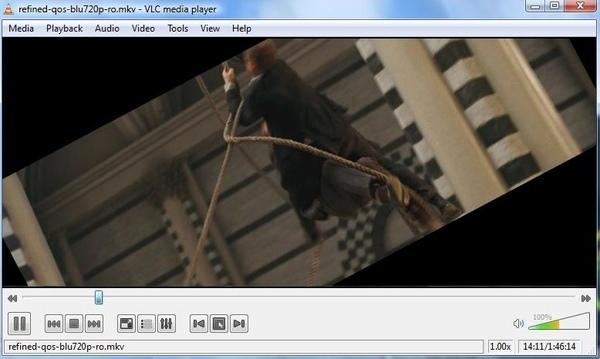
Pros
- Open-source and free DVD player.
- Support plugins as its extensive features.
- Compatible with multiple platforms.
Cons
- Less stable in DVD playback.
Top 3. MPlayer
Mac OS X, Linux, and Windows.
Those who prefer immersing themselves in DVDs, videos, or music with no need for a fancy interface or features
4K, 8K
DVDs, CDs, Blu-rays, and MP4, MOV, AVI video files.
4.5 stars
4.5 stars
Low
Supports various subtitle files, with customization options to edit the color, size, font, and position of subtitles.
The latest MPlayer 1.5 “Hope” was released on February, 27th, 2022. It is compatible with the latest FFmpeg release and the current FFmpeg development version. You can play DVDs, Blu-ray discs, CDs, and video CDs with MPlayer on Mac, PC, and Linux. The open-source Mac DVD player is free to use.
However, there is no way to save playlists. When you try to access the menu, the DVD movie will pause automatically. Meanwhile, MPlayer will be unstable for several minutes.
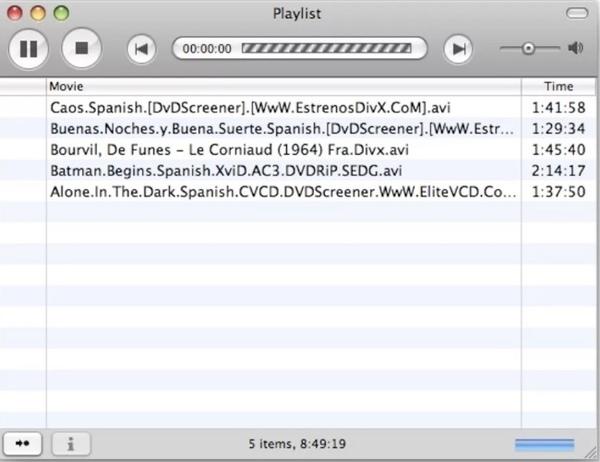
Pros
- Free to use as an open-source DVD player.
- Lightweight DVD player with command-line interface.
- Cross-platform support.
Cons
- DVD playback will be interrupted when checking the menu.
- It can’t play all media files within a folder in one go.
Top 4. QuickTime
Windows Vista or Windows 7, macOS Sierra 10.12 and earlier.
Those who want to play DVDs and videos on an older version of macOS.
4K, 8K
DVDs, MOV, MP4, and other digital formats.
5 stars
4.5 stars
Low
Supports basic subtitle display and selection.
QuickTime is the default media player for Mac. You can play DVD on MacBook Pro and other devices with ease. Well, QuickTime has been superseded by QuickTime X. It requires regular update. If you want to edit and convert video files, you need to upgrade to QuickTime Player Pro version first.
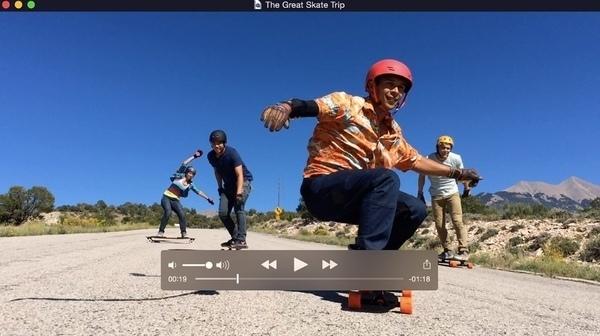
Pros
- A pre-installed and default DVD or video player for Mac users.
- Suitable for HD DVD playback.
Cons
- Not supported by Apple anymore.
- Support limited formats.
Part 2.How to Watch DVDs on MacBook Pro with the Best Free DVD Player Freely
Step 1.Launch Mac DVD player
Download and install the free DVD player for Mac. Launch the program to get its main interface. Then insert your DVD disc into the DVD drive.
Free Download
For Windows
Secure Download
Free Download
for macOS
Secure Download
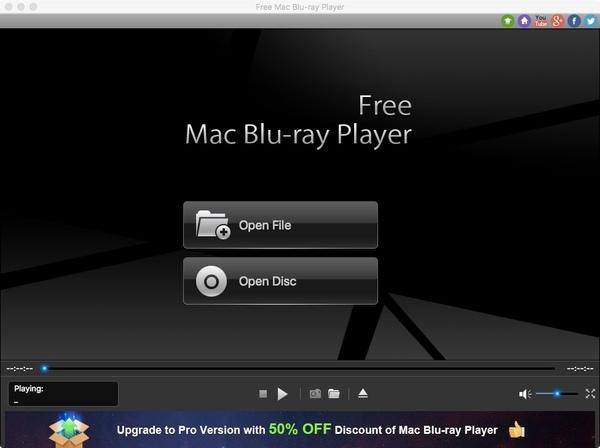
Step 2.Play DVD on Mac
Click the “Open Disc” option. Select the name of your inserted DVD. Click “OK” to confirm and move on. The program will start to play DVD movies on Mac instantly.
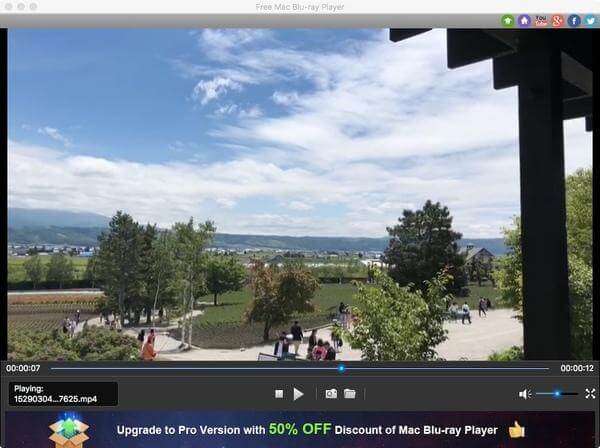
Step 3.Adjust visual and audio effects
Unfold the “Control” list on the top toolbar of the Mac DVD player freeware. You can choose your favorite DVD title and chapter freely. Moreover, you can play, stop, forward, backward, volume up and down DVD video with one click.
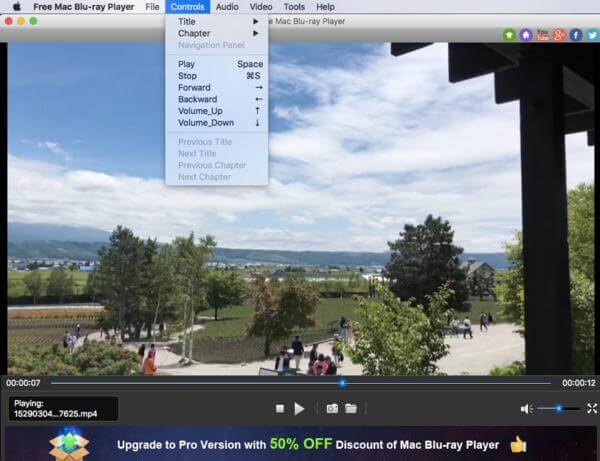
Furthermore, you can customize audio track, audio channel, audio device, video track, subtitle track and screen size from the “Audio” or “Video” drop-down menus.

Step 4.Take a snapshot of DVD movie
Click the camera-like “Screenshot” icon near the bottom to capture the DVD video image. You can click the folder icon besides to access the screenshot directly.
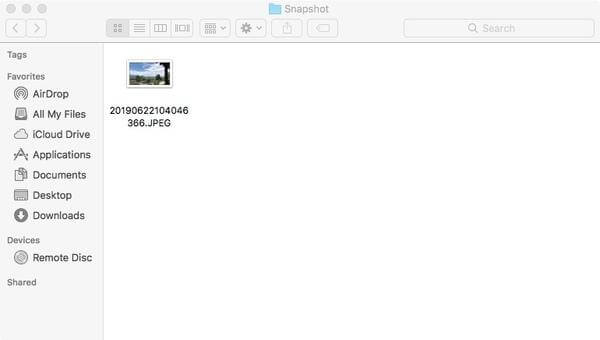
Part 3. Troubleshooting DVD Playback on Mac
When playing DVDs on a Mac, you may encounter various problems that discourage you from continuing to watch DVDs. This part will list some common problems and provide troubleshooting.
DVD not recognized or detected: First, if you use an external optical drive, you need to make sure your connection is stable. Then, use a clean, lint-free cloth to gently remove the dust and fingerprints on the disc surface.
DVD ejects automatically: Check your DVD region code and the optical drive’s region code. If they don’t match, the DVD may eject. You can insert another DVD that has the same region code as the optical drive.
Playback errors: Some common playback errors include stuttering, freezing, no sound, etc. You can adjust the audio output settings of your Mac DVD player software. Moreover, you can update macOS to the latest version and try another DVD player software for Mac. In addition, you can optimize the hardware acceleration to improve DVD playback.
Subtitle problems: There are situations in which subtitles don’t display, are out of sync, and other issues. To begin with, you need to ensure subtitles are enabled in the DVD player controls or menus. Then, edit subtitle options to adjust the language, font, size, color, and other relevant settings.
Part 4. FAQs of Playing DVD on Windows and Mac
-
How can I play a DVD on my Mac?
With Blu-ray Master Free Blu-ray Player for Mac, you can easily play a DVD on Mac and Windows. Get and run Free Blu-ray Player on your Mac. Insert the DVD disc to the DVD drive, and click Open Disc to choose the DVD disc. Once the DVD disc is loaded, your DVD file will be automatically played on Mac.
-
Can I play a DVD on a Blu-ray Player?
Yes, you can play a DVD on a Blu-ray player. All Blu-ray players can play standard Blu-ray discs, or even 3D Blu-ray discs. Since manufactures have enabled DVD disc playback on Blu-ray player, Blu-ray player can play DVDs without problem.
-
Can VLC play DVD disc?
VLC Media Player is a free and open source DVD player that plays DVD, VCD, CD, and popular video and audio files. Sometimes, VLC may not play DVDs for some errors. In this case, you can convert DVD to VLC supported file format with Free DVD Ripper.
Wrapping up
These are 4 great DVD players you can use when the default Mac DVD player missing or not working. We’ve tested their features and summarized their strengths and limitations. To play DVDs smoothly and effortlessly, you shouldn’t miss the Free Mac Blu-ray Player. Aside from DVDs, it can also play Blu-ray with no quality loss. Now, give it a try and enjoy your DVD movies on your Mac.


