Actually, many gaming consoles can work as your DVD player, just like Xbox one, Xbox 360, Chromecast, and more. If there is no available DVD player around you, you can play DVDs on Xbox one or 360. However, many users hold the question like “Why is my Xbox one not playing DVDs?”, “Why won’t my Xbox play DVDs?” and more.
Can Xbox one or Xbox 360 play DVDs?
The answer is “Yes“.
You can convert DVD disc to Xbox compatible formats for offline playback. Or you can install a DVD player app on your Xbox console. Whatever, you can get the complete tutorial to play DVDs on Xbox One and Xbox 360.
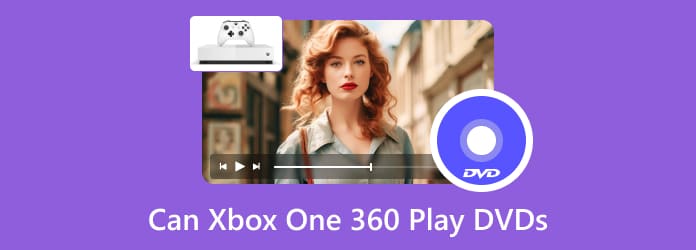
Part 1. Can Xbox One Play DVDs
Can Xbox One play DVDs? Yes, you can play DVDs with Xbox One and other Xbox game consoles, like Xbox One, Xbox One S, and Xbox One X. While the Xbox One can play DVDs, it has no built-in DVD player app. You need to download and install the Blu-ray player app before playing DVDs. Moreover, it has some limitations on DVD playback. Xbox One consoles are region-locked for DVD playback, which means that you can only play DVDs that have the same DVD region as your console. Some DVDs have unusual copy protections, which the Blu-ray Player cannot handle. Check out more supported discs and formats of popular Xbox game consoles.
| Xbox Game Console | Supported Disc | Supported Formats |
| Xbox One | DVD, Blu-ray, 3D Blu-ray. | H.264, MPEG, MOV, MKV, MP4, 3GP, MKV, WMV, etc. |
| Xbox One X | DVD, Blu-ray, 3D/4K Blu-ray. | H.265, H.264, MPEG-2, MPEG-4, VP9, VC1/WMV9, MP4, WMV, etc. |
| Xbox One S | DVD, Blu-ray, 3D/4K Blu-ray. | H.265, H.264, MPEG-2, MPEG-4, VP9, VC1/WMV9, MP4, WMV, etc. |
| Xbox 360 | DVD. | WMV, AVI, MPEG, MP4, etc. |
Note: Not all Xbox consoles can play DVDs. Xbox One S All Digital Edition and Xbox Series S are exceptions since they don’t have optical drives to insert DVDs.
Part 2. Play DVD on Xbox One and Xbox 360 Using Blu-ray Player App
To play a DVD disc on Xbox one or Xbox 360 successfully, you need to install Blu-ray Player app manually. You can install the Xbox one DVD player from Xbox home or by inserting the disc directly. No matter which way you choose, make sure the DVD disc is inserted upward.
Step 1.Put the DVD disc into Xbox. Actually, the Microsoft Store will start downloading Blu-ray Player app automatically.
Step 2.Click Install to continue the DVD player installation.
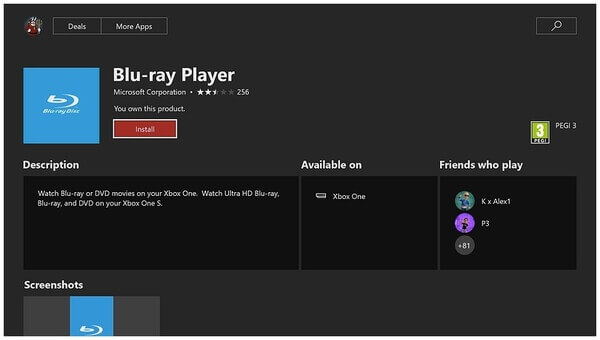
Step 3.Then this app will launch. Go back to the main dashboard. Choose your DVD video.
Step 4.Choose the Xbox button on the controller. You can choose Home to go back to the home.

Step 5.Now you can play DVDs on Xbox 360 or Xbox one with the app.
The problem is that DVD player app for Xbox One/360 is not always reliable. Only the DVD region that matches your Xbox One or Xbox 360 can you play DVDs on the Xbox consoles. The truth is that not all DVD discs are designed for all regions, or for your Xbox device. Unless you convert the disc to the Xbox One/360 supported format, or you will fail to play specific DVDs that are sold in the different region as your Xbox.
Part 3. Convert DVD to Xbox One/360 Supported Formats for Playing via USB
How to play DVDs on Xbox One? Can you play DVDs on Xbox 360? The answer is yes. But there are still many people troubled with playing DVDs on Xbox, as they think the process is complex. One good solution is to convert DVDs to digital and transfer them to Xbox One/360 to watch.
Which file types are compatible with the Xbox One Media Player app? You can play not only video and audio codecs, but also image file types. To play DVDs on Xbox One successfully, you can rip DVD to AVI, DV AVI, AVI uncompressed, DivX, XviD, MKV, MOV, etc. If you want to play DVDs on Xbox 360, you can rip DVDs to MP4, M4V, MP4V, MOV, WMV, AVI, DivX, etc.
To free rip DVDs to Xbox One or Xbox 360 compatible formats, you should not miss Blu-ray Master Free DVD Ripper. It is a totally free DVD ripper that can rip DVD discs, DVD folders, or IFO files to AVI, WMV, MKV, M4V, and over 200+ video formats. Thanks to the advanced quality maintaining technology, you can rip DVDs to Xbox One and Xbox 360 without quality loss. Almost all types of DVDs are supported. Thus, you can play any DVD on Xbox One and Xbox 360 with high audiovisual effects by using this free DVD ripper. If you need, you can check the titles, audio tracks, and subtitles you want to maintain by yourself. Moreover, you can use the provided editing tools to adjust video output effects.
- Rip any DVD to Xbox supported formats with superfast speed and high quality.
- Rip DVDs without damaging quality.
- Rip DVD video and add watermark before ripping DVD to Xbox.
- Grab the screenshot from DVD video and save as BMP or JPEG.
Free Download
For Windows
Secure Download
Free Download
for macOS
Secure Download
Step 1.Free download, install and launch Free DVD Ripper. Insert the DVD disc into the DVD drive.

Step 2.Click Load Disc on the top toolbar. You can see the entire DVD content in the interface. You can also preview the certain DVD video in the right pane within the Xbox DVD ripper.

Step 3.Unfold the Profile list near the bottom. Here you can choose the Xbox One or Xbox 360 compatible formats from the General Video category.
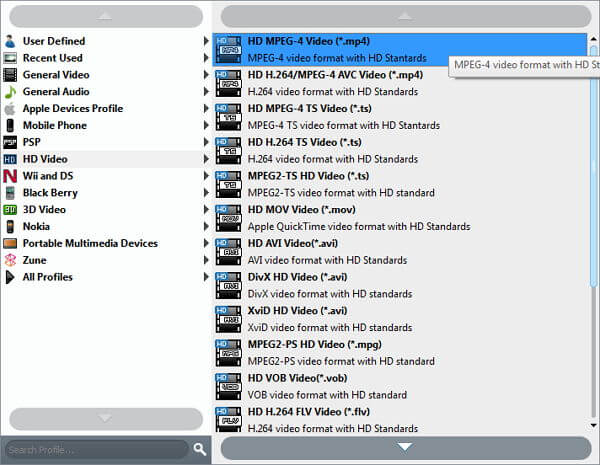
Step 4.Click Settings below to adjust video codec, resolution, frame rate, bitrate and other parameter settings for Xbox playback. Choose the DVD movie you want to play on Xbox. At last, click Convert to start ripping the DVDs to USB in Xbox-compatible format.

Part 4. Watch DVDs from Any Region That Cannot Play on Xbox One/360
To get smooth DVD playback, you can use Free DVD Player to play DVD disc on your computer while keeping 100% image quality. Of course, you can play common video formats with excellent video and audio effects, including MTS, MXF, AVI, MP4, WMV, MOV, FLV, etc. To some degree, you can regard the program as the Xbox one and Xbox 360 HD DVD player. All those DVD discs can be played in different screen modes. In addition, you can capture your favorite moment while playing the DVD movie.
- Play most popular DVD/Blu-ray dmovies, general videos and audio.
- Wide support of DVD regions.
- Play DVD in full, half, normal or double screen modes.
- Simple, clean and intuitive interface.
Free Download
For Windows
Secure Download
Free Download
for macOS
Secure Download
Step 1.Click the above Download button to download and install the player software on your computer. Then, launch the software.

Step 2. Choose Open File to import common digital files and DVD ISO files, or Open Disc to load DVD disc and folder.
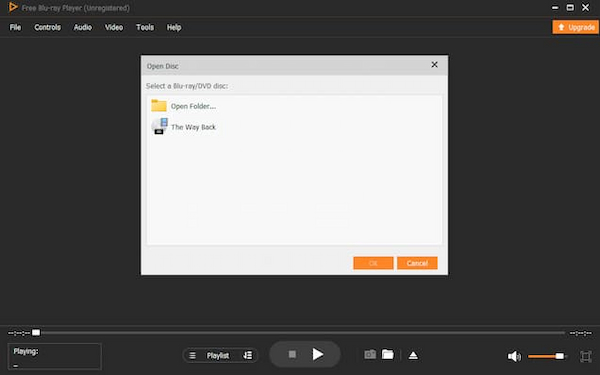
Step 3. Now, you can watch your DVD collections on this tool. To facilitate your DVD playback, you can use the provided settings, like adjusting volume, adding external subtitles, controlling playback, taking screenshots, etc.
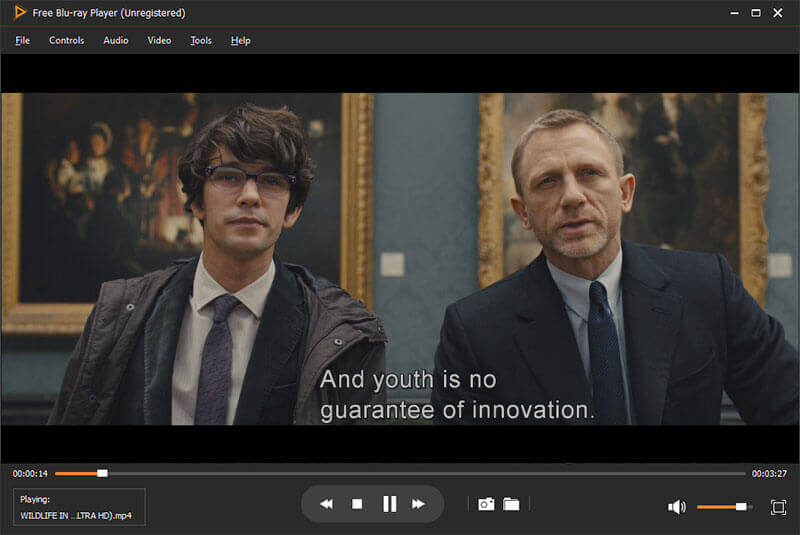
Part 5. FAQs of Xbox One and Xbox 360 Playing DVDs
-
Can Xbox 360 play Blu-ray?
Xbox 360 cannot play Blu-ray files directly. But you can download the Blu-ray drive into Xbox 360 and play the Blu-ray files. Moreover, you can also convert the Blu-ray to Xbox 360 supported formats for playback via the USB. For more details about playing Blu-ray on Xbox 360, you can check it here.
-
How to fix Xbox 360 play DVD error?
If your Xbox 360 console gets the error while playing DVD, you should visit Xbox Disc Drive Solution to fill in the information one by one to get help from Xbox support. If your Xbox 360 cannot play DVD, just try the solutions below to fix it.
-
Why does my Xbox 360 not play DVDs?
You only need to insert a DVD into the disc drive of the Xbox 360 console and turn on the console. The console automatically starts to play the DVD. If Xbox 360 does not play DVD, you can try the solutions. Firstly, check the DVD region and format. Secondly, make sure the wireless microphone is enabled. Thirdly, make sure the family settings are enabled for you to control which movies and TVs that you can watch on your console. The last solution is that contacting Xbox support team for problem solving.
-
How to play DVD on Xbox One without Internet?
Generally speaking, the DVD playback on Xbox One will need the Internet connection. For playing the DVD on Xbox One, you need to get the USB drive to connect to Xbox One and play the supported media formats like MOV, MKV, MP4, AVI, 3GP, WMV, MP3, etc. So, the solution to it is to rip DVD to Xbox One supported formats.
Wrapping up
You must get the answer of “Can Xbox one play DVDs” and “Can Xbox 360 play DVDs” from the above paragraphs. There are two main ways to play DVDs on Xbox. You can rip DVDs to digital files to play on Xbox. Or you can install Blu-ray Player app on your console. Though the latter solution is not 100% working, you can use its alternative to play DVDs on PC instead. All in all, Free DVD Ripper and Free Blu-ray Player are worth to free download and have a try. You can unlock more features by upgrading to its full version.
More from Blu-ray Master
Play DVD Movies

Easily play Blu-rays, DVDs, and various video/audio formats with rich playback features.
100% Secure. No virus


