According to Wikipedia, an ISO file is a disk image of an optical disc. It is also an archive file that contains everything ripped from your DVD disc. You can make a bootable DVD from an ISO file, as it creates physical bootable media, provides a reliable method for long-term data archiving, and ensures compatibility for offline distribution and older systems. In other words, you need to mount and burn ISO files to a DVD to play ISO files on a Mac.
This article introduces different ways to burn a disk image on a Mac. You can use the built-in ISO to DVD burning feature or a third-party DVD burner to burn ISO files to DVD on a Mac. Which is the best way to burn ISO on Mac? We will discuss it later.

- Part 1. How to Burn ISO to DVD on Mac without Quality Loss
- Part 2. How to Burn ISO to DVD on Mac with Finder
- Part 3. How to Burn ISO to DVD on Mac with Terminal
- Part 4. How to Burn ISO to DVD on Mac with Disk Utility
- Part 5. FAQs of Burning ISO to DVD on Mac
| Blu-ray Master DVD Creator | Finder | Terminal | Disk Utility | |
| Ease of Use | Easy | Easy | Difficult | Easy |
| Ease of Use | Full Copy, Main Movie, and Customize | Basic | Basic | Basic |
| Ease of Use | Fast | Medium | Medium | Slow |
| Output Format | DVD-5, DVD-9 | DVD | DVD | DVD |
| Other Settings | Manually select the titles you want to burn. |
Part 1. How to Burn ISO to DVD on Mac without Quality Loss
You can create a DVD disc with ISO files by using DVD Copy for Mac with 100% original quality. Being equipped with the advanced technology, you can burn DVD ISO image file to a blank DVD with the fastest speed and the best output quality. All DVD discs, DVD players and burners are supported. You can choose from 3 DVD copy modes to burn DVD on Mac with any content you like. Moreover, you can edit and define the output files freely. In a word, DVD Copy for Mac is capable to make an ISO file bootable with simple steps.
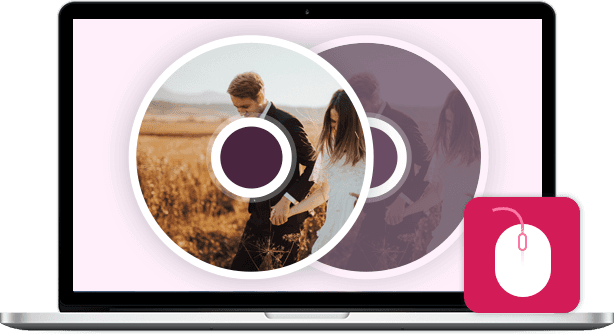
DVD Copy
- Burn an ISO file to a DVD+R, DVD-R, DVD+RW, DVD-RW, DVD RAM and other DVD discs, as well as most DVD players and burners.
- Copy DVD ISO image file to DVD disc with zero quality loss and fast burning speed.
- Copy full movie, main movie or special customized chapter according to your needs.
- Select the audio track, add/remove subtitles, remove/skip menu and define the output effects as you like.
- Burn ISO on Mac Mojave, High Sierra and other OS X 10.6 or above (macOS Sonoma included).
Free Download
For Windows
Secure Download
Free Download
for macOS
Secure Download
Step 1. Download and install the ISO to DVD burner for Mac software. Insert a blank DVD disc into your optical drive. Turn the disc label toward you.
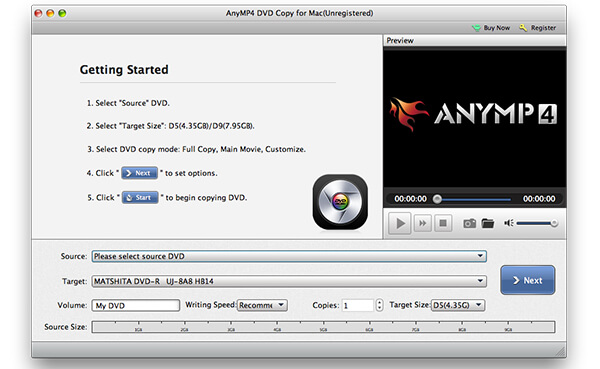
Step 2. Click In the Source section, browse and import your ISO file. You can click the small folder icon beside. Make sure there is enough free space for burning an ISO file to DVD on Mac. DVD Copy for Mac can recognize your ISO file and play it in the Preview window. Later, select your inserted DVD disc from the Target list.
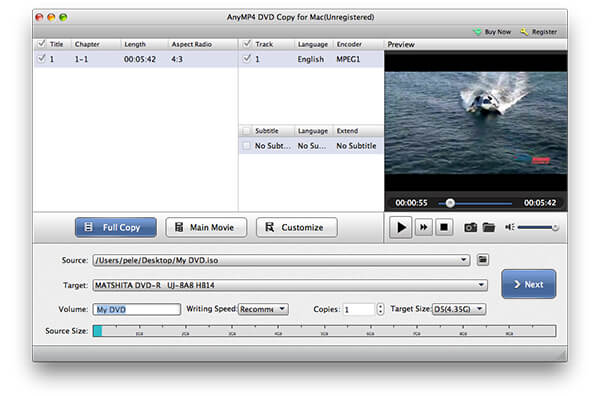
Step 3. Choose the DVD copy mode from Full Copy, Main Movie and Customize. You can also adjust Volume, Writing Speed, Copies and Target Size near the bottom. At last, click Next to burn ISO to DVD on Mac.
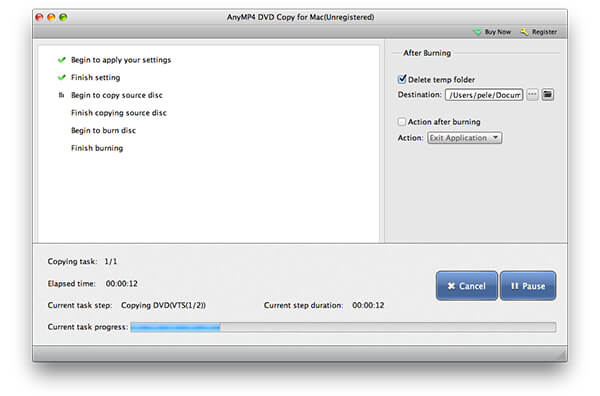
Pros
- It provides 3 copy modes for you to choose from.
- It has a user-friendly interface.
- It adopts GPU acceleration to improve burning speed.
Cons
- It is a paid software.
- The free trial version is limited.
Part 2. How to Burn ISO to DVD on Mac with Finder
Finder is the default application for older macOS versions (e.g., prior to El Capitan) users to burn ISO images to DVDs. However, this DVD burning function is unavailable in macOS 10.11 El Capitan and later versions.
Step 1. Open Finder. Navigate and choose your ISO image file.
Step 2. Select Burn Disk Image ** to Disc from the File drop-down list. You can also get the same disk image to DVD burning option from the right-click menu.
Step 3. Put a blank DVD disc into the optical drive.
Step 4. Click Burn to start making a bootable DVD from ISO file with Finder on Mac.
Step 5. Wait until the ISO to DVD burning process ends. You will see a notification when it finishes.
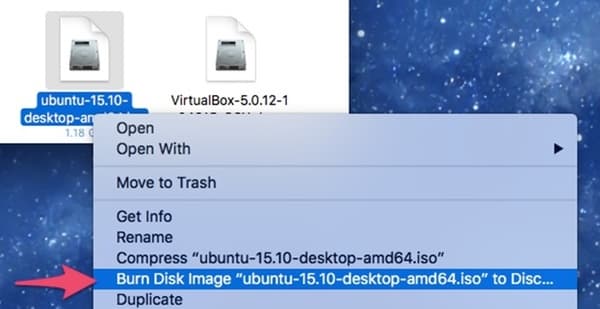
Pros
- It is free for you to use.
- It is a Mac built-in software that you don't need to download an extra tool.
- Its operation is easy and intuitive.
Cons
- Its functions are limited.
- Its burning speed is slow.
Part 3. How to Burn ISO to DVD on Mac with Terminal
If you are familiar with Terminal, you can burn .iso to DVD on Mac with command lines too. Be aware that Terminal will auto start burning ISO to the inserted DVD disc after running the command. If it is not the disc you want to burn with ISO files, you need to remove it from the optical drive.
Step 1. Download an ISO file from the Internet. Or you can move the ISO file to the desktop from elsewhere.
Step 2. Put a blank disc into your Mac computer.
Step 3. Run Finder. Choose Applications. Double-click on Terminal in the Utilities folder.
Step 4. Copy and paste hdiutil burn ~/Path/To/DiskImageFile.iso in the Terminal window. Remember to replace DiskImageFile with the real name of your DVD ISO file.
Step 5. After pressing the Enter key, you can find that it burns the ISO image to DVD immediately.
After that, you can play the DVD files with the DVD player on Mac conveniently.
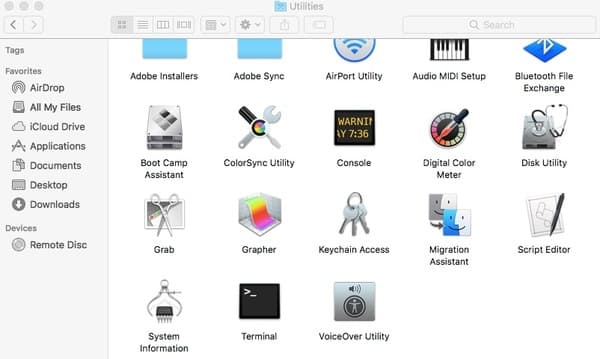
Pros
- The Terminal command is a low-level tool that provides precise control over the burning process.
- Terminal commands can efficiently burn ISO files to DVDs.
- The Terminal provides detailed output about the burning process, including error messages, which can help troubleshoot the burning process.
Cons
- It is complex for most users.
- This method is not suitable for modern Mac computers.
Part 4. How to Burn ISO to DVD on Mac with Disk Utility
If you are running Mac OS X 10.10 or earlier operating systems, you can get one more tool to burn an ISO image file on Mac. No third-party ISO burner required. You can burn ISO to DVD with Disk Utility on Mac for free. But on macOS 10.11 El Capitan and later, the dedicated burn button and menu option were removed from Disk Utility.
Step 1. Insert an empty DVD disc into the optical drive. In the popping-up window, choose Action followed by Open Disk Utility. Then click OK to move on. You can also find Disk Utility in the Utilities folder. Just run Finder and open the Applications folder first.
Step 2. You can put your ISO file to the desktop. Later, drag and drop the ISO file into the left pane. You can see other hard drives in the same list.
Step 3. Click Burn on the top toolbar. The Burn Disc dialog will be activated.
Step 4. Head to the After Burning section. Mark before Verify burned data. Click Eject disc to eject your bootable DVD disc safely.
Step 5. Click Burn to save changes and exit the window. Just leave your computer alone to complete the ISO to DVD burning process.
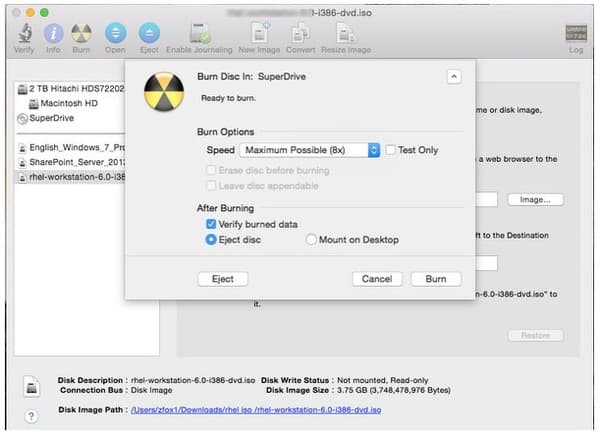
Free Download
For Windows
Secure Download
Free Download
for macOS
Secure Download
Pros
- It is reliable for burning non-encrypted ISO to DVD.
- It is a built-in tool and is free to use.
- It is straightforward for you to burn ISOs to DVDs.
Cons
- It is a basic tool that has no advanced features.
- In macOS 10.11 and later, the burn function was removed from Disk Utility.
Part 5. FAQs of Burning ISO to DVD on Mac
-
What is the best DVD burning software for Mac?
We have picked up 4 DVD burning software on Mac and show the detailed steps of creating to DVD. How to pick up the best one? Which one is the best DVD burning software? Find the answer in this post: Best Free DVD Burning Review.
-
How do I get my Mac to recognize my external DVD drive?
There are some basic rules that you should follow to connect DVD drive to Mac while burning ISO to DVD. Firstly, you should turn on your Mac computer, then plug the USB cable into the Mac and to the device, after that, do not use the hub-plug your device directly into your Mac's port, and finally, turn on the external drive when the USB cable is connected.
-
How can I get Mac backup DVD to ISO?
Actually, Mac offers the built-in tools, which let you backup DVD to ISO and stores the files on your Mac safely. For the detailed steps of backing up DVD to ISO on Mac, you can check it here.
-
How can I play a DVD on my MacBook Pro?
If your Mac has a built-in DVD drive, then you just insert the DVD into the drive, and DVD Player will open automatically. Moreover, you can plug an external DVD player like Apple USB SuperDrive into MacBook Pro for DVD playback. Besides, you can use the DVD player software to open the DVD files directly.
-
How do I check if my Mac recognizes the drive?
Go to Apple Menu > About This Mac > System Report > USB (or Disc Burning). Your external drive should be listed there. If it's not, there may be a power or connection issue.
-
Why did my disc burning fail?
Using a low-quality blank disc, setting the TV standard incorrectly (NTSC vs. PAL), or having a hardware problem with the DVD drive itself are common causes.
-
What does 'ISO file corrupted or invalid' mean?
The corrupt or incomplete ISO file you are attempting to burn is indicated by this message. This may occur if there were issues with the file's creation or if a bad internet connection prevented it from downloading properly.
-
Is a slow burning speed a bad thing?
Actually, it's usually advised to burn more slowly. Errors can be more likely while burning at a high pace, particularly when using lower-quality media. A more consistent and successful burn is achieved at a slower speed.
Wrapping up
Depending on the file size of the ISO file, the DVD burning process may take for several hours. If you want to get the superfast burning speed, you should not miss DVD Copy for Mac. The ISO burner software is capable to burn ISO files to DVD in batch quickly and losslessly. It has the ability to create DVD disc with ISO image files in perfect 1:1 ratio. You can also get customizable options to decide whether to burn DVD completely or flexibly. By the way, you can backup DVD disc to DVD folder or ISO files on Mac within the program in clicks too.
That's all for how to burn ISO to DVD on Mac Catalina, Mojave and other versions. If you have any other professional or free ISO burners on Mac, you can share with us in the comments below. It is also welcome to share your experience of burning ISO files with Disk Utility, Terminal, Finder and DVD Copy for Mac.
More from Blu-ray Master
Digital to DVD

