If you have already purchased several movies from iTunes, you might only use the files on the authorized computer only. Is there a method to burn the purchased iTunes movies to DVD? How to backup the purchased the movies from iTunes without restriction?
Of course, when you need to burn iTunes movies to DVD, iTunes is always the default solution. What is the alternative solution to backup the files to DVD disc? Just learn more about 2 frequently used methods to convert and burn the iTunes movies to DVD from the article.
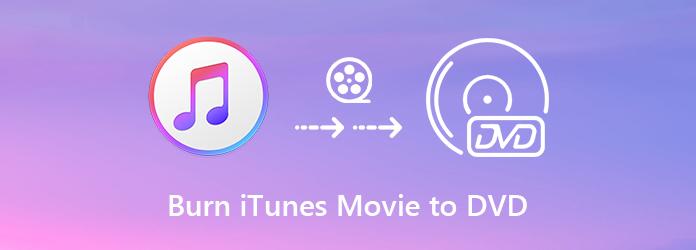
DVD Creator is the versatile DVD burner with the capacity to burn iTunes movies to DVDs. Moreover, you can create various menu templates, audio track, subtitles, and more others to the playback DVD with ease.
Install the iTunes to DVD burner
Save the purchased iTunes movies to the iTunes Library. Once you have installed the iTunes to DVD burner, you can launch the program and insert a blank disc into the DVD drive. Select the DVD Disc option to move on.
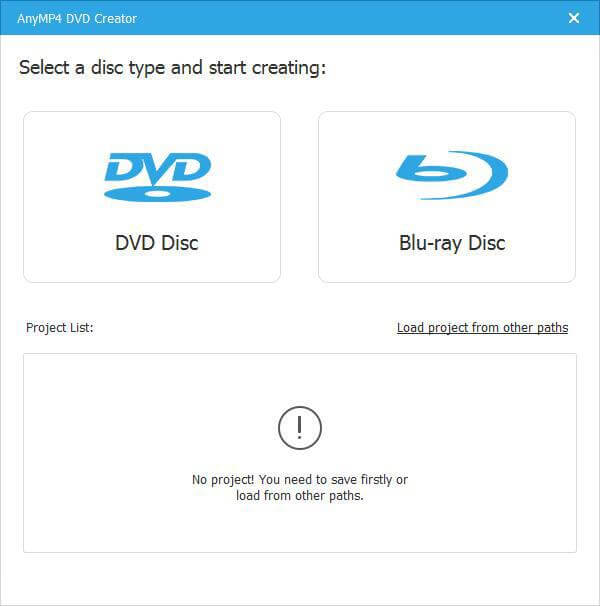
Choose the Audio Track and Subtitle
Click the Add Media File(s) button and import the movies files from iTunes Library. You can click the Audio bar to open the Edit Audio/Subtitle window. The Audio tab enables you to change audio track, language, volume and more. The Subtitle tab enables you to edit the subtitle.
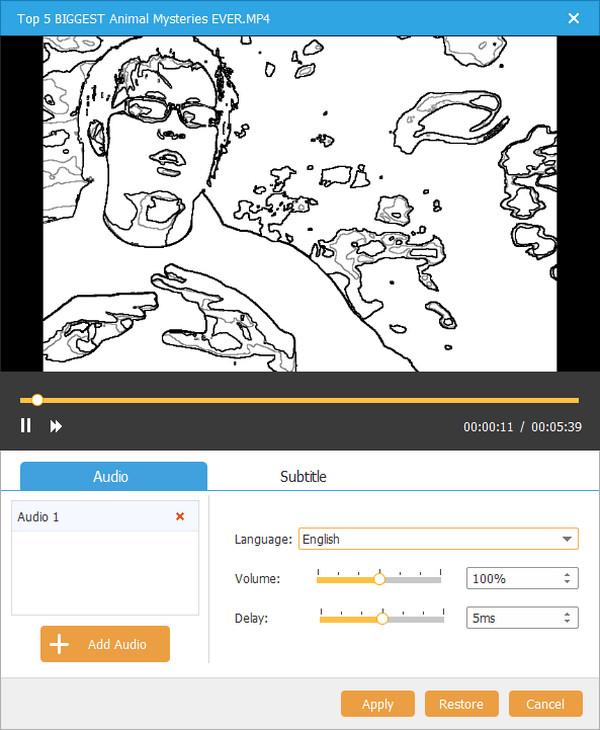
Edit the iTunes Movies
Go to the Power Tools button to access to more video editing tools. You can get the Video Edit option and other tools on the right panel. After that, you can choose the Video Edit, Audio Edit, Subtitle Edit, Clip and more other basic video editing tools to burn iTunes Movies to DVDs.
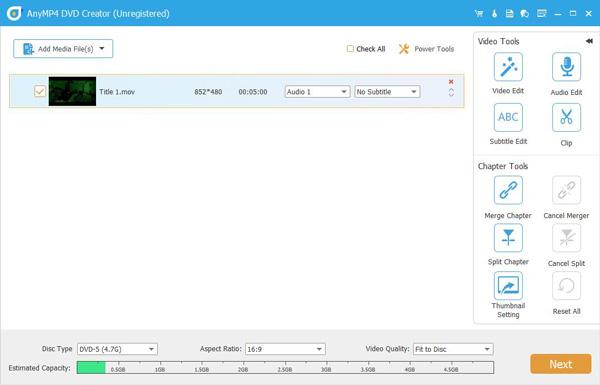
Select the menu templates
When you edit the iTunes movie, you can set the Disc Type, Aspect Ratio and Video Quality as well. Go to the Menu Template tab on the right side and select your favorite template for burning iTunes movies to DVD. You can also go to the Custom Template tab to make a personalized DVD menu.
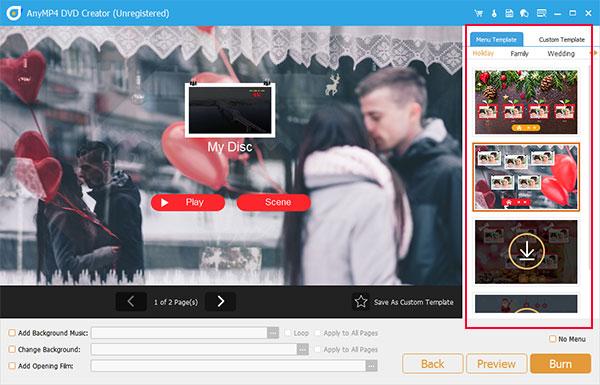
Burn iTunes movies to a DVD
Now you can click the Burn button and select Burn to disc and customize Burn settings. Once click the Start button, iTunes movies will be burned on DVD automatically. It only takes a few minutes to produce a DVD with your iTunes movies.
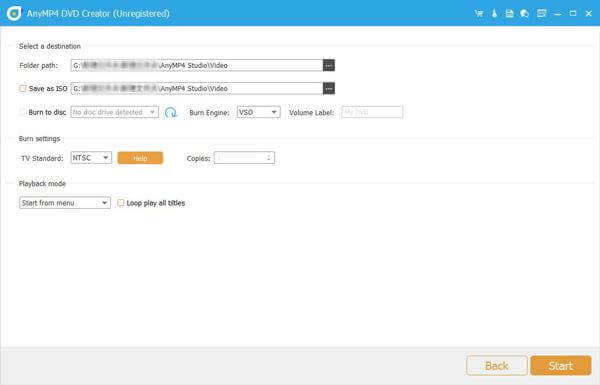
iTunes is able to burn music and videos to a DVD for backup only, which you cannot use the files for a DVD player. It only preserves the iTunes movies in the original condition.
Step 1: Just follow the same method to insert a blank disc into your computer. After that, open iTunes and go to the File menu, scroll download to find the Playlist option from the New option.
Step 2: Drag and drop the iTunes MP4 files you want to burn to DVD into the new playlist. Access to the File menu and select the Burn Playlist to Disc option, you can also right-click on the playlist and select the same option.
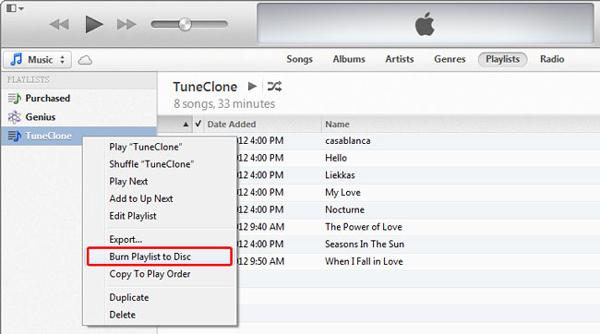
Step 3: Set the parameters based on your need and click the Burn button to start burning iTunes MP4 to DVD. When it finishes, quit iTunes and remove the DVD.
Note: The DVD produced by iTunes cannot be played in a DVD player unless your device can read data discs.
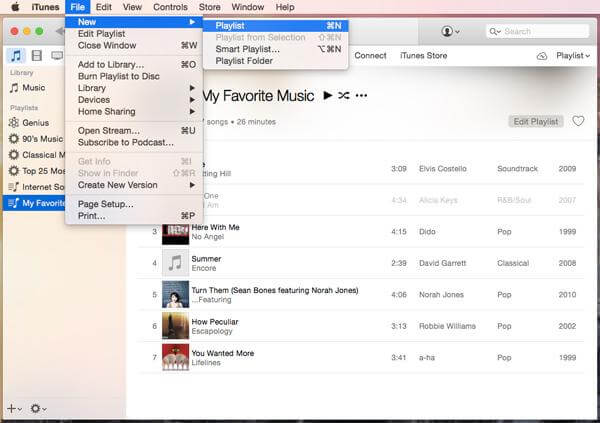
1. Can you burn songs from iTunes to a CD?
Yes, you can. Different from the common CD types, you can only create the following types of disc in iTunes: Audio CDs, MP3 CDs and Data CDs. Audio CDs can play the discs on any standard CD player, while MP3 CDs can be opened on MP3-capable CD players. Data CDs are those discs to store and transfer files.
3. Can you copy iTunes movies to USB?
Yes, you can. Go to iTunes on your computer, sign in to the iTunes Store, and choose Store, check for Available Downloads and be able to download the movie from iTunes to your computer. After that, just use the USB drive to put the downloaded iTunes movies in it. However, you can’t watch the downloaded iTunes movies via USB flash drive or Android phone.
4. Can I import DVD to iTunes?
Yes, you can. Though iTunes does not accept the DVD movies directly, you can convert DVD to iTunes compatible digital formats, and then import DVD into iTunes easily.
How do I convert iTunes movies to DVD? Just learn more details about the 2 different methods from the article. If you want to write movies to a disc, DVD Creator the desired iTunes to DVD burner you should take into consideration. Of course, you can also choose the default iTunes to burn a data DVD for backup.
More Reading
How to Convert MP4 to DVD Free With Ease
Do you know how to convert your MP4 files so that you can enjoy them on DVD disc? This tutorial will teach you how to convert MP4 to DVD.
Step-by-step Tutorial to Burn Videos to DVD on Windows 10/8/7 and Mac
This is the latest tutorial to burn DVD on Windows 10 and Mac with default disc burning features. Furthermore, you can also get beginner-friendly DVD burning software to make your DVD attractive for offline playback.
5 Best Free DVD Cloners to Copy a DVD Disc on Windows and Mac
How to copy a DVD disc to your computer as a backup? The article shares 5 free DVD cloners to save and backup some DVD copies to Windows and Mac with the original quality.
Best DVD Burner to Burn Videos to DVD with Super Fast Speed
DVD Creator is professional but intuitive DVD Burner Software, which helps you burn DVD disc, create DVD ISO image file and DVD folder with any popular video.