Even if DVDs have a substandard quality compared to Blu-rays, they must still be handled with care. Fortunately, with the kind of technologies that we have today, you can actually choose the kind of output that you want as long as you use a flexible and reliable tool. Therefore, allow this article to teach you the great ways to copy a DVD to Mac while enjoying the content in learning more about the best programs to use.
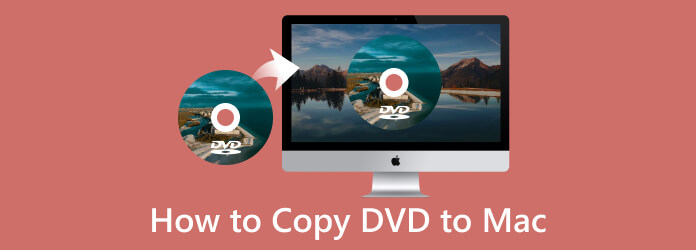
- Part 1. DVD Copy Legal Disclaimer
- Part 2. Preparation for DVD Copying on Mac
- Part 3. How to Copy DVDs on Mac in 3 Methods
- Part 4. Common Problems & Troubleshooting
- Part 5. FAQs
Part 1. DVD Copy Legal Disclaimer
This information is provided for educational and informational purposes only and does not constitute legal advice.
Copyright Laws:
Users of DVD copying software and the information provided herein are solely responsible for understanding and adhering to all applicable copyright laws in their respective jurisdictions. Copyright laws, such as the Digital Millennium Copyright Act (DMCA) in the United States, generally prohibit the unauthorized reproduction, distribution, or public performance of copyrighted works. Copying copyrighted DVDs, even for personal use, may be illegal in certain circumstances or jurisdictions.
Legal Use of DVD Copying Software:
DVD copying software is a tool that can be used for both legal and illegal purposes. The lawful use of such software is typically restricted to:
• Creating backup copies of DVDs that you legally own, where permitted by law. Some jurisdictions may allow for the creation of a single backup copy for personal archival purposes.
• Copying non-copyrighted content.
• Copying content for which you have explicit permission or a license from the copyright holder.
• Copying content that falls under fair use or fair dealing exceptions in your jurisdiction.
This disclaimer does not endorse or encourage illegal activities. We strongly advise against any use of DVD copying software or methods that violate copyright law.
By proceeding with any DVD copying activity or using DVD copying software, you acknowledge and agree that you are solely responsible for ensuring your actions comply with all applicable laws and regulations. The creators and distributors of this information and any associated software disclaim all liability for any misuse or illegal activities conducted by users.
Part 2. Preparation for DVD Copying on Mac
Before copying DVDs to Mac computers, you need to make some preparations in advance.
Hardware:
• Modern Mac Computer: A Mac computer that runs the recent macOS systems can be ok.
• External Optical Drive: Most newer Macs (since around 2012) no longer have built-in DVD drives. You'll need an external USB DVD drive. A good quality, reliable external drive will minimize read errors and improve ripping speed. In addition, ensure the drive's connection type matches your Mac's ports, or have a suitable adapter/hub. Apple's own USB SuperDrive is a common choice, but many third-party drives work well.
• Enough Storage Space: DVD ripping can consume a significant amount of storage space, especially if you're ripping a large collection or choosing higher quality output formats.
DVD Copying Software: A reliable and efficient DVD copying software is essential. The software should be able to
Blank DVD Discs: If you want to copy DVDs to DVD discs, you need to prepare some blank DVD discs of different capacities to fit your copying needs.
Part 3. How to Copy DVDs on Mac in 3 Methods
3.1 Copy DVDs to Mac with Blu-ray Master DVD Copy
Best for: Beginners with protected DVDs
Let’s begin with the best copying software to use on a Mac, Blu-ray Master DVD Copy for Mac. It is your professional software, yet you can practically trust the ultra-initial copier. Furthermore, this tool allows you to back up and extract your DVD discs to DVD ISO, blank disc, and folder within its ultrafast speed process, not to mention the easy and quick navigation that can lead you to even edit your videos like a professional. Similar to its Windows version, this DVD copier for Mac also provides you with three modes for copying: Main Movie, Full Copy, and Customize, where each comes with its respective purpose.
There’s more because this DVD cloner for Mac lets you set the volume and compress the size of your output to your desired size freely. Additionally, you have the liberty to decide how many copies you will produce by navigating the given options for it. Thus, as you read the steps below, let us all see how this software can work to copy your DVD on your macOS.
Here is its user guide to copy DVDs on Mac computers.
Step 1.Click the Download button below to download and install the Blu-ray Master DVD Copy on your Mac. Then, open the software.
Free Download
For Windows
Secure Download
Free Download
for macOS
Secure Download
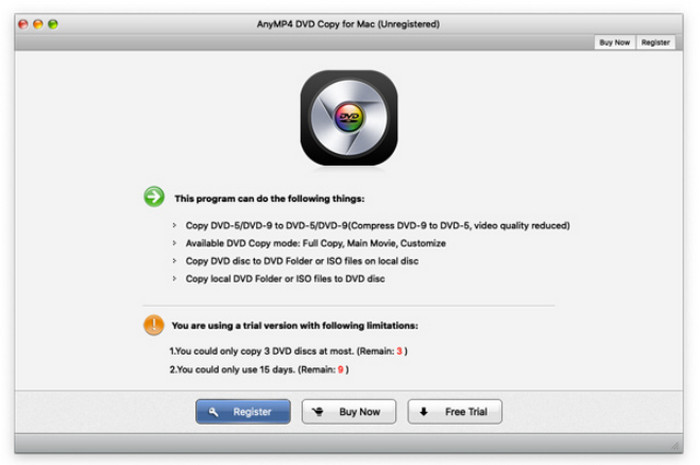
Step 2. Insert the DVD disc into your drive. Then, click the Source button at the bottom part of the interface to upload the DVD you need to copy.
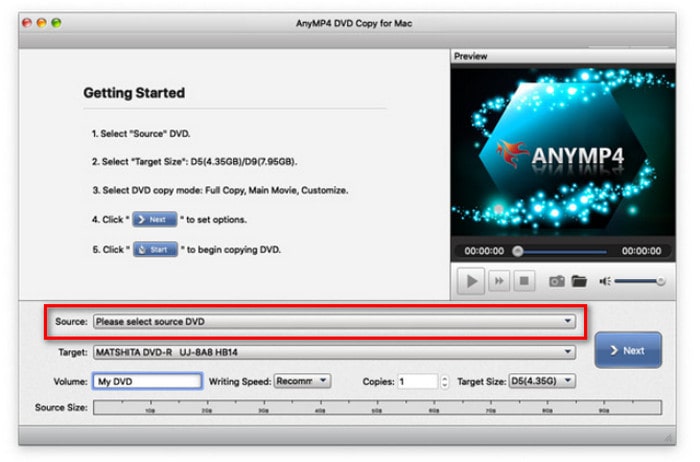
Step 3.Now select your desired mode for copying, and at the same time, set the options for the audio, subtitle, and output destination.
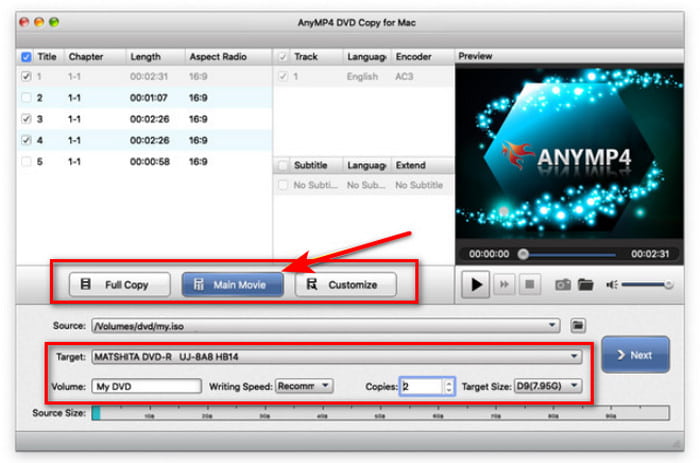
Step 4.When you finish the settings, you may click the Next button to proceed. Then, optimize copy settings and choose Start to begin the copy process.
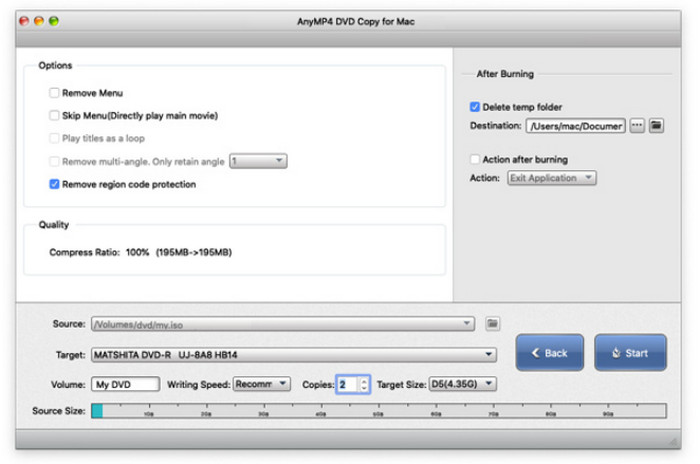
3.2 Copy DVDs to Mac with Disk Utility
Best for: Copy unprotected DVDs without downloading the extra tool
MacOS's Disk Utility is a robust built-in utility that is mostly used for disk and volume management, which includes partitioning, formatting, and fixing storage devices. Although it contains many disk management features, its ability to 'copy DVD' is better defined as making a disk image from a DVD. It primarily works for homemade DVDs and unprotected DVDs, while it is unable to handle DVD copy protection. Now, go ahead to see how to do it in detail.
Step 1.Insert a DVD disc into your external optical drive. Then, open Applications and click Disk Utility to launch it.
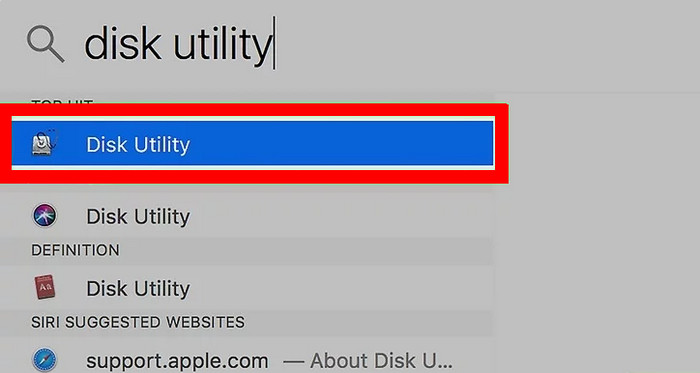
Step 2.Select your DVD under the External section in the left sidebar. Next, click File > New Image > Image from [DVD name] to open a new window.
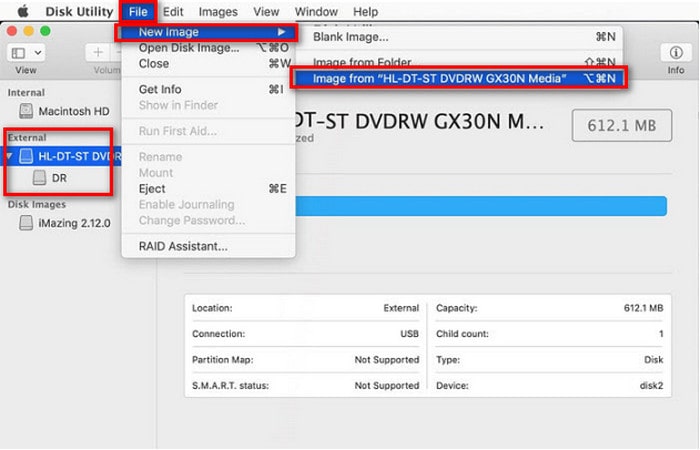
Step 3.Further, configure the image settings in the new window, including name, location, format, and encryption. After that, click Save to start the copy process, and you can eject your DVD.
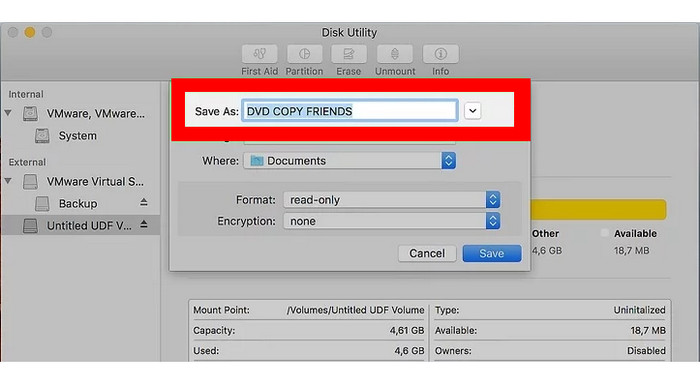
3.3 Copy DVDs to Mac with HandBrake
Best for: Copy encrypted DVDs for free
HandBrake is a well-known DVD ripping tool that has wide compatibility with multiple devices. It allows you to copy unprotected DVDs to Mac computers. If you want to copy commercial DVDs, you need to install libdvdcss. This free and open-source tool provides rich settings that enable you to optimize your DVD copying, like presets, dimensions, subtitles, etc.
Here is how to copy DVDs to a Mac using it.
Step 1.Firstly, install libdvdcss on your Mac.
If you use Mac OS X 10.10 or an older OS, what you need to do is download the libdvdcss.pkg and double-click on it to install it.
If you use Mac OS X 10.11 or later, you need to, firstly, install a command line tool called Homebrew. Then, press Command+Space and search for Terminal to open a command line window. After that, click brew install libdvdcss and hit enter. Then, Homebrew will download and install the libdvdcss library.
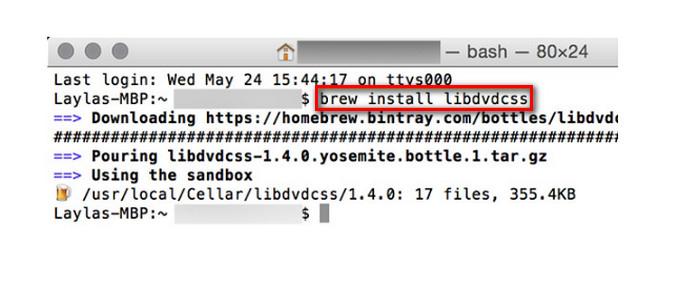
Step 2.Download, install, and open HandBrake on your Mac. Insert a DVD disc into your computer. Now, HandBrake is able to analyze copy-protected DVDs.
Step 3.Next, adjust DVD output settings in the main interface. You can click Preset to choose a desired profile, and Format to select MP4, MKV, or WebM as the output format. Moreover, you can also customize the resolution, encoder, subtitle, and other settings.
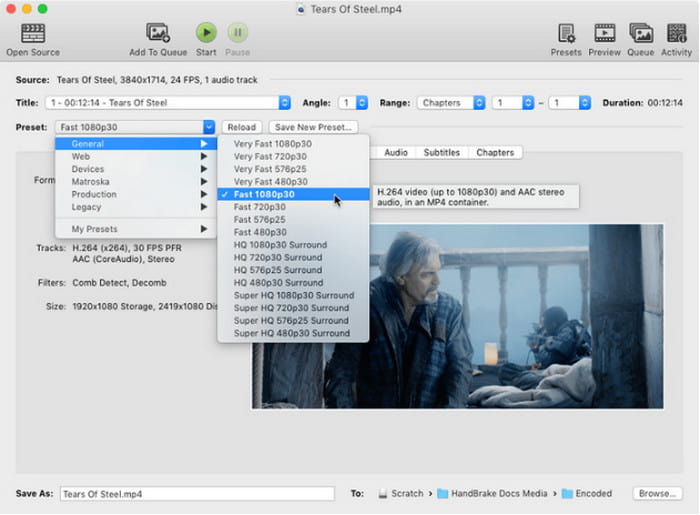
Step 4.Lastly, click Browse to set a destination folder, and select Start to begin the DVD copy process.
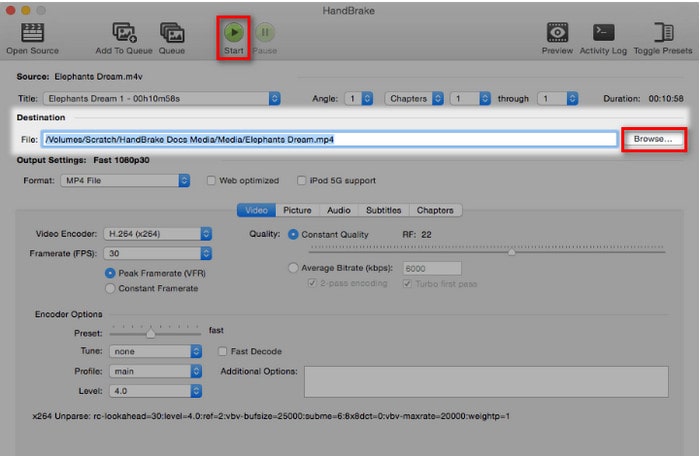
Part 4. Common Problems & Troubleshooting
There are many problems during the DVD copying process, and you can check this troubleshooting.
A. My Mac Isn't Recognizing the DVD
This typically indicates a loose cable, a malfunctioning port, a filthy or defective disk, or macOS settings that are blocking the display of an external drive. Checking connections, experimenting with ports, and modifying Finder settings are all part of basic troubleshooting.
B. Copy Protection Errors
The majority of commercial DVDs are protected by CSS and other Digital Rights Management (DRM) software. In many jurisdictions, it is often illegal to circumvent these precautions, even when it comes to personal backups. You can use modern DVD copying tools with DVD decryption ability to back up your DVD collections.
C. Slow Copying Speed
A slow DVD drive, a scratched or filthy disc, or the processor-intensive process of re-encoding the video (as in HandBrake, for example) could be the cause of this. It can be beneficial to use a quicker drive or less taxing program or settings.
D. Output Quality Issues
Incorrect software settings (such as an excessively low bitrate or resolution), improper de-interlacement of the video, or a low-quality original DVD are the most common causes of poor quality after copying. The trick is adjusting your copying software's settings.
E. 'Disc Full' Errors When Burning
This typically happens when the content you're trying to burn exceeds the capacity of the blank DVD (e.g., trying to burn a DVD-9 image onto a DVD-5 disc). Ensure the output size fits the blank disc, or use dual-layer blanks if necessary. Also, burning at slower speeds can increase success rates.
Part 5. FAQs
-
Can I copy DVDs with iMovie or macOS built-in tools?
No, not effectively for commercial, copy-protected DVDs. iMovie is for editing, and macOS built-in tools (like Disk Utility) can only copy unprotected DVDs.
-
What's the difference between DVD-5 and DVD-9?
DVD-5 is a single-layer DVD holding about 4.7 GB. DVD-9 is a dual-layer DVD holding about 8.5 GB.
-
What is an ISO file?
An ISO file is a single file that's an exact digital copy of an entire optical disc, including its structure and all data.
-
How long does it take to copy a DVD?
It varies. Copying a DVD to a blank DVD disc typically takes between 15 minutes to an hour, depending on factors like the original DVD's size (DVD-5 vs. DVD-9), the read/write speed of your DVD drive, and the quality of the blank disc.
-
Can I copy Blu-rays with these tools?
Yes, of course. You can use these methods to easily get your DVD backups. Follow the detailed steps above to do it.
Conclusion
There you have it, the best procedures to copy DVDs on Mac. May you be enlightened by the description and instructions presented above with the best programs great to acquire on Mac. Now is the time to choose which among those programs you want. Hence, the comparison table is a good help as well to determine. On the other hand, if you are still undecided, then go for the most favorite one by the professional, go for AnyMP4 DVD Copy for Mac.
More from Blu-ray Master

