Are you looking for a screenshot app that provides more functions than the built-in screenshot feature on your desktop? One of the best screenshot tools for desktops is FastStone Capture. It is a third-party app with robust functions, such as a flexible screenshot and image editor. If you are thinking of getting this software, check its full details in this article, as we highlight its key features, pricing, supported platform, and more.
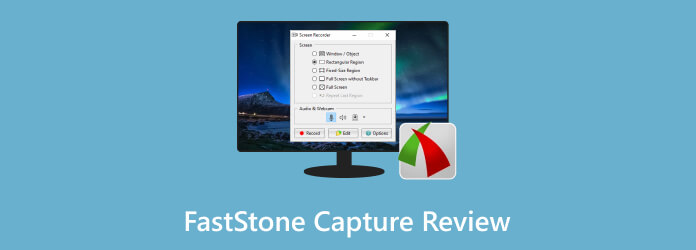
Table of Contents
- Part 1. Quick Verdict
- Part 2. What Is FastStone Capture Used For
- Part 3. FastStone Capture Features & Benefits
- Part 4. FastStone Capture Pros & Cons
- Part 5. FastStone Capture Pricing
- Part 6. How to Get Started With FastStone Capture
- Part 7. Best Alternative to FastStone Capture
- Part 8. FAQs about FastStone Capture
Part 1. Quick Verdict
One thing about a screenshot app is you cannot go the wrong way, especially if FastStone Capture for Windows 11 has it all. At one glance, the software is simple, but it offers more than the default screenshot tool on a user's desktop. Its ability to edit the captured images will tell you that it is extensive, robust, and efficient. This also means its image editor will likely help you without installing another tool. Overall, FastStone Capture is recommended for a better image-capturing experience on desktops.
Part 2. What Is FastStone Capture Used For
To make it short, it is used for screenshotting images on a desktop screen. But other than its primary use, FastStone Capture is also for screen recording and image editing. Many users find this tool helpful, as it offers more than two functions and requires no added installation. With that said, let’s look at its overall service and performance.
Part 3. FastStone Capture Features & Benefits
Here, we give you the features of FastStone Capture and how they are beneficial for screenshots and supported formats, platforms, modes, and additional functions.
Perfect Screenshot Modes
Overall Rating:
It offers various ways to capture an image on your screen. FastStone Capture has scrolling window screenshot, capturing a window or object, freehand region, full screen and rectangular region modes. It has more screenshot modes than the default tool on Windows.
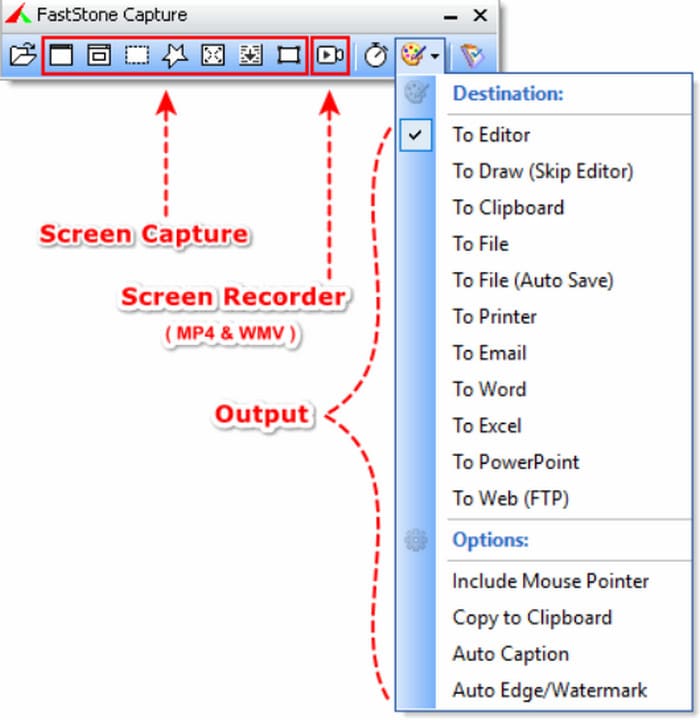
Supported Image Formats
Overall Rating:
The screenshot tool saves and exports images with different file extensions, including JPEG, BMP, GIF, PNG, TIFF, TGA, PDF, FSC, and WebP. For video formats, it supports WMV and MP4 as export formats.
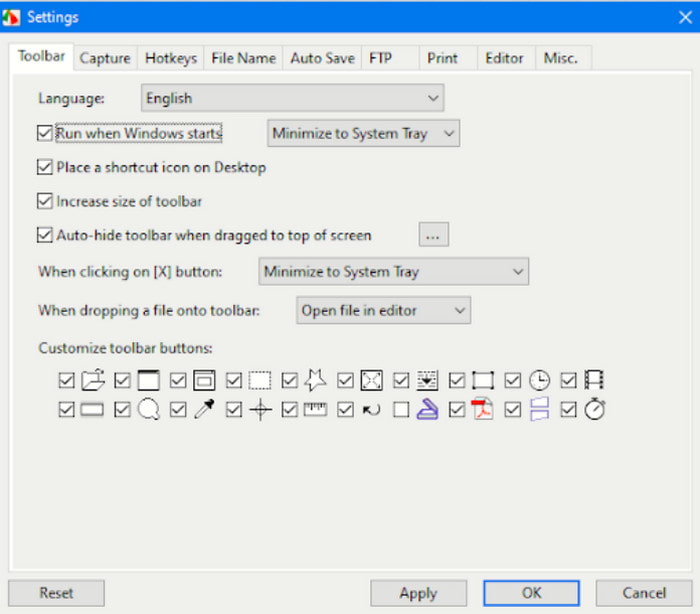
Supported Operating System
Overall Rating:
FastStone Capture is only available for Windows OS. It can be downloaded on Windows 7, 8.1, 8.0, 10, and 10. You can install it on 32-bit and 64-bit versions.
Essential Image Editor
Overall Rating:
The built-in image editor is equipped with tools to trim, draw, blur, resize, and crop the captured photo. All of the functions are accessible through customizable shortcut keys. Furthermore, you can copy multiple screenshots and paste them into another one.
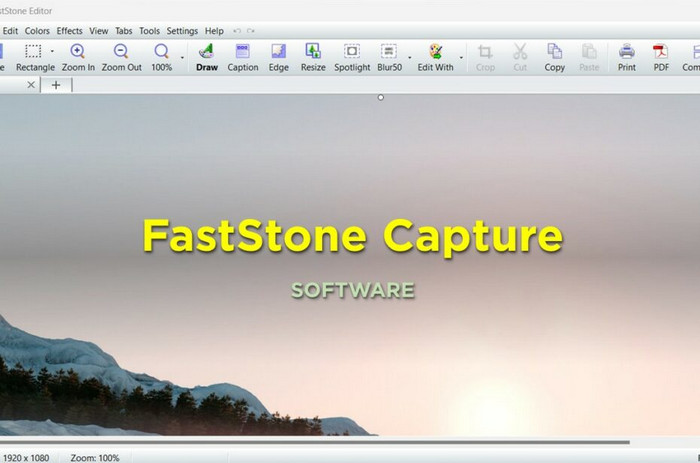
To summarize, FastStone Capture is a great deal compared to other screenshot apps. It is also an image editor to change the screenshot component before saving it.
Part 4. FastStone Capture Pros & Cons
Considering FastStone Capture is one of the best screenshot tools for Windows, you might also not like some of its features. Check its strengths and problems to weigh its value.
Pros
- Take screenshots, capture short clips, and edit content.
- More export formats for photos and video.
- Excellent editing capabilities without extensions or plugins.
- Provide a widget menu to take screenshots anywhere and anytime.
- Advanced settings to change the cursor, hotkeys, screen focus, and more.
Cons
- Other platforms like Mac and Linux do not support it.
- The premium version is too expensive.
- Only two formats for video exportation.
Part 5. FastStone Capture Pricing
FastStone Capture is a freeware for 30 days. After that, you will be required to purchase the pro version, which costs $19.95 for a volume discount and $49.95 for a family license. The first price is a lifetime license, but only one desktop can use it. On the other hand, the second premium version covers up to five desktop devices.
Part 6. How to Get Started With FastStone Capture
It is simple to get started with the FastStone Capture software. For this part, we will demonstrate how to download and use the tool.
Step 1.Search for the official website and click the Download button for the FastStone Capture. Open the downloaded file and install the software.
Step 2.Once the widget menu appears on your screen, click the Capture Window/Object button to screenshot the current opened tab. You can also use the Capture Rectangular or Capture Freehand Region for a more customizable setup,
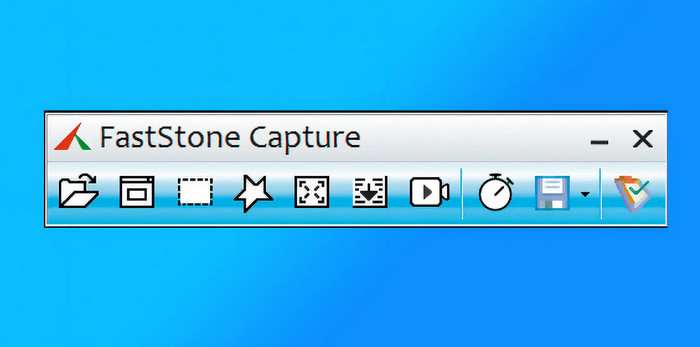
Step 3.Once the photo is taken, a window will appear for further editing. Choose the Draw option at the top part of the menu to add shapes, text, and other elements. You can also apply a blurring effect with a pixelated and smooth option. Press Ctrl + S to export the photo.
Note: FastStone Capture has a screen recorder for simple video recording. Just click the Video Recorder button beside the scrolling capture option.
Part 7. Best Alternative to FastStone Capture
Many drawbacks of FastStone Capture can hinder you from having a smooth workflow. But other than that, the lack of a Mac version is also a disappointment. In this case, Blu-ray Master Screen Recorder is the recommended alternative. It is cross-platform with various recording modes and a flexible Snapshot for screenshots. It is also user-friendly, which is time-saving if you want to get started capturing on screen activities. The best part is the advanced settings that allow you to change the image formats, quality, recording functions, and more. Click the Free Download to get the unlimited free trial version of the Screen Recorder.
- FastStone Capture alternative with excellent screenshotting and recording algorithm.
- Real-time drawing tools for image and video editing.
- Support window, fullscreen, freehand, and scrolling captures.
- Keep history with an option to directly share media files to other platforms.
Free Download
For Windows
Secure Download
Free Download
for macOS
Secure Download
Part 8. FAQs about FastStone Capture
-
Is FastStone Capture free?
No. But it offers a free trial for 30 days. After then, the program won’t allow you to capture anymore unless you purchase the pro version.
-
Is FastStone Capture good?
In terms of image quality and ease of navigation, FastStone Capture is rather excellent for taking screenshots on a desktop. It also has an effective image editor, which not all tools offer.
-
Is FastStone Capture for Mac?
Unfortunately, there is no Mac version for the screenshot tool. This is one of the major drawbacks for FastStone, as the developers are yet to announce availability to other platforms.
-
Which is better: FastStone Capture VS. Snagit?
It depends on the user’s purpose of using one of the tools. For example, FastStone Capture is the ideal software if your work requires more pictures. Otherwise, Snagit can help you to produce more screen recordings with a simple setup.
Wrapping up
And that’s it! The FastStone Capture review covered the tool’s overall performance and quality for taking screenshots. We hope this article helps you consider if it’s worth it. But if you find the screenshot tool lacking or unavailable on your computer, Blu-ray Master Screen Recorder is another option to get on Windows and Mac. Click the Download button to try it for free.
More from Blu-ray Master
- Screenflow for Windows: Top 5 Alternatives for Screenshots
- Monosnap Review: Screenshot Software for Windows and Mac
- Complete Overview of Shottr: A Helpful Screen Capture Tool
- Let’s Discuss Snipaste: A Tool for Capturing Screens
- Top 8 Incredibly Handy Snipping Tools for Mac to Capture Screenshot
- How to Take a Full or Partial Screenshot in Minecraft [2024]


