When you downloaded some valuable flash videos to your computer and expect to watch them with your friends on an HDTV, how to burn FLV to DVD with ease? FLV is a flash video format, which is suitable for online streaming instead of optical disc. It is the reason that you can find limited DVD burner to convert FLV files into a DVD. If you are looking for a desired FLV to DVD creator, you can just read on the article and follow the method to download the trial version to have a try.
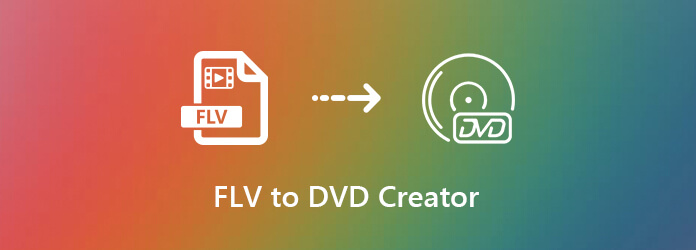
FLV is the file extension of flash videos. It relies on Adobe Flash Player or Adobe Air to transmit video or audio files over the Internet. It can store visual content while produces smaller file sizes. Most streaming platforms support FLV, such as YouTube, Hulu and more. Mainstream media players work fine with FLV video as well.
As for the downloaded FLV files, you are not able to play them on an HDTV with a DVD player or use as a presentation video with your colleagues. In order to share the FLV files, you have to convert FLV to DVD instead. Moreover, you can also save the important FLV files to a DVD for backup.
When you are using a Windows 10, you might find the default Windows DVD Maker does not support the FLV files. It only supports AVI, MPG, M1V, MPEG, MPE, MPV2, WM, WMV, DVR-MS, WTV and ASF. How to burn FLV to DVD that playable for a DVD drive? DVD Creator should be a nice FLV to DVD creator you can take into consideration.
Install the FLV to DVD creator
Download and install the FLV to DVD creator, you can launch the program on your Windows 10. Click the Add Media File(s) button on the upper left corner to trigger the open-file dialog to choose the downloaded FLV files. Choose the DVD option to burn FLV videos to a DVD disc.
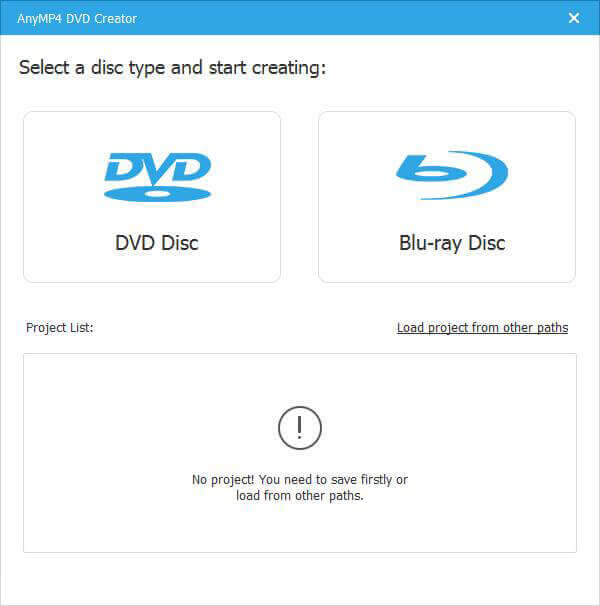
Edit FLV videos and chapters
Once you have imported the FLV video, you can click the Power Tools menu at the top right corner to expand the toolbar. Then click Video Edit to open the video editor window and polish your FLV videos or take advantage of the Chapter Tools to get the desired video.
Note: As for the other video formats, which contain audio tracks and subtitles, you can also click the Audio or Subtitle bar to choose the desired audio track or subtitle according to your requirements.
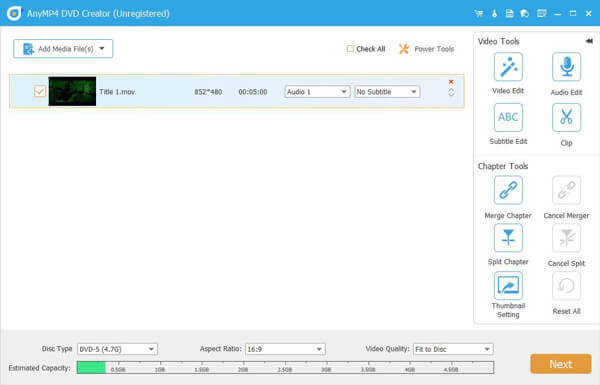
Select the DVD type and quality
After that, you can check all FLV videos and go to the bottom area. Set the Disc Type, Aspect Ratio and Video Quality based on your condition. You can judge the size of the Estimated Capacity to use the optimal size for burning the FLV videos to DVD.
Choose the DVD menu and music
Locate the Menu Template tab on the right side, scroll down and find your favorite template. Plus, you can change background music, picture and other files on the template. If you have a better idea, go to the Custom Template tab to personalize the DVD accordingly.
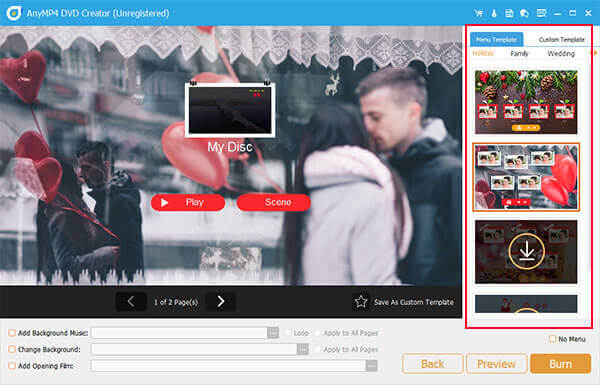
Burn FLV to DVD in one click
Click the Burn button to head to the profile window. Select Burn to disc, customize the options in Burn settings area and click the Start button to initiate FLV to DVD burning process. Now, you can monitor the status with the process bar.
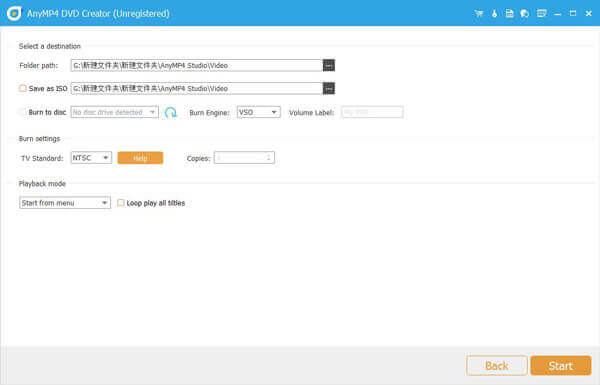
Based on the sharing above, you should understand how to burn FLV to DVD on your Windows 10. Apparently, it is the only method to watch your flash videos on a DVD player. DVD Creator is not only easy to use, but also produce high quality playable DVDs with ease.
More Reading
Save DVD to Computer – How to Rip and Copy DVD to Windows 10/Mac
You can get 5 proven ways to save DVD to digital files for backup with no quality loss here. This article will show you how to rip and copy DVD to computer quickly step by step.
10 Best Free DVD Ripper Software to Rip DVD With Ease
There are the top 10 Free DVD Rippers for you to rip DVDs to any video format with excellent quality. You can learn more details from this article.
Best DVD Burner to Burn and Create DVD with Videos
DVD Creator is professional but intuitive DVD Burner Software, which helps you burn DVD disc, create DVD ISO image file and DVD folder with any popular video.
Best Methods to Convert MP4 to DVD Free
Do you know how to convert your MP4 files so that you can enjoy them on DVD disc? This tutorial will teach you how to convert MP4 to DVD.