Before you learn how to rip Blu-ray for Plex, allow us to provide you with a brief background about Plex. This media software is a server that was developed to organize video, audio, and image files, including the ones from online, for extensive playback. It allows its official clients to stream such media files on their media players, such as mobile devices, web apps, streaming boxes, and Smart TVs. Furthermore, it is freemium that plays the media even without bedding to pay a dime. Aside from that, Plex also comes with a paid subscription where its premium features, including live television and mobile syncing, are accessible.
On the other hand, why would you need to rip Blu-rays for Plex? Well then, people with Plex as part of their home theater entertainment can watch their favorite Blu-ray movies on TV even without a Blu-ray player. And yes, you are thinking it right. The only way to do so is by ripping the disc. Fortunately, below is the best free way to perform this task.
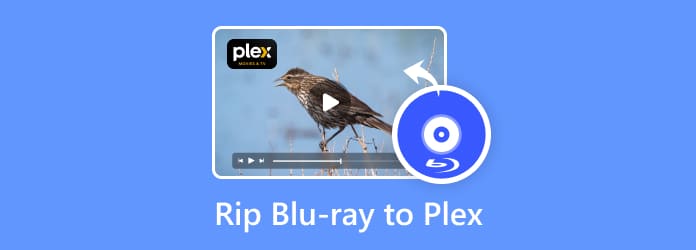
Part 1. Can Plex Support Blu-ray
Can Plex support Blu-ray? No. Plex can’t play any optical disc or disk image format, such as Blu-ray, DVD, Video_TS, IMG, ISO, or MDMV. Plex does not support these formats. However, we can rip Blu-rays for Plex and convert the content into compatible media formats.
Plex Media Server supported video/audio formats:
- Video format: MKV, MP4, MOV, MPEG, MWV, AVI, etc.
- Audio format: M4A, FLAC, DTS, AC-3, AAC, MP3, etc.
- Subtitle format: VOBSUB, PGS, SRT, etc.
What is the best file format for Plex Media Server?
MKV format with the H.264 video and AAC audio codecs will help you achieve high-quality playback on various Plex devices.
Moreover, the MKV container is best for keeping multiple audio and subtitle tracks, making it intuitive for maintaining various audio commentaries and language options. Most importantly, Plex can play the MKV format. Its compatibility and high quality make it undoubtedly the best choice for Blu-ray ripping.
Part 2. Best Free Way to Rip Blu-ray for Plex
Blu-ray Master Free Blu-ray Ripper is undoubtedly the number one choice to rip Blu-ray to Plex with its fast ripping speed and customizable output parameters. It enables you to convert Blu-ray movies to MP4, MOV, MKV, and many other digital formats that can be played on Plex. Moreover, no matter what your Blu-ray type is, it can handle the uploaded Blu-rays. One Blu-ray movie may have more than one audio track and subtitle, and this tool allows you to manually check the audio track and subtitle you want to maintain.
In addition, if you need, you can use its provided editing tools to crop videos, add effects, and watermarks. Further, you can preview the video effects on the right section, which facilitates you to adjust visual effects again before starting the conversion process.
Main Features:
- Rip Blu-rays to HD and up to 4K videos.
- Many output customizable settings for your video output.
- Support for 2D and 3D Blu-rays.
- Support nearly all portable devices and digital formats.
Free Download
For Windows
Secure Download
Free Download
for macOS
Secure Download
Here is a complete guide of ripping Blu-rays for Plex.
Step 1. Acquire the Ripper on the Computer for Free
To begin with, you need to download and install this Blu-ray ripper for Mac & Windows on your computer.
Step 2. Load the Blu-ray
After installing the software, insert the Blu-ray into your computer’s disc drive, and once the software is ready, launch it. Upon reaching the interface, click the Load Disc button, and browse the Blu-ray from the popped-up window. Once selected, hit the OK button.

Step 3. Choose the MKV Format
Click Profile to open the list of output digital formats. You can enter MKV to the search bar to locate the MKV profiles, and choose one MKV profile from them.
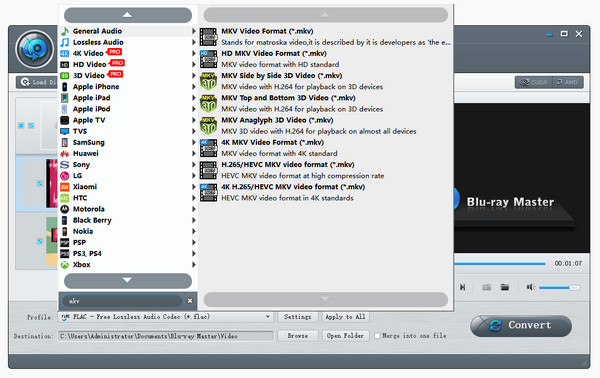
Step 4. Set the File Location
This is how to add Blu-ray movies to your Plex dedicated folder. Hover over to the Destination section and click the Browse button. Then, select the folder where you put all your media files for Plex.
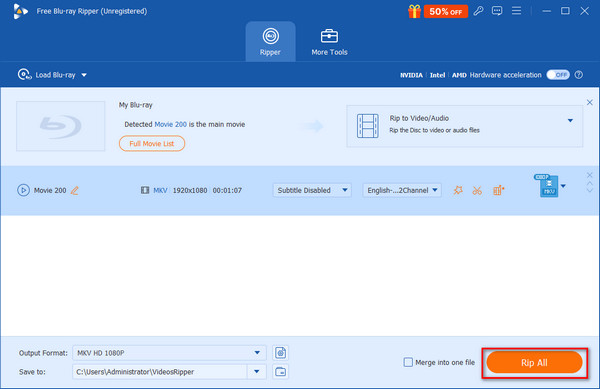
Step 5. Rip the Blu-ray
After that, you may already start the ripping process. How? Hit the Convert button at the bottom-right part of the interface to rip Blu-ray for Plex. Wait till the process finishes, and check your folder afterward.

Part 3. How to Add Ripped Blu-ray Movies to Plex
After ripping Blu-ray movies into MKV format, you can add them to Plex Library and enjoy flexible, high-quality video playback. This part will show you the detailed steps to add ripped Blu-ray movies to Plex.
Step 1. Open the Plex Media Server on your computer or other devices.
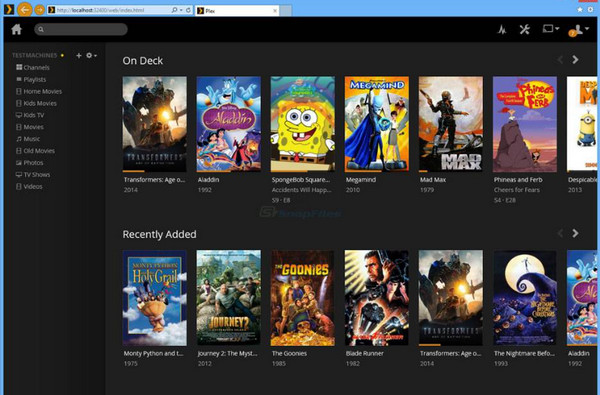
Step 2. Click on the Settings button, choose Library, and click Add Library.
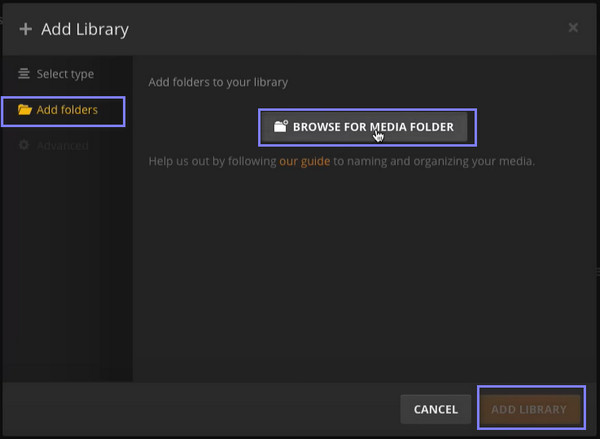
Step 3. Select Movies as the library type, enter a name and language, and click Next.
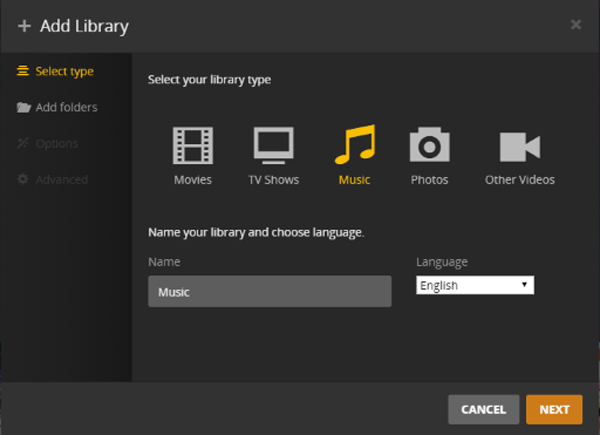
Step 4. Click the Browse for Media Folder button to add your movie.
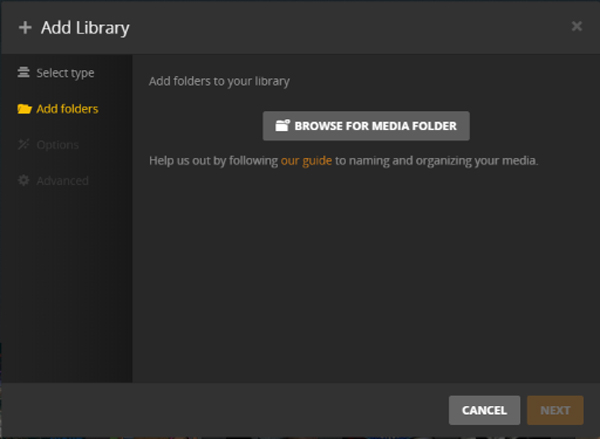
Step 5. You can find it by entering the path or browsing the location. Finally, click the ADD button.
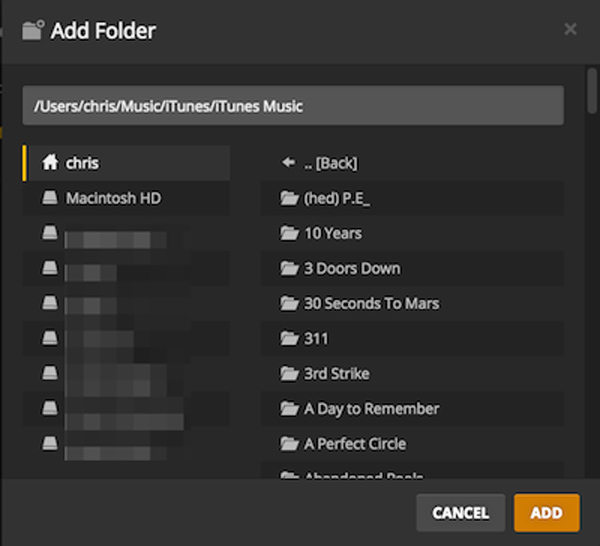
Part 4. FAQs about VLC Media Player Review
-
Is it legal to rip Blu-rays you own?
The legality of ripping the Blu-rays depends on copyrights and jurisdiction. But if you have your own homemade Blu-rays, or the ones you burned, then ripping them would be okay.
-
Can Plex play ripped Blu-ray?
Yes, Plex is capable of playing ripped Blu-rays as long as they are in a format Plex supports. However, if the ripped Blu-rays are not using the format extensions that Plex supports, like MKV, then they won’t play.
-
Does Plex allow pirated content?
No. Just like the other media servers, Plex doesn’t support or allow to use of pirated Blu-ray, DVD, and video content. This is to prevent illegal streaming on its site.
-
Can Plex play without transcoding?
Yes. Plex can play videos and other media content without the need for transcoding but with certain conditions. The following conditions should be met are. First, the media format should be what Plex supports, like MKV. Second, it must have enough bandwidth, and third, the subtitle should not be transcoded.
-
Can Plex play 4K files?
Yes. Plex is capable of playing 4K contents. However, to play the 4K, ensure that the device you use on your end also supports 4K videos. If not, you may play it but won’t enjoy the 4K display.
Wrapping up
Finally, you can rip Blu-ray to Plex-supported video anytime you wish. We hope you find this post as helpful as it should be. See, you do not need to spend money just to transform your Blu-rays into a digital video. What you need is to be resourceful to find good and free solutions. Now, if you want extra powerful software and procedure for your ripping tasks, then it would be best to try the upgraded version of Blu-ray Master’s Free DVD Ripper. If you do, you will certainly have the best outputs that you can play with any portable player you wish.
More from Blu-ray Master


