Read this article for a complete guide on how to copy DVD media to Flex streaming servers with the help of the best DVD ripping tool in the market. We will also provide helpful tips for a smoother file transfer process to the Plex media server.
When it comes to streaming services, the Plex app is one of the most unique due to its capability to manage uploaded files to its media servers. This makes the tool a good option for managing movies and shows after migrating to Plex. Unfortunately, Plex cannot handle DVD files in their raw form since they have not been digitally migrated. In this article, we will provide a complete guide to help our readers learn how to transfer DVDs to Plex media server to make watching DVD videos more convenient on modern devices where Plex streaming is accessible.

- Part 1. Preparation Before Transferring DVDs to Plex
- Part 2. How to Transfer DVDs to Plex
- Part 3. FAQs About How to Rip DVD to Plex
Part 1. Preparation Before Transferring DVDs to Plex
We will start this guide by featuring convenient tips that you must consider before transferring DVDs to Plex. Remember that all of these are applicable for different DVD content, whether they are movies or TV series home releases.
Learn the Compatible Formats for Plex
Plex supports most video formats, including MP4, MKV, AVI, MOV, WMV, and FLV. However, we recommend choosing a format with lower bitrate to make video streaming smoother and does not require complex transcoding. Although Plex can play MKV, its high quality makes transcoding it harder.
Ensure Sufficient Hard Drive Space
For a faster file migration process, ensure that your hard drive has enough extra space to make the uploading process much faster. Finding the file that you want to import will also be more manageable.
Secure a Stable Network Connection
Your internet connection is vital for an improved importing speed. This is especially important if you add multiple seasons of shows or series on the Plex media server.
Use a Reliable DVD Ripping Software
When choosing a DVD ripper software, use one with multiple digital files as an output setting. It also helps if it can adjust the video encoder and bitrate settings. The recommended tool in the next section is a good choice.
Use the Best Formats to Rip DVDs for Plex
Since Plex is a streaming service, a widely supported format is advisable. The MP4 format is the best option for ripped DVDs you want to add to Plex. It has a low enough bitrate but ensures the quality of the video.
Part 2. How to Transfer DVDs to Plex
2.1 Rip DVDs to Digital with Blu-ray Master Free DVD Ripper
Now that we have discussed the best formats for digitizing DVD media to make it compatible with Plex, this section of the article will provide a tutorial on using the most reliable DVD ripping tool for Windows and Mac with Blu-ray Master Free DVD Ripper.
Compatible with Windows 11/10/8 and macOS 10.12 or above, this DVD ripper program optimized for modern computers makes for an optimal choice if you want to convert DVD videos to Plex-compatible formats such as MOV, MKV, AVI, FLV, and MP4, which is the best format for Plex media server.
Additionally, you can also adjust the encoder, resolution, and bitrate settings of videos that will be converted to make them more applicable for streaming services. The bitrate adjustment is critical for Plex since a higher bitrate requires transcoding. Lower the bitrate of converted videos for a smoother viewing experience.
Finally, the program may also use essential editing tools such as video croppers, trimmers, and 3D editors for increased customization. You can also change your transferred movies' audio tracks and subtitles for added personalization.
Please read our guide on using Blu-ray Master Free DVD Ripper to learn how to use it as a DVD media ripper software. Do not forget to download it first for an easier time following each step.
Free Download
For Windows
Secure Download
Free Download
for macOS
Secure Download
Step 1.Open the DVD you want to transfer to the Plex Media Server using a DVD driver on your computer or an external one. Wait for your computer and Blu-ray Master Free DVD Ripper to read the disc. Once done, select the Load Disc option to use the ripper software to access the DVD. Click OK to confirm your selection.

Step 2.Wait for the Blu-ray Master Free DVD Ripper to read the DVD's content and wait for it to display the DVD media in the software’s main menu.
Once the DVD content has been shown, select the ones you want to convert digitally by clicking on the Check mark beside each scanned media. Then, click Browse to set the location on your computer where the converted videos will be saved.

Step 3.After picking the videos that will be converted digitally from the DVD, select Convert to start digitizing the DVD media scanned by Blu-ray Master Free DVD Ripper. Finally, wait for the conversion process to finish, and then find the converted digital files in the location that you set.

After your DVD video has been converted digitally, you can add it to the Plex media server since the streaming service can now easily read the digital file you successfully converted, especially if you used the MP4 format that is most advisable for Plex-migrated videos.
2.2 Transfer Ripped DVDs to Plex
Now that you are done converting the DVD media to a digital one, you only need to learn how to transfer these videos to Plex Media Player’s server. To learn how, please read the guide below. It may be tricky, but following each step will help you finish the file migration process.
Step 1.Open the Plex Web App client and click the Settings icon.

Step 2.In the Setting menu, scroll to the Manage options and select Libraries. Click on Add Library in the Libraries menu.

Step 3.In the Library type menu that will pop up, select Movies.

Step 4.Click Add Folders and choose Browse for Media Player to open your computer’s file manager. Locate the folder where you saved the converted DVD media.
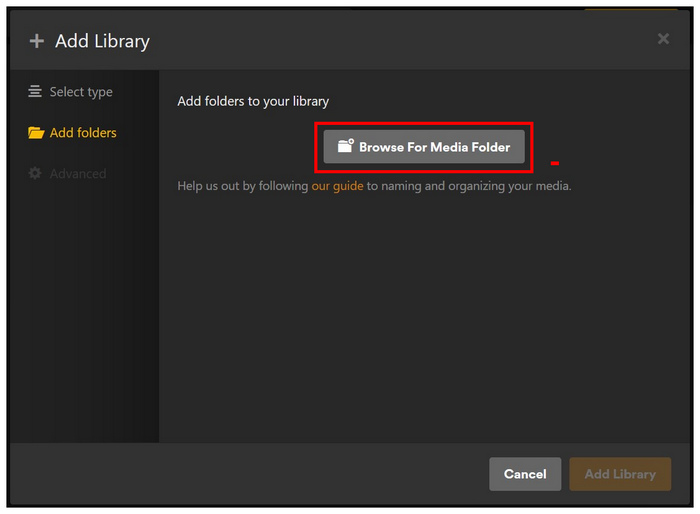
Step 5.Finally, once you have found the folder where the media is saved, click Add and confirm your selection by clicking on Add Library to the main Library menu.

Now that the video has been added to the Plex Media Server, you can watch it on any device where the Plex app can be downloaded. Some popular options include Google TV, Apple TV, Smart TV, Android, iOS, Windows, and Mac.
Part 3. FAQs About How to Rip DVD to Plex
-
Can I copy DVDs to Plex server?
Yes, you can. However, you need to convert them digitally first. You need a DVD-ripping tool to make this possible.
-
What is the best format to rip a DVD for Plex?
MP4 is the best format for Plex videos. It is the most supported video format. It also has a bit rate that is low enough for smoother streaming.
-
Can I add movies anywhere to Plex?
Yes, Plex supports multiple video sources. This includes downloaded videos. You can also add DVDs after converting them digitally.
-
What is the best way to rip DVDs for Plex?
Blu-ray Master Free DVD Ripper is the most optimal option. This software is free and easy to use. It can also adjust the bitrate of videos for faster transcoding on Plex’s end.
-
Is it hard to convert DVDs to Plex?
No, it is not. You only need to learn how to rip DVDs. This is made easy by Blu-ray Master Free DVD Ripper.
Conclusion
Now that we have provided you with a detailed guide on DVD-to-Plex video file migration, this article will help you improve your video streaming enjoyment. Download Blu-ray Master Free DVD Ripper and start digitizing your DVD media today.
More from Blu-ray Master
DVD to Devices

Fast and free ripping software to decrypt all DVDs to digital easily on your computer.
100% Secure. No virus

