Mac computers are well-known for their complex security measures to ensure users’ privacy. The same can be said for software designed to rip DVDs on Mac; unfortunately, the options for modern software intended for decrypting DVD content are more optimized on the Windows platform. With that in mind, this article highlights five of the most reliable DVD ripping options that can be downloaded and reliably used on Mac computers. We will provide multiple tools for different purposes and a detailed tutorial on using each.
For a quick overview of the programs featured in this article, we have provided a table below containing some of the most important measurements when selecting proper DVD decrypting tools. To learn which is the best, please continue reading the article below.

| DVD Decrypter Tool | Supported macOS | Ease of Use | Best Used For | Copy-protection Bypass | Video Quality of Recovered DVD Data | DVD Ripping Accelerator |
| Blu-ray Master Free DVD Ripper | MacOS 10.12 or later versions. | Designed to rip and convert DVD content into digital format. Simple to learn. | Free-to-use DVD ripping that is reliable and highly effective. | • Hyper-threading • Super encode engine • CSS • Copy-protection bypass • Region-code bypass | • 720p • 1080p | • Multi-core processing • Hardware Acceleration |
| HandBrake | MacOS 10.13 or later versions. | It is highly customizable and requires technical skills to use effectively. | Converting the file format of DVD videos that are processed in it. | • There is no built-in option. • An additional plug-in is required to bypass copy protection. | • 480p • 720p • 1080p | • Multi-core processing |
| WinX DVD Ripper | MacOS 10.6 or later versions. | It is simple to use due to its straightforward interface design. | Fast and easy DVD ripping that is also easy to use. | • CSS • Copy-protection bypass • Region-code bypass | • 720p | • GPU accelerated |
| Leawo DVD Ripper | MacOS 10.13 or later versions. | It is beginner-friendly and designed for simple use. | Watermark-free DVD video ripping. | • CSS • Copy-protection bypass • Region-code bypass | • 1080p | • GPU accelerated |
| MakeMKV | MacOS 10.6 or later versions. | Automated DVD content scanning and MKV conversion. | Converting DVD videos into MKV format with lossless quality. | • CSS • Copy-protection bypass • Region-code bypass | • 720p • 1080p | • GPU accelerated |
Preparation Before Ripping DVD on Mac
Before highlighting the DVD ripping tools that we will review and provide a tutorial, let us first offer three essential points that must be prepared before ripping DVDs on a Mac. All options we will highlight below are provided based on restrictions to modern hardware, general storage tips, and an introduction to choosing a reliable DVD ripper.
Use an External or a Built-In DVD Driver

Since DVDs have been an afterthought due to the increased reliability of digital storage. We can safely assume that the Mac computer that you are using has no built-in DVD driver. If that is the case, purchasing an external DVD driver is a must to have the DVD loaded into your device. But if your computer has a built-in driver, you can skip buying an external option.
Clear Storage Space
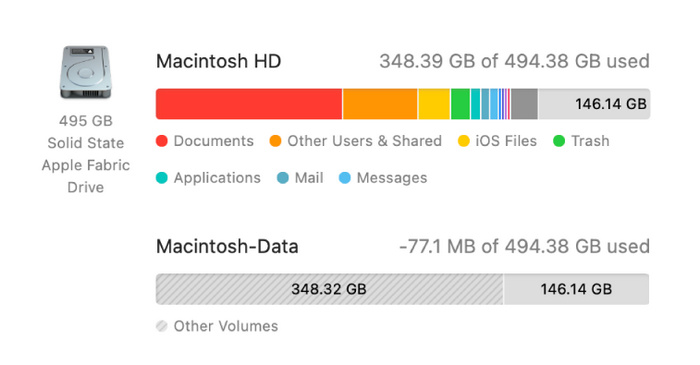
Since DVD media are often large, and most are not designed to be compressed and have a compact file size, clearing your computer’s storage space is vital before processing the DVD into your computer. This can ensure that the data in your DVD will be entirely digitized and ripped.
Find a Functional DVD Ripper
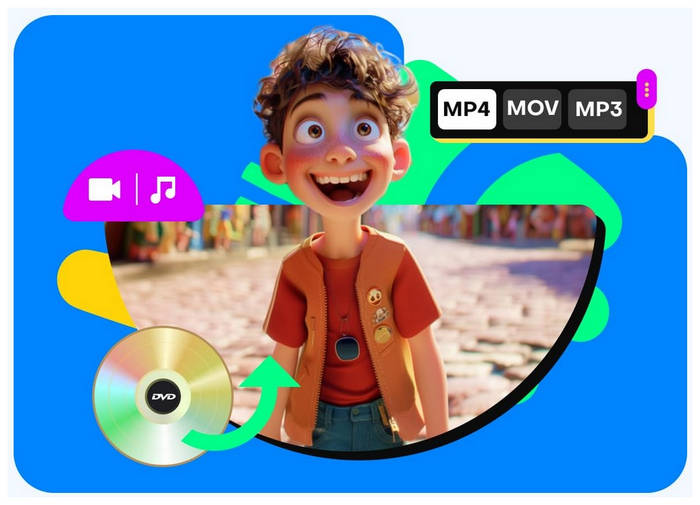
Finally, you must also use a functional and reliable DVD ripper since this software will perform the DVD ripping process. You have to choose the proper software to ensure that the data recovered from your DVD will be high-quality and can be accessed with no malfunction. Thankfully, all you need to do is to choose among the five options that will be featured in this article.
Way 1. Rip DVD on Mac with Blu-ray Master Free DVD Ripper
We will start featuring the best DVD ripping software for Mac with the most reliable free-to-use option, none other than Blu-ray Master Free DVD Ripper. This DVD decrypting tool was designed for modern use since it is compatible with Mac computers running MacOS 10.12 and above, making it a solid option for accessing DVDs in 2025.
Moreover, it can also process other options than standard DVDs since it can read other DVD formats such as DVD folders, and ISO files. Additionally, files the program has processed may be converted into over 200 video and audio formats, including popular options such as MKV, MOV, MP4, MP3, ALAC, WAV, and other formats.
Furthermore, suppose you are looking for software to edit DVD content reliably. In that case, Blu-ray Master Free DVD Ripper can also get the job done since it is equipped with format customization settings and essential video editing options such as output format, encoder, video resolution editor, bitrate, video quality, video trimmer, cropper, 3D editor, and other video adjustment options.
If you are interested in using Blu-ray Master Free DVD Ripper, download the software using the link below and follow our provided tutorial to learn how to use it to rip a DVD in Mac.
Free Download
For Windows
Secure Download
Free Download
for macOS
Secure Download
Step 1. Insert the DVD you want to read into your Mac computer. Once your device has read the DVD, open the Blu-ray Master Free DVD Ripper, click on Load Disc, and then select the Load DVD Disc option.

Step 2. Once the software has read the DVD you loaded, choose the Output Profile into which you want to save the DVD media once it has been converted. If you are unsure which format to choose, Mac computers are optimized to read video files in MP4 or MOV format.

Step 3. When the DVD media you are processing has been optimized, select the Browse button to set the destination where the converted file will be saved into your computer. Finally, click on Convert to start the DVD-ripping process.

Following this guide on how to rip from a DVD on a Mac, you can now start ripping DVD media on your modern Mac computer. This makes digitizing videos much easier and accessing offline files stored on DVDs.
User Review
Most of the users of Blu-ray Master Free DVD Ripper applaud its performance in ripping and editing DVD content, especially for software that is free to use and download. Paying users can also enjoy more advanced features in their paid version, which is optional.
Way 2. Rip DVD on Mac with HandBrake
If you are a fan of open-source software and are looking for a reliable one for your Mac device, look no further than the HandBrake video encoder tool. Although initially developed as a file format converter option, this program was also equipped with a functional DVD ripper tool.
Unfortunately, the program requires a third-party plug-in to bypass copying protections implemented on DVD releases. However, once the plug-in is installed, the program can reliably rip all DVDs.
The tutorial below explains how to rip a video from a DVD using HandBrake on Mac.
Step 1. Load the DVD to your Mac computer, then open HandBrake once your device has read it. Then, click Source in HandBrake and locate the DVD Drive in the menu. Wait for the program to read the DVD.
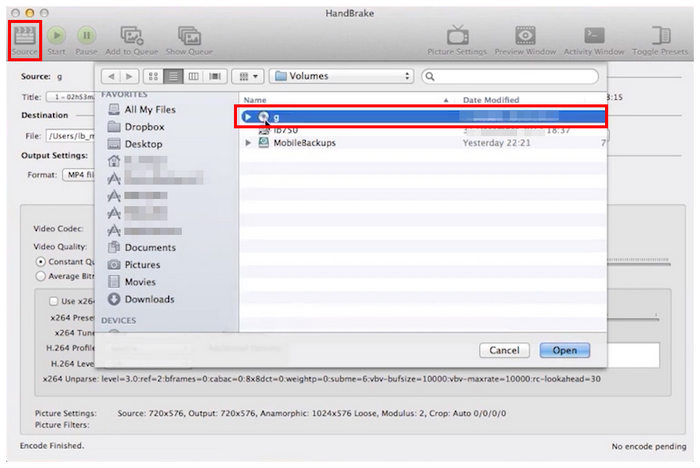
Step 2. Before beginning the DVD decoding process, set the file destination where the encoded DVD will be saved.
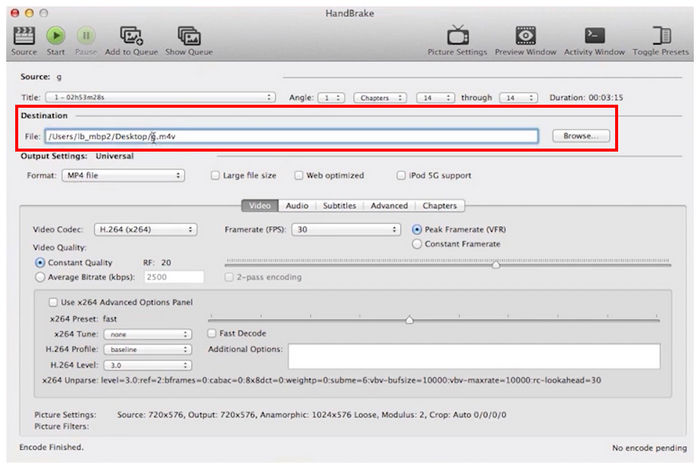
Step 3. Finally, choose the DVD content that will be encoded by adjusting the Chapter settings. Once it has been set, you can click Start to begin the DVD ripping process.
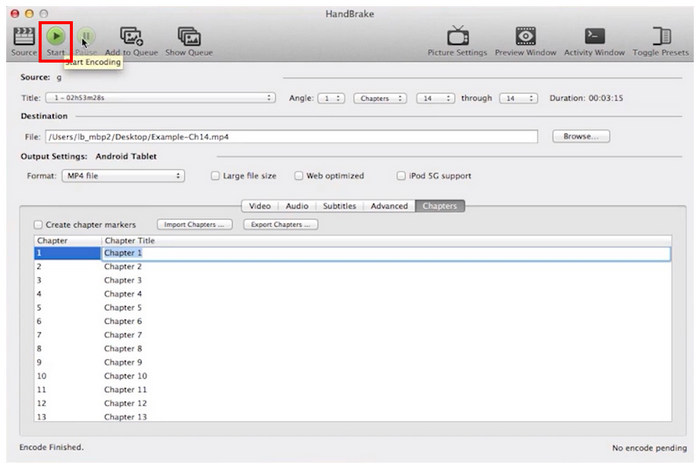
If installing an additional plug-in is a little sacrifice for the reliability of open-source tools, feel free to use HandBrake.
User Review
HandBrake users think highly of the program’s capacity to change the output format of video files. Unfortunately, its lack of built-in bypass to DVD copy protection is a significant drawback in its effectiveness as a DVD ripper tool.
Way 3. Rip DVD on Mac with WinX DVD Ripper
Moving forward to officially supported DVD encryption software, WinX DVD Ripper is another option that you can use to rip DVD media using an easy-to-use program. As its name suggests, the tool was developed to be a capable DVD ripper software with various output customization options available.
Among the options available in this article, WinX DVD Ripper is one of the best options for fast DVD ripping since it is powered by a GPU acceleration system integrated with Apple’s modern processing chips.
A short guide to learning WinX DVD Ripper is provided below.
Step 1. Load the DVD into your computer before opening WinX DVD Ripper. In the program’s menu, select the DVD Disc button.

Step 2. Once the program has accessed the DVD content, Select the media files you want to rip from the DVD. You can also start adding Video Editing options for the DVD video that will be converted.

Step 3. After adjusting the DVD conversion settings, click on Run to start the ripping process.

WinX DVD Ripper is one of the most straightforward options for ripping DVDs on Mac.
Unfortunately, it is a paid service, and their free version can only process videos up to 5 minutes long.
User Review
WinX DVD Ripper is one of the most beginner-friendly tools for ripping DVDs on Mac computers.
Unfortunately, its users have a significant problem with the program’s lack of a reliable free version.
Way 4. Rip DVD on Mac with Leawo DVD Ripper
A close competitor of WinX DVD Ripper, the fourth option on this list is the Leawo DVD Ripper. This DVD-ripping program could be considered a close competitor of the previous option since it is also optimized to be simple to use, and its functions are easy to understand.
Leawo, however, has a significant advantage when bypassing copy-protections. It can bypass standard privacy measures like CSS, regional codes, and basic encryptions. Unfortunately, this Mac DVD ripper has a slow processing speed when ripping DVD content.
With the pros and cons of using Leawo DVD Ripper now out of the way, we have provided a short tutorial below to help our readers learn how to use it.
Step 1. Load the DVD into your device before opening the Leawo DVD Ripper. Then, click the Convert button and select the Add UHD/Blu-ray/DVD.
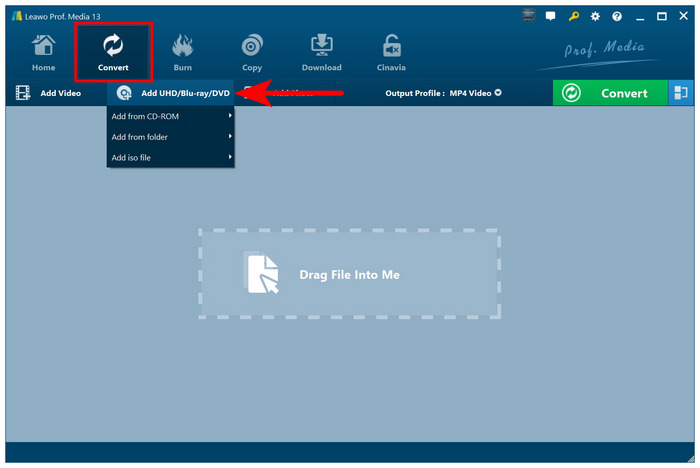
Step 2. With the DVD media now loaded into the program, select the format you want its content to convert.
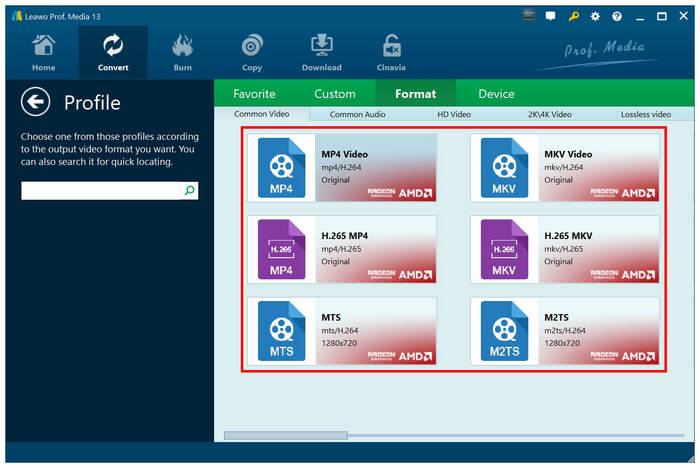
Step 3. Finally, click on Convert to start ripping the data from the DVD you have loaded.
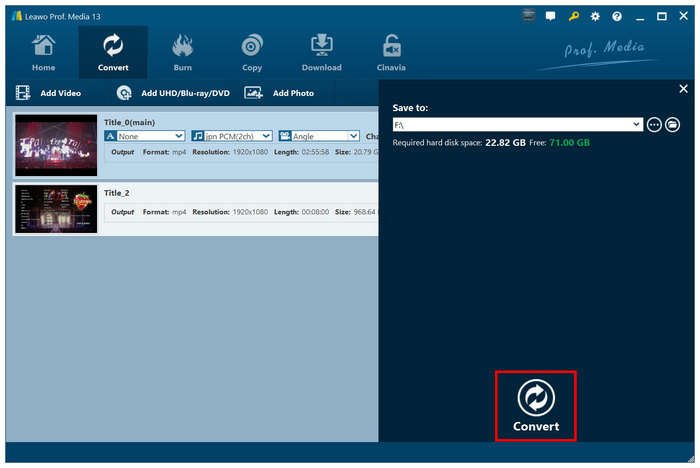
Leawo DVD Ripper is still a serviceable option if you are looking for a good DVD decrypter tool for Mac and also as a Windows DVD ripper. Just check other options first since this program has a significant downside with the slow processing speed.
User Review
Most of Leawo DVD Ripper’s users compliment its intuitive interface design. Since it is incredibly beginner-friendly. However, the slow processing speed makes it a suboptimal choice for bulk processing.
Way 5. Rip DVD on Mac with MakeMKV
We will end our recommended software with another program designed by open-source developers with MakeMKV. As its name hints, this tool was specially developed to convert DVD releases into lossless MKV videos.
MKV format was chosen by its developers since this option offers lossless quality, making it convert DVD releases of TV shows and series to 1:1 quality. Due to this feature, MakeMKV was the number one option for users who want to digitize DVD content from sitcom collections and other similar content.
A short guide to using MakeMKV will be provided below to help our readers learn how to use it.
Step 1. Load the DVD into your Mac computer, then open MakeMKV and wait for the short loading process while the tool is scanning the DVD data.
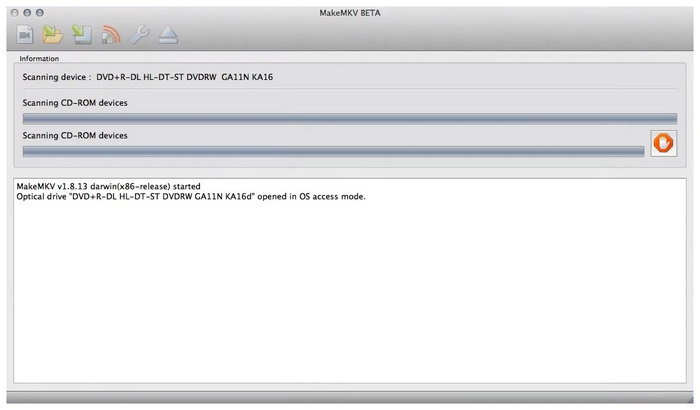
Step 2. When the program has read your loaded DVD, click the DVD icon in its menu to access its content.
Step 3. Finally, select the media file scanned from the DVD and Select the ones you want to rip. Once you have chosen the options you want to convert, click the Make MKV button to start the DVD ripping process.
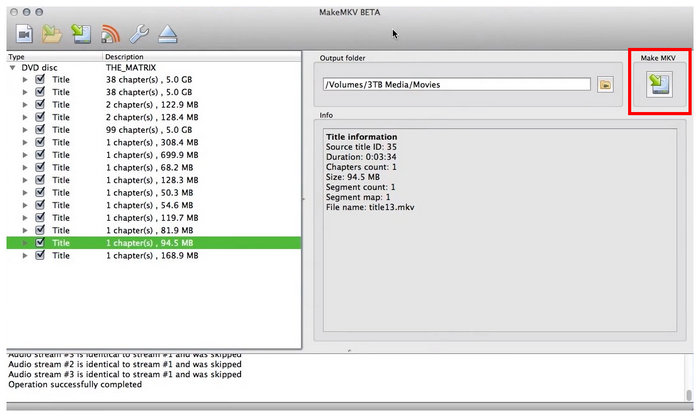
MakeMKV software is the best choice if you are looking to process bulk DVD data into lossless-quality videos. Unfortunately, the innate design of the MKV format, which has higher quality, also makes its file size larger than that of compressed formats such as MP4s.
User Review
MakeMKV is a solid option if you know it will be the best option for the DVD media you will convert. However, ensure you are fine with only the MKV format since it does not offer other output format options.
Conclusion
We have provided you with five solid options for ripping DVDs on Mac. We hope this article has helped you answer your question about how to rip a DVD on a Mac. For starters, we highly recommend using free-to-use programs such as Blu-ray Master Free DVD Ripper, which you can download on the link provided below. For Blu-ray ripping, Blu-ray Master also offers a dedicated Blu-ray ripper option.
Free Download
For Windows
Secure Download
Free Download
for macOS
Secure Download

