Free download and install Free Mac Blu-ray Player on your mac. Then launch it.
Insert the Blu-ray disc to the Blu-ray drive.
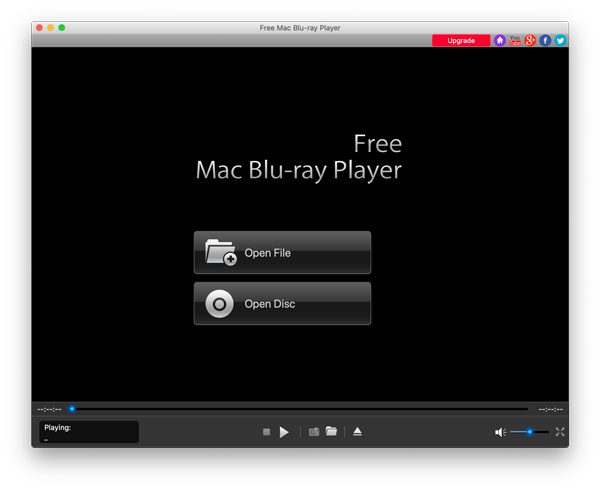
Click “Open Disc” in the main interface, and select “Open Folder…” or the name of the disc to load the Blu-ray disc to the program. Then click “OK”.
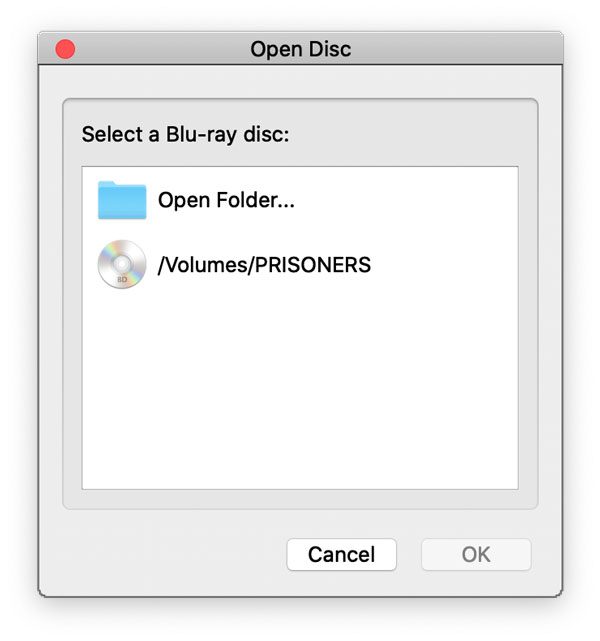
After a few seconds, it will detect your disc. You are given options to play movie, select chapter, audio, subtitle, etc.
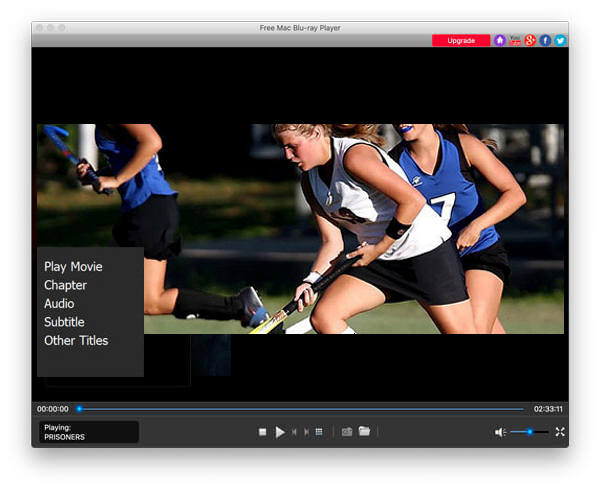
After all settings done, click “Play Movie” to start playing Blu-ray movie on your computer.
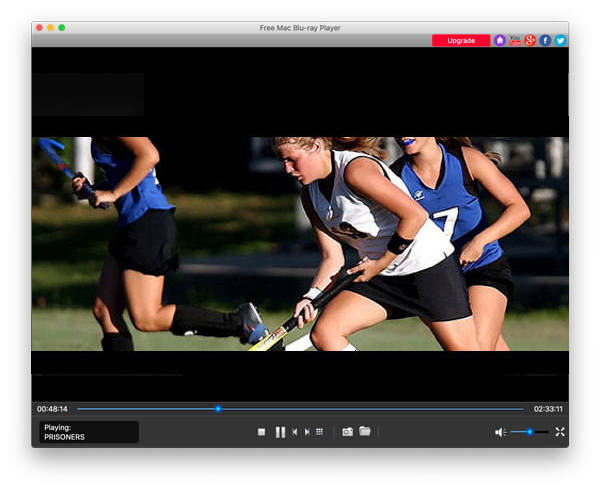
If you want to make a new setting, you can click the Sudoku icon in the bottom bar to go back to the main interface. You can get a new beginning at there.
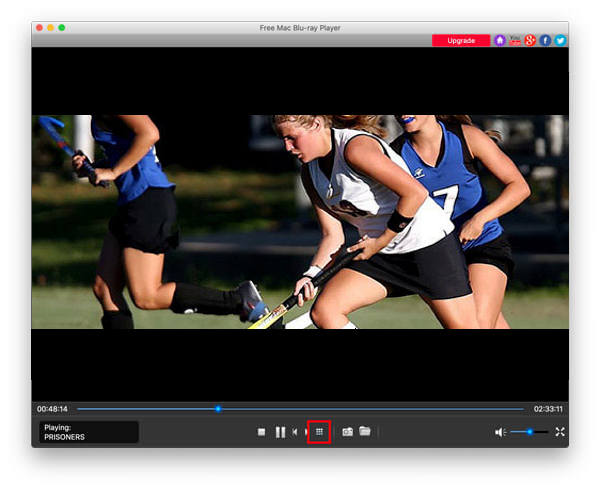
In the top bar of interface, here are audio and video settings.
Audio Settings: You can click “Audio” in the top menu, and select Audio Track, Audio Channel or Audio Device.
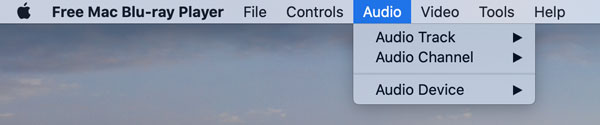
Video Settings: You can choose Video Track, Subtitle Track, or the screen size for playback.
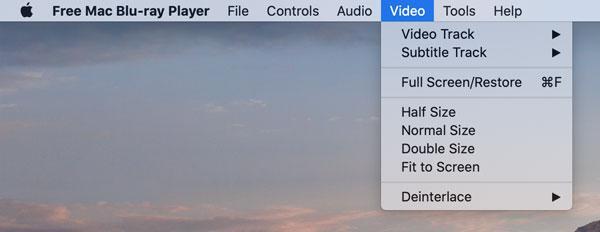
If you want to take a screen screenshot while watching, click the Camera icon in the bottom bar. And you can see it by clicking the Folder icon.
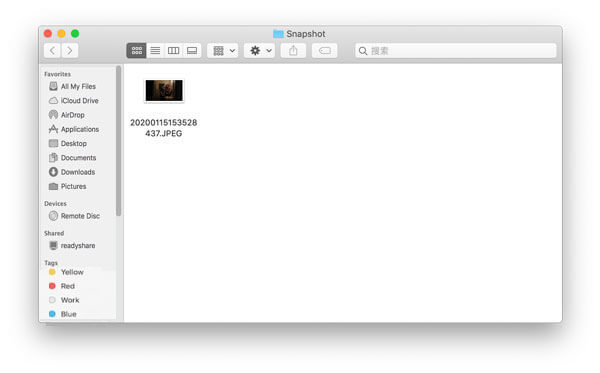 END
END Related Articles