How to enjoy the Blu-ray movies on your iPhone or iPad? If you have already purchased some Blu-ray discs, you should rip and transfer Blu-ray to iTunes instead. When you upload the Blu-ray movies to iTunes Library, you should able to sync the files to the other iOS devices.
The article shares the best methods about how to rip Blu-ray movies to iTunes compatible formats, as well as transfer the files to iTunes Library. You can learn more details about the complete guidance that can help you digitalize the Blu-ray disc collections before transfer Blu-ray files to iTunes from the article now.
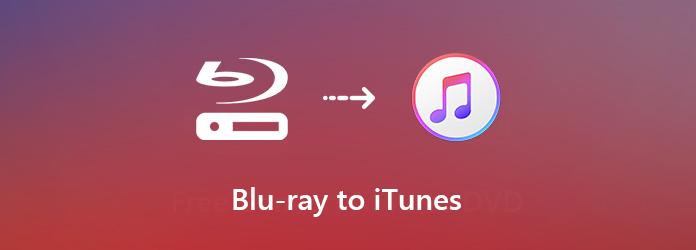
When you need to convert Blu-ray disc to iTunes, you have to learn more about the iTunes compatible formats. As a music library, iTunes can decode MP4, MOV, and M4V videos, as well as MP3, AAC, AIFF, WAV and M4A audio files.
Besides the iTunes Library compatible file formats, here are more about basic knowledge about the other basic requirements and tips. Just learn more about the details as below.
1. Enough space. A single-layer Blu-ray disc can store 25GB video files. So, the size of the videos ripped from Blu-ray should be very large. Make sure you have enough space on your computer to store the video files.
2. Blu-ray ROM. Some computer has built-in Blu-ray drive, but others have to connect to an external Blu-ray drive to rip Blu-ray disc to iTunes.
3. Blu-ray Ripper. In order to transfer Blu-ray to iTunes, you should choose a Blu-ray ripper that compatible with the file format, or better, choose the 3D or 4K video quality.
Free Blu-ray Ripper is always the first choice if you need to extract the movies from Blu-ray disc to your iTunes Library. It not only converts Blu-ray to iTunes compatible formats, but also enables you to customize the videos and device presets with ease. Moreover, the program is able to bypass the encryption of commercial Blu-ray discs automatically.
Free Download
For Windows
Secure Download
Free Download
for macOS
Secure Download
Download and install the Blu-ray ripper
Insert your Blu-ray disc into the Blu-ray drive of your computer. Once you have installed the free Blu-ray ripper, you can launch the program on your computer. Then you can click the Load Disc to load the Blu-ray disc or BD folder into the program.
Note: Clean your Blu-ray disc to avoid loading failures.
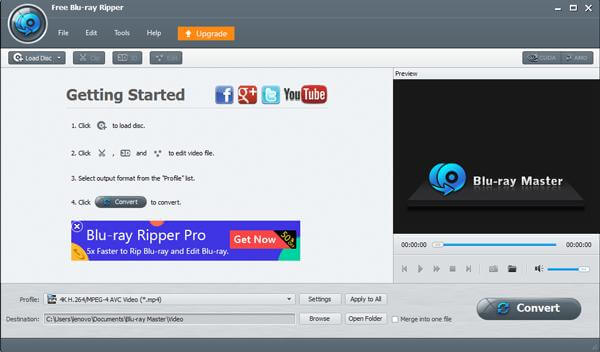
Preview and clip the Blu-ray movies
After that, you can check the detected Blu-ray movie within the program. The built-in media player allows you to view the Blu-ray movies directly. Click the Clip menu on the top ribbon to open the video clip window. Here you can trim or split the video by resetting the starting and end points.
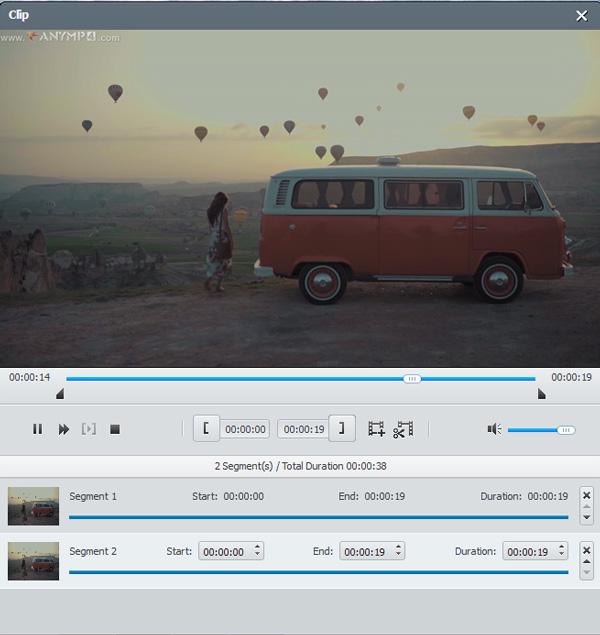
Choose the iTunes compatible format
In order to convert Blu-ray to the iTunes Library, you can click on the Profile menu to choose the desired audio format or video format, such as MOV, MP4 and even HD MOV or 4K MP4 files. Moreover, you can also choose the desired device presets.
Note: For iTunes, you’d better set 1080p for Resolution, and H.264 or H.265 for Encode in the video settings area. Make sure to select AAC from the audio codec option.
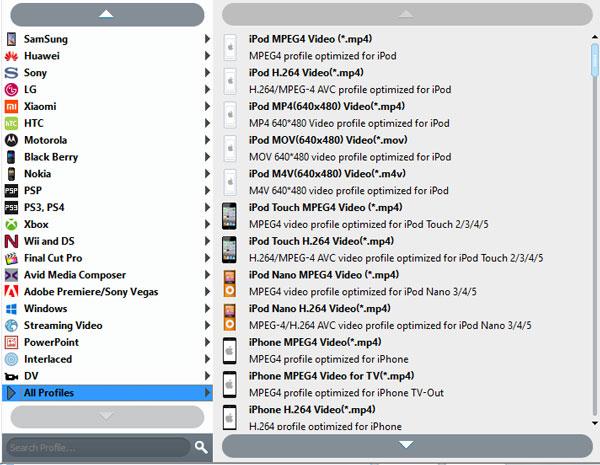
Rip Blu-ray disc for iTunes Library
Click the Browse button to set a specific folder to store the Blu-ray movies. Once you click on the Convert button, you can convert Blu-ray disc into iTunes Library with a fast speed. After that, you can click the Open Folder button to transfer the files to iTunes.
If you want to keep the whole Blu-ray movies with the playback settings, you are recommended to copy the Blu-ray to ISO.
When you converted the Blu-ray movies to iTunes compatible format, you have to transfer Blu-ray movies to iTunes. Apple introduced serious copyright regulation into iTunes. If your Blu-ray movies are conflicted with the regulation, iTunes will refuse to add them. Just learn more details about the method to copy the converted files from Blu-ray to iTunes Library as below.
Launch the iTunes on your computer and make sure you have already updated to the latest version. The latest version of iTunes enables you to add Blu-ray video manually in the playlist.
Go back to the main interface of iTunes. Click on the File menu and choose the Add File to Library option or the Add Folder to Library option to trigger the open file dialog.
Navigate the folder used to store Blu-ray movies, and select the Blu-ray to transfer to iTunes. Then click the Open button. The converted Blu-ray movies will be synced to iTunes automatically.
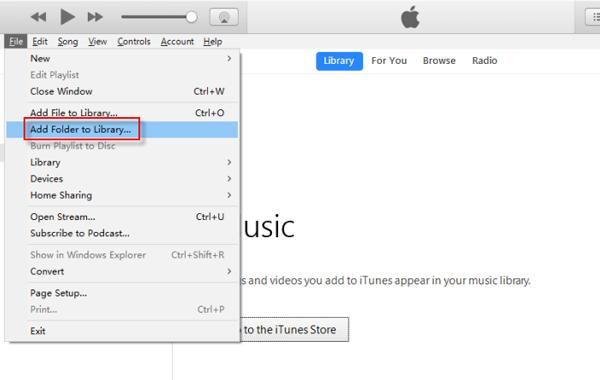
Note: What should you do if you still cannot transfer Blu-ray movies to iTunes? As for the case, you should have another check for the video format. iTunes is compatible with MP4 with AAC audio codec and MPEG-4 video codec or H.264 video codec. Since MP4 is a video container format that can be encoded with different video and audio codecs, iTunes will not import it if you use the incorrect codec.
1. iTunes 1080p VS Blu-ray?
In terms of video quality, the 1080p resolution movies downloaded from iTunes are the same as that in Blu-ray. However, the streaming service will use a lot compression to deliver the content overt the Internet, which will hinder the picture quality. A 1080p movie download on iTunes is generally under 5 or 6 GB, which is a fraction of the size of a Blu-ray movie.
2. Can you add digital movies to iTunes?
Yes. In the United States, you can redeem some digital copies and add them into your Apple ID, so that you can watch them in iTunes, and Apple TV.
3. How to download Blu-ray movies to iTunes?
You cannot download the Blu-ray movies from iTunes Store directly, but you can convert the Blu-ray disc movies into the digital formats, and then import them into iTunes. While some Blu-ray titles include an iTunes Digital Copy of your movie, you should redeem the titles with the redeem code to play the Blu-ray movies with titles.
4. Can you burn DVDs to iTunes?
Yes, you can. Though iTunes does not allow you to import DVDs into its library, you can rip the DVD firstly to iTunes compatible formats and then import the DVDs movies to iTunes easily. Here are the details of adding DVDs into iTunes.
The article shares the ultimate method about how to rip Blu-ray to iTunes for playing on iPhone, iPad or Apple TV. iTunes has the capacity only to rip some unencrypted music or videos from DVD, it cannot handle Blu-ray discs. You can rip Blu-ray movies with Free Blu-ray Ripper and then transfer them to your iTunes Library from the article. If you have other problems, please leave a message in the comment.
More Reading
How to convert Blu-ray to iPhone?
The best Blu-ray Ripper can help you convert Blu-ray to iPhone and you can enjoy the Blu-ray movie with iPhone.
How to Free Copy and Rip Maleficent Blu-ray
Do you wanna a way to free download Maleficent Blu-ray or free rip the Maleficent Blu-ray for any devices? You can find the provided Maleficent magic from the article.
How to Extract Blu-ray Audio for Audio Players
If you wanna extract Blu-ray audio, you can find the special features for the Blu-ray audio compared to audio file of DVD. The article also explains the free steps to obtain Blu-ray Audio format for different audio players.
How to convert Blu-ray to Wii?
How to convert Blu-ray to Wii? This tutorial will show you the detailed information of converting Blu-ray to Wii with Blu-ray Ripper with no limitation.