How to Remove or Change the Drive Letter on DVD Drive [Full Steps]
A drive letter is a single alphabet that is designated to a computer partition or drive physically. It is a single alphabetical character that represents A to Z, corresponding to a computer’s type of hard drive. We cannot deny the need for drive letters to quickly identify the paths of media files in a device. This is actually the system that was inherited by Microsoft and MS-DOS ever since. To change or remove the drive letter on the DVD drive, one needs to have the proper knowledge for doing it. Otherwise, you will only find yourself failing in this task. Fortunately, we have prepared the steps that will help you change the assigned drive letters on your computer drive.
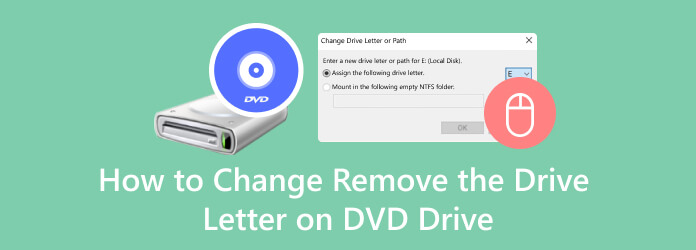
What is a DVD letter, and why change the drive letter of the DVD drive on your Windows 10, 11, or other computers? As mentioned above, a DVD letter or also known as the device letter, is a solitary alphabetic symbol assigned to a computer drive. Drive letters were transferred from CP/M, an older operating system, to MS-DOS to offer access to the physical and logical file storages of a device. For instance, there’s a computer that contains a 3 ½ floppy diskette drive, and it has an assigned drive letter of A. While computers that contain a hard drive always have a default drive letter of C, other computers with disc drives or CD-ROMs are assigned the last drive letter. And, of course, you can add removable drives like a USB flash drive.
Here are the procedures on how to change the drive letter for the DVD drive.
Launch your file explorer and right-click the CD Drive (D) to click the Manage option. Then, on the new window shown, select Open Disk Management.
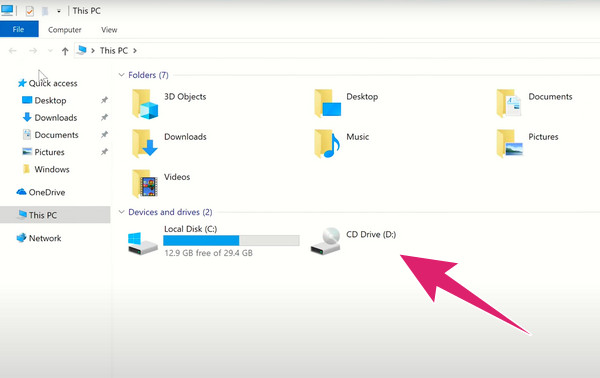
After that, you locate the CD-ROM at the bottom of the Disk Management window, right-click it, and select the Change Drive Letter and Paths tab option. After that, click the Change button.
On the small window, hit the Arrow drop-down button to assign a drive letter and choose from A-Z. Then, click the OK button, then hit Yes.
Finally, you can revisit your CD Drive and see if it has changed the DVD ROM drive letter.
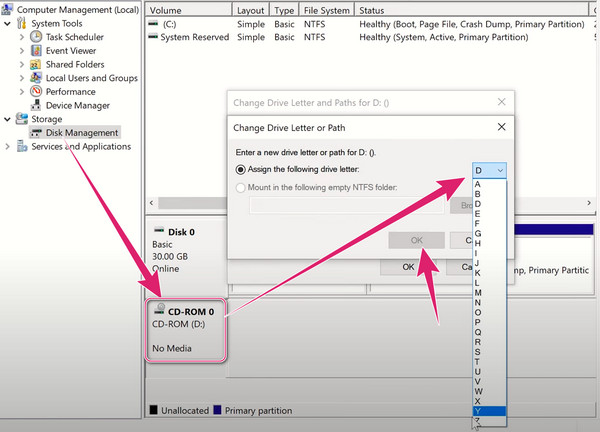
This time, let us learn how to remove or delete the disc drive on your computer. You will notice that removing the DVD drive letter is easier than changing it. Follow the steps provided below.
Reach for your DVD drive with your computer’s file explorer. Right-click the CD or DVD Drive and click the Manage option to reach the Disk Management tab.
Once you have reached the new window, search the disk ROM at the bottom, right-click it, and pick the Change Drive Letter and Paths tab option.
A small window will prompt where you need to click the Remove button. Then, finalize the procedure by hitting the OK button. And that’s how to remove the drive letter from the DVD drive.
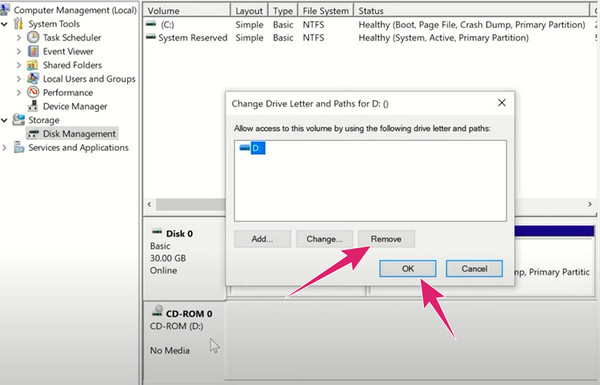
Now if you only want to remove or change the DVD drive letter because you fear the region code of your DVD, then here’s the bonus part you may want to partake in. Here we will recommend to you an excellent region-free way to watch your DVD movies.
Here is something you will be excited to have on your Windows and Mac computers, the Blu-ray Player by Blu-ray Master. It is a player that allows you to play any type of Blu-ray and DVD regardless of their region. This means you will not need to rip or convert them before you are able to enjoy them. Furthermore, this wonderful player is versatile to support all the popular digital video formats such as MP4, MKV, MOV, WMV, AVI, MTS, MXF, TS, FLV, and many more. It even provides you with a cinematic playback experience as it enables you to enjoy high-quality movies, such as in 4K, on the screen of your computer device while watching cozily at home.
What’s more, you won’t need to change the DVD ROM drive letter, for it is a plug-and-play type of player. Wherein after you download and install it, you will only need to insert your DVD and then play it! Yes, you read it right. You can play DVD movies, as simple as that. And so, to make this instruction clearer, here are the steps to follow.
Key Features:
Fire Up the Player
Let us start by clicking the Download buttons above to install this region free DVD player onto your desktop. Once done, you may put the DVD into your optical drive, then launch the player.
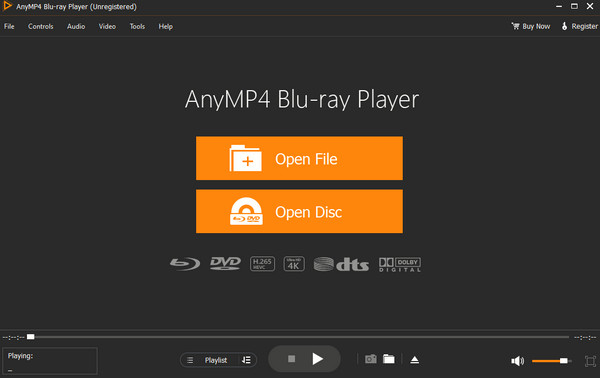
Select the DVD Disc
Next, click the Open Disc tab when you reach the main interface. Then, select the DVD disc you have inserted when the small window is prompted, and then hit the OK button to release the movie.
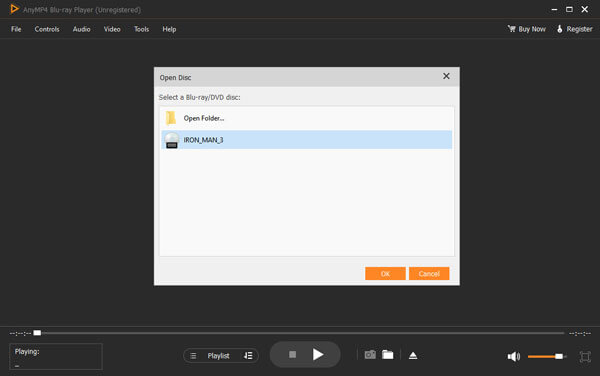
Watch and Control
Afterward, the movie will automatically play. Now you have the freedom to navigate on the control panel, such as Next, Stop, Pause, and the Snapshot feature enables you to capture your favorite scenes from the movie.
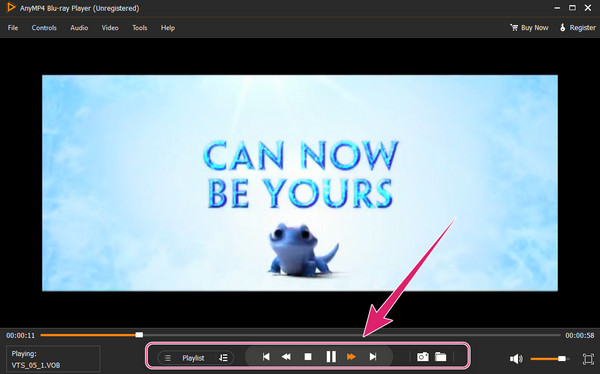
Can I reverse it after changing the drive letter DVD drive?
Yes. You can always reverse the changes you have done with the drive letter. However, you can never retrieve the drive letter that you have removed.
What drive letter can I use for my DVD drive?
You can use any letter you opted for. However, the best-assigning letters to floppy disk drives are letters A and B.
What is the benefit of changing the drive letter?
Users change the drive letter to ease their use and search due to assigning their drives in sequential order.
With the guide we provided above, we are certain that learning how to change and remove the drive letter on a DVD drive will never be a daunting task anymore. Surely, Blu-ray Player is undeniably the most flexible player you can find. Start your free trial and experience exceptional service. You can learn more about the tool if you visit the official site.
More Reading
5 Top HDMI DVD Players with Their Incomparable Features
Are you looking for a DVD player with HDMI output for your TV? Then see the gathered people’s top-pick DVD players in this article post when you hit here.
Top 3 Reliable USB DVD Players You Will Wish to Have
If you are looking for a versatile DVD player, then it must have a USB port. Thus, get to know the top USB DVD Players with our honest review in this post.
Best Chromebook DVD Players: Software and External Drives
Are you looking for a way to play DVDs on Chromebook? See the best DVD players for Chromebook outlined in this article. Grab this chance and click here now.
DVD is Playing in Black and White: Why and How to Fix It
Why is my DVD player in black and white? It is one of the frequent questions that we encounter. The bunch of solutions to this query lies in this article.
DVD Solutions