Why won’t videos play on my iPhone Photos application? To answer this question, we recommend reading the whole content from this guidepost. Upon reading, you will discover different reasons why you can’t play videos on your iPhone devices. After that, we will also provide effective solutions you can use and follow. With that, there is a possibility to solve your problem. So, if you are eager to learn about the reasons and solutions, see all the information from the content right away!
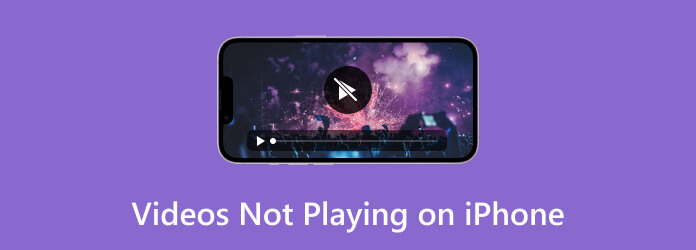
Part 1. Videos Not Playing on iPhone: Corrupted Video
One of the common reasons why videos are not playing on iPhones is that the file is corrupted. For that reason, it can show a failed video playback. Plus, videos may get corrupted for some reason. It can be a bad sector in the storage drive or technical glitches. Also, it can be a virus to attack the files, improper video file transfer, and malware in the system. With that, it is really impossible to play the video on an iPhone.But there is a solution to that. To play a corrupted file, all you need is to repair the video using AnyMP4 Video Repair. With the help of this offline program, repairing a corrupted video is an easy task. Aside from that, the repair process is too simple. So, if you are a beginner, the software is suitable for you. Moreover, its repair process is unique compared with other tools. The program lets you add a sample video so it can have a reference for repairing the corrupted file. In addition to that, you can access the AnyMP4 Video Repair on both Windows and Mac platforms. With all of that, if you want to repair your corrupted file using the program, we have provided a simple solution you can follow below.
Step 1.First and foremost, download the AnyMP4 Video Repair software on your Windows and Mac. You can also get the tool by clicking the Free Download buttons below. Then, proceed to the process of installation.
Step 2.Once the main interface appears, you can begin the repair process. From the left interface, insert the corrupted file you want to repair. Then, from the right interface, add a sample video. It will serve as a reference for the repair process.
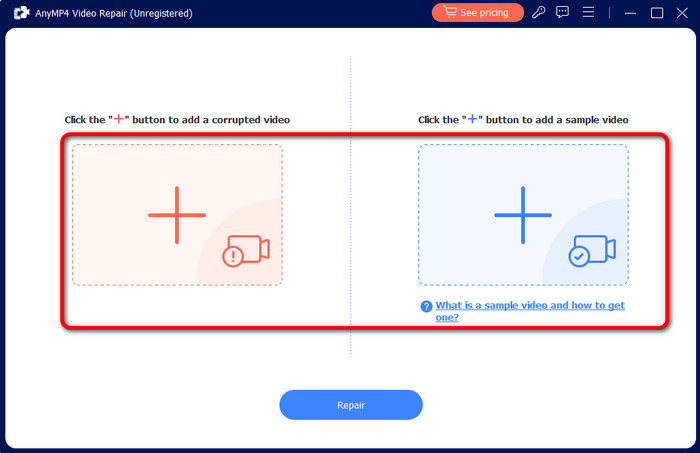
Step 3.If the corrupted and sample videos are added, click the Repair button from the low interface. Wait for a second to finish the repair procedure.
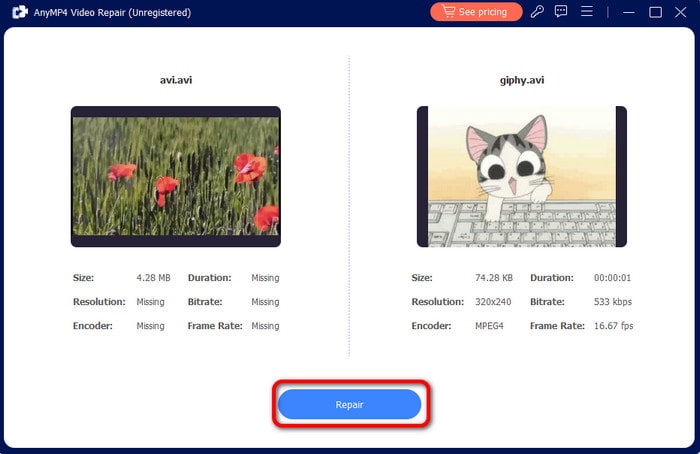
Step 4.After the process, you will see that the video is already repaired. With that, click the Save button to keep it on your device. Then, transfer it to your iPhone and check if the video is playing effectively.
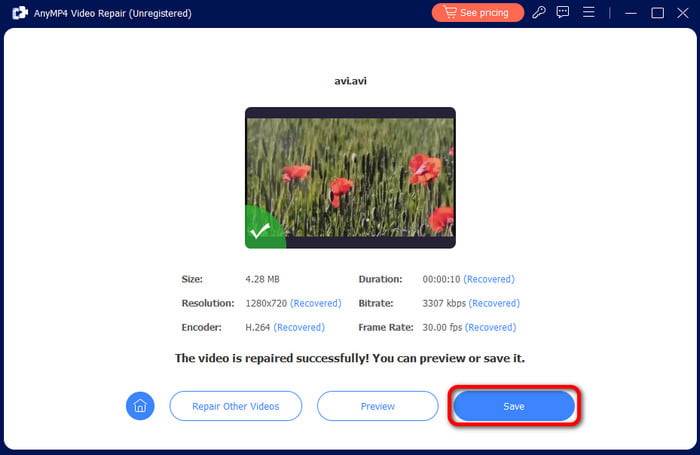
Part 2. Video Won’t Play on iPhone: Unsupported Format
Another reason why you can’t play videos on iPhone devices is video format incompatibility. As we all know, the iPhone only supports some popular formats, such as MP4, M4V, and MOV. So, if you have videos with different formats, then there is a chance that you can’t have effective video playback. In that case, the best solution to do is to convert the video to another codec. With that, there is a chance that you can smoothly and effectively play videos when using an iPhone.
So, to convert the video, you will need the help of Video Converter Ultimate. With this program, no matter what file format the video contains, you can convert it to various formats easily. What’s more, the conversion process is 70× faster compared with other converters. With that, you can get your desired result as soon as possible. Navigating the program is also simple since it has a friendly user interface, making it suitable for all users. Another great feature of Video Converter Ultimate is its batch conversion feature. The feature lets you convert multiple files in a single click, making it more convenient and ideal in the fields of conversion. So, without anything else, follow the simple methods below to discover how to convert video files to a suitable format for iPhone.
Step 1.You can tick the Free Download button below to access the Video Converter Ultimate on your Windows or Mac operating systems. Then, once the installation process is done, start running the program to show its user interface.
Free Download
For Windows
Secure Download
Free Download
for macOS
Secure Download
Step 2.From the interface, navigate to the Converter section. Then, click the Add Files button to insert the video file you want to convert. You can also click the Plus symbol from the center interface.
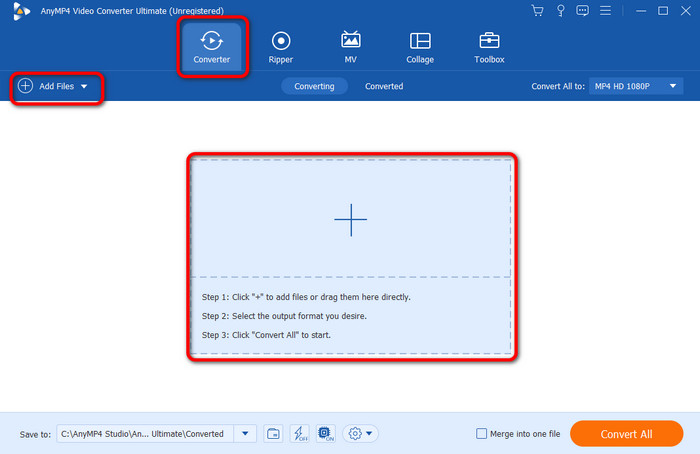
Step 3.After you add the video file, go to the Convert All to section. When various formats show up, you can begin selecting your preferred format for your iPhone. Always consider choosing the supported format, like MP4, MOV, and M4V.
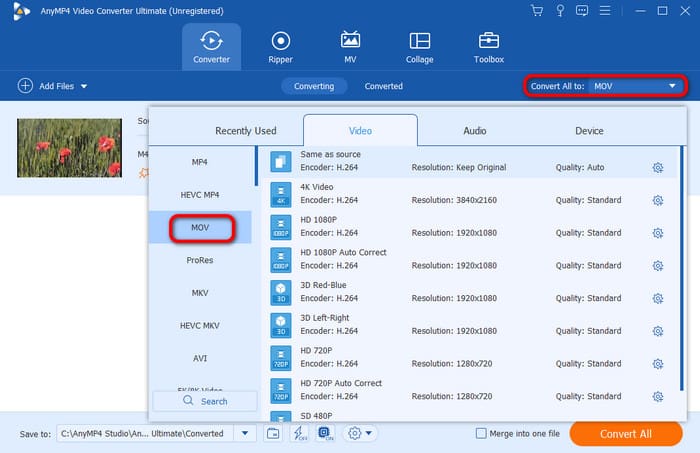
Step 4.After selecting the format, click Convert All to begin the conversion process. Then, after a few seconds, you can already have the video. With that, you can already transfer the video on your iPhone and have an effective video playback.

Part 3. Outdated Application
You can also check your media player. One reason why you can’t play your video on an iPhone is maybe you are using an outdated media player. Aside from that, you also need to check if you are also having an outdated iOS version. If you have all of that, then there will be a compatibility issue. With that, it will be impossible to play some videos when using iPhone devices.
Solution
The easiest way to get rid of this reason is to update your application and software. Go to the App Store and search your media player. You can also update it on your iPhone without visiting the App Store. Then, tap Update to get its latest version. In terms of software, you can just navigate to Settings and go to the software update. With that, you can have the latest version. After trying these solutions, there is a chance that you can already play your videos on your iPhone.
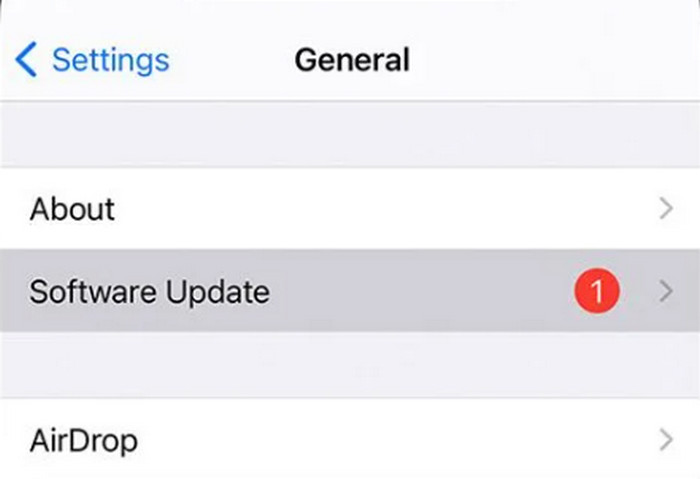
Part 4. Network Issues
If you are using a social media application and can’t play videos, then it will be a network issue. The best reason why you can’t play video is that you don’t have access to the internet. Well, as we all know, when using various social media platforms, it is required to have an internet connection to enjoy its full performance.
Solution
If you want to experience effective video playback, the best thing to do is to access the internet. With that, you can play the video smoothly without encountering any problems or errors.
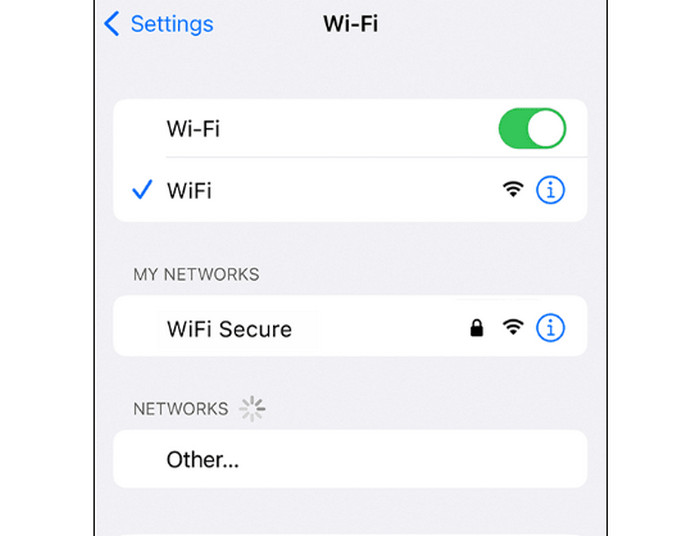
Part 5. App-specific Bugs
Are you using a video player for watching your favorite videos? If so, there are times that you may encounter bugs in the application. If it happens, then you may encounter playback issues.
Solution
The best solution to do is to navigate to the settings and force-stop the application. You can also reinstall it to ensure that the video player is safe and the bugs are no longer there. Another way is to restart your iPhone and launch the video player to play the video.
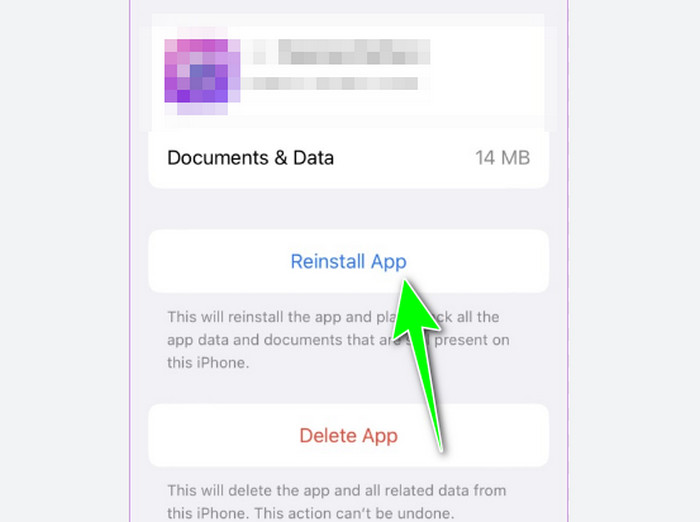
Part 6. Insufficient Storage Space
If your storage on your iPhone is already full, then there is a chance that you may experience poor performance, including video playback. So, it is better to consider having an iPhone with enough storage space.
Solution
To solve the problem, the best way is to remove unnecessary files on your iPhone. With that, you can save more space. You can also put the video on your cloud and delete it on your phone. You can just visit your cloud if you want to play videos. In addition to that, if you can afford to purchase a new iPhone with larger storage, it is better so that you can store more files.
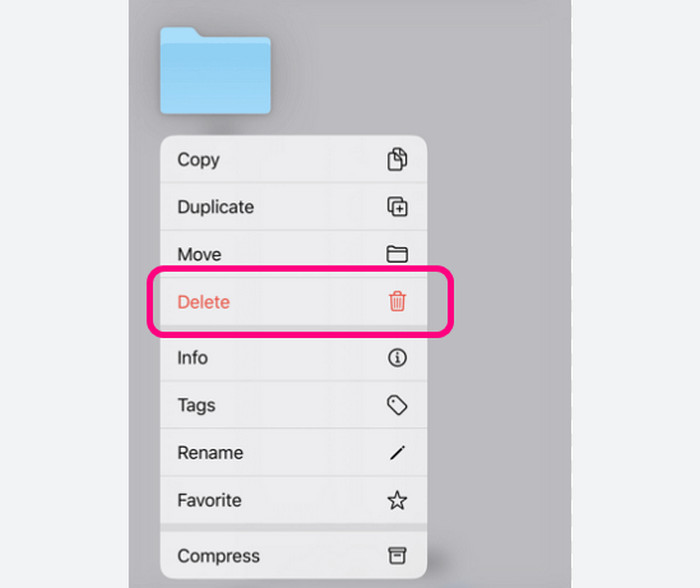
Part 7. FAQs about Videos Not Playing on iPhone
-
How do you play videos on your iPhone?
Playing videos on an iPhone is simple. You can use the Photos application and simply press the video you want to watch. With that, the video will begin playing, and you can already enjoy watching.
-
What does the iPhone use for videos?
If you want to play videos on your iPhone, you can use various applications. You can use the Photos app, VLC Media Player, MX Video Player, and more.
-
Why is the iPhone so good at video?
Well, it is because iPhone devices were created to provide excellent performance in terms of taking videos and pictures. The photo processing on the iPhone makes the video look sharp, natural, and rich at the same time.
-
Does the iPhone use MP4?
Definitely, yes. You can play MP4 files when using iPhone devices. This is because MP4 is one of the file formats that iOS supports.
Wrapping up
If videos are not playing on iPhone, you can use this post as your go-to solution to solve your problem. The post included various reasons why you can’t play videos on iOS. Also, you discovered an effective solution you can follow. Aside from that, if you want to repair a corrupted video to play it on your iPhone, you can use AnyMP4 Video Repair. With this video-repair tool, you can fix your video and play it on iPhone effectively.
More from Blu-ray Master
- Sounds and Videos Not Playing on iPhone [Best Solutions]
- Top 5 FLAC Players for iPhone to Use [Complete Review]
- How to Play WebM on iPhone: A Go-to Solution to Follow
- How to Crop a Video on iPhone in 3 Accessible and Quick Ways
- How to Compress a Video on iPhone with 3 Great Ways
- Top 5 Exceptional iPhone Video Enhancers Worth Learning


