Blu-ray is known for its ability to hold large amounts of HD videos. Depending on the type, a Blu-ray disc can hold up to 128GB of storage space. If you want to maintain a digital Blu-ray library without overwhelming your hard drives, managing Blu-ray capacity is crucial. And to optimize your Blu-ray storage, ripping and compressing Blu-ray discs are two effective methods. This guidepost will teach you how to rip and compress Blu-ray discs. Converting your Blu-ray into a digital format can reduce the file size and enhance device compatibility. Meanwhile, compressing your Blu-ray discs minimizes the disc’s size while retaining the original structure. So, without any further discussion, let’s move on!

- Part 1. Capacity of Different Blu-ray Discs
- Part 2. Rip Blu-rays to Save Storage Space
- Part 3. Compress Blu-rays to Save Storage Space
Part 1. Capacity of Different Blu-ray Discs
As is commonly known, there are only two types of Blu-ray discs: writable and rewritable. In addition to these two types, Blu-ray discs have different storage capacities. This Blu-ray capacity simply determines how much data they can hold in a single disc. Each type offers different storage capacity for various use cases, which we will discuss below:
BD-5
BD-5 is the smallest type in terms of capacity, holding only 5GB. These discs are often used for short clips, small software distributions, and low-resolution video backups. It’s incompatible with standard Blu-ray players as it uses DVD-based media and requires a Blu-ray burner for writing.
BD-9
BD-9 is a slightly larger Blu-ray type with 9GB storage and is also based on DVD. Compared to BD-5, it offers more BD capacity, but its compatibility remains limited to Blu-ray burners. These discs are not ideal for full HD movies or large multimedia projects.
BD-25
BD-25 is the most common Blu-ray disc with 25GB of storage and a single-layer structure. It allows for approximately 170 minutes of full HD video or 22 hours of SD video. These discs are used for commercial Blu-rays, data backup, and personal video archiving.
BD-50
BD-50 is a dual-layer disc that holds 50GB of data, doubling the BD-25 capacity. This additional storage allows for 240 minutes of 1080p HD videos or 46 hours of SD movies. These discs are ideal for longer movies, large data backups, and extended media projects.
BD-XL
BD-XL represents the highest capacity of Blu-ray disks, available in triple-layer (100GB) and quadruple-layer (128GB) versions. These Blu-ray discs are used for 4K UHD movies, archival storage, and large-scale backups. But, they require compatible drivers for reading and writing.
Part 2. Rip Blu-rays to Save Storage Space
Blu-ray Master Free Blu-ray Ripper is a free yet professional software for Windows and Mac systems. It is made to help you save BD disc capacity by ripping the Blu-ray disc. It then converts the extracted content to MP4, MKV, MOV, AVI, and 500+ other formats. This process allows you to eliminate unnecessary components which take up additional space. In addition, it comes with multiple video editing tools for clipping, cropping, adjusting effects, and more. Plus, you can use the real-time preview function to review changes before conversion.
Step 1.Get started by downloading the Blu-ray Master Free Blu-ray Ripper for free. Install the Blu-ray ripping software on your computer and finish the installation process. Once completed, insert the Blu-ray disc (any type) into your external drive and open the software.
Free Download
For Windows
Secure Download
Free Download
for macOS
Secure Download
Step 2.Upon launching the Blu-ray Master Free Blu-ray Ripper, proceed to the upper-left navigation pane. Click Load Disc to import the inserted disc from your external Blu-ray drive. The software will read and display the available titles afterward.

Step 3.The built-in video editor can customize the Blu-ray movie before conversion. Here are the things you can do:
Clip: Remove unnecessary scenes, like credits, recaps, trailers, etc.
3D: Retain the original 3D depth and effects of a 3D Blu-ray disc.
Crop: Get rid of unessential outer edges, like black bars.
Effect: Adjust the visual appearance of your Blu-ray video.
Watermark: Add a custom image or text watermark.
Audio: Boost the volume up to 200% for Blu-rays with low audio levels.

Step 4.Next, click the Profile field and proceed to the General Video category. Select the MPEG-4 Video (*.mp4) for compatibility, but MKV Video Format (*.mkv) is best for high-quality rips. Optionally, click the Settings button to configure profile settings.
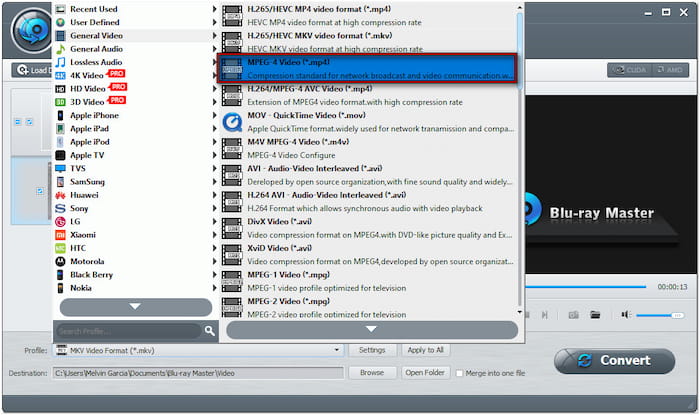
Step 5.Now, move to the Destination field and click Browse to specify the path destination. Then, click the Convert button to rip the Blu-ray to your selected output format. The software will begin decrypting, extracting, and converting the Blu-ray content upon clicking it.

Blu-ray Master Free Blu-ray Ripper is the best free Blu-ray Ripper to save Blu-ray data storage capacity. You can convert your Blu-ray to digital formats to make the file size smaller while maintaining the source.
Part 3. Compress Blu-rays to Save Storage Space
The Blu-ray Copy Platinum chosen by Blu-ray Master is a specialized software for saving the storage capacity of Blu-ray disks. This software is designed to compress Blu-ray content into a smaller format. It minimizes the BD-50 discs to a BD-25 disc while retaining the original structure and quality. Blu-ray Copy Platinum offers four copy modes: Full Disc, Main Movie, Clone, and Write Data. These options help you remove non-essential components while keeping the primary movie intact.
Step 1.Start by downloading the Blu-ray copy of Platinum to your computer for free. Install the Blu-ray compressor software and allow the installation process to complete. Once finished, place your Blu-ray disc on your drive and launch the software.
Free Download
For Windows
Secure Download
Step 2.After opening the Blu-ray Copy Platinum, click File in the upper-left navigation pane. Select the Load Blu-ray Disc option to add the content from the Blu-ray disc. If you have a BDMV Folder saved on your local drive, select Load Blu-ray Folder instead.

Step 3.Once done analyzing the Blu-ray disc, you can choose a Copy Mode for compression. Blu-ray Copy Platinum offers four modes to customize the compression process:
- Full Disc: This option copies the entire Blu-ray but produces a larger output file.
- Main Movie: This mode copies only the main movie, compressing Blu-ray efficiently.
- Clone: This option creates a 1:1 copy of the Blu-ray without compression.
- Write Data: This mode copies Blu-ray files to your hard drive for backup.
Since you want to compress Blu-ray to save storage space, select the Main Movie Mode.
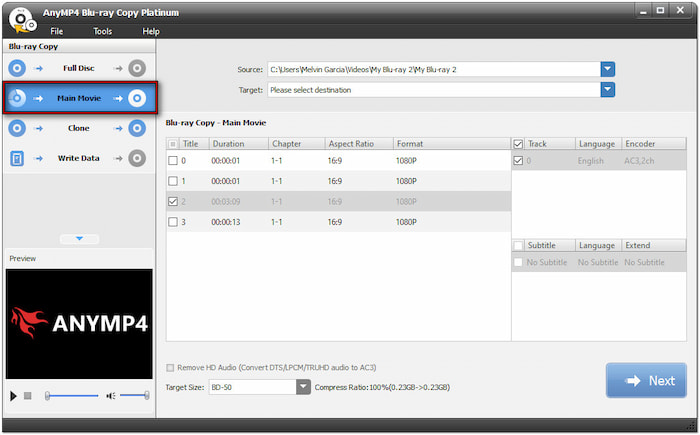
Step 4.Change the Target Size from BD-50 to BD-25 to compress it while maintaining the quality. Click Next to proceed, then select a destination path by clicking the Target field. Now, click the Start button to compress the Blu-ray disc.

Blu-ray Copy Platinum provides a viable solution to save Blu-ray disk storage capacity effortlessly. Apart from compressing your Blu-ray discs, you can also use this software for backups. You can save the content to a Blu-ray folder or ISO file.
Conclusion
Understanding Blu-ray capacity is essential for managing and keeping high-quality video content. With storage ranging from 5GB to 128GB across different Blu-ray disc types, it is essential to optimize your Blu-ray effectively. Ripping and compressing Blu-rays are the best methods to reduce file size while maintaining video quality. Blu-ray Master Free Blu-ray Ripper and Blu-ray Copy Platinum simplify this process. With Blu-ray Master Free Blu-ray Ripper, you can convert Blu-ray discs to over 500+ digital formats to save storage space. Meanwhile, Blu-ray Copy Platinum offers advanced compression modes to shrink large Blu-ray files while maintaining the original structure and quality.
More from Blu-ray Master
Blu-ray Tips

Rip Blu-rays to any video and audio formats of different parameters for free in minutes.
100% Secure. No virus

