Regarding high-definition content, Blu-ray and WebDL are two of the standard formats available. Both can deliver outstanding video and audio quality, but they differ in several factors. One common question among individuals is: Is WebDL better quality than Blu-ray? You’ll find the answer and their comparison in the following section below. This post will discuss Blu-ray vs WebDL in detail to help you understand their differences. As a bonus, we will show you how to rip Blu-rays in a lossless digital format for broad playback compatibility.

- Part 1. What is Blu-ray and WebDL
- Part 2. What are the Differences Between Blu-ray and WebDL
- Part 3. How to Rip Blu-ray into Lossless Digital Formats
Part 1. What is Blu-ray and WebDL
Blu-ray vs. WebDL are two commonly used formats for delivering high-quality multimedia content. These formats both provide access to high-definition and 4K content. However, they differ in source, quality, and distribution. Below, I will explain it further:
Blu-ray
Blu-ray is a physical data storage format for storing extended high-definition video content. The Blu-ray Disc Association developed it to replace DVDs and deliver better quality. Blu-ray discs come with different capacities: 25GB for single-layer, 50GB for dual-layer, and 128 GB for newer formats, the BDXL. It supports Full HD and 4K Ultra HD resolutions to provide clear, more detailed images. In addition, it can handle lossless audio formats like Dolby TrueHD and DTS-HD Master Audio. However, it requires a Blu-ray player for playback.
WebDL
WebDL, short for Web Download, is a high-definition digital video obtained from online streaming services and distribution sites. These files can retain the original streaming quality, often in 1080p or 2160p. WebDLs can include uncompressed DTS-HD MA and TrueHD, which offer high-quality audio. Also, these files can consist of multiple subtitles and multi-language audio tracks. Best of all, they can maintain the correct frame rate without interlacing issues. However, some WebDL sources use variable bitrate encoding, affecting quality.
Part 2. What are the Differences Between Blu-ray and WebDL
Source and Distribution
Blu-rays are sourced from physical media that film studios manufacture. They are distributed through retail stores, rental services, and online marketplaces. Meanwhile, Web Development files are media content downloaded directly from online streaming and distribution sites. Since they come from official sources, they are distributed digitally without physical media.
To make things clear:
Blu-ray comes from physical discs distributed through retail, while WebDL originates from streaming services and is delivered digitally.
Video and Audio Quality
WebDL vs Blu-ray in terms of video and audio quality, Blu-ray offers more professional-grade quality than Web Development files. It can deliver up to 4K Ultra HD resolutions, peaking at 128 Mbps. Web Development, on the other hand, can deliver HD and 4K resolutions. However, the compression applied to these files can cause a slight detail loss.
To make things clear:
Blu-ray provides better quality due to higher bitrates, while WebDL compromises minimal quality for faster digital delivery.
Content and Features
Blu-ray includes exclusive bonus content such as behind-the-scenes footage, deleted scenes, and interactive menus. These additional features make Blu-ray appealing to those who want a deeper understanding of the production process. In contrast, Web Development files only include the main feature with basic audio and subtitle options.
To make things clear:
Blu-ray includes extensive bonus content and unique features, while WebDL focuses only on the main feature.
Storage and Playback
Blu-ray requires a Blu-ray player or an optical Blu-ray disc drive for playback. In addition, you cannot easily copy due to restrictions and region locks applied. Blu-ray content is stored in physical media and doesn’t require an internet connection. In contrast, WebDL files are stored digitally on a computer, external drive, or cloud service. You can play them across devices, such as smart TVs, smartphones, and tablets.
To make things clear:
Blu-ray relies on physical discs and specific hardware for playback, while WebDL is digitally stored and accessible across devices.
Part 3. How to Rip Blu-ray into Lossless Digital Formats
Although WebDL files are convenient for playback, not all Blu-ray content is available on streaming services. So, if you have a Blu-ray movie unavailable on streaming platforms, digitizing them is your best solution. Blu-ray Master Free Blu-ray Ripper is a free yet highly efficient tool for converting your Blu-ray movies to lossless digital formats.
This software can also handle and rip any Blu-ray disc with region codes and copy protections. It supports over 500+ lossless digital formats, including MP4, MOV, MKV, AVI, ASF, and more. Additionally, you can select specific titles from your Blu-ray for conversion. Plus, it has a built-in editor for customizing your videos for the best digital output.
Step 1.First, you must download Blu-ray Master Free Blu-ray Ripper on your computer for free. Install the Blu-ray ripping software and wait for the installation process to complete. Once finished, insert the Blu-ray disc on your external drive and open the software.
Free Download
For Windows
Secure Download
Free Download
for macOS
Secure Download
Step 2.Click Load Disc in the upper-left section to import the Blu-ray disc from your drive. If your Blu-ray is stored digitally as a BDMV folder, click the pulldown menu and select Load BD Folder. It will then scan and display all available titles on your Blu-ray disc.

Step 3.Blu-ray Master Free Blu-ray Ripper goes beyond ripping Blu-ray. Its built-in video editor allows you to customize your videos before conversion.
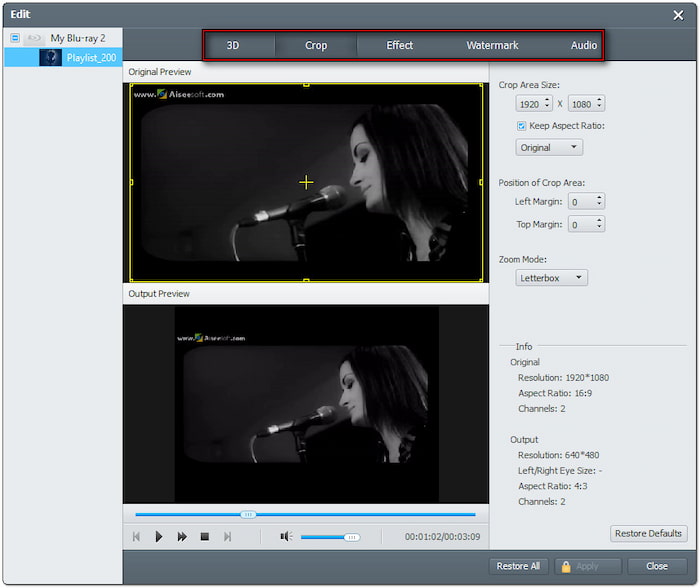
Clip: Trim unnecessary scenes from the Blu-ray, like credits, trailers, recaps, etc.
3D: Preserve the original 3D depth and effects when ripping 3D Blu-ray discs.
Crop: Remove unwanted outer edges like black bars with an adjustable ratio.
Effect: Adjust the basic video effects to enhance the visual appearance.
Watermark: Overlay a custom text or image watermark to protect your content.
Audio: Increase audio levels to 200% if the original sound has low audio levels.
Step 4.Click the Profile field and move to the General Video category. Choose the MPEG-4 Video (*.mp4) for broad compatibility, but MKV Video Format (*.mkv) is best for high-quality rips. Click Settings to configure profile settings like encoder, bitrate, resolution, etc.
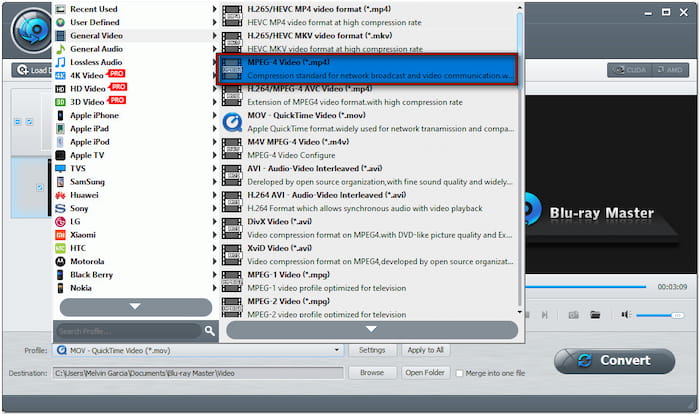
Step 5.Proceed to the Destination field and click Browse to select a path destination. Then, click Convert to extract the content and convert it to your selected format. You’ll get a full copy of your Blu-ray in lossless digital format in less than a few minutes.

Blu-ray Master Free Blu-ray Ripper is an efficient and reliable software for ripping Blu-ray to lossless digital formats. In addition, you don’t need to worry about the region locks and copy protections, as it can handle it effortlessly.
Conclusion
Both formats offer high-quality multimedia content in the battle between Blu-ray vs WebDL. However, these formats differ in source, distribution, quality, content, features, storage, and playback. Blu-ray stands out with its impressive quality but requires hardware for playback. Meanwhile, WebDL provides convenience with digital storage and easy accessibility across devices, but with minimal quality loss. If you own a Blu-ray with content unavailable on streaming services, ripping it to a digital format offers ideal playback flexibility. With Blu-ray Master Free Blu-ray Ripper, you can enjoy Blu-ray-quality content on any device.
Free Download
For Windows
Secure Download
Free Download
for macOS
Secure Download
More from Blu-ray Master
Blu-ray Tips

Rip Blu-rays to any video and audio formats of different parameters for free in minutes.
100% Secure. No virus

