Apple TV is a micro-console and digital media player from Apple Inc. As a media player, you probably asked yourself once how to play a DVD through Apple TV. Unfortunately, Apple TV doesn’t have a disc drive and cannot handle physical discs. However, a workaround lets you playback DVD content on Apple TV. This post will show how to rip a DVD to Apple TV-compatible formats. Plus, we’ll introduce two methods to play the DVD content on Apple TV. This way, you can access your movies and enjoy them on Apple TV anytime.

- Part 1. Can Apple TV Play DVDs
- Part 2. Rip DVDs to Apple TV-Supported Format
- Part 3. Transfer Ripped DVDs to Apple TV
Part 1. Can Apple TV Play DVDs
Referring to the question, can Apple TV play DVDs? The answer is no.
Apple TV cannot read or play DVDs or any physical media because it lacks a disc drive. Also, it is built primarily to stream digital media content from apps or cloud services. However, there’s a workaround you can try. You can rip DVDs to Apple TV-supported formats. After the conversion, you can move the ripped DVD to Apple TV. You can use methods like the Apple TV app or Home Sharing. This way, you can still enjoy your DVD movies on Apple TV, just not directly from the disc.
Part 2. Rip DVDs to Apple TV-Supported Format
Blu-ray Master Free DVD Ripper is a free tool designed to convert DVDs to Apple TV. It is compatible with Windows 11 (7 to 10 are included) and macOS 10.12 or later. It can export DVD content to multiple Apple TV-compatible formats, including MP4, M4V, AVI, and 500+ others. Professional settings allow you to customize the profile settings for the best playback performance. Options include video/audio encoder, resolution, video/audio bitrate, frame rate, channel, and sample rate. Plus, it lets you select specific subtitles and audio tracks before ripping.
Step 1.Start by getting a free download of Blu-ray Master Free DVD Ripper. Install the DVD-ripping software on your computer and finish the installation process. Once completed, place the DVD on your computer’s external disc drive and open the software.
Free Download
For Windows
Secure Download
Free Download
for macOS
Secure Download
Step 2.Click Load Disc to import the DVD source from your external disc drive. Alternatively, click the pulldown menu to load other sources. Select Load DVD Folder if you have a VIDEO_TS folder or Load IFO Files to add IFO files directly. After choosing your source, select a DVD loading mode in the popup window:
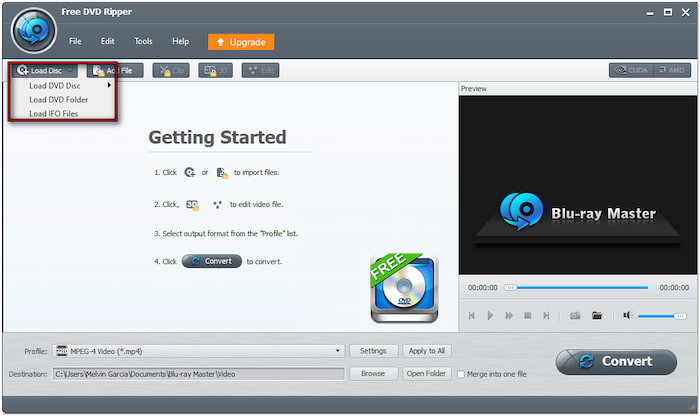
- DVD Navigator Mode: This mode keeps the whole DVD structure. It is recommended to use for converting DVDs with multiple titles.
- DVD Parser Mode: This mode will load the main title without additional structures. It is ideal to use if you only need the main title.
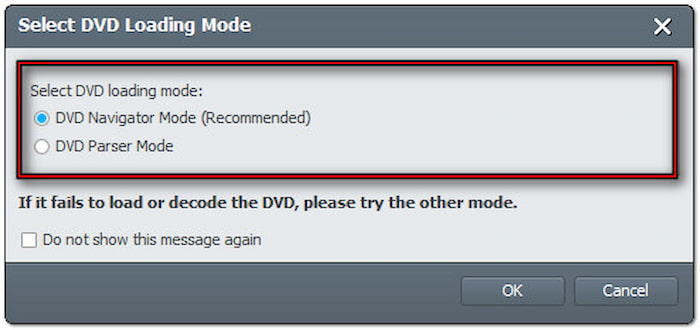
Step 3.Once the DVD is loaded, select the titles you want to rip. Head to the Profile field and select the Apple TV category to access Apple TV presets. Choose MPEG-4 Video (*.mp4), which offers standard compression with excellent video quality at a lower file size.
Note: Select Apple TV 3 Dolby Digital Pass-through (*.m4v) for best compatibility with Apple TV 3. Pick the appropriate preset in the list if you have a different model.

You can also customize the profile settings to ensure a high-quality export. Click Settings next to the Profile field and adjust the following:
Video Encoder: H.264
Resolution: 1920×1080
Video Bitrate: 5000 kbps
Frame Rate: 30 fps
Aspect Ratio: 16:9
Audio Encoder: ACC
Channel: 2 Channel Stereo
Sample Rate: 44100 Hz
Audio Bitrate: 128 kbps
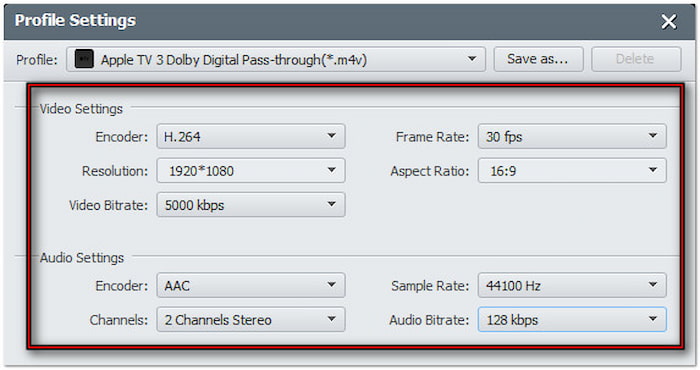
Step 4.Proceed to the Destination field and click Browse to select an output directory. After all the settings, click Convert to initiate the ripping process. It will extract and convert the content to the Apple TV-compatible format based on your selected settings.
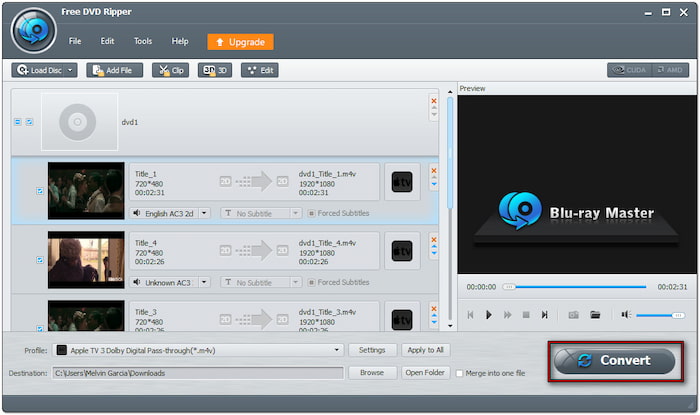
Blu-ray Master Free DVD Ripper is a reliable companion to convert DVDs to digital for free. It can also convert DVDs from all regions and even those with encryption and copy protection. Best of all, it provides editing tools to adjust basic effects to polish your movies.
Part 3. Transfer Ripped DVDs to Apple TV
Way 1. Using the Apple TV App to Add Ripped DVDs to Apple TV
The Apple TV app makes it easy to access content from your devices. After ripping the DVD, you can easily add it to the Apple TV for playback. This method is ideal to keep a local copy of the content for offline viewing. Below is a quick guide to copy DVDs to Apple TV:
Step 1.In iTunes, click File and select the Add to Library option to load the ripped DVD. Select the file and click Open to import it to the iTunes Library’s Movies section. Modify the file’s metadata to make your library organized and appealing.
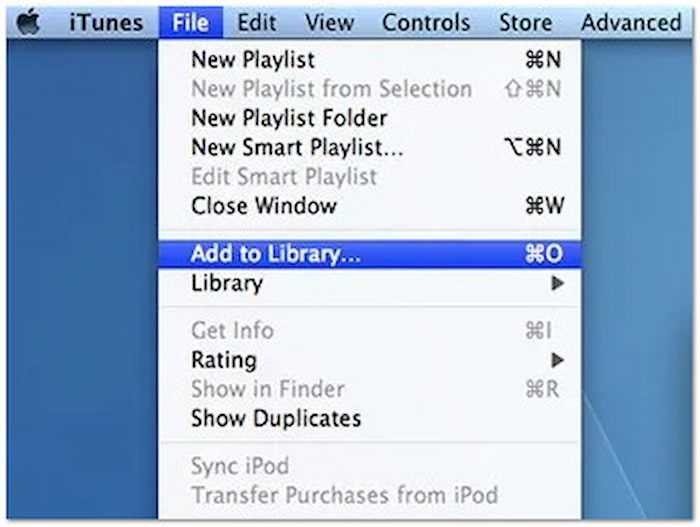
Step 2.Open the Apple TV and navigate to the Apple TV app (for synced content). Proceed to the library section, where the ripped DVD movie is listed. Select it to play the movie directly from your computer to Apple TV.
Using iTunes on Windows is an effective way to import DVDs to Apple TV Library. This method allows you to enjoy your collection without relying on physical discs. This process applies if you want to play MKV on Apple TV.
Way 2. Using Home Sharing to Watch DVDs on Apple TV
Home Sharing allows you to share content across iDevices on the same network. It’s a wireless and straightforward method to access your ripped DVD movies anytime. If device storage is an issue, this method is ideal to use. Here’s how to import DVDs to Apple TV via Home Sharing:
Step 1.In iTunes, move to the File section, click Home Sharing, and select Turn On Home Sharing. Sign in your account credentials (Apple ID/password) and click Turn On Home Sharing to proceed. Ensure you use the same Apple ID you use on your Apple TV.

Step 2.On your Apple TV’s Settings, navigate to the Users and Accounts and select Home Sharing. Select Turn on Home Sharing and sign in to the account you used on your computer. The Apple TV and computer should be connected to the same Wi-Fi network.
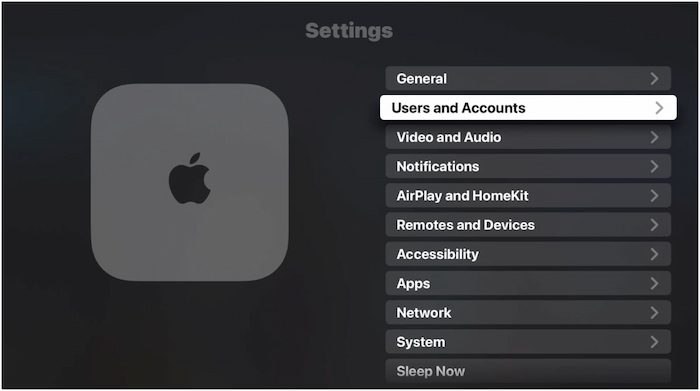
Step 3.On your computer, keep iTunes open with Home Sharing turned on. Then, switch back to the Home Screen on your Apple TV. Select Computers, choose the shared library, and locate the ripped DVD in the library. Select the movie and stream it directly on Apple TV.
The Home Sharing method is excellent for streaming ripped DVDs directly from your computer. It’s convenient if you have extensive movie collections stored on your computers. However, if your computer sleeps or shuts down, Home Sharing stops working.
Wrapping up
Though Apple TV cannot directly play DVDs, working around this limitation is easy. DVD to Apple TV conversion lets you enjoy the entire collection without needing a DVD player. To make the ripping process fast and hassle-free, we recommend using Blu-ray Master Free DVD Ripper. This free tool lets you convert DVDs into Apple TV-supported formats with high quality. Plus, it supports all DVD types, including copy-protected, encrypted, and region-locked.

